2018 OPEL MOKKA X bluetooth
[x] Cancel search: bluetoothPage 66 of 155
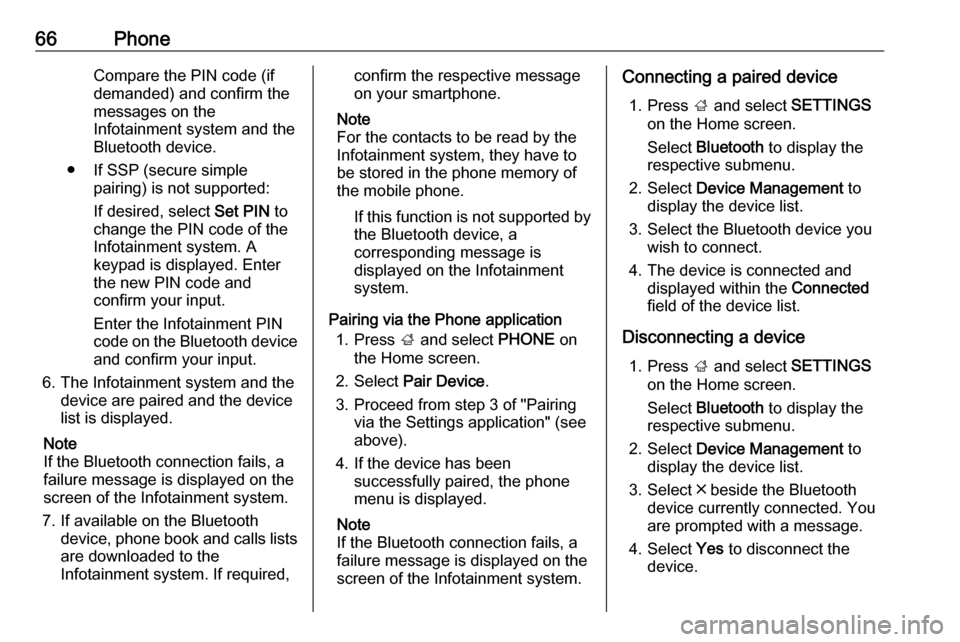
66PhoneCompare the PIN code (if
demanded) and confirm the
messages on the Infotainment system and the
Bluetooth device.
● If SSP (secure simple pairing) is not supported:
If desired, select Set PIN to
change the PIN code of the
Infotainment system. A
keypad is displayed. Enter the new PIN code and
confirm your input.
Enter the Infotainment PIN
code on the Bluetooth device
and confirm your input.
6. The Infotainment system and the device are paired and the device
list is displayed.
Note
If the Bluetooth connection fails, a
failure message is displayed on the
screen of the Infotainment system.
7. If available on the Bluetooth device, phone book and calls listsare downloaded to the
Infotainment system. If required,confirm the respective message
on your smartphone.
Note
For the contacts to be read by the
Infotainment system, they have to
be stored in the phone memory of
the mobile phone.
If this function is not supported by
the Bluetooth device, a
corresponding message is displayed on the Infotainment
system.
Pairing via the Phone application 1. Press ; and select PHONE on
the Home screen.
2. Select Pair Device .
3. Proceed from step 3 of "Pairing via the Settings application" (see
above).
4. If the device has been successfully paired, the phone
menu is displayed.
Note
If the Bluetooth connection fails, a
failure message is displayed on the
screen of the Infotainment system.Connecting a paired device
1. Press ; and select SETTINGS
on the Home screen.
Select Bluetooth to display the
respective submenu.
2. Select Device Management to
display the device list.
3. Select the Bluetooth device you wish to connect.
4. The device is connected and displayed within the Connected
field of the device list.
Disconnecting a device 1. Press ; and select SETTINGS
on the Home screen.
Select Bluetooth to display the
respective submenu.
2. Select Device Management to
display the device list.
3. Select ╳ beside the Bluetooth device currently connected. Youare prompted with a message.
4. Select Yes to disconnect the
device.
Page 67 of 155

Phone67Deleting a device1. Press ; and select SETTINGS
on the Home screen.
Select Bluetooth to display the
respective submenu.
2. Select Device Management to
display the device list.
3. Select ─ beside the Bluetooth device to be deleted. You are
prompted with a message.
4. Select Yes to delete the device.
Emergency call9 Warning
Connection setup cannot be
guaranteed in all situations. For
this reason you should not rely
exclusively on a mobile phone
when a vitally important
communication (e.g. a medical
emergency) is concerned.
In some networks it may be
necessary for a valid SIM card to
be properly inserted in the mobile
phone.
9 Warning
Bear in mind that you can make
and receive calls with the mobile
phone, if it is in a service area with
a sufficiently strong signal. Under
certain circumstances emergency
calls cannot be made on all mobile phone networks; it is possible that
they cannot be made when certain network services and/or telephone
functions are active. You can
enquire about this with the local
network operators.
The emergency call number can
differ depending on the region and country. Please enquire
beforehand about the correct
emergency call number for the
relevant region.
Making an emergency call
Dial the emergency call number (e.g.
112 ).
The telephone connection to the
emergency call centre is set up.
Answer when the service personnel
questions you about the emergency.
9 Warning
Do not end the call until you are
requested to do so by the
emergency call centre.
Operation
As soon as a connection via
Bluetooth has been set up between
your mobile phone and the
Infotainment system, you can operate many functions of your mobile phone
via the Infotainment system.
Note
Not every mobile phone supports all
functions of the Phone portal.
Therefore, deviations from the range
of functions described below are
possible.
Phone application
Press ; and select PHONE on the
Home screen to display the
respective menu.
The Phone portal comprises different
views accessible via tabs. Select the
desired tab.
Page 68 of 155
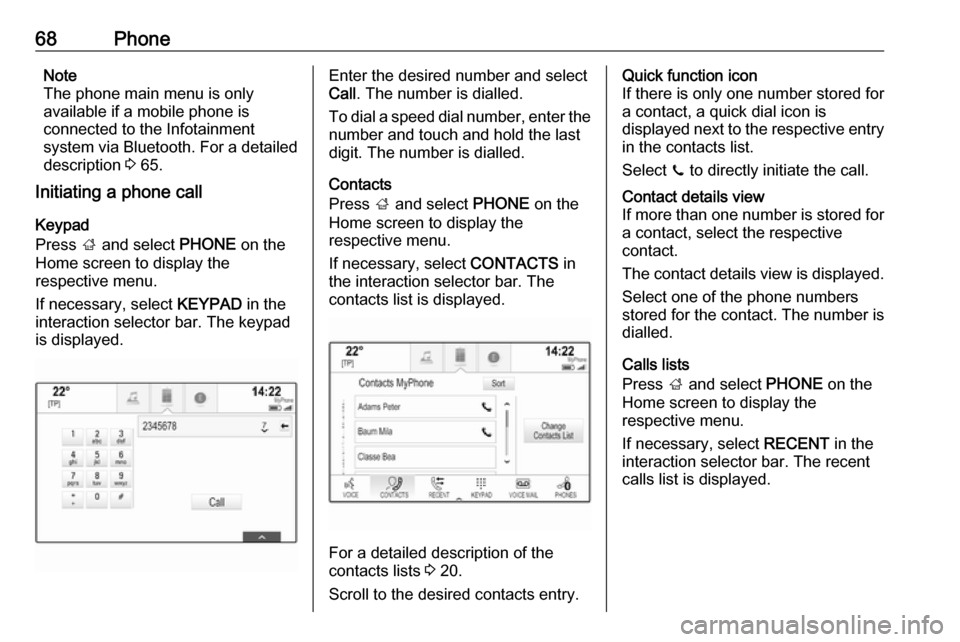
68PhoneNote
The phone main menu is only
available if a mobile phone is
connected to the Infotainment
system via Bluetooth. For a detailed
description 3 65.
Initiating a phone call
Keypad
Press ; and select PHONE on the
Home screen to display the
respective menu.
If necessary, select KEYPAD in the
interaction selector bar. The keypad
is displayed.Enter the desired number and select
Call . The number is dialled.
To dial a speed dial number, enter the number and touch and hold the last
digit. The number is dialled.
Contacts
Press ; and select PHONE on the
Home screen to display the
respective menu.
If necessary, select CONTACTS in
the interaction selector bar. The
contacts list is displayed.
For a detailed description of the
contacts lists 3 20.
Scroll to the desired contacts entry.
Quick function icon
If there is only one number stored for
a contact, a quick dial icon is
displayed next to the respective entry
in the contacts list.
Select z to directly initiate the call.Contact details view
If more than one number is stored for a contact, select the respective
contact.
The contact details view is displayed. Select one of the phone numbers
stored for the contact. The number is
dialled.
Calls lists
Press ; and select PHONE on the
Home screen to display the
respective menu.
If necessary, select RECENT in the
interaction selector bar. The recent calls list is displayed.
Page 69 of 155
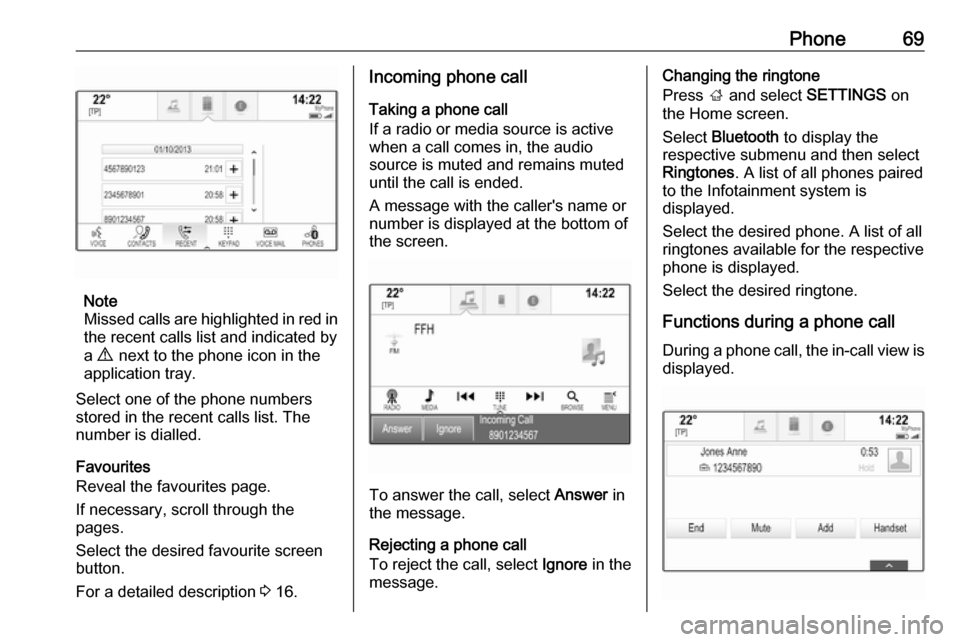
Phone69
Note
Missed calls are highlighted in red in the recent calls list and indicated by
a 9 next to the phone icon in the
application tray.
Select one of the phone numbers
stored in the recent calls list. The
number is dialled.
Favourites
Reveal the favourites page.
If necessary, scroll through the
pages.
Select the desired favourite screen
button.
For a detailed description 3 16.
Incoming phone call
Taking a phone call
If a radio or media source is active
when a call comes in, the audio
source is muted and remains muted
until the call is ended.
A message with the caller's name or
number is displayed at the bottom of
the screen.
To answer the call, select Answer in
the message.
Rejecting a phone call
To reject the call, select Ignore in the
message.
Changing the ringtone
Press ; and select SETTINGS on
the Home screen.
Select Bluetooth to display the
respective submenu and then select Ringtones . A list of all phones paired
to the Infotainment system is
displayed.
Select the desired phone. A list of all
ringtones available for the respective
phone is displayed.
Select the desired ringtone.
Functions during a phone call During a phone call, the in-call view is displayed.
Page 71 of 155
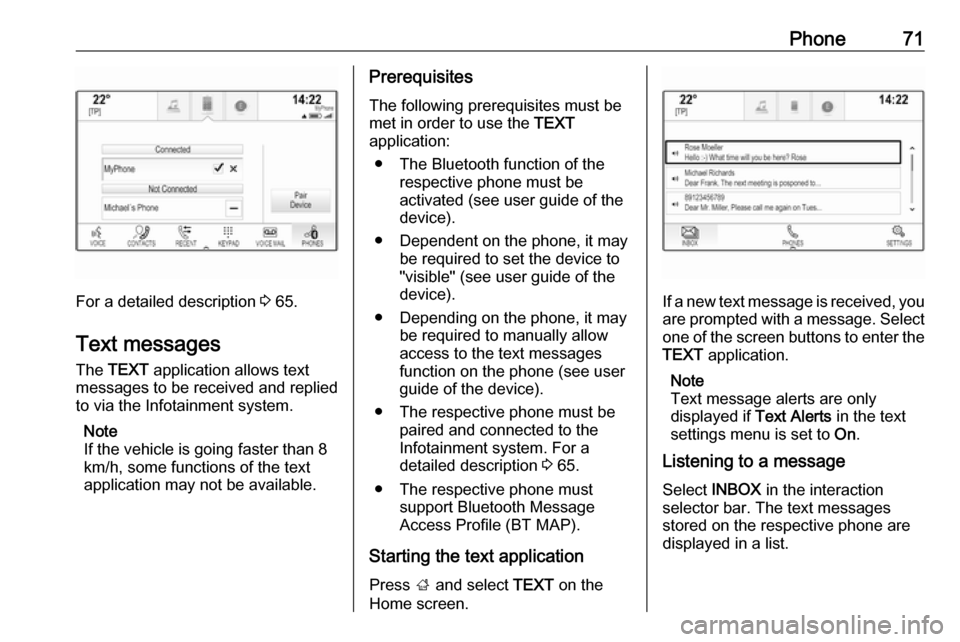
Phone71
For a detailed description 3 65.
Text messages
The TEXT application allows text
messages to be received and replied
to via the Infotainment system.
Note
If the vehicle is going faster than 8
km/h, some functions of the text
application may not be available.
Prerequisites
The following prerequisites must be
met in order to use the TEXT
application:
● The Bluetooth function of the respective phone must be
activated (see user guide of the
device).
● Dependent on the phone, it may be required to set the device to
"visible" (see user guide of the
device).
● Depending on the phone, it may be required to manually allow
access to the text messages
function on the phone (see user
guide of the device).
● The respective phone must be paired and connected to the
Infotainment system. For a
detailed description 3 65.
● The respective phone must support Bluetooth Message
Access Profile (BT MAP).
Starting the text application Press ; and select TEXT on the
Home screen.
If a new text message is received, you are prompted with a message. Select
one of the screen buttons to enter the TEXT application.
Note
Text message alerts are only
displayed if Text Alerts in the text
settings menu is set to On.
Listening to a message
Select INBOX in the interaction
selector bar. The text messages
stored on the respective phone are
displayed in a list.
Page 75 of 155

Frequently asked questions75Frequently asked
questionsFrequently asked questions .........75Frequently asked
questions
Phone? How can I pair my phone with the
Infotainment system?
! In order to pair a phone, press
;,
select the PHONE icon and then
select Pair Device . Follow the
instructions on your device and
make sure Bluetooth is enabled.
Detailed description 3 65.? How can I access my phone book
contacts and recent calls?
! In order to access the contacts or
calls list, press ;, select the
PHONE icon and then select
CONTACTS or RECENT . Make
sure access to the phone book and
recent calls list is allowed on the
phone. Depending on the phone,
loading the phone book and recent
calls list might take a few minutes.
Detailed description 3 67.Favourites? What can be stored as a favourite?
! Up to 60 favourites of almost all
elements can be stored, e.g.
destinations, phone contacts,
playlists, radio stations, etc.
Detailed description 3 16.? How can I store a new favourite?
! Activate the respective application
and touch and hold a favourite
screen button to store a new
favourite in this location. A short
beep sound confirms storing. In
some cases, it is required to select a specific item.
Detailed description 3 16.? How can I rename, delete or move
my favourites?
! Press
;, select the SETTINGS
icon on the Home screen, Radio in
the settings list and then Manage
Favourites in order to rename,
delete or move the favourites.
Detailed description 3 16.
Page 78 of 155

78IndexAActivating Bluetooth music ...........35
Activating phone projection ..........37
Activating radio ............................. 29
Activating the Infotainment system 10
Activating the navigation system ..41
Activating the phone portal ...........67
Activating USB........................ 35, 36
Address book................................ 47
Application tray ............................. 14
Audio files ..................................... 34
Automatic volume adjustment Auto volume .............................. 24
Auto Set ........................................ 25
Auto volume.................................. 24
B Balance......................................... 24
Basic operation ............................. 12
Application tray.......................... 14
Character recognition pane .......15
Contacts .................................... 20
Favourites ................................. 16
Home screen ............................. 14
Interaction selector bar .............14
Keyboard ................................... 15
Keypad ...................................... 15
Bass.............................................. 24 Bluetooth connection ....................65
Bluetooth music ............................ 34C
Category list.................................. 29
Character modifiers ......................15
Character recognition pane ..........15
Clock display ................................ 25
Contacts ................................. 20, 47
Modifying ................................... 20
Retrieving .................................. 20
Storing ....................................... 20
Control elements Infotainment system ....................8
Steering wheel ............................ 8
Control elements overview .............8
D DAB .............................................. 31
DAB linking ................................... 31
Date .............................................. 25
Destination input ..........................47
Digital audio broadcasting ............31
Displaying favourites ....................16
Display mode ................................ 25
E Emergency call ............................. 67
EQ ................................................ 24
Equaliser....................................... 24
F
Fader ............................................ 24
Favourites ..................................... 16
Page 79 of 155

79Deleting..................................... 16
Displaying.................................. 16
Renaming .................................. 16
Retrieving .................................. 16
Storing ....................................... 16
File formats Audio files.................................. 34
Movie files ................................. 34
Forgotten PIN ............................... 25
Frequency list ............................... 29
Frequently asked questions .........75
G
General information ....34, 40, 59, 64
Bluetooth music......................... 34
Infotainment system ....................6
Navigation ................................. 40
Phone portal .............................. 64
Radio ......................................... 29
USB ........................................... 34
Guidance ..................................... 53
H
Home button ................................. 14
Home screen ................................ 14
I
Individual POIs ............................. 41
Infotainment control panel ..............8
Intellitext ....................................... 31
Interaction selector bar .................14K
Keyboard Letter keyboard ......................... 15
Symbol keyboard ......................15
Keyboards .................................... 15
Keypad ......................................... 15
L Language ..................................... 25
L-Band .......................................... 31
M Maps ............................................. 41
Maximum startup volume .............24
Menu operation............................. 14
Messages ..................................... 14
Midrange....................................... 24
Mobile phones and CB radio equipment ................................ 73
Movie files..................................... 34
Movies .......................................... 36
Mute.............................................. 10
N Navigation..................................... 53 Contacts .............................. 20, 47
Current location ......................... 41
Destination input .......................47
Favourites ................................. 16
Individual POIs .......................... 41
Map display ............................... 41Map manipulation......................41
Map update ............................... 40
OVERVIEW screen button ........41
Recent destinations ..................47
Route guidance ......................... 53
Route guidance menu ...............53
TMC stations ....................... 40, 53
Traffic incidents ......................... 53
Turn list ..................................... 53
Voice prompts ........................... 53
Waypoint list .............................. 53
Waypoint trip ............................. 47
O Operation ...................................... 67
Bluetooth music......................... 35
Contacts .................................... 20
Favourites ................................. 16
Infotainment system ..................10
Keyboards ................................. 15
Navigation system .....................41
Phone ........................................ 67
Radio ......................................... 29
Touch screen ............................ 12
USB ..................................... 35, 36
OVERVIEW screen button ...........41