2018 OPEL MOKKA X change wheel
[x] Cancel search: change wheelPage 61 of 155
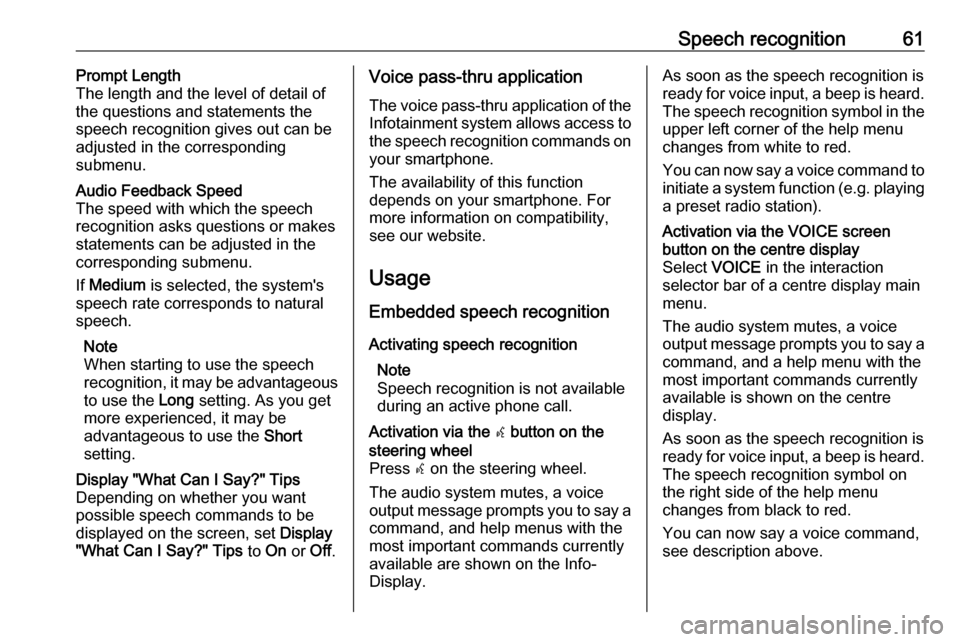
Speech recognition61Prompt Length
The length and the level of detail of the questions and statements the
speech recognition gives out can be
adjusted in the corresponding
submenu.Audio Feedback Speed
The speed with which the speech
recognition asks questions or makes statements can be adjusted in the
corresponding submenu.
If Medium is selected, the system's
speech rate corresponds to natural
speech.
Note
When starting to use the speech
recognition, it may be advantageous
to use the Long setting. As you get
more experienced, it may be
advantageous to use the Short
setting.Display "What Can I Say?" Tips
Depending on whether you want
possible speech commands to be
displayed on the screen, set Display
"What Can I Say?" Tips to On or Off.Voice pass-thru application
The voice pass-thru application of the Infotainment system allows access tothe speech recognition commands on
your smartphone.
The availability of this function
depends on your smartphone. For
more information on compatibility,
see our website.
Usage
Embedded speech recognition
Activating speech recognition Note
Speech recognition is not available
during an active phone call.Activation via the w button on the
steering wheel
Press w on the steering wheel.
The audio system mutes, a voice
output message prompts you to say a command, and help menus with the
most important commands currently
available are shown on the Info-
Display.As soon as the speech recognition is
ready for voice input, a beep is heard. The speech recognition symbol in the
upper left corner of the help menu changes from white to red.
You can now say a voice command to
initiate a system function (e.g. playing
a preset radio station).Activation via the VOICE screen
button on the centre display
Select VOICE in the interaction
selector bar of a centre display main
menu.
The audio system mutes, a voice
output message prompts you to say a command, and a help menu with the
most important commands currently
available is shown on the centre
display.
As soon as the speech recognition is
ready for voice input, a beep is heard. The speech recognition symbol on
the right side of the help menu
changes from black to red.
You can now say a voice command,
see description above.
Page 62 of 155
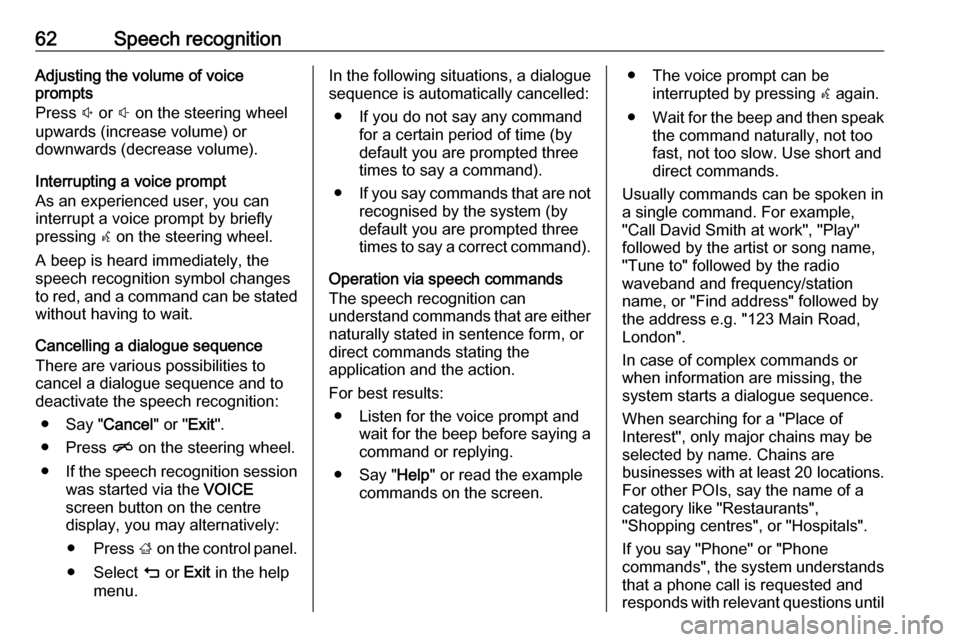
62Speech recognitionAdjusting the volume of voice
prompts
Press ! or # on the steering wheel
upwards (increase volume) or
downwards (decrease volume).
Interrupting a voice prompt
As an experienced user, you can
interrupt a voice prompt by briefly
pressing w on the steering wheel.
A beep is heard immediately, the
speech recognition symbol changes
to red, and a command can be stated
without having to wait.
Cancelling a dialogue sequence
There are various possibilities to
cancel a dialogue sequence and to
deactivate the speech recognition:
● Say " Cancel" or "Exit".
● Press n on the steering wheel.
● If the speech recognition session
was started via the VOICE
screen button on the centre
display, you may alternatively:
● Press ; on the control panel.
● Select m or Exit in the help
menu.In the following situations, a dialogue
sequence is automatically cancelled:
● If you do not say any command for a certain period of time (by
default you are prompted three times to say a command).
● If you say commands that are not
recognised by the system (by
default you are prompted three
times to say a correct command).
Operation via speech commands
The speech recognition can
understand commands that are either naturally stated in sentence form, or
direct commands stating the
application and the action.
For best results: ● Listen for the voice prompt and wait for the beep before saying a
command or replying.
● Say " Help" or read the example
commands on the screen.● The voice prompt can be interrupted by pressing w again.
● Wait for the beep and then speak
the command naturally, not toofast, not too slow. Use short and
direct commands.
Usually commands can be spoken in
a single command. For example,
"Call David Smith at work", "Play"
followed by the artist or song name,
"Tune to" followed by the radio
waveband and frequency/station
name, or "Find address" followed by
the address e.g. "123 Main Road,
London".
In case of complex commands or
when information are missing, the
system starts a dialogue sequence.
When searching for a "Place of
Interest", only major chains may be
selected by name. Chains are
businesses with at least 20 locations.
For other POIs, say the name of a
category like "Restaurants",
"Shopping centres", or "Hospitals".
If you say "Phone" or "Phone
commands", the system understands
that a phone call is requested and
responds with relevant questions until
Page 126 of 155

126IntroductionIntroductionGeneral information...................126
Theft-deterrent feature ...............127
Control elements overview ........128
Usage ........................................ 130General information
The Infotainment system provides
you with state-of-the-art in-car
infotainment.
Using the FM, AM or DAB radio
functions, you can register a large
number of stations on different
favourites pages.
You can connect external data
storage devices to the Infotainment
system as further audio sources;
either via a cable or via Bluetooth ®
.
The digital sound processor provides
you with several preset equaliser
modes for sound optimisation.
In addition, the Infotainment system is equipped with a Phone portal that
allows comfortable and safe use of
your mobile phone in the vehicle.
Optionally, the Infotainment system
can be operated using the control
panel or the controls on the steering
wheel, or - if provided by your mobile
phone - via speech recognition.
Note
This manual describes all options
and features available for the
various Infotainment systems.Certain descriptions, including those
for display and menu functions, may
not apply to your vehicle due to
model variant, country
specifications, special equipment or
accessories.
Important information on
operation and traffic safety9 Warning
Drive safely at all times when
using the Infotainment system.
If in doubt, stop the vehicle before operating the Infotainment
system.
Radio reception
Radio reception may be disrupted by static, noise, distortion or loss of
reception due to:
● changes in distance from the transmitter
● multi-path reception due to reflection
● shadowing
Page 149 of 155
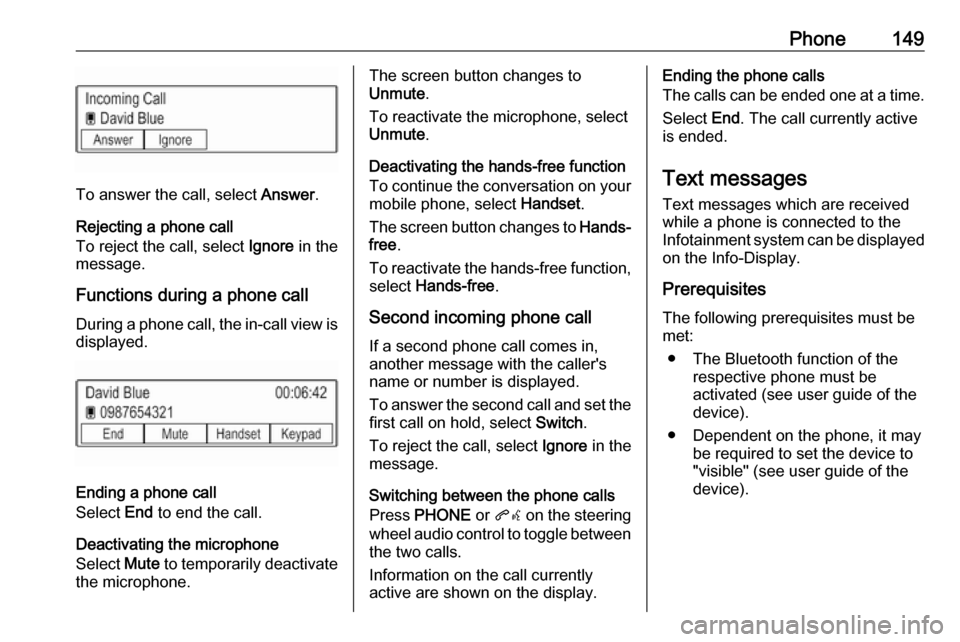
Phone149
To answer the call, select Answer.
Rejecting a phone call
To reject the call, select Ignore in the
message.
Functions during a phone call During a phone call, the in-call view is displayed.
Ending a phone call
Select End to end the call.
Deactivating the microphone
Select Mute to temporarily deactivate
the microphone.
The screen button changes to
Unmute .
To reactivate the microphone, select
Unmute .
Deactivating the hands-free function
To continue the conversation on your mobile phone, select Handset.
The screen button changes to Hands-
free .
To reactivate the hands-free function,
select Hands-free .
Second incoming phone call If a second phone call comes in,
another message with the caller's
name or number is displayed.
To answer the second call and set the
first call on hold, select Switch.
To reject the call, select Ignore in the
message.
Switching between the phone calls
Press PHONE or qw on the steering
wheel audio control to toggle between the two calls.
Information on the call currently
active are shown on the display.Ending the phone calls
The calls can be ended one at a time.
Select End. The call currently active
is ended.
Text messages
Text messages which are received
while a phone is connected to the
Infotainment system can be displayed
on the Info-Display.
Prerequisites
The following prerequisites must be
met:
● The Bluetooth function of the respective phone must be
activated (see user guide of the
device).
● Dependent on the phone, it may be required to set the device to"visible" (see user guide of the
device).