2018 OPEL AMPERA E display
[x] Cancel search: displayPage 118 of 267

116Infotainment systemTo adjust the degree of volume
adaptation, select one of the options
in the list.
Off : no enhancement of volume with
increasing vehicle speed.
High : maximum enhancement of
volume with increasing vehicle
speed.
Audible touch feedback function
If the audible touch feedback function
is activated, each touch of a screen
button or menu item is indicated by a
beeping sound.
Press p and then select 1 in the top
left corner of the screen to display the application overview screen.
Select Settings and then scroll
through the list to Audible touch
feedback .
Touch the screen button next to
Audible touch feedback to activate or
deactivate the function.
Audio Cues Audio cues are short sound effects
indicating certain system actions.
Configuration
Press p and then select 1 in the top
left corner of the screen to display the
application overview screen.
Select Settings and then Radio
settings . Activate or deactivate Audio
Cues .
Audio Cues Volume
Press p and then select 1 in the top
left corner of the screen to display the application overview screen.
Select Settings and then Radio
settings . Select Audio Cues Volume
to display the respective submenu.
Adjust the volume as desired.
Note
The Audio Cues Volume setting is
only available if Audio Cues is
activated.
Volume of traffic announcements
To adjust the volume of traffic
announcements, set the desired volume while a traffic announcement
is given out by the system. The
respective setting is then stored by
the system.
System settings
The following settings concern the
whole system. All other settings are
described by theme in the respective
chapters of this manual.
Page 119 of 267

Infotainment system117Time and date settings
Press p and then select 1 in the top
left corner of the screen to display the application overview screen.
Select Settings and then Time and
date to display the respective
submenu.
Auto set
To choose whether time and date are to be set automatically or manually,
select Auto set .
For time and date to be set
automatically, select On - RDS.
For time and date to be set manually,
select Off - Manual . If Auto set is set
to Off - Manual , the submenu items
Set time and Set date are available.
Set time
To adjust the time and date settings, select Set time .
Select the time format at the left side of the screen. Activate 12 hr or 24 hr .
Touch + and - to adjust the time
settings.
Set date
To adjust the time and date settings,
select Set date .
Touch + and - to adjust the date
settings.
Language settings
Press p and then select 1 in the top
left corner of the screen to display the application overview screen.
Select Settings and then Language to
display the respective menu.
To adjust the language for the menu
texts: touch the desired language.Text scroll function
If long text is displayed on the screen
e.g. song titles or station names, the
text may either be scrolled continually or it may be scrolled once and then
displayed in truncated form.
Press p and then select 1 in the top
left corner of the screen to display the application overview screen.
Select Settings .
If you wish the text to be scrolled
continually, activate Text scroll.
If you wish the text to be scrolled in
blocks, deactivate the setting.
Page 120 of 267
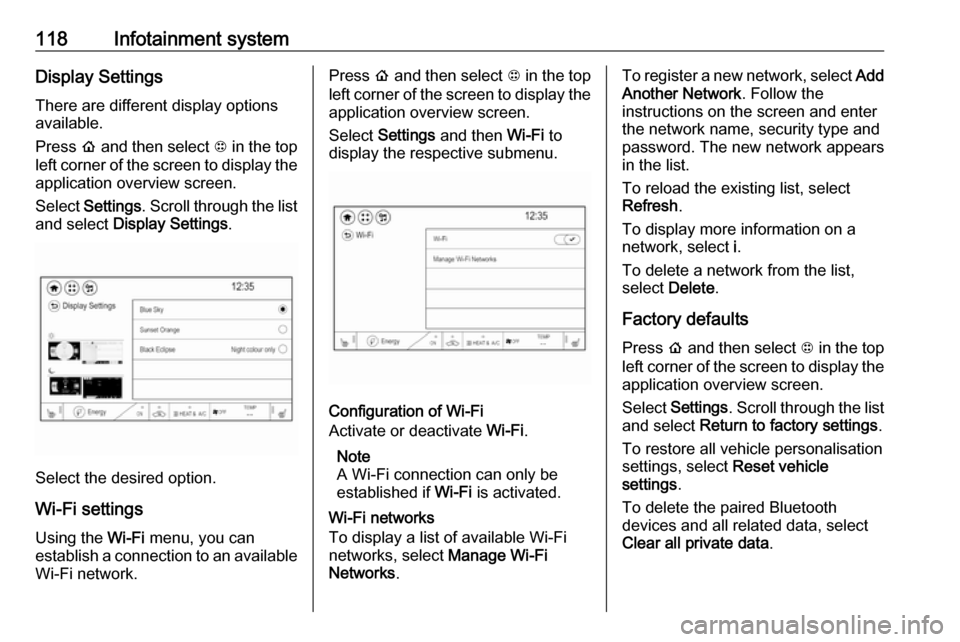
118Infotainment systemDisplay SettingsThere are different display options
available.
Press p and then select 1 in the top
left corner of the screen to display the application overview screen.
Select Settings . Scroll through the list
and select Display Settings .
Select the desired option.
Wi-Fi settings Using the Wi-Fi menu, you can
establish a connection to an available
Wi-Fi network.
Press p and then select 1 in the top
left corner of the screen to display the application overview screen.
Select Settings and then Wi-Fi to
display the respective submenu.
Configuration of Wi-Fi
Activate or deactivate Wi-Fi.
Note
A Wi-Fi connection can only be
established if Wi-Fi is activated.
Wi-Fi networks
To display a list of available Wi-Fi
networks, select Manage Wi-Fi
Networks .
To register a new network, select Add
Another Network . Follow the
instructions on the screen and enter
the network name, security type and
password. The new network appears
in the list.
To reload the existing list, select
Refresh .
To display more information on a
network, select i.
To delete a network from the list,
select Delete .
Factory defaults Press p and then select 1 in the top
left corner of the screen to display the application overview screen.
Select Settings . Scroll through the list
and select Return to factory settings .
To restore all vehicle personalisation
settings, select Reset vehicle
settings .
To delete the paired Bluetooth
devices and all related data, select
Clear all private data .
Page 121 of 267
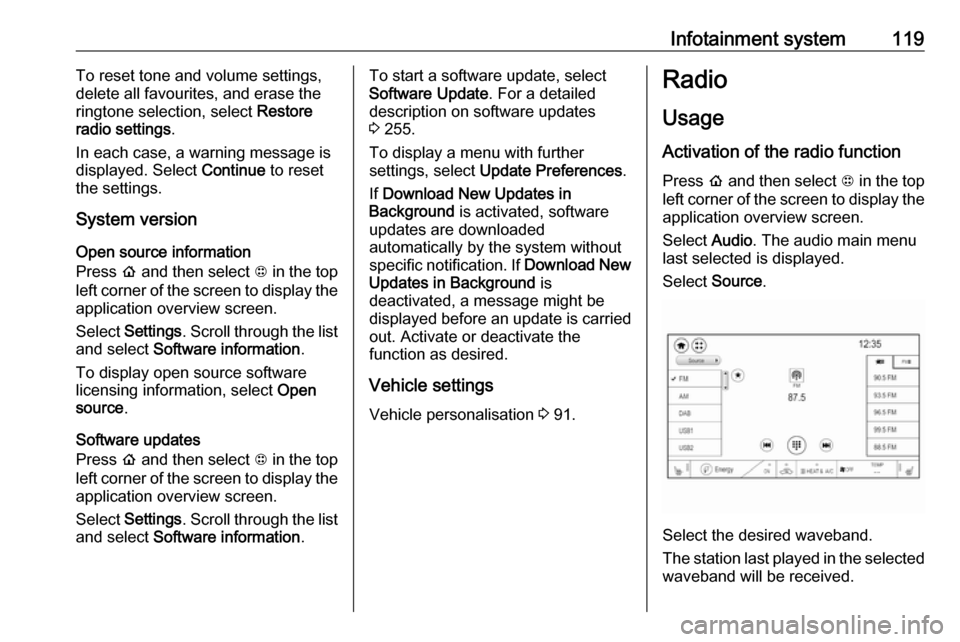
Infotainment system119To reset tone and volume settings,
delete all favourites, and erase the ringtone selection, select Restore
radio settings .
In each case, a warning message is
displayed. Select Continue to reset
the settings.
System version
Open source information
Press p and then select 1 in the top
left corner of the screen to display the application overview screen.
Select Settings . Scroll through the list
and select Software information .
To display open source software
licensing information, select Open
source .
Software updates
Press p and then select 1 in the top
left corner of the screen to display the
application overview screen.
Select Settings . Scroll through the list
and select Software information .To start a software update, select
Software Update . For a detailed
description on software updates
3 255.
To display a menu with further
settings, select Update Preferences .
If Download New Updates in
Background is activated, software
updates are downloaded
automatically by the system without
specific notification. If Download New
Updates in Background is
deactivated, a message might be
displayed before an update is carried out. Activate or deactivate the
function as desired.
Vehicle settings Vehicle personalisation 3 91.Radio
Usage
Activation of the radio function Press p and then select 1 in the top
left corner of the screen to display the
application overview screen.
Select Audio. The audio main menu
last selected is displayed.
Select Source .
Select the desired waveband.
The station last played in the selected waveband will be received.
Page 122 of 267
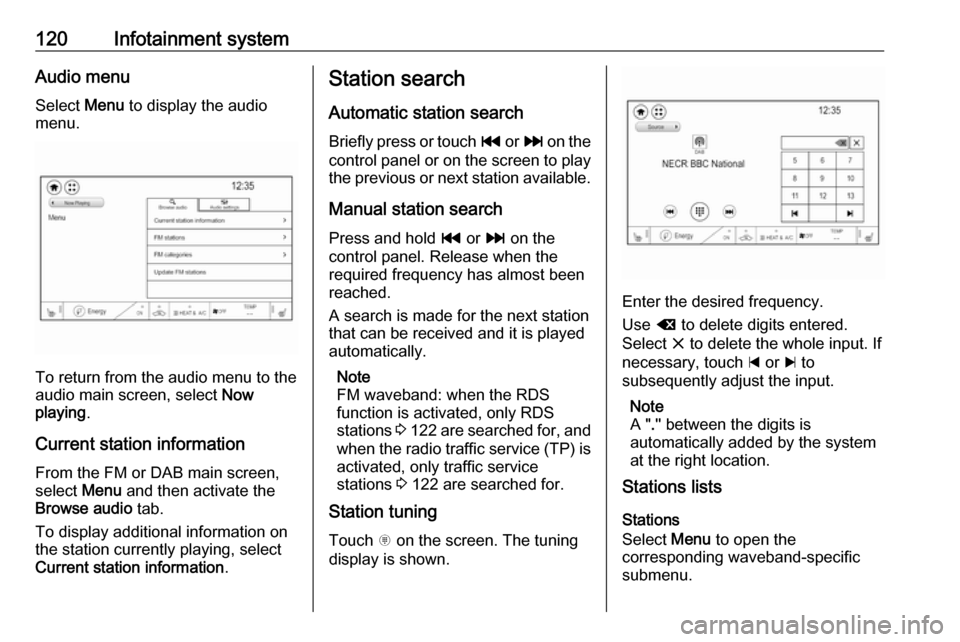
120Infotainment systemAudio menu
Select Menu to display the audio
menu.
To return from the audio menu to the
audio main screen, select Now
playing .
Current station information From the FM or DAB main screen,
select Menu and then activate the
Browse audio tab.
To display additional information on
the station currently playing, select
Current station information .
Station search
Automatic station search Briefly press or touch t or v on the
control panel or on the screen to play the previous or next station available.
Manual station search
Press and hold t or v on the
control panel. Release when the required frequency has almost been
reached.
A search is made for the next station that can be received and it is played
automatically.
Note
FM waveband: when the RDS
function is activated, only RDS
stations 3 122 are searched for, and
when the radio traffic service (TP) is activated, only traffic service
stations 3 122 are searched for.
Station tuning
Touch x on the screen. The tuning
display is shown.
Enter the desired frequency.
Use { to delete digits entered.
Select x to delete the whole input. If
necessary, touch d or c to
subsequently adjust the input.
Note
A " ." between the digits is
automatically added by the system
at the right location.
Stations lists
Stations
Select Menu to open the
corresponding waveband-specific
submenu.
Page 123 of 267
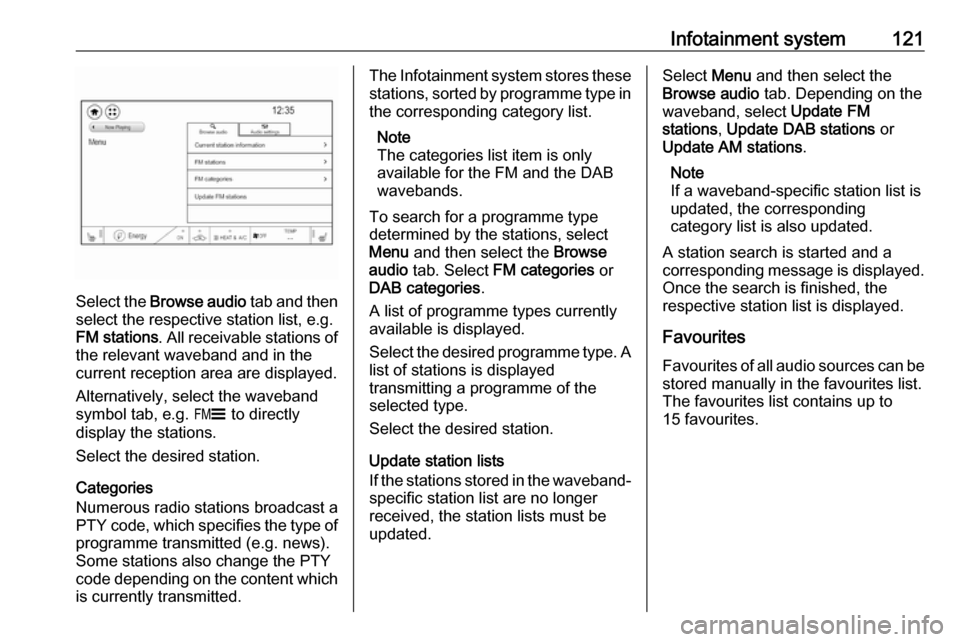
Infotainment system121
Select the Browse audio tab and then
select the respective station list, e.g.
FM stations . All receivable stations of
the relevant waveband and in the
current reception area are displayed.
Alternatively, select the waveband
symbol tab, e.g. ~ to directly
display the stations.
Select the desired station.
Categories
Numerous radio stations broadcast a
PTY code, which specifies the type of programme transmitted (e.g. news).
Some stations also change the PTY
code depending on the content which is currently transmitted.
The Infotainment system stores these
stations, sorted by programme type in
the corresponding category list.
Note
The categories list item is only
available for the FM and the DAB
wavebands.
To search for a programme type
determined by the stations, select
Menu and then select the Browse
audio tab. Select FM categories or
DAB categories .
A list of programme types currently
available is displayed.
Select the desired programme type. A
list of stations is displayed
transmitting a programme of the
selected type.
Select the desired station.
Update station lists
If the stations stored in the waveband-
specific station list are no longer
received, the station lists must be
updated.Select Menu and then select the
Browse audio tab. Depending on the
waveband, select Update FM
stations , Update DAB stations or
Update AM stations .
Note
If a waveband-specific station list is
updated, the corresponding
category list is also updated.
A station search is started and a
corresponding message is displayed. Once the search is finished, the
respective station list is displayed.
Favourites
Favourites of all audio sources can be stored manually in the favourites list.The favourites list contains up to
15 favourites.
Page 124 of 267
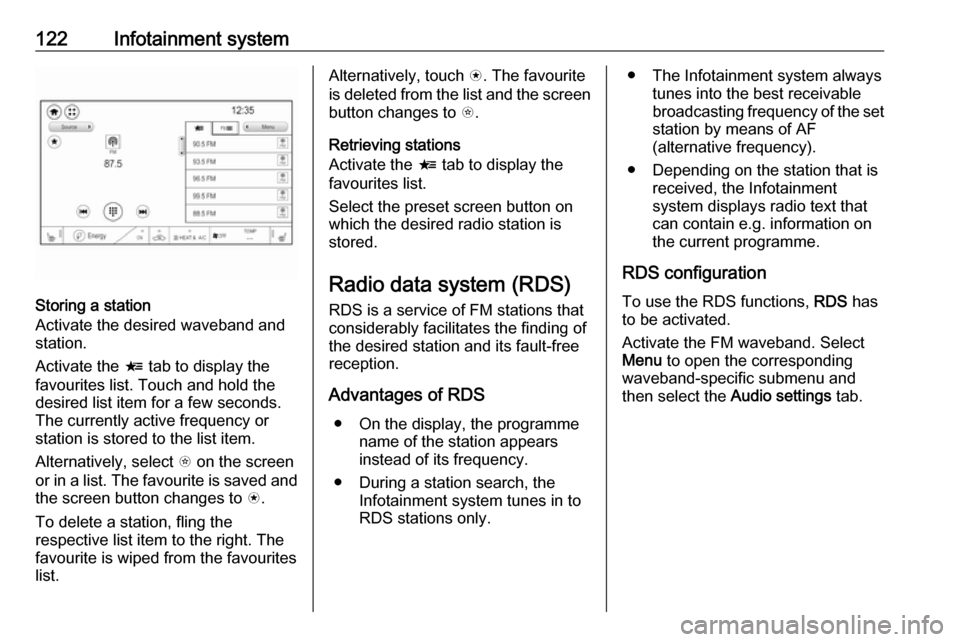
122Infotainment system
Storing a station
Activate the desired waveband and
station.
Activate the < tab to display the
favourites list. Touch and hold the
desired list item for a few seconds.
The currently active frequency or
station is stored to the list item.
Alternatively, select t on the screen
or in a list. The favourite is saved and
the screen button changes to s.
To delete a station, fling the
respective list item to the right. The
favourite is wiped from the favourites
list.
Alternatively, touch s. The favourite
is deleted from the list and the screen
button changes to t.
Retrieving stations
Activate the < tab to display the
favourites list.
Select the preset screen button on
which the desired radio station is
stored.
Radio data system (RDS) RDS is a service of FM stations that
considerably facilitates the finding of
the desired station and its fault-free
reception.
Advantages of RDS ● On the display, the programme name of the station appears
instead of its frequency.
● During a station search, the Infotainment system tunes in to
RDS stations only.● The Infotainment system always
tunes into the best receivable
broadcasting frequency of the set station by means of AF
(alternative frequency).
● Depending on the station that is received, the Infotainment
system displays radio text that
can contain e.g. information on
the current programme.
RDS configuration
To use the RDS functions, RDS has
to be activated.
Activate the FM waveband. Select
Menu to open the corresponding
waveband-specific submenu and
then select the Audio settings tab.
Page 125 of 267
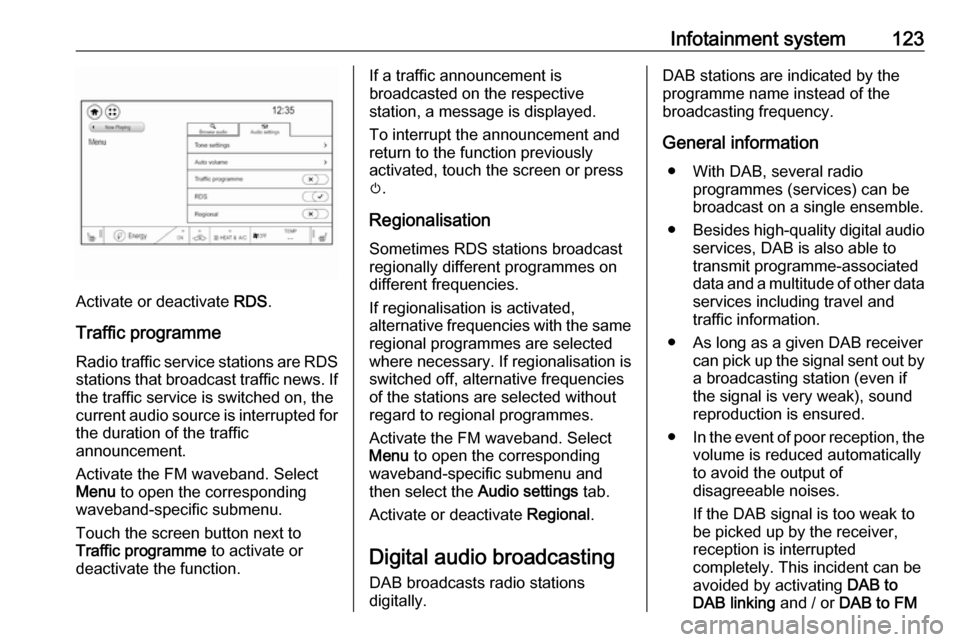
Infotainment system123
Activate or deactivate RDS.
Traffic programme
Radio traffic service stations are RDS
stations that broadcast traffic news. If the traffic service is switched on, the
current audio source is interrupted for the duration of the traffic
announcement.
Activate the FM waveband. Select
Menu to open the corresponding
waveband-specific submenu.
Touch the screen button next to
Traffic programme to activate or
deactivate the function.
If a traffic announcement is
broadcasted on the respective
station, a message is displayed.
To interrupt the announcement and
return to the function previously
activated, touch the screen or press
m .
Regionalisation
Sometimes RDS stations broadcast
regionally different programmes on
different frequencies.
If regionalisation is activated,
alternative frequencies with the same regional programmes are selected
where necessary. If regionalisation is
switched off, alternative frequencies
of the stations are selected without
regard to regional programmes.
Activate the FM waveband. Select
Menu to open the corresponding
waveband-specific submenu and
then select the Audio settings tab.
Activate or deactivate Regional.
Digital audio broadcasting DAB broadcasts radio stations
digitally.DAB stations are indicated by the
programme name instead of the
broadcasting frequency.
General information ● With DAB, several radio programmes (services) can bebroadcast on a single ensemble.
● Besides high-quality digital audio
services, DAB is also able to
transmit programme-associated
data and a multitude of other data services including travel andtraffic information.
● As long as a given DAB receiver can pick up the signal sent out bya broadcasting station (even if
the signal is very weak), sound
reproduction is ensured.
● In the event of poor reception, the
volume is reduced automatically
to avoid the output of
disagreeable noises.
If the DAB signal is too weak to
be picked up by the receiver,
reception is interrupted
completely. This incident can be
avoided by activating DAB to
DAB linking and / or DAB to FM