2018 NISSAN VERSA SEDAN ignition
[x] Cancel search: ignitionPage 173 of 702
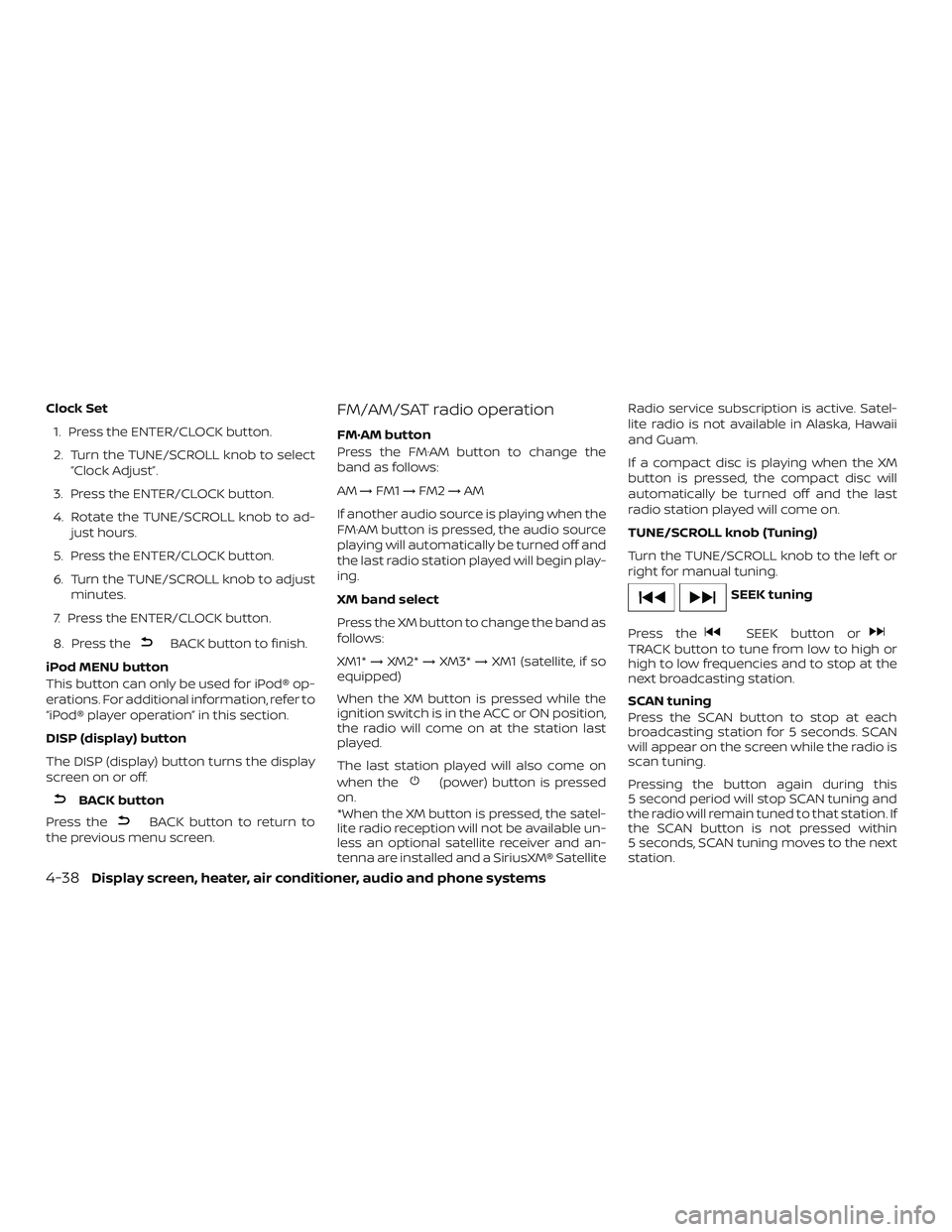
Clock Set
1. Press the ENTER/CLOCK button.
2. Turn the TUNE/SCROLL knob to select
“Clock Adjust”.
3. Press the ENTER/CLOCK button.
4. Rotate the TUNE/SCROLL knob to ad-
just hours.
5. Press the ENTER/CLOCK button.
6. Turn the TUNE/SCROLL knob to adjust
minutes.
7. Press the ENTER/CLOCK button.
8. Press the
BACK button to finish.
iPod MENU button
This button can only be used for iPod® op-
erations. For additional information, refer to
“iPod® player operation” in this section.
DISP (display) button
The DISP (display) button turns the display
screen on or off.
BACK button
Press the
BACK button to return to
the previous menu screen.
FM/AM/SAT radio operation
FM·AM button
Press the FM·AM button to change the
band as follows:
AM→FM1→FM2→AM
If another audio source is playing when the
FM·AM button is pressed, the audio source
playing will automatically be turned off and
the last radio station played will begin play-
ing.
XM band select
Press the XM button to change the band as
follows:
XM1*→XM2*→XM3*→XM1 (satellite, if so
equipped)
When the XM button is pressed while the
ignition switch is in the ACC or ON position,
the radio will come on at the station last
played.
The last station played will also come on
when the
(power) button is pressed
on.
*When the XM button is pressed, the satel-
lite radio reception will not be available un-
less an optional satellite receiver and an-
tenna are installed and a SiriusXM® SatelliteRadio service subscription is active. Satel-
lite radio is not available in Alaska, Hawaii
and Guam.
If a compact disc is playing when the XM
button is pressed, the compact disc will
automatically be turned off and the last
radio station played will come on.
TUNE/SCROLL knob (Tuning)
Turn the TUNE/SCROLL knob to the lef t or
right for manual tuning.
SEEK tuning
Press the
SEEK button orTRACK button to tune from low to high or
high to low frequencies and to stop at the
next broadcasting station.
SCAN tuning
Press the SCAN button to stop at each
broadcasting station for 5 seconds. SCAN
will appear on the screen while the radio is
scan tuning.
Pressing the button again during this
5 second period will stop SCAN tuning and
the radio will remain tuned to that station. If
the SCAN button is not pressed within
5 seconds, SCAN tuning moves to the next
station.
4-38Display screen, heater, air conditioner, audio and phone systems
Page 176 of 702
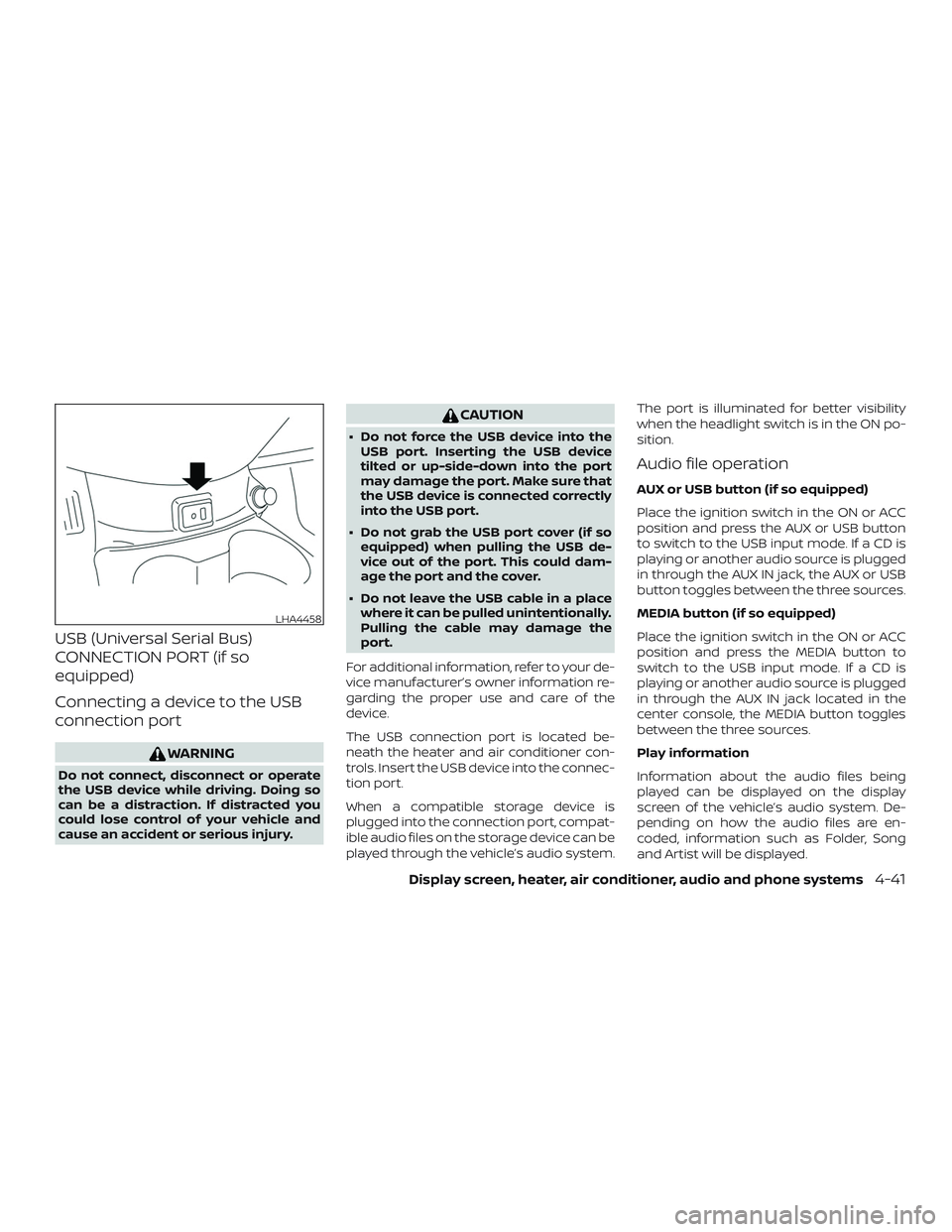
USB (Universal Serial Bus)
CONNECTION PORT (if so
equipped)
Connecting a device to the USB
connection port
WARNING
Do not connect, disconnect or operate
the USB device while driving. Doing so
can be a distraction. If distracted you
could lose control of your vehicle and
cause an accident or serious injury.
CAUTION
∙ Do not force the USB device into the
USB port. Inserting the USB device
tilted or up-side-down into the port
may damage the port. Make sure that
the USB device is connected correctly
into the USB port.
∙ Do not grab the USB port cover (if so
equipped) when pulling the USB de-
vice out of the port. This could dam-
age the port and the cover.
∙ Do not leave the USB cable in a place
where it can be pulled unintentionally.
Pulling the cable may damage the
port.
For additional information, refer to your de-
vice manufacturer’s owner information re-
garding the proper use and care of the
device.
The USB connection port is located be-
neath the heater and air conditioner con-
trols. Insert the USB device into the connec-
tion port.
When a compatible storage device is
plugged into the connection port, compat-
ible audio files on the storage device can be
played through the vehicle’s audio system.The port is illuminated for better visibility
when the headlight switch is in the ON po-
sition.
Audio file operation
AUX or USB button (if so equipped)
Place the ignition switch in the ON or ACC
position and press the AUX or USB button
to switch to the USB input mode. If a CD is
playing or another audio source is plugged
in through the AUX IN jack, the AUX or USB
button toggles between the three sources.
MEDIA button (if so equipped)
Place the ignition switch in the ON or ACC
position and press the MEDIA button to
switch to the USB input mode. If a CD is
playing or another audio source is plugged
in through the AUX IN jack located in the
center console, the MEDIA button toggles
between the three sources.
Play information
Information about the audio files being
played can be displayed on the display
screen of the vehicle’s audio system. De-
pending on how the audio files are en-
coded, information such as Folder, Song
and Artist will be displayed.
LHA4458
Display screen, heater, air conditioner, audio and phone systems4-41
Page 178 of 702
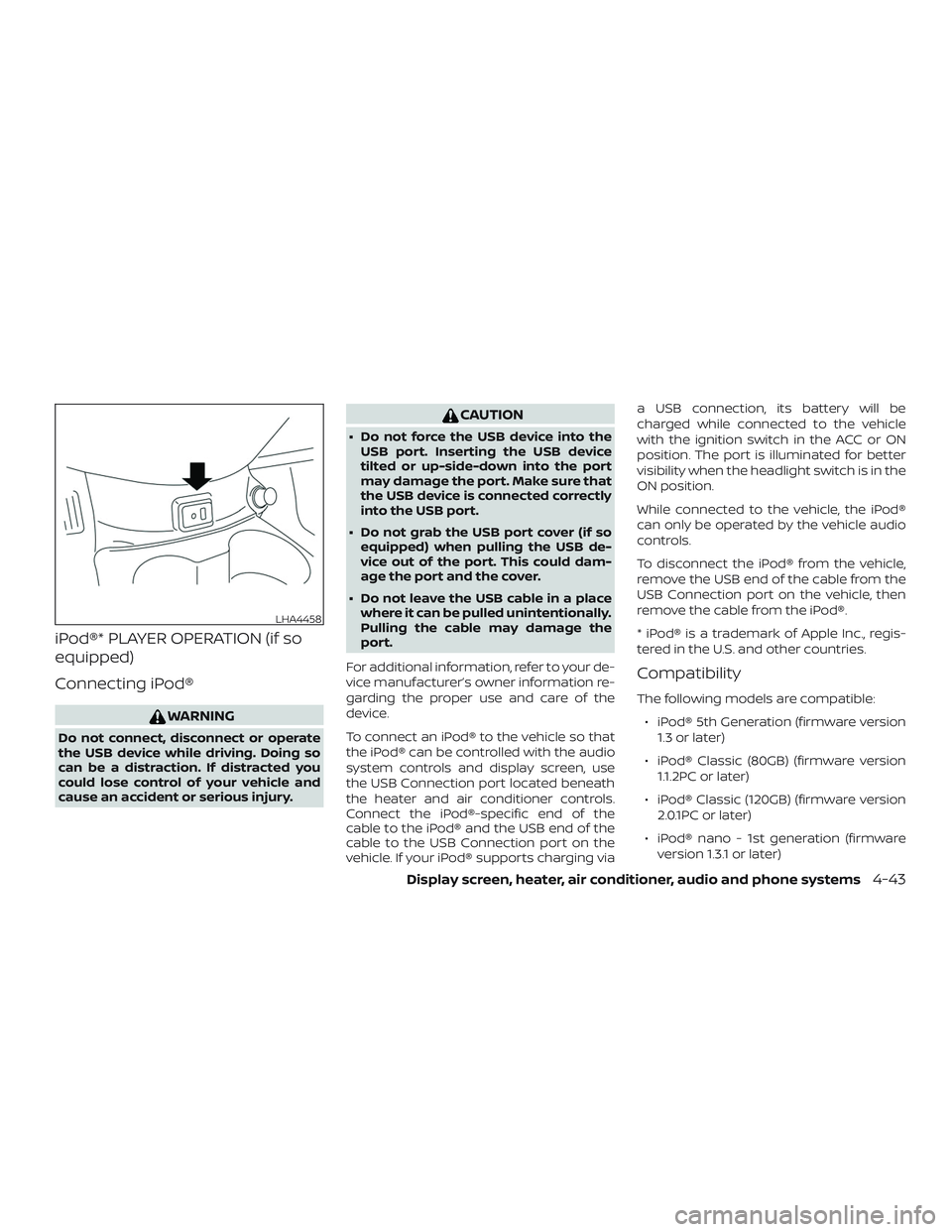
iPod®* PLAYER OPERATION (if so
equipped)
Connecting iPod®
WARNING
Do not connect, disconnect or operate
the USB device while driving. Doing so
can be a distraction. If distracted you
could lose control of your vehicle and
cause an accident or serious injury.
CAUTION
∙ Do not force the USB device into the
USB port. Inserting the USB device
tilted or up-side-down into the port
may damage the port. Make sure that
the USB device is connected correctly
into the USB port.
∙ Do not grab the USB port cover (if so
equipped) when pulling the USB de-
vice out of the port. This could dam-
age the port and the cover.
∙ Do not leave the USB cable in a place
where it can be pulled unintentionally.
Pulling the cable may damage the
port.
For additional information, refer to your de-
vice manufacturer’s owner information re-
garding the proper use and care of the
device.
To connect an iPod® to the vehicle so that
the iPod® can be controlled with the audio
system controls and display screen, use
the USB Connection port located beneath
the heater and air conditioner controls.
Connect the iPod®-specific end of the
cable to the iPod® and the USB end of the
cable to the USB Connection port on the
vehicle. If your iPod® supports charging viaa USB connection, its battery will be
charged while connected to the vehicle
with the ignition switch in the ACC or ON
position. The port is illuminated for better
visibility when the headlight switch is in the
ON position.
While connected to the vehicle, the iPod®
can only be operated by the vehicle audio
controls.
To disconnect the iPod® from the vehicle,
remove the USB end of the cable from the
USB Connection port on the vehicle, then
remove the cable from the iPod®.
* iPod® is a trademark of Apple Inc., regis-
tered in the U.S. and other countries.
Compatibility
The following models are compatible:
∙ iPod® 5th Generation (firmware version
1.3 or later)
∙ iPod® Classic (80GB) (firmware version
1.1.2PC or later)
∙ iPod® Classic (120GB) (firmware version
2.0.1PC or later)
∙ iPod® nano - 1st generation (firmware
version 1.3.1 or later)
LHA4458
Display screen, heater, air conditioner, audio and phone systems4-43
Page 179 of 702
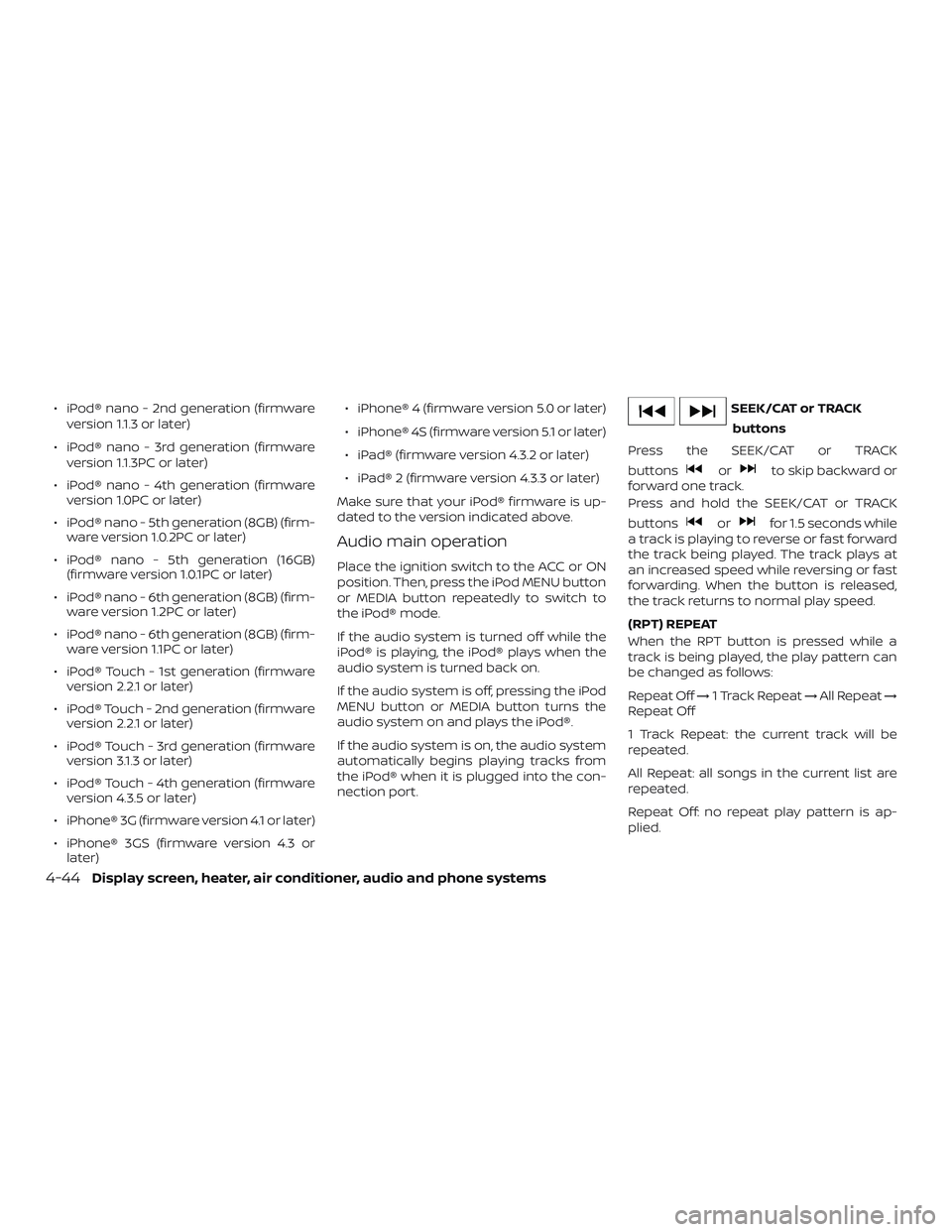
∙ iPod® nano - 2nd generation (firmware
version 1.1.3 or later)
∙ iPod® nano - 3rd generation (firmware
version 1.1.3PC or later)
∙ iPod® nano - 4th generation (firmware
version 1.0PC or later)
∙ iPod® nano - 5th generation (8GB) (firm-
ware version 1.0.2PC or later)
∙ iPod® nano - 5th generation (16GB)
(firmware version 1.0.1PC or later)
∙ iPod® nano - 6th generation (8GB) (firm-
ware version 1.2PC or later)
∙ iPod® nano - 6th generation (8GB) (firm-
ware version 1.1PC or later)
∙ iPod® Touch - 1st generation (firmware
version 2.2.1 or later)
∙ iPod® Touch - 2nd generation (firmware
version 2.2.1 or later)
∙ iPod® Touch - 3rd generation (firmware
version 3.1.3 or later)
∙ iPod® Touch - 4th generation (firmware
version 4.3.5 or later)
∙ iPhone® 3G (firmware version 4.1 or later)
∙ iPhone® 3GS (firmware version 4.3 or
later)∙ iPhone® 4 (firmware version 5.0 or later)
∙ iPhone® 4S (firmware version 5.1 or later)
∙ iPad® (firmware version 4.3.2 or later)
∙ iPad® 2 (firmware version 4.3.3 or later)
Make sure that your iPod® firmware is up-
dated to the version indicated above.
Audio main operation
Place the ignition switch to the ACC or ON
position. Then, press the iPod MENU button
or MEDIA button repeatedly to switch to
the iPod® mode.
If the audio system is turned off while the
iPod® is playing, the iPod® plays when the
audio system is turned back on.
If the audio system is off, pressing the iPod
MENU button or MEDIA button turns the
audio system on and plays the iPod®.
If the audio system is on, the audio system
automatically begins playing tracks from
the iPod® when it is plugged into the con-
nection port.
SEEK/CAT or TRACK
buttons
Press the SEEK/CAT or TRACK
buttons
orto skip backward or
forward one track.
Press and hold the SEEK/CAT or TRACK
buttons
orfor 1.5 seconds while
a track is playing to reverse or fast forward
the track being played. The track plays at
an increased speed while reversing or fast
forwarding. When the button is released,
the track returns to normal play speed.
(RPT) REPEAT
When the RPT button is pressed while a
track is being played, the play pattern can
be changed as follows:
Repeat Off→1 Track Repeat→All Repeat→
Repeat Off
1 Track Repeat: the current track will be
repeated.
All Repeat: all songs in the current list are
repeated.
Repeat Off: no repeat play pattern is ap-
plied.
4-44Display screen, heater, air conditioner, audio and phone systems
Page 185 of 702
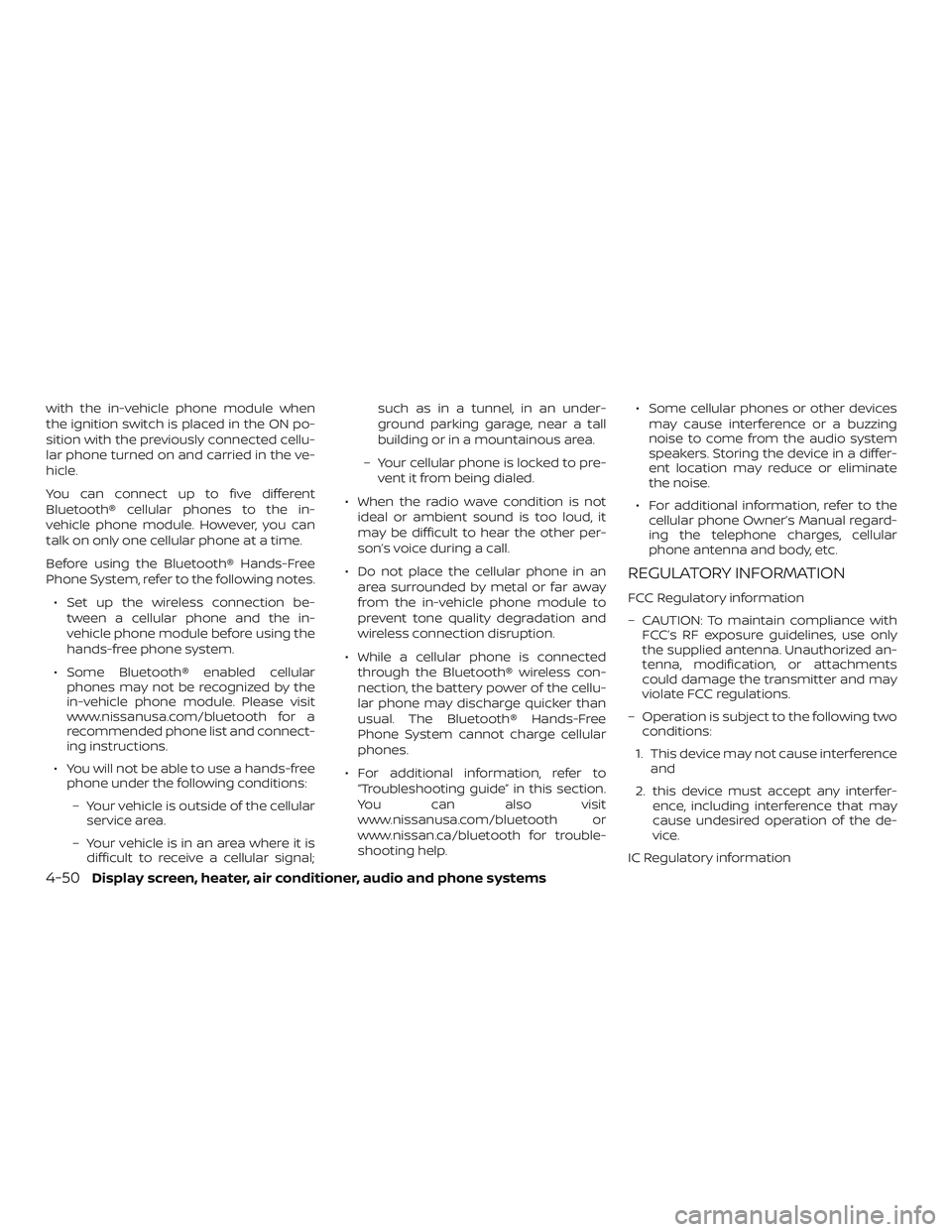
with the in-vehicle phone module when
the ignition switch is placed in the ON po-
sition with the previously connected cellu-
lar phone turned on and carried in the ve-
hicle.
You can connect up to five different
Bluetooth® cellular phones to the in-
vehicle phone module. However, you can
talk on only one cellular phone at a time.
Before using the Bluetooth® Hands-Free
Phone System, refer to the following notes.
∙ Set up the wireless connection be-
tween a cellular phone and the in-
vehicle phone module before using the
hands-free phone system.
∙ Some Bluetooth® enabled cellular
phones may not be recognized by the
in-vehicle phone module. Please visit
www.nissanusa.com/bluetooth for a
recommended phone list and connect-
ing instructions.
∙ You will not be able to use a hands-free
phone under the following conditions:
– Your vehicle is outside of the cellular
service area.
– Your vehicle is in an area where it is
difficult to receive a cellular signal;such as in a tunnel, in an under-
ground parking garage, near a tall
building or in a mountainous area.
– Your cellular phone is locked to pre-
vent it from being dialed.
∙ When the radio wave condition is not
ideal or ambient sound is too loud, it
may be difficult to hear the other per-
son’s voice during a call.
∙ Do not place the cellular phone in an
area surrounded by metal or far away
from the in-vehicle phone module to
prevent tone quality degradation and
wireless connection disruption.
∙ While a cellular phone is connected
through the Bluetooth® wireless con-
nection, the battery power of the cellu-
lar phone may discharge quicker than
usual. The Bluetooth® Hands-Free
Phone System cannot charge cellular
phones.
∙ For additional information, refer to
“Troubleshooting guide” in this section.
You can also visit
www.nissanusa.com/bluetooth or
www.nissan.ca/bluetooth for trouble-
shooting help.∙ Some cellular phones or other devices
may cause interference or a buzzing
noise to come from the audio system
speakers. Storing the device in a differ-
ent location may reduce or eliminate
the noise.
∙ For additional information, refer to the
cellular phone Owner’s Manual regard-
ing the telephone charges, cellular
phone antenna and body, etc.
REGULATORY INFORMATION
FCC Regulatory information
– CAUTION: To maintain compliance with
FCC’s RF exposure guidelines, use only
the supplied antenna. Unauthorized an-
tenna, modification, or attachments
could damage the transmitter and may
violate FCC regulations.
– Operation is subject to the following two
conditions:
1. This device may not cause interference
and
2. this device must accept any interfer-
ence, including interference that may
cause undesired operation of the de-
vice.
IC Regulatory information
4-50Display screen, heater, air conditioner, audio and phone systems
Page 186 of 702
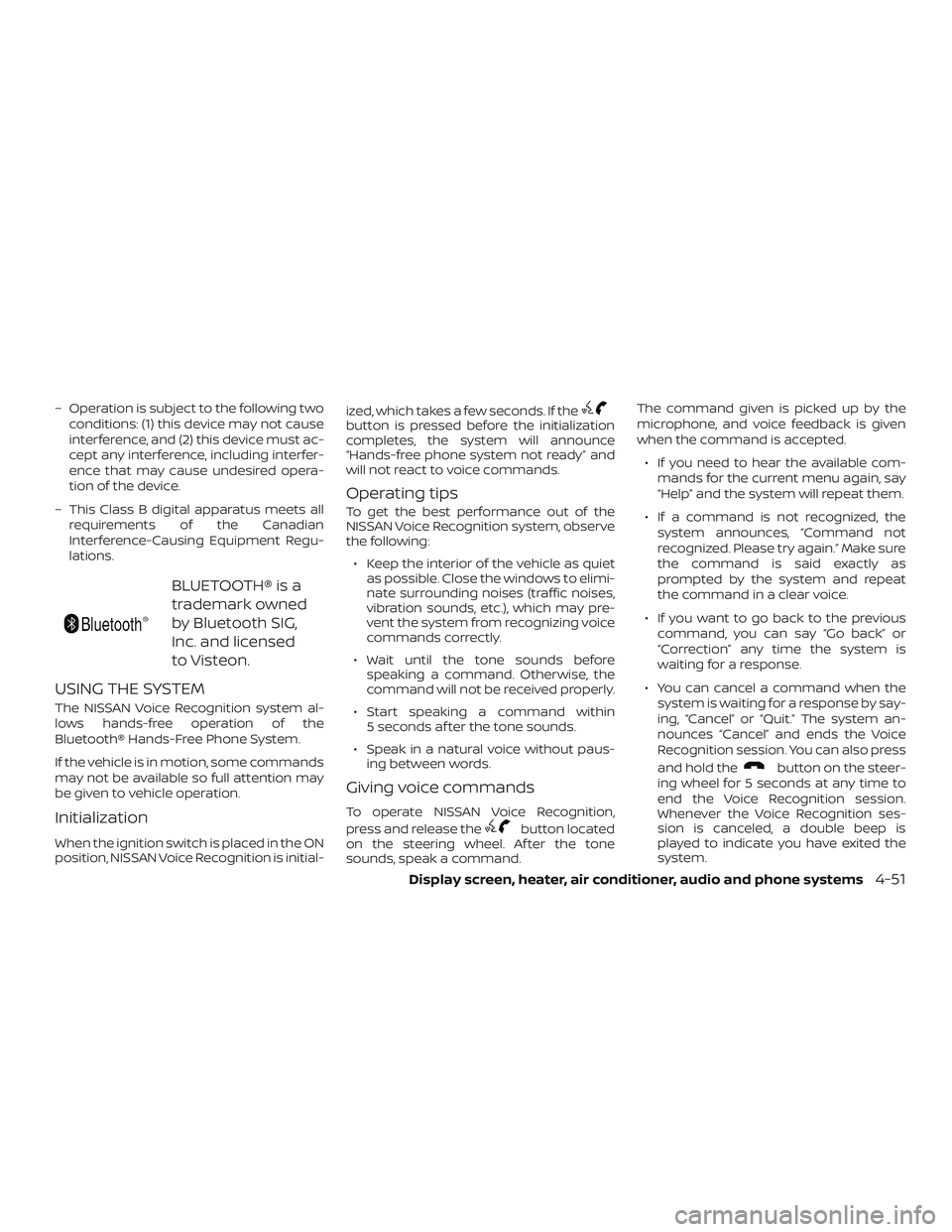
– Operation is subject to the following two
conditions: (1) this device may not cause
interference, and (2) this device must ac-
cept any interference, including interfer-
ence that may cause undesired opera-
tion of the device.
– This Class B digital apparatus meets all
requirements of the Canadian
Interference-Causing Equipment Regu-
lations.
BLUETOOTH® is a
trademark owned
by Bluetooth SIG,
Inc. and licensed
to Visteon.
USING THE SYSTEM
The NISSAN Voice Recognition system al-
lows hands-free operation of the
Bluetooth® Hands-Free Phone System.
If the vehicle is in motion, some commands
may not be available so full attention may
be given to vehicle operation.
Initialization
When the ignition switch is placed in the ON
position, NISSAN Voice Recognition is initial-ized, which takes a few seconds. If the
button is pressed before the initialization
completes, the system will announce
“Hands-free phone system not ready” and
will not react to voice commands.
Operating tips
To get the best performance out of the
NISSAN Voice Recognition system, observe
the following:
∙ Keep the interior of the vehicle as quiet
as possible. Close the windows to elimi-
nate surrounding noises (traffic noises,
vibration sounds, etc.), which may pre-
vent the system from recognizing voice
commands correctly.
∙ Wait until the tone sounds before
speaking a command. Otherwise, the
command will not be received properly.
∙ Start speaking a command within
5 seconds af ter the tone sounds.
∙ Speak in a natural voice without paus-
ing between words.
Giving voice commands
To operate NISSAN Voice Recognition,
press and release the
button located
on the steering wheel. Af ter the tone
sounds, speak a command.The command given is picked up by the
microphone, and voice feedback is given
when the command is accepted.
∙ If you need to hear the available com-
mands for the current menu again, say
“Help” and the system will repeat them.
∙ If a command is not recognized, the
system announces, “Command not
recognized. Please try again.” Make sure
the command is said exactly as
prompted by the system and repeat
the command in a clear voice.
∙ If you want to go back to the previous
command, you can say “Go back” or
“Correction” any time the system is
waiting for a response.
∙ You can cancel a command when the
system is waiting for a response by say-
ing, “Cancel” or “Quit.” The system an-
nounces “Cancel” and ends the Voice
Recognition session. You can also press
and hold the
button on the steer-
ing wheel for 5 seconds at any time to
end the Voice Recognition session.
Whenever the Voice Recognition ses-
sion is canceled, a double beep is
played to indicate you have exited the
system.
Display screen, heater, air conditioner, audio and phone systems4-51
Page 196 of 702
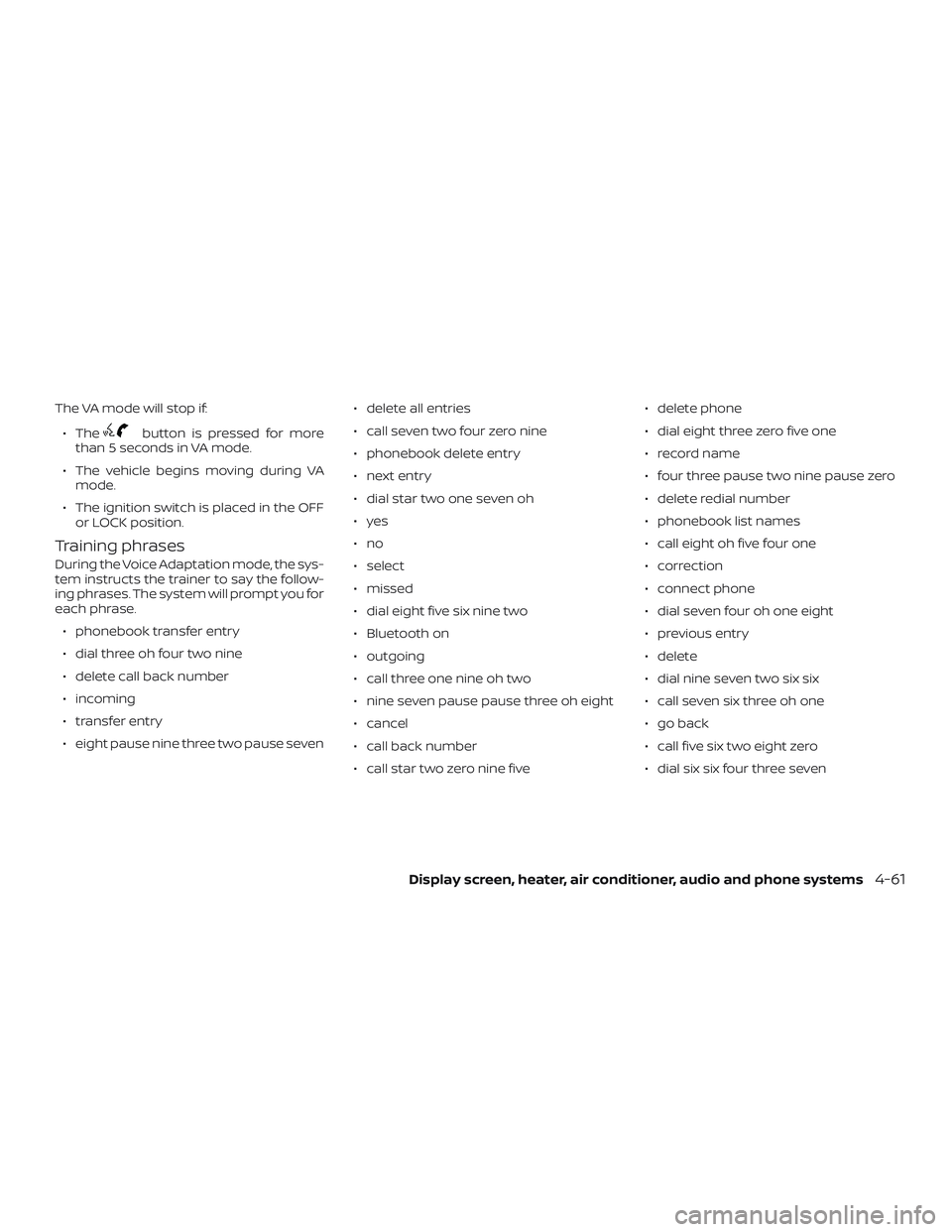
The VA mode will stop if:
∙ The
button is pressed for more
than 5 seconds in VA mode.
∙ The vehicle begins moving during VA
mode.
∙ The ignition switch is placed in the OFF
or LOCK position.
Training phrases
During the Voice Adaptation mode, the sys-
tem instructs the trainer to say the follow-
ing phrases. The system will prompt you for
each phrase.
∙ phonebook transfer entry
∙ dial three oh four two nine
∙ delete call back number
∙ incoming
∙ transfer entry
∙ eight pause nine three two pause seven∙ delete all entries
∙ call seven two four zero nine
∙ phonebook delete entry
∙ next entry
∙ dial star two one seven oh
∙yes
∙no
∙ select
∙ missed
∙ dial eight five six nine two
∙ Bluetooth on
∙ outgoing
∙ call three one nine oh two
∙ nine seven pause pause three oh eight
∙ cancel
∙ call back number
∙ call star two zero nine five∙ delete phone
∙ dial eight three zero five one
∙ record name
∙ four three pause two nine pause zero
∙ delete redial number
∙ phonebook list names
∙ call eight oh five four one
∙ correction
∙ connect phone
∙ dial seven four oh one eight
∙ previous entry
∙ delete
∙ dial nine seven two six six
∙ call seven six three oh one
∙ go back
∙ call five six two eight zero
∙ dial six six four three seven
Display screen, heater, air conditioner, audio and phone systems4-61
Page 200 of 702
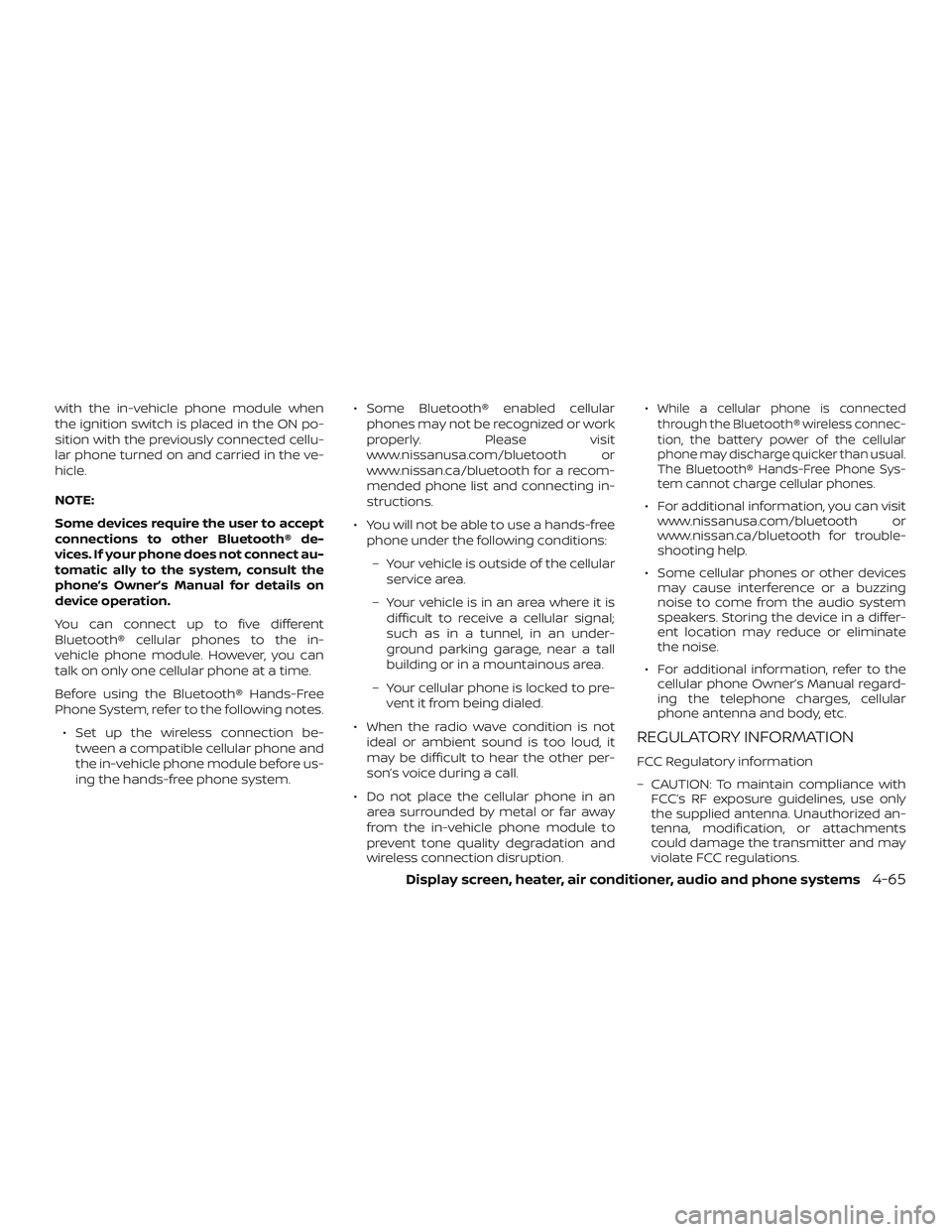
with the in-vehicle phone module when
the ignition switch is placed in the ON po-
sition with the previously connected cellu-
lar phone turned on and carried in the ve-
hicle.
NOTE:
Some devices require the user to accept
connections to other Bluetooth® de-
vices. If your phone does not connect au-
tomatic ally to the system, consult the
phone’s Owner’s Manual for details on
device operation.
You can connect up to five different
Bluetooth® cellular phones to the in-
vehicle phone module. However, you can
talk on only one cellular phone at a time.
Before using the Bluetooth® Hands-Free
Phone System, refer to the following notes.
∙ Set up the wireless connection be-
tween a compatible cellular phone and
the in-vehicle phone module before us-
ing the hands-free phone system.∙ Some Bluetooth® enabled cellular
phones may not be recognized or work
properly. Please visit
www.nissanusa.com/bluetooth or
www.nissan.ca/bluetooth for a recom-
mended phone list and connecting in-
structions.
∙ You will not be able to use a hands-free
phone under the following conditions:
– Your vehicle is outside of the cellular
service area.
– Your vehicle is in an area where it is
difficult to receive a cellular signal;
such as in a tunnel, in an under-
ground parking garage, near a tall
building or in a mountainous area.
– Your cellular phone is locked to pre-
vent it from being dialed.
∙ When the radio wave condition is not
ideal or ambient sound is too loud, it
may be difficult to hear the other per-
son’s voice during a call.
∙ Do not place the cellular phone in an
area surrounded by metal or far away
from the in-vehicle phone module to
prevent tone quality degradation and
wireless connection disruption.∙While a cellular phone is connected
through the Bluetooth® wireless connec-
tion, the battery power of the cellular
phone may discharge quicker than usual.
The Bluetooth® Hands-Free Phone Sys-
tem cannot charge cellular phones.
∙ For additional information, you can visit
www.nissanusa.com/bluetooth or
www.nissan.ca/bluetooth for trouble-
shooting help.
∙ Some cellular phones or other devices
may cause interference or a buzzing
noise to come from the audio system
speakers. Storing the device in a differ-
ent location may reduce or eliminate
the noise.
∙ For additional information, refer to the
cellular phone Owner’s Manual regard-
ing the telephone charges, cellular
phone antenna and body, etc.
REGULATORY INFORMATION
FCC Regulatory information
– CAUTION: To maintain compliance with
FCC’s RF exposure guidelines, use only
the supplied antenna. Unauthorized an-
tenna, modification, or attachments
could damage the transmitter and may
violate FCC regulations.
Display screen, heater, air conditioner, audio and phone systems4-65