2018 NISSAN TITAN climate settings
[x] Cancel search: climate settingsPage 334 of 650
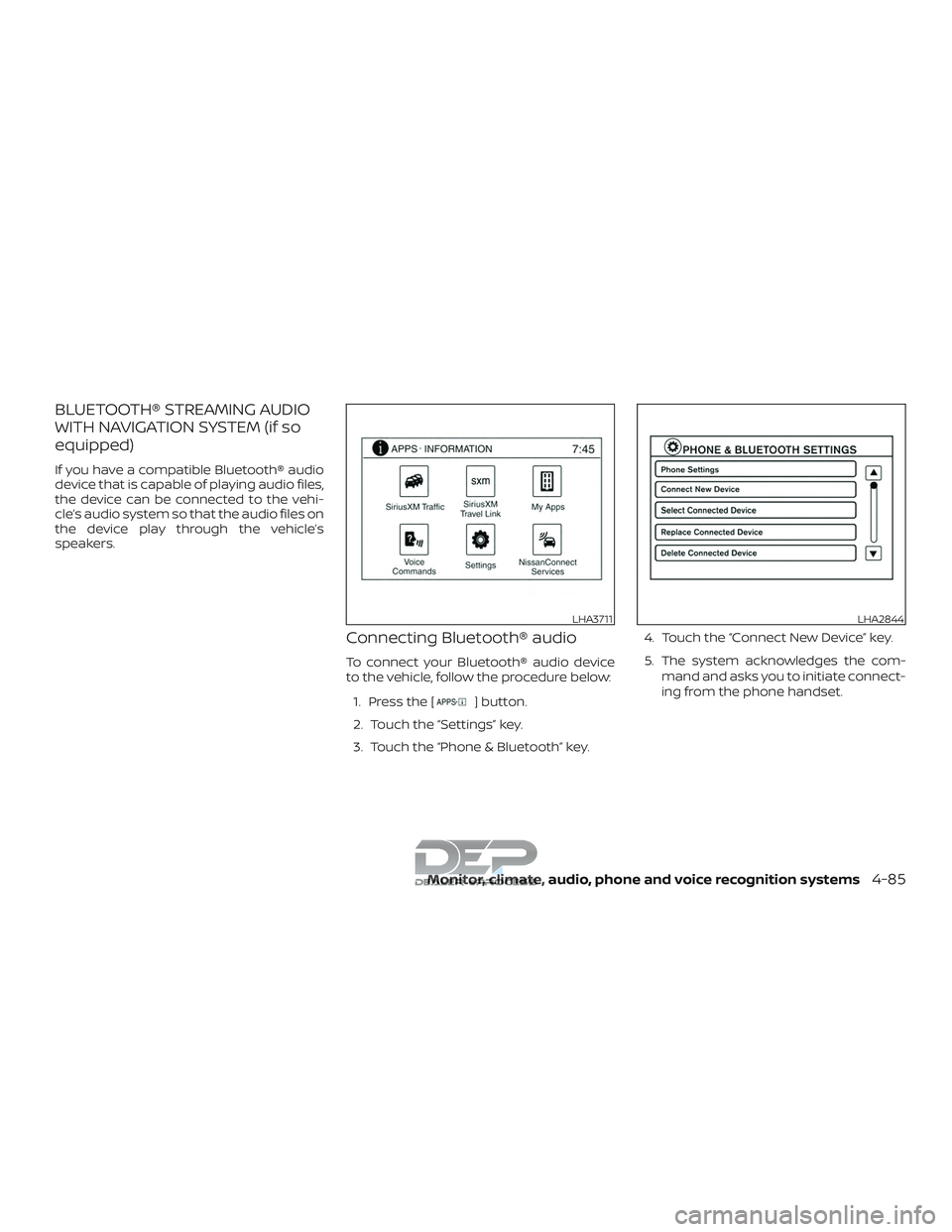
BLUETOOTH® STREAMING AUDIO
WITH NAVIGATION SYSTEM (if so
equipped)
If you have a compatible Bluetooth® audio
device that is capable of playing audio files,
the device can be connected to the vehi-
cle’s audio system so that the audio files on
the device play through the vehicle’s
speakers.
Connecting Bluetooth® audio
To connect your Bluetooth® audio device
to the vehicle, follow the procedure below:1. Press the [
] button.
2. Touch the “Settings” key.
3. Touch the “Phone & Bluetooth” key. 4. Touch the “Connect New Device” key.
5. The system acknowledges the com-
mand and asks you to initiate connect-
ing from the phone handset.
LHA3711LHA2844
Monitor, climate, audio, phone and voice recognition systems4-85
Page 338 of 650

NissanConnect® Services is a suite of tele-
matics tools that provide emergency pre-
paredness, remote access, customizable
alerts and convenience services. This fea-
ture is an option on navigation system
equipped vehicles. For additional informa-
tion, refer to the separate NissanConnect®
Owner’s Manual.Apple Siri® Eyes Free personal assistant
can be accessed from the vehicle. Siri Eyes
Free can be accessed in Siri Eyes Free
mode to reduce user distraction. In this
mode, Siri Eyes Free is available for interac-
tion by voice control. Af ter connecting a
compatible Apple device by using
Bluetooth®, Siri Eyes Free can be activated
from the
TALK switch on the steering
wheel.
Siri® is a trademark of Apple Inc., registered
in the U.S. and other countries.
∙ Some Siri Eyes Free functions, such as displaying pictures or opening apps,
may not be available while driving.
∙ For best results, always update your de- vice to the latest sof tware version.
∙ Keep the interior of the vehicle as quiet as possible. Close the windows to elimi-
nate the surrounding noises (traffic
noises, vibration sounds, etc.), which
may prevent the system from recogniz-
ing the voice commands correctly.
∙ For functions that can be used in Siri Eyes Free, please refer to the Apple
website.
REQUIREMENTS
Siri is only available on the iPhone® 4S or
later. Devices released before iPhone® 4S
are not supported by the Siri Eyes Free sys-
tem. Visit www.apple.com/ios/siri for de-
tails about device compatibility.
Siri must be enabled on the phone. Please
check phone settings.
If the device has a lock screen, Siri must be
accessible from the lock screen. Please
check phone settings.
For best results, always update your device
to the latest sof tware version.
NISSANCONNECT® SERVICES (if so
equipped) SIRI® EYES FREE
Monitor, climate, audio, phone and voice recognition systems4-89
Page 339 of 650

SIRI® ACTIVATION
Siri® Eyes Free function can be activated by
pushing
TALK switch on the steering
wheel.
Models with navigation system
1. Connect an Siri Eyes Free enabled iPhone® to the vehicle. For additional
information, refer to “Connecting pro-
cedure” in this section.
2. Af ter the Bluetooth® connection is es- tablished, push and hold the
TALK switch to activate the Siri Eyes
Free function. Models without navigation system
1. Connect a Siri Eyes Free enabled iPhone® to the vehicle. For additional
information, refer to “Initialization” in
this section.
2. Af ter the Bluetooth® connection is es- tablished, the switch operation select
screen is displayed.
3. Select “Short Press” or “Long Press” for Siri Eyes Free activation Switch action
can also be changed from the
Bluetooth® settings menu. For addi-
tional information, refer to “Changing
Siri Eyes Free Settings (models without
navigation system)” in this section.
OPERATING SIRI® EYES FREE
1. Push or push and hold theTALK
switch.
2. Speak your command and then listen to the Siri Eyes Free reply.
Af ter starting Siri Eyes Free, push the
TALK switch again within 5 seconds of the
end of the Siri Eyes Free announcement to
extend the session.
Example 1 – Playing music 1. Push or push and hold the
TALK
switch.
2. Say “Play (artist name, song name, etc.)”.
3. Your vehicle will automatically change to Bluetooth® Audio or iPod® mode*
when the music starts playing. Mode
selection is determined by the phone.
* If the iPhone® is also connected with the
USB cable.
If the audio track does not start playing
automatically af ter Siri Eyes Free ends, try
changing the track or audio source to re-
sume playback.
NOTE:
For best results, use the native music
app. Performance of music control func-
tion while using Podcasts, Audiobook or
other 3rd party music apps may vary and
is controlled by the iPhone®.
Example2–Repl ying to text messages
1. If a compatible iPhone® is connected and “Show Notifications” of the iPhone®
settings is enabled, the vehicle will dis-
play a notification for new incoming
text messages.
LHA4005
4-90Monitor, climate, audio, phone and voice recognition systems
Page 340 of 650

2. Af ter reading the message, push orpush and hold the
TALK switch to
reply using Siri Eyes Free.
3. Af ter a beep sounds, say “Text mes- sage” or a similar command to reply
using Siri Eyes Free.
CHANGING SIRI® EYES FREE
SETTINGS (models without
navigation system)
Settings for Siri® Eyes Free can be found in
the Bluetooth® settings menu. For addi-
tional information, refer to “Bluetooth® set-
tings” in this section.
1. Press the ENTER/SETTING button.
2. Use the TUNE/FOLDER or TUNE/SCROLL knob to select
“Bluetooth” and then press the
ENTER/SETTING button.
3. Use the TUNE/FOLDER or TUNE/SCROLL knob to select “Siri” and
then press the ENTER/SETTING button.
4. Select “Short Press” or “Long Press” us- ing the TUNE/FOLDER or
TUNE/SCROLL knob and then press
the ENTER/SETTING button.
CHANGING SIRI® EYES FREE
SETTINGS (models with
navigation system)
Settings for Siri® Eyes Free can be found in
the Bluetooth® settings menu. For addi-
tional information, refer to “Bluetooth® set-
tings” in this section.
1. Press the [
] button.
2. Touch the “Settings” key.
3. Touch the “Phone & Bluetooth” key.
4. Touch the “Phone settings” key.
5. Select “Short Press” or “Long Press” to set the activation.
Monitor, climate, audio, phone and voice recognition systems4-91
Page 341 of 650

TROUBLESHOOTING GUIDE
SymptomCause and Countermeasure
Cannot access Siri Eyes
Freefromswitchonthe
steering wheel Check if a Bluetooth® connection is established between the iPhone® and the system.
Check if Siri is enabled on the device. On your phone, go to Siri setting.
Check that Siri can be accessed from the device lock screen. This can be set in the settings menu of your phone.
Models without navigation system:
Check the settings for Siri Eyes Free activation on the vehicle audio system. If the setting is “Long Press”, you must push and hold
the
TALK switch on the steering wheel for more than 1.5 seconds to start Siri Eyes Free. If the setting is “Short Press”, a short
push and release of the switch should start Siri Eyes Free.
Audio Source does not
change automatically to
iPod® or Bluetooth® Au-
dio mode For best results, use the native Music app. Performance of music control function while using Podcasts, Audiobook or other 3rd party
music apps may vary.
For best results, play media already stored on your device. Streaming music or playback from cloud storage may degrade
performance.
Switch the source manually by pressing the AUX or MEDIA button on the vehicle audio system or the SOURCE select switch on the
steering wheel.
Play, pause, next track,
previous track or play
timer does not work For best results, use the native Music app. Performance of music control function while using Podcasts, Audiobook or other 3rd party
music apps may vary and is controlled by the device.
Cannot hear any music/
audio being played back
from a connected
iPhone® Check that the audio source is set to Bluetooth® Audio or iPod® mode. A USB connection is required for iPod® mode.
Cannot hear map turn-
by-turn direction guid-
ance from a connected
iPhone® Check that the audio source is set to Bluetooth® Audio or iPod® mode. A USB connection is required for iPod® mode.
Cannot receive text mes-
sage notifications on the
vehicle audio system Check if “Send Notifications” is enabled on your phone. On the phone, go to Bluetooth® settings. Find the device name, like “My Car”.
Press the info button. Turn on “Show Notifications”.
Cannot reply to text
message notifications by
Siri Eyes Free Af ter receiving an incoming text message, follow on-screen guidance. Push or push and hold the
TALK switch on the steering
wheel for Siri Eyes Free. Af ter Siri Eyes Free starts, say “Text Message”.
4-92Monitor, climate, audio, phone and voice recognition systems
Page 352 of 650

Regional coding
Both the DVD player and discs are coded by
region. These regional codes must match
in order for the disc to play. The system is
preset to the region code designated for
your area by the DVD Copy Control Asso-
ciation. Other regions may not be played in
this system.
Supported Disc Types∙ DVD-Video: DVD contains video
∙ DVD +/- R: DVD contains video
∙ CD-DA: CD contains audio
∙ CD-Video: CD contains video
∙ CD-R/+RW: CD contains audio
Unsupported Disc Types
Before you load a disc, make sure that it is
compatible with the player. Note that the
following disc CANNOT be used with this
system: Optical disc- CD-1, CD-ROM, and
DVD-ROM Mini disc- CDG (audio only, not
graphics), and Blu-ray (list is not all inclu-
sive).
Loading and Playing Discs
Press the POWER button to turn the moni-
tor on. Insert the disc about half way into the disc compartment slot, with the disc’s
label facing the rear of the vehicle. Do NOT
insert the disc at an angle. The Disc must
be inserted straight into the player.
The disc will load automatically and begin
to play. Some discs may start at the root
menu, where playback must be selected to
start a movie. Depending on the disc and
playback location on the disc, a “
”icon
may be displayed in the upper lef t-hand
corner of the screen indicating that play-
back is not possible during certain times.
Additional information on Media
Compatibility
This system is compatible with the follow-
ing media formats:
Format Extension
Audio MP3 .mp3
WMA .wma
Video AVI
.avi
MPEG-1 .mpg
MPEG-2 .mpg
Image JPEG .jpg
Due to ongoing technological advance-
ments, some USB flash drives may be in-
compatible with this system. ∙ The text information of some audio and
video files may not be correctly dis-
played.
∙ There may be a slight delay before play- back of files using a USB flash drive with
complex folder hierarchies.
∙ Some audio, video, and image files may be incompatible with this system due
to file characteristics, file format, record-
ing sof tware used, directory structure,
and/or the type of audio/video encod-
ing used.
HOW TO USE THE DVD OSD MENU
This section describes how to set and ad-
just settings using On-Screen Display
(OSD) Menu. You can use the OSD menu to
adjust all the settings. Follow the steps out-
lined below to select the desired function.
Monitor, climate, audio, phone and voice recognition systems4-103
Page 354 of 650

Speaker Setup Page
Downmix— When the Downmix option is
highlighted, press the
button
once and then use the
orbuttons on the remote control
to select between Stereo or LT/RT. Press
ENTER to select and then the
but-
ton to return to the sub-menu.
Video Setup Page
Video Quality — When the Quality option is
highlighted, press ENTER and then use
the
orand the
orbuttons on the remote control
to select between the various video quality
settings. Press ENTER to select and then
the
button to return to the sub-
menu.
Video Quality Setup
Option Description Range De-
fault
Sharpness Adjust to
sof ten or
sharpen the picture. Low/
Med/ High Low
Brightness Adjust to
brighten or darken the picture. -20 —
+20 00
LHA3854LHA3855LHA3856
Monitor, climate, audio, phone and voice recognition systems4-105
Page 358 of 650

Parental
This section of the Setup Menu allows the
user to select the level of movie content
playback from KID SAFE to ADULT. The pa-
rental control function allows you to limit
viewing to your preference. The rating lev-
els range from 1 to 8 and are country de-
pendent. The lower rating number, the
stricter the playback limitation is. When the
Parental option is highlighted, press
the
button once and then use
the
orbuttons on the re-
mote control to select the desired parental
control setting and press ENTER. A pass-
word is required to change the Parental settings. Using the remote control, enter
the password (0000) and press ENTER to
confirm the setting and return to the sub-
menu.
HOW TO USE THE MONITOR OSD
MENU
This section describes how to set and ad-
just the following monitor settings using
the monitor on-screen display (OSD) Menu:
∙ Press the PIX button on the remote con- trol to select between the options in the
table below.
∙ Af ter selecting the desired option, use the
orbuttons on the
remote control to adjust the setting.
LHA3862LHA3863
Monitor, climate, audio, phone and voice recognition systems4-109