2018 NISSAN TITAN fuse
[x] Cancel search: fusePage 308 of 650

iPod MENU button
This button can only be used for iPod® op-
erations. For additional information, refer to
“iPod® player operation (models without
navigation system)” in this section.
DISP (display) button
The DISP (display) button turns the display
screen on or off.
BACK button
Press the
BACK button to return to
the previous menu screen.
FM/AM radio operation
FM·AM button
Press the FM·AM button to change the
band as follows:
AM →FM1 →FM2 →AM
If another audio source is playing when the
FM·AM button is pressed, the audio source
playing will automatically be turned off and
the last radio station played will begin play-
ing.
The FM stereo indicator (STEREO) is shown
on the screen during FM stereo reception.
When the stereo broadcast signal is weak,
the radio automatically changes from ste-
reo to monaural reception. TUNE/FOLDER knob (Tuning)
Turn the TUNE/FOLDER knob to the lef t or
right for manual tuning.
SEEK tuning
Press the
orSEEK buttons to
tune from low to high or high to low fre-
quencies and to stop at the next broad-
casting station.
SCAN tuning
Press the SCAN button to stop at each
broadcasting station for 5 seconds. SCAN
will appear on the screen while the radio is
scan tuning.
Pressing the SCAN button again during this
5 second period will stop SCAN tuning and
the radio will remain tuned to that station. If
the SCAN button is not pressed within
5 seconds, SCAN tuning moves to the next
station.
1 to 6 Station memory operations
Six stations can be set for the AM band.
Twelve stations can be set for the FM band
(six for FM1, six for FM2).
1. Choose the radio band AM, FM1 or FM2 using the FM·AM button. 2. Tune to the desired station using
the
SEEK button or theTRACK button. Press and hold any of
the desired station memory buttons (1
– 6) until the preset number is updated
on the display and a beep is heard.
3. Programming is now complete.
4. Other buttons can be set in the same manner.
If the battery cable is disconnected, or if the
fuse opens, the radio memory will be can-
celed. In that case, reset the desired sta-
tions.
Compact disc (CD) player
operation
If the radio is already operating, it automati-
cally turns off and the compact disc begins
to play.
MEDIA button
With a CD loaded, press the MEDIA button
until the CD mode is displayed on the
screen.
CD/MP3 display mode
While listening to an MP3/WMA CD, certain
text may be displayed on the screen if the
CD has been encoded with text informa-
Monitor, climate, audio, phone and voice recognition systems4-59
Page 314 of 650
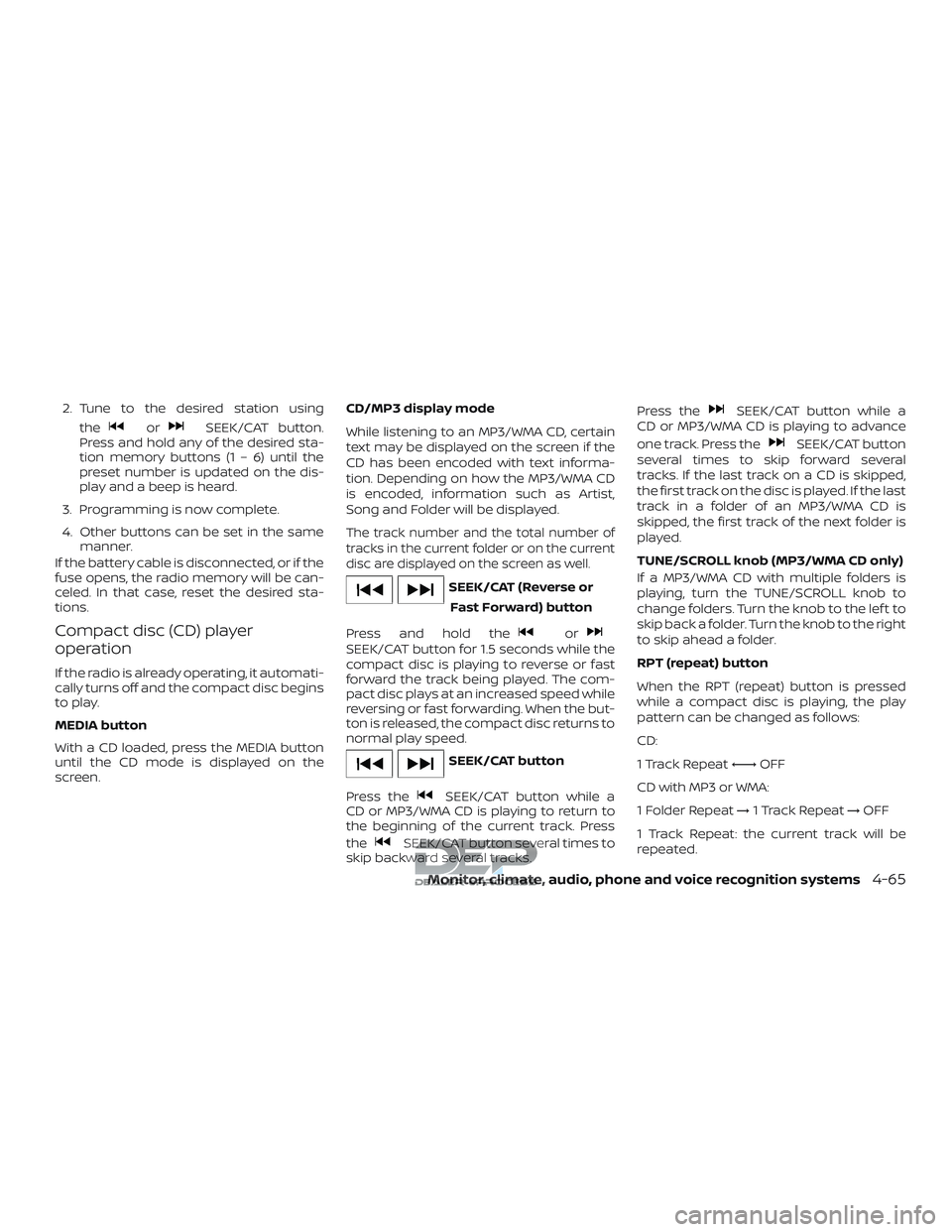
2. Tune to the desired station usingthe
orSEEK/CAT button.
Press and hold any of the desired sta-
tion memory buttons (1 – 6) until the
preset number is updated on the dis-
play and a beep is heard.
3. Programming is now complete.
4. Other buttons can be set in the same manner.
If the battery cable is disconnected, or if the
fuse opens, the radio memory will be can-
celed. In that case, reset the desired sta-
tions.
Compact disc (CD) player
operation
If the radio is already operating, it automati-
cally turns off and the compact disc begins
to play.
MEDIA button
With a CD loaded, press the MEDIA button
until the CD mode is displayed on the
screen. CD/MP3 display mode
While listening to an MP3/WMA CD, certain
text may be displayed on the screen if the
CD has been encoded with text informa-
tion. Depending on how the MP3/WMA CD
is encoded, information such as Artist,
Song and Folder will be displayed.
The track number and the total number of
tracks in the current folder or on the current
disc are displayed on the screen as well.
SEEK/CAT (Reverse or
Fast Forward) button
Press and hold the
orSEEK/CAT button for 1.5 seconds while the
compact disc is playing to reverse or fast
forward the track being played. The com-
pact disc plays at an increased speed while
reversing or fast forwarding. When the but-
ton is released, the compact disc returns to
normal play speed.
SEEK/CAT button
Press the
SEEK/CAT button while a
CD or MP3/WMA CD is playing to return to
the beginning of the current track. Press
the
SEEK/CAT button several times to
skip backward several tracks. Press the
SEEK/CAT button while a
CD or MP3/WMA CD is playing to advance
one track. Press the
SEEK/CAT button
several times to skip forward several
tracks. If the last track on a CD is skipped,
the first track on the disc is played. If the last
track in a folder of an MP3/WMA CD is
skipped, the first track of the next folder is
played.
TUNE/SCROLL knob (MP3/WMA CD only)
If a MP3/WMA CD with multiple folders is
playing, turn the TUNE/SCROLL knob to
change folders. Turn the knob to the lef t to
skip back a folder. Turn the knob to the right
to skip ahead a folder.
RPT (repeat) button
When the RPT (repeat) button is pressed
while a compact disc is playing, the play
pattern can be changed as follows:
CD:
1 Track Repeat ←→OFF
CD with MP3 or WMA:
1 Folder Repeat →1 Track Repeat →OFF
1 Track Repeat: the current track will be
repeated.
Monitor, climate, audio, phone and voice recognition systems4-65
Page 319 of 650

SEEK/TRACK tuning
When in FM or AM mode, press the
SEEK button orTRACK button to tune
from low to high or high to low frequencies
and to stop at the next broadcasting sta-
tion.
When in SXM mode, press the
SEEK
button or
TRACK button to change
the category.
1 to 6 Station memory operations
Twelve stations can be set for the FM band
(6 for FM1, 6 for FM2) and six stations can be
set for the AM band. Eighteen stations can
be set for the SXM band (6 for SXM1, 6 for
SXM2 and 6 for SXM3).1. Choose the radio band AM, FM1 or FM2 using the FM·AM select button or
choose the radio band SXM1, SXM2 and
SXM3 using the SXM button.
2. Tune to the desired station using manual or seek tuning. Press and hold
any of the desired station memory but-
tons (1 – 6) until a beep sound is heard. 3. The channel indicator will then come
on and the sound will resume. Pro-
gramming is now complete.
4. Other buttons can be set in the same manner.
If the battery cable is disconnected or if the
fuse opens, the radio memory will be can-
celed. In that case, reset the desired sta-
tions.
Presets can also be selected by touching
the desired preset number on the screen.
LHA2899
4-70Monitor, climate, audio, phone and voice recognition systems
Page 381 of 650

∙ Auto Reply MessageSelect to choose the message that is
sent when the Auto Reply function is
enabled. Choose from “I’m Driving” or
one of the three custom messages
stored in the system.
∙ Vehicle Signature On/Off Select to choose whether or not the
vehicle signature is added to outgoing
text messages from the vehicle. This
message cannot be changed or cus-
tomized.MANUAL CONTROL
While using the Voice Recognition system,
it is possible to select menu options by
using the steering wheel controls instead
of speaking voice commands. To activate
manual control mode, press the
but-
ton on the steering wheel to access the
phone menu and then push either up or
down on the
tuning switch .
The manual control mode does not allow
dialing a phone number by digits. The user
may select an entry from the Phonebook
or Recent Calls lists. To reactivate Voice Recognition, exit the manual control mode
by pressing and holding the
button.
At that time, pressing the
button will
start the Hands Free Phone System.
TROUBLESHOOTING GUIDE
The system should respond correctly to all
voice commands without difficulty. If prob-
lems are encountered, try the following so-
lutions.
Where the solutions are listed by number,
try each solution in turn, starting with num-
ber 1, until the problem is resolved.
Symptom Solution
System fails to interpret the command correctly. 1. Ensure that the command is valid. For additional information, refer to “Voice commands” in this
section.
2. Ensure that the command is spoken af ter the tone.
3. Speak clearly without pausing between words and at a level appropriate to the ambient noise level in
the vehicle.
4. Ensure that the ambient noise level is not excessive (for example, windows open or defroster on).
NOTE: If it is too noisy to use the phone, it is likely that the voice commands will not be recognized.
5. If more than one command was said at a time, try saying the commands separately.
The system consistently selects the wrong entry from
the phone book. 1. Ensure that the phone book entry name requested matches what was originally stored. This can be
confirmed by using the “List Names” command. For additional information, refer to “Voice Commands”
in this section.
2. Replace one of the names being confused with a new name.
3. Please speak both first and last name of contact to improve recognition accuracy.
4-132Monitor, climate, audio, phone and voice recognition systems
Page 390 of 650

TROUBLESHOOTING GUIDE
The system should respond correctly to all
voice commands without difficulty. If prob-
lems are encountered, try the following so-
lutions.
Where the solutions are listed by number,
try each solution in turn, starting with num-
ber 1, until the problem is resolved.
SymptomSolution
System fails to interpret the command correctly. 1. Ensure that the command is valid. For additional information, refer to “NISSAN Voice Recognition” in
this section.
2. Ensure that the command is spoken af ter the tone.
3. Speak clearly without pausing between words and at a level appropriate to the ambient noise level in
the vehicle.
4. Ensure that the ambient noise level is not excessive (for example, windows open or defroster on).
NOTE: If it is too noisy to use the phone, it is likely that the voice commands will not be recognized.
5. If more than one command was said at a time, try saying the commands separately.
The system consistently selects the wrong entry from
the phone book. 1. Ensure that the phone book entry name requested matches what was originally stored. For additional
information, refer to “Vehicle phonebook” in this section.
2. Replace one of the names being confused with a new name.
3. Please speak both first and last name of contact to improve recognition accuracy.
Monitor, climate, audio, phone and voice recognition systems4-141
Page 499 of 650

8 Do-it-yourself
Maintenance precautions.......................8-2
Engine compartment check locations ...........8-3
Engine cooling system ..........................8-5
Checking engine coolant level ................8-6
Changing engine coolant .....................8-6
Engine oil ........................................8-7
Checking engine oil level .....................8-7
Changing engine oil ..........................8-8
Changing engine oil filter .....................8-9
Fuel filter (CUMMINS 5.0L) ........................8-11
Fuel filter replacement (stage 1) ...............8-11
Fuel filter replacement (stage 2) ..............8-11
Draining water ............................... 8-11
Fuel system priming .......................... 8-11
Diesel Particulate Filter (DPF) .....................8-11
Automatic regeneration ......................8-11
6-speed Automatic Transmission Fluid (ATF)
(diesel engine only) ............................. 8-12
7-speed Automatic Transmission Fluid (ATF)
(gasoline engine only) .......................... 8-12
Power steering fluid ............................ 8-12
Brake fluid ...................................... 8-13
Windshield-washer fluid ........................8-14
Windshield-washer fluid reservoir ............8-14Battery.........................................
8-15
Jump starting ............................... 8-16
Variable voltage control (if so equipped) ........8-17
Drive belt ....................................... 8-17
Spark plugs (gasoline engine only) ..............8-18
Replacing spark plugs .......................8-18
Air cleaner ...................................... 8-19
In-cabin microfilter .......................... 8-19
Windshield wiper blades ........................8-20
Cleaning .................................... 8-20
Replacing ................................... 8-20
Brakes.......................................... 8-21
Fuses ........................................... 8-22
Engine compartment .......................8-22
Passenger compartment ....................8-24
Batter y
replacement ........................... 8-26
NISSAN Intelligent Key® ......................8-26
Lights .......................................... 8-28
Headlights ................................... 8-28
Fog lights (if so equipped) ...................8-28
Daytime Running Light (DRL)
(if so equipped) .............................. 8-29
Exterior and interior lights ...................8-31
Page 502 of 650

VK56VD engine (non-XD model)
1. Windshield-washer fluid reservoir
2. Fuse box
3. Engine oil dipstick
4. Power steering fluid reservoir
5. Engine oil filler cap
6. Brake fluid reservoir
7. Air cleaner
8. Fuse/Fusible link box
9. Drive belt location
10. Radiator cap
11. Battery
12. Engine coolant reservoir
LDI3056
ENGINE COMPARTMENT CHECK
LOCATIONS
Do-it-yourself8-3
Page 503 of 650

VK56VD engine (XD model)
1. Windshield-washer fluid reservoir
2. Fuse box
3. Engine oil dipstick
4. Power steering fluid reservoir
5. Engine oil filler cap
6. Brake fluid reservoir
7. Air cleaner
8. Fuse/Fusible link box
9. Engine coolant reservoir
10. Drive belt location
11. Battery
12. Radiator cap
For additional information on the Cum-
mins 5.0L engine, refer to the “Titan Diesel
Owner’s Manual”.
LDI2973
8-4Do-it-yourself