2018 NISSAN ROGUE SPORT pairing phone
[x] Cancel search: pairing phonePage 269 of 512
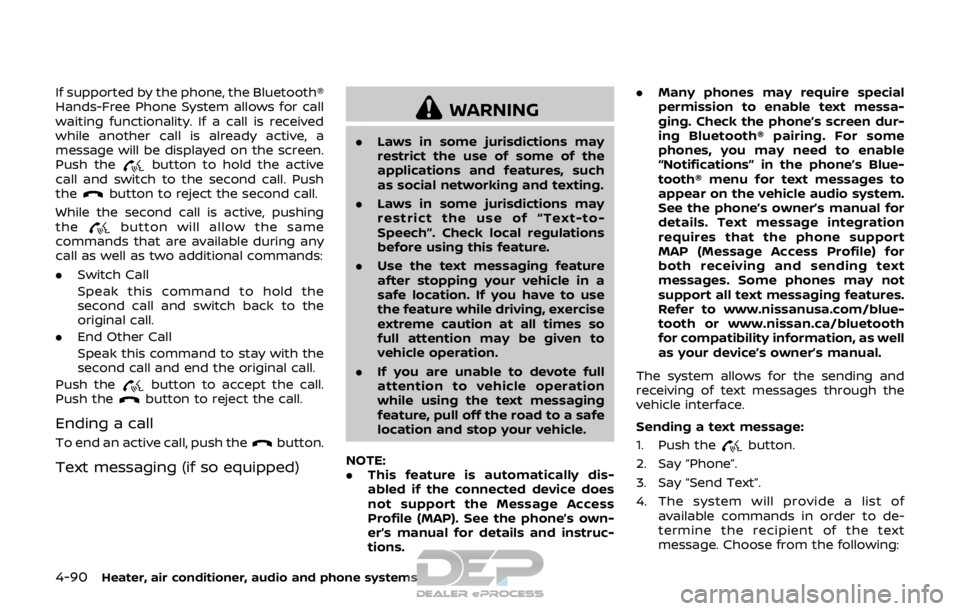
4-90Heater, air conditioner, audio and phone systems
If supported by the phone, the Bluetooth®
Hands-Free Phone System allows for call
waiting functionality. If a call is received
while another call is already active, a
message will be displayed on the screen.
Push the
button to hold the active
call and switch to the second call. Push
the
button to reject the second call.
While the second call is active, pushing
the
button will allow the same
commands that are available during any
call as well as two additional commands:
. Switch Call
Speak this command to hold the
second call and switch back to the
original call.
. End Other Call
Speak this command to stay with the
second call and end the original call.
Push the
button to accept the call.
Push thebutton to reject the call.
Ending a call
To end an active call, push thebutton.
Text messaging (if so equipped)
WARNING
. Laws in some jurisdictions may
restrict the use of some of the
applications and features, such
as social networking and texting.
. Laws in some jurisdictions may
restrict the use of “Text-to-
Speech”. Check local regulations
before using this feature.
. Use the text messaging feature
after stopping your vehicle in a
safe location. If you have to use
the feature while driving, exercise
extreme caution at all times so
full attention may be given to
vehicle operation.
. If you are unable to devote full
attention to vehicle operation
while using the text messaging
feature, pull off the road to a safe
location and stop your vehicle.
NOTE:
. This feature is automatically dis-
abled if the connected device does
not support the Message Access
Profile (MAP). See the phone’s own-
er’s manual for details and instruc-
tions. .
Many phones may require special
permission to enable text messa-
ging. Check the phone’s screen dur-
ing Bluetooth® pairing. For some
phones, you may need to enable
“Notifications” in the phone’s Blue-
tooth® menu for text messages to
appear on the vehicle audio system.
See the phone’s owner’s manual for
details. Text message integration
requires that the phone support
MAP (Message Access Profile) for
both receiving and sending text
messages. Some phones may not
support all text messaging features.
Refer to www.nissanusa.com/blue-
tooth or www.nissan.ca/bluetooth
for compatibility information, as well
as your device’s owner’s manual.
The system allows for the sending and
receiving of text messages through the
vehicle interface.
Sending a text message:
1. Push the
button.
2. Say “Phone”.
3. Say “Send Text”.
4. The system will provide a list of available commands in order to de-
termine the recipient of the text
message. Choose from the following:
Page 275 of 512

4-96Heater, air conditioner, audio and phone systems
After the tone, speak desired command
(displayed on the touch screen).
One Shot Call
To use the system faster, you may speak
the second level commands with the
main menu command on the main menu.
For example, push the
button and
after the tone say, “Call Redial”.
JVH1583X
Example
CONNECTING PROCEDURE
NOTE:
The connecting procedure must be
performed when the vehicle is station-
ary. If the vehicle starts moving during
the procedure, the procedure will be
cancelled.
1. Push the APPS·i button on the control
panel.
2. Touch the “Settings” key.
3. Touch the “Phone & Bluetooth” key.
4. Touch the “Connect New Device” key.
5. Initiate the connecting process from the handset. The system will display the message. If the PIN is displayed on
your Bluetooth® device, select “Yes” to
complete the pairing process.
For more information, see the Bluetooth®
device’s owner’s manual.
VEHICLE PHONEBOOK
To access the vehicle phonebook:
1. Push the
button on the control
panel.
2. Touch the “Phonebook” key.
3. Choose the desired entry from the displayed list.
4. The number of the entry will be displayed on the screen. Touch the
number to initiate dialing.
NOTE:
To scroll quickly through the list, touch
the “A-Z” key in the upper right corner
of the screen. Turn the ENTER AUDIO/
TUNE·SCROLL dial to choose a letter or
number and then push the ENTER
AUDIO/TUNE·SCROLL dial. The list will
move to the first entry that begins with
that number or letter.
Page 276 of 512
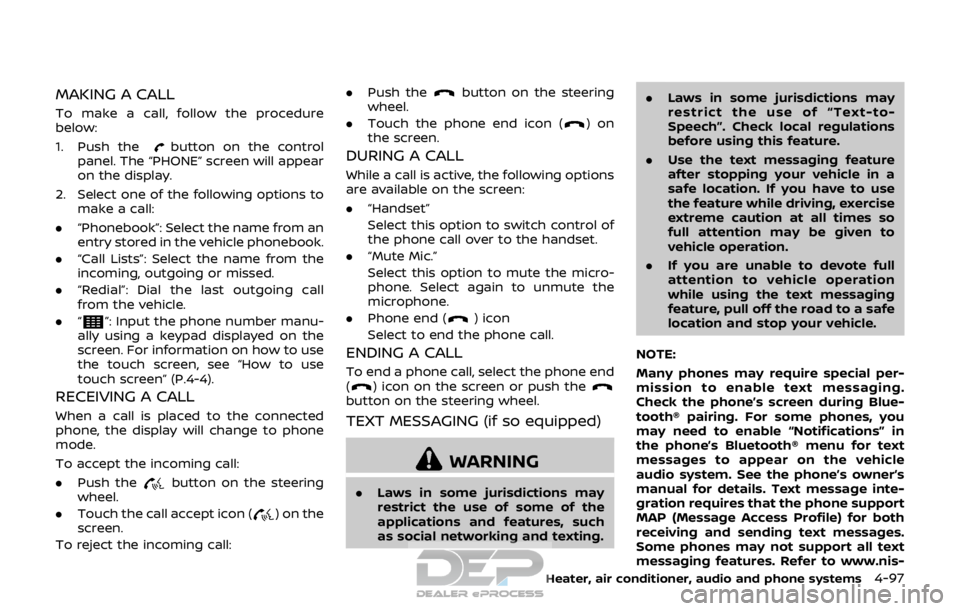
MAKING A CALL
To make a call, follow the procedure
below:
1. Push the
button on the control
panel. The “PHONE” screen will appear
on the display.
2. Select one of the following options to make a call:
. “Phonebook”: Select the name from an
entry stored in the vehicle phonebook.
. “Call Lists”: Select the name from the
incoming, outgoing or missed.
. “Redial”: Dial the last outgoing call
from the vehicle.
. “
”: Input the phone number manu-
ally using a keypad displayed on the
screen. For information on how to use
the touch screen, see “How to use
touch screen” (P.4-4).
RECEIVING A CALL
When a call is placed to the connected
phone, the display will change to phone
mode.
To accept the incoming call:
. Push the
button on the steering
wheel.
. Touch the call accept icon (
) on the
screen.
To reject the incoming call: .
Push the
button on the steering
wheel.
. Touch the phone end icon (
)on
the screen.
DURING A CALL
While a call is active, the following options
are available on the screen:
. “Handset”
Select this option to switch control of
the phone call over to the handset.
. “Mute Mic.”
Select this option to mute the micro-
phone. Select again to unmute the
microphone.
. Phone end (
) icon
Select to end the phone call.
ENDING A CALL
To end a phone call, select the phone end
() icon on the screen or push thebutton on the steering wheel.
TEXT MESSAGING (if so equipped)
WARNING
. Laws in some jurisdictions may
restrict the use of some of the
applications and features, such
as social networking and texting. .
Laws in some jurisdictions may
restrict the use of “Text-to-
Speech”. Check local regulations
before using this feature.
. Use the text messaging feature
after stopping your vehicle in a
safe location. If you have to use
the feature while driving, exercise
extreme caution at all times so
full attention may be given to
vehicle operation.
. If you are unable to devote full
attention to vehicle operation
while using the text messaging
feature, pull off the road to a safe
location and stop your vehicle.
NOTE:
Many phones may require special per-
mission to enable text messaging.
Check the phone’s screen during Blue-
tooth® pairing. For some phones, you
may need to enable “Notifications” in
the phone’s Bluetooth® menu for text
messages to appear on the vehicle
audio system. See the phone’s owner’s
manual for details. Text message inte-
gration requires that the phone support
MAP (Message Access Profile) for both
receiving and sending text messages.
Some phones may not support all text
messaging features. Refer to www.nis-
Heater, air conditioner, audio and phone systems4-97