2018 NISSAN ROGUE SPORT USB
[x] Cancel search: USBPage 231 of 512

4-52Heater, air conditioner, audio and phone systems
memory.
PLAY:
To change to the USB memory mode,
push the
button with a USB memory
connected until the USB memory mode is
selected.
Next/Previous File and Fast
Forward/Rewind:
When the
orbutton is pushed
and hold while a USB memory is being
played, the USB memory will play while
forwarding or rewinding. When the but-
ton is released, the USB memory will
return to normal play speed.
When the
orbutton is pushed
while the USB memory is being played,
the next track or the beginning of the
current track on the USB memory will be
played. Push the
button again to
select the previous track.
Folder selection:
To change to another folder in the USB
memory, choose a folder displayed on the
screen using the ENTER SETTING/
TUNE·FOLDER dial.
REPEAT (RPT):
When the
button is pushed while the USB memory is played, the play pattern
can be change as follows.
(Normal)
?1 Folder Repeat ?1 Track
Repeat ?(Normal)
RANDOM (RDM):
When the
button is pushed while a
USB memory is being played, the play
pattern can be changed as follows.
(Normal) ?All Random ?1 Folder Ran-
dom ?(Normal)
BACK button:
When the BACK button is pushed, it
returns to the previous display.
iPod® player operation
Connecting iPod®:
The USB connection port is located on
the lower part of the instrument panel.
(See “USB (Universal Serial Bus) connec-
tion port” (P.4-74).) Connect the iPod®
cable to the USB connection port. When
the audio system operates, the system
will switch to the iPod® mode automati-
cally. The battery of the iPod® is charged
while the cable is connected to the
vehicle.
Depending on the version of the iPod®,
the display on the iPod® shows a NISSAN or Accessory Attached screen when the
connection is completed. When the iPod®
is connected to the vehicle, the iPod®
music library can only be operated by the
vehicle audio controls.
Compatibility:
The following models are compatible:
.
iPod nano® 1G (Firmware version 1.3.1 -)
. iPod nano® 2G (Firmware version 1.1.3
-)
. iPod nano® 3G (Firmware version 1.0.0
-)
. iPod nano® 4G (Firmware version 1.0.2
-)
. iPod nano® 5G (Firmware version 1.0.1
-)
. iPod nano® 6G (Firmware version 1.0 -)
. iPod nano® 7G (Firmware version 1.0.0
-)
. iPod® 5G (Firmware version 1.2.1 -)
. iPod classic® (Firmware version 1.0.0 -)
. iPod Touch® (iOS 1.1 -)
. iPod Touch® 2G (iOS 2.1.1 -)
. iPod Touch® 3G (iOS 3.1 -)
. iPod Touch® 4G (iOS 4.1 -)
. iPod Touch® 5G (iOS 6.0.0 -)
. iPhone® (iOS 1.0.0 - 2.2.1)
. iPhone® 3G (iOS 2.1 -)
Page 236 of 512

.Speed Sensitive Vol.
Select the “Speed Sensitive Vol.” using
the ENTER SETTING/TUNE·SCROLL dial
and then push the ENTER SETTING/
TUNE·SCROLL dial. To change the
Speed Sensitive Volume (Speed Sensi-
tive Vol.) level from off (0) to 5, turn the
ENTER SETTING/TUNE·SCROLL dial.
Push the ENTER SETTING/TUNE·SC-
ROLL dial to apply the setting.
. AUX Vol.
Controls the volume level of incoming
sound when an auxiliary device is
connected to the system. Select the
“AUX Vol.” using the ENTER SETTING/
TUNE·SCROLL dial and then push the
ENTER SETTING/TUNE·SCROLL dial.
Choose a setting between +1 and +3
or choose 0 to disable the feature
entirely. Push the ENTER SETTING/
TUNE·SCROLL dial to apply the setting.
. Language Select
The language settings can be chan-
ged.
Select “Language Select” using the
ENTER SETTING/TUNE·SCROLL dial
and then push the ENTER SETTING/
TUNE·SCROLL dial. Use the ENTER
SETTING/TUNE·SCROLL dial to select
the preferred language. Push the
ENTER SETTING/TUNE·SCROLL dial to
apply the setting.DISP button:
Display of the screen can be canceled by
pushing the
button. You can still
listen to music that is being played back
even while the screen display is turned
off. If you want to display the screen
again, push the
button once more.
Pushing some of the audio source but-
tons will also turn the screen back on and
display the screens of the corresponding
sources.
MEDIA button:
Pushing the
button will switch the
audio source as follows:
CD ?USB/iPod® ?Bluetooth Audio ?
AUX ?CD
FM-AM-SAT Radio operation
radio (FM·AM) band select:
Pushing the
button will change the
band as follows:
AM ?FM1 ?FM2 ?AM
The FM stereo indicator (STEREO) is
shown on the screen during FM stereo
reception. When the stereo broadcast
signal is weak, the radio automatically
changes from stereo to monaural recep-
tion.
radio (SAT) band select:
Pushing the XM button will change the
band as follows:
XM1 ?XM2 ?XM3 ?XM1 (satellite, if so
equipped)
When the XM button is pushed while the
ignition switch is placed in the ACC or ON
position, the radio will come on at the
channel last played.
The last channel played will also come on
when the Power/VOL dial is pushed to
turn the audio system power on.
The satellite radio is not available in
Alaska, Hawaii and Guam.
If another audio source is playing when
the XM button is pushed, the audio
source will automatically be turned off
and the last radio channel played will
come on.
When the stereo broadcast signal is weak,
the radio will automatically change from
stereo to monaural reception.
TUNE (Tuning):
. For AM and FM radio
Turn the radio ENTER SETTING/TU-
NE·SCROLL dial for manual tuning.
. For SiriusXM Satellite Radio (if so
equipped)
Turn the radio ENTER SETTING/TU-
Heater, air conditioner, audio and phone systems4-57
Page 238 of 512

as well.
SEEK/TRACK:
When the
orbutton is pushed
and hold while the CD is being played, the
CD will play while fast forwarding or
rewinding. When the button is released,
the CD will return to normal play speed.
When the
orbutton is pushed
while the CD is being played, the next
track or the beginning of the current
track on the CD will be played. Push the
button again to select the previous
track.
REPEAT (RPT):
When the
button is pushed while the
CD is played, the play pattern can be
changed as follows:
(CD)
(Normal) ⇔1 Track Repeat
(CD with compressed audio files)
(Normal) ?1 Folder Repeat ?1 Track
Repeat ?(Normal)
RANDOM (RDM):
When the
button is pushed while a CD
is being played, the play pattern can be
changed as follows:
(CD)
(Normal) ⇔1 Disc Random
(CD with compressed audio files)
(Normal) ?1 Disc Random ?1 Folder
Random ?(Normal)
CD eject:
When the
button is pushed with the
CD loaded, the CD will be ejected.
If the CD comes out and is not removed,
it will be pulled back into the slot to
protect it.
USB memory player operation
USB memory main operation:
The USB connection port is located on
the lower part of the instrument panel.
(See “USB (Universal Serial Bus) connec-
tion port” (P.4-74).) Connect a USB mem-
ory into the port. When the audio system
operates, the system will switch to the
USB memory mode automatically.
If the system has been turned off while
the USB memory was playing, pushing
the Power/VOL dial will start the USB memory.
PLAY:
To change to the USB memory mode,
push the
button with a USB memory
connected until the USB memory mode is
selected.
Next/Previous File and Fast
Forward/Rewind:
When the
orbutton is pushed
and held while a USB memory is being
played, the USB memory will play while
forwarding or rewinding. When the but-
ton is released, the USB memory will
return to normal play speed.
When the
orbutton is pushed
while the USB memory is being played,
the next track or the beginning of the
current track on the USB memory will be
played. Push the
button again to
select the previous track.
Folder selection:
To change to another folder in the USB
memory, choose a folder displayed on the
screen using the ENTER SETTING/TU-
NE·SCROLL dial.
Heater, air conditioner, audio and phone systems4-59
Page 239 of 512

4-60Heater, air conditioner, audio and phone systems
REPEAT (RPT):
When the
button is pushed while the
USB memory is played, the play pattern
can be change as follows.
(Normal) ?1 Folder Repeat ?1 Track
Repeat ?(Normal)
RANDOM (RDM):
When the
button is pushed while a
USB memory is being played, the play
pattern can be changed as follows.
(Normal) ?All Random ?1 Folder Ran-
dom ?(Normal)
BACK button:
When the BACK button is pushed, it
returns to the previous display.
iPod® player operation
Connecting iPod®:
The USB connection port is located on
the lower part of the instrument panel.
(See “USB (Universal Serial Bus) connec-
tion port” (P.4-74).) Connect the iPod®
cable to the USB connection port. When
the audio system operates, the system
will switch to the iPod® mode automati-
cally. The battery of the iPod® is charged
while the cable is connected to the
vehicle. Depending on the version of the iPod®,
the display on the iPod® shows a NISSAN
or Accessory Attached screen when the
connection is completed. When the iPod®
is connected to the vehicle, the iPod®
music library can only be operated by the
vehicle audio controls.
Compatibility:
The following models are compatible:
.
iPod nano® 1G (Firmware version 1.3.1 -)
. iPod nano® 2G (Firmware version 1.1.3
-)
. iPod nano® 3G (Firmware version 1.0.0
-)
. iPod nano® 4G (Firmware version 1.0.2
-)
. iPod nano® 5G (Firmware version 1.0.1
-)
. iPod nano® 6G (Firmware version 1.0 -)
. iPod nano® 7G (Firmware version 1.0.0
-)
. iPod® 5G (Firmware version 1.2.1 -)
. iPod classic® (Firmware version 1.0.0 -)
. iPod Touch® (iOS 1.1 -)
. iPod Touch® 2G (iOS 2.1.1 -)
. iPod Touch® 3G (iOS 3.1 -)
. iPod Touch® 4G (iOS 4.1 -)
. iPod Touch® 5G (iOS 6.0.0 -) .
iPhone® (iOS 1.0.0 - 2.2.1)
. iPhone® 3G (iOS 2.1 -)
. iPhone® 3GS (iOS 3.0 -)
. iPhone® 4/4S (iOS 4.0 -)
. iPhone® 5 (iOS 6.0.0 -)
Operations attributable to firmware up-
date by Apple are not guaranteed.
iPod® main operation:
The system operates when the ignition
switch is placed in the ACC or ON position.
Push the
button repeatedly or push
thebutton to switch to the iPod®
mode.
If the system was turned off while the
iPod® was playing, pushing the Power/
VOL dial will start the iPod®.
If another audio source is playing and the
iPod® is connected, push the
button
repeatedly or push thebutton to
switch to the iPod® mode.
When the
button is pushed while the
iPod® is connected, the interface for iPod®
operation is shown on the display. The
items on the menu list can be scrolled by
turning the ENTER SETTING/TUNE·SC-
ROLL dial while the iPod® is operating.
To select an item, push ENTER SETTING/
TUNE·SCROLL dial. Items in the iPod®
menu appear on the display in the
following order.
Page 248 of 512

USB memory player operation
Connecting a device to the USB con-
nection port:
The USB connection port is located on
the lower part of the instrument panel.
Insert the USB memory into the port. (See
“USB (Universal Serial Bus) connection
port” (P.4-74).)
When a compatible storage device is
plugged into the port, compatible audio
files on the storage device can be played
through the vehicle’s audio system.
Audio file operation:
AUX button:
Place the ignition switch in the ACC or ON
position and push the AUX button to
switch to the USB memory input mode.
If another audio source is playing and a
USB memory is inserted, pushing the AUX
button repeatedly will change the system
to the USB memory mode.
If the system has been turned off while
the USB memory was playing, push the
POWER/VOLUME dial to restart the USB
memory.
JVH1685X
Play information:
Information about the audio files being
played is shown on the screen of the
vehicle’s audio system. Touch “Browse” to
display the list of categories that can be
used to narrow the search. Touch the
name of a song on the screen to begin
playing that song.
Seek button:
Push the
button while an audio file on
the USB memory is playing to return to
the beginning of the current track. Push
the
button several times to skip
backward several tracks.
Push the
button while an audio file on the USB memory is playing to advance
one track. Push the
button several
times to skip forward several tracks. If the
last track in a folder on the USB memory
is skipped, the first track of the next folder
is played.
Random and repeat play mode:
While files on a USB memory are playing,
the play pattern can be altered so that
songs are repeated or played randomly.
. Random:
Touch the “Random” key to apply a
random play pattern to the USB
memory. To cancel Random mode,
touch the “Random” key again.
. Repeat:
Touch the “Repeat” key to apply a
repeat play pattern to the USB mem-
ory. To cancel Repeat mode, touch the
“Repeat” key again.
Heater, air conditioner, audio and phone systems4-69
Page 249 of 512

4-70Heater, air conditioner, audio and phone systems
iPod® player operation
Connecting iPod®:
To connect an iPod® to the vehicle so that
the iPod® can be controlled with the
audio system controls and touch screen,
use the USB connection port located on
the lower part of the instrument panel.
(See “USB (Universal Serial Bus) connec-
tion port” (P.4-74).) Connect the iPod®-
specific end of the cable to the iPod® and
the USB end of the cable to the USB
connection port on the vehicle. If your
iPod® supports charging via a USB con-
nection, its battery will be charged while
connected to the vehicle with the ignition
switch placed in the ACC or ON position.
While connected to the vehicle, the iPod®
may only be able to be operated by the
vehicle audio controls.
To disconnect the iPod® from the vehicle,
remove the USB end of the cable from the
USB connection port on the vehicle, then
remove the cable from the iPod®.
Compatibility:
The following models are compatible:
.iPod Classic® 5th generation (firmware
version 1.3.0 or later)
. iPod Classic® 6th generation (firmware
version 2.0.1 or later) .
iPod Classic® 6th (6.1) generation (firm-
ware version 2.0.1 or later)
. iPod Classic® 6th (6.2) generation
(firmware version 2.0.4 or later)
. iPod Touch® 2nd generation (firmware
version 4.2.1 or later)*
. iPod Touch® 3rd generation (firmware
version 5.1.1 or later)
. iPod Touch® 4th generation (firmware
version 6.1.3 or later)
. iPod Touch® 5th generation (firmware
version 6.1.3 or later)
. iPod nano® - 2nd generation (firm-
ware version 1.1.3 or later)
. iPod nano® - 3rd generation (firmware
version 1.1.3 or later)
. iPod nano® - 4th generation (firmware
version 1.0.4 or later)
. iPod nano® - 5th generation (firmware
version 1.0.2 or later)
. iPod nano® - 6th generation (firmware
version 1.2 or later)
. iPod nano® - 7th generation (firmware
version 1.2 or later)
. iPhone® 3G (firmware version 4.2.1 or
later)
. iPhone® 3GS (firmware version 5.1.1or
later)
. iPhone® 4 (firmware version 6.1.3 or
later) .
iPhone® 4S (firmware version 6.1.3 or
later)
. iPhone® 5 (firmware version 6.1.3 or
later)
* Some features of this iPod® may not be
fully functional.
Make sure that your iPod® firmware is
updated to the version indicated above.
Page 253 of 512
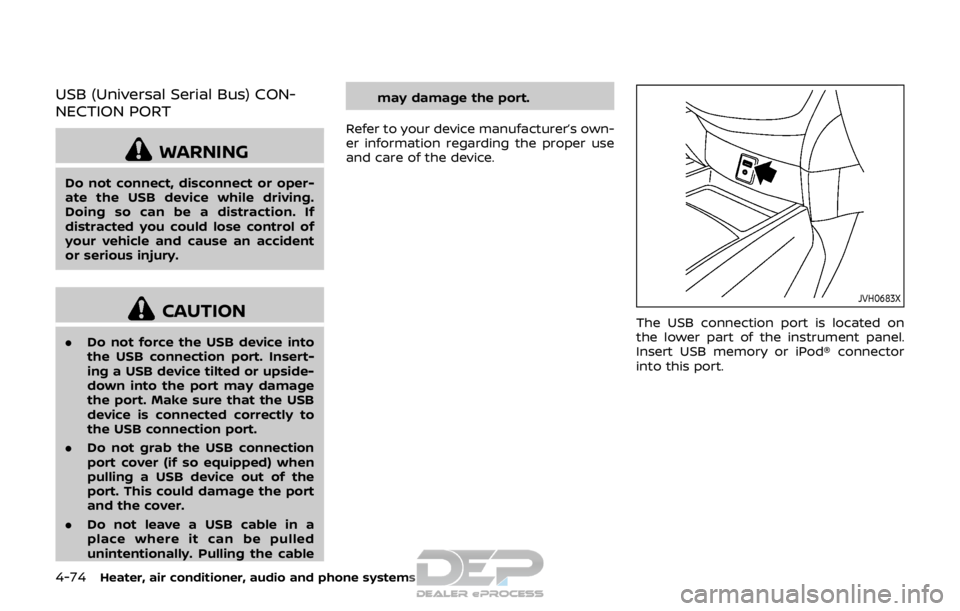
4-74Heater, air conditioner, audio and phone systems
USB (Universal Serial Bus) CON-
NECTION PORT
WARNING
Do not connect, disconnect or oper-
ate the USB device while driving.
Doing so can be a distraction. If
distracted you could lose control of
your vehicle and cause an accident
or serious injury.
CAUTION
.Do not force the USB device into
the USB connection port. Insert-
ing a USB device tilted or upside-
down into the port may damage
the port. Make sure that the USB
device is connected correctly to
the USB connection port.
. Do not grab the USB connection
port cover (if so equipped) when
pulling a USB device out of the
port. This could damage the port
and the cover.
. Do not leave a USB cable in a
place where it can be pulled
unintentionally. Pulling the cable may damage the port.
Refer to your device manufacturer’s own-
er information regarding the proper use
and care of the device.
JVH0683X
The USB connection port is located on
the lower part of the instrument panel.
Insert USB memory or iPod® connector
into this port.
Page 255 of 512

4-76Heater, air conditioner, audio and phone systems
CD or Bluetooth® audio:
.Push the
/button for less than
1.5 seconds to select the next or the
previous track.
. Push the
/button for more
than 1.5 seconds to fast forward or
rewind the track being played.
CD-MP3 or USB memory:
. Push the
/button for less than
1.5 seconds to select the next or the
previous track.
. Push the
/button for more
than 1.5 seconds to select the next or
the previous folder.
Tuning buttons (models
with navigation system)
Availability of functions may vary depend-
ing on the media and device.
AM and FM radio:
. Push the
/button for less than
1.5 seconds to select the next or the
previous preset station and show a list
of the preset stations.
. Push the
/button for more
than 1.5 seconds to seek up or down
to the next station. SXM operation (if so equipped):
.
Push the
/button for less than
1.5 seconds to select the next or the
previous preset channel.
. Push the
/button for more
than 1.5 seconds to go to the next or
previous category.
CD, iPod®, USB memory or Bluetooth®
audio:
. Push the
/button for less than
1.5 seconds to select the next or the
previous track.
. Push the
/button for more
than 1.5 seconds to fast forward or
rewind the track being played.
Back button (models with naviga-
tion system)
Push the back button to return to pre-
vious screen or cancel the current selec-
tion.
SAA2102
Type A (if so equipped)
SAA2374Type B (if so equipped)