2018 NISSAN QASHQAI reset
[x] Cancel search: resetPage 229 of 512

4-50Heater, air conditioner, audio and phone systems
Select “Language Select” using the
ENTER SETTING/TUNE·FOLDER dial
and then push the ENTER SETTING/
TUNE·FOLDER dial. Use the ENTER
SETTING/TUNE·FOLDER dial to select
the preferred language. Push the
ENTER SETTING/TUNE·FOLDER dial to
apply the setting.
DISP button:
Display of the screen can be canceled by
pushing the
button. You can still
listen to music that is being played back
even while the screen display is turned
off. If you want to display the screen
again, push the
button once more.
Pushing some of the audio source but-
tons will also turn the screen back on and
display the screens of the corresponding
sources.
MEDIA button:
Pushing the
button will switch the
audio source as follows:
USB/iPod® ?Bluetooth Audio ?AUX ?
USB/iPod®
FM-AM Radio operation
radio (FM·AM) band select:
Push the
button to change the band
as follows:
AM ?FM1 ?FM2? AM
The FM stereo indicator (STEREO) is
shown on the screen during FM stereo
reception. When the stereo broadcast
signal is weak, the radio automatically
changes from stereo to monaural recep-
tion.
TUNE (Tuning):
Turn the ENTER SETTING/TUNE·FOLDER
dial for manual tuning.
Radio Data System (RDS):
RDS stands for Radio Data System, and is
a data information service transmitted by
some radio stations on the FM band (not
AM band) encoded within a regular radio
broadcast. Currently, most RDS stations
are in large cities, but many stations are
now considering broadcasting RDS data.
The station name, such as “The Groove”, is
displayed on the display.
SEEK tuning:
Push the
orbutton to tune from
low to high or high to low frequencies and to stop at the next broadcasting
station.
SCAN tuning:
Push the
button to tune from low to
high frequencies and stop at each broad-
casting station for several seconds. Push-
ing the
button again during this
several seconds period will stop SCAN
tuning and the radio will remain tuned to
that station.
If the
button is not pushed within this
period, SCAN tuning moves to the next
station.
toStation memory opera-
tions:
Up to 12 stations can be set for the FM
band (6 each for FM1 and FM2) and 6
stations can be set for the AM band.
1. Choose the radio band using the
button.
2. Tune to the desired station.
3. Push and hold the desired station preset button
tountil beep
sounds.
4. The station indicator will then come on. The station is now set to the
button memory.
Page 230 of 512

5. Other buttons can be set in the samemanner.
If the battery cable is disconnected, or if
the fuse opens, the station memory will
be erased. In that case, reset the desired
stations.
CD player operation
Place the ignition switch in the ACC or ON
position. Insert the Compact Disc (CD)
into the slot with the label side facing up.
The CD will be guided automatically into
the slot and start playing.
After loading the CD, the number of
tracks on the CD and the play time will
appear on the display.
If another audio source is already operat-
ing, it will automatically turn off and the
CD will play.
If the system has been turned off while
the CD was playing, pushing the Power/
VOL dial will start the CD.
PLAY:
When the CD button is pushed while a CD
is loaded, the CD will start playing.
CD/MP3 display mode:
While listening to an MP3/WMA CD, cer-
tain text may be displayed on the screen
if the CD has been encoded with text information. Depending on how the MP3/
WMA CD is encoded, information such as
Artist, Song and Folder will be displayed.
The track number and the total number
of tracks in the current folder or on the
current disc are displayed on the screen
as well.
SEEK/TRACK:
When the
orbutton is pushed
and hold while the CD is being played, the
CD will play while fast forwarding or
rewinding. When the button is released,
the CD will return to normal play speed.
When the
orbutton is pushed
while the CD is being played, the next
track or the beginning of the current
track on the CD will be played. Push the
button again to select the previous
track.
REPEAT (RPT):
When the
button is pushed while the
CD is played, the play pattern can be
changed as follows:
(CD)
(Normal) ⇔1 Track Repeat
(CD with compressed audio files)
(Normal) ?1 Folder Repeat ?1 Track
Repeat ?(Normal)
RANDOM (RDM):
When the
button is pushed while a CD
is being played, the play pattern can be
changed as follows:
(CD)
(Normal) ⇔1 Disc Random
(CD with compressed audio files)
(Normal) ?1 Disc Random ?1 Folder
Random ?(Normal)
CD eject:
When the
button is pushed with the
CD loaded, the CD will be ejected.
If the CD comes out and is not removed,
it will be pulled back into the slot to
protect it.
USB memory player operation
USB memory main operation:
The USB connection port is located on
the lower part of the instrument panel.
(See “USB (Universal Serial Bus) connec-
tion port” (P.4-74).) Connect a USB mem-
ory into the port. When the audio system
operates, the system will switch to the
USB memory mode automatically.
If the system has been turned off while
the USB memory was playing, pushing
the Power/VOL dial will start the USB
Heater, air conditioner, audio and phone systems4-51
Page 233 of 512

4-54Heater, air conditioner, audio and phone systems
Bluetooth® audio player operation
If you have a compatible Bluetooth®
audio device that is capable of playing
audio files, the device can be connected
to the vehicle’s audio system so that the
audio files on the device play through the
vehicle’s speakers.
Regulatory information:
Bluetooth® trademark:
Bluetooth® is a trademark
owned by Bluetooth SIG, Inc.
and licensed to Visteon Cor-
poration.
Connecting Bluetooth® device:
To connect your Bluetooth® device to the
vehicle, follow the procedure below:
1. Push the ENTER SETTING/TUNE·FOLDER dial.JVH0620X
2. Select “Bluetooth” .
3. Select “Add Phone” . This same screencan be accessed to remove, replace or
select a different Bluetooth® device.
4. The system acknowledges the com- mand and asks you to initiate a
connection from the Bluetooth® de-
vice. The procedure for connecting a
Bluetooth® device varies according to
the cellular phone model. See the
owner’s manual of the Bluetooth®
device for details.
Bluetooth® audio main operation:
To switch to the Bluetooth® audio mode,
push the
button repeatedly until the
Bluetooth® audio mode is displayed on the screen.
The controls for the Bluetooth® audio are
displayed on the screen. Use the Preset
button to play and use the Presetbutton to pause.
AUX device player operation
The AUX input jack is located on the lower
part of the instrument panel. (See “AUX
(Auxiliary) input jack” (P.4-75).) The AUX
input jack accepts any standard analog
audio input such as from a portable
cassette tape/CD player, MP3 player or
laptop computer.
Push the
button repeatedly to play a
compatible device when it is plugged into
the AUX input jack.
NISSAN strongly recommends using a
stereo mini plug cable when connecting
your music device to the audio system.
Music may not play properly when a
monaural cable is used.
Page 234 of 512
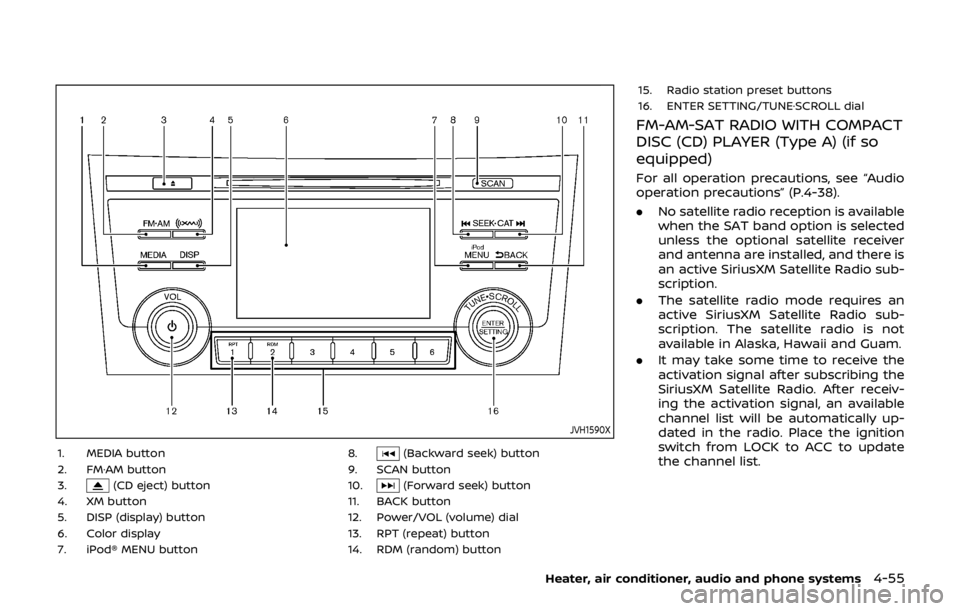
JVH1590X
1. MEDIA button
2. FM·AM button
3.
(CD eject) button
4. XM button
5. DISP (display) button
6. Color display
7. iPod® MENU button 8.
(Backward seek) button
9. SCAN button
10.
(Forward seek) button
11. BACK button
12. Power/VOL (volume) dial
13. RPT (repeat) button
14. RDM (random) button 15. Radio station preset buttons
16. ENTER SETTING/TUNE·SCROLL dial
FM-AM-SAT RADIO WITH COMPACT
DISC (CD) PLAYER (Type A) (if so
equipped)
For all operation precautions, see “Audio
operation precautions” (P.4-38).
.
No satellite radio reception is available
when the SAT band option is selected
unless the optional satellite receiver
and antenna are installed, and there is
an active SiriusXM Satellite Radio sub-
scription.
. The satellite radio mode requires an
active SiriusXM Satellite Radio sub-
scription. The satellite radio is not
available in Alaska, Hawaii and Guam.
. It may take some time to receive the
activation signal after subscribing the
SiriusXM Satellite Radio. After receiv-
ing the activation signal, an available
channel list will be automatically up-
dated in the radio. Place the ignition
switch from LOCK to ACC to update
the channel list.
Heater, air conditioner, audio and phone systems4-55
Page 237 of 512

4-58Heater, air conditioner, audio and phone systems
NE·SCROLL dial to seek channels from
all of the categories when any cate-
gory is not selected.
Radio Data System (RDS):
RDS stands for Radio Data System, and is
a data information service transmitted by
some radio stations on the FM band (not
AM band) encoded within a regular radio
broadcast. Currently, most RDS stations
are in large cities, but many stations are
now considering broadcasting RDS data.
The station name, such as “The Groove”, is
displayed on the display.
SEEK tuning/CAT (category):
. For AM and FM radio
Push the
orbutton to tune
from low to high or high to low
frequencies and to stop at the next
broadcasting station.
. For SiriusXM Satellite Radio
Push the
orbutton to tune to
the first channel of the next or pre-
vious category.
SCAN tuning:
Push the
button to tune from low to
high frequencies and stop at each broad-
casting station for several seconds. Push-
ing the
button again during this several seconds period will stop SCAN
tuning and the radio will remain tuned to
that station.
If the
button is not pushed within five
seconds, SCAN tuning moves to the next
station.
toStation memory opera-
tions:
6 stations can be set for the AM band. 12
stations can be set for the FM band (6 for
FM1, 6 for FM2). 18 channels can be set for
the satellite radio (6 for XM1, 6 for XM2, 6
for XM3).
1. Choose the radio band using the
or XM button.
2. Tune to the desired station or chan- nel.
3. Push and hold the desired station or channel preset button
tountil
beep sounds.
4. The station or channel indicator will then come on. Memorizing is now
complete.
5. Other buttons can be set in the same manner.
If the battery cable is disconnected, or if
the fuse opens, the station memory will
be erased. In that case, reset the desired
stations or channels.
CD player operation
Place the ignition switch in the ACC or ON
position, and insert the Compact Disc (CD)
into the slot with the label side facing up.
The CD will be guided automatically into
the slot and start playing.
After loading the CD, the number of
tracks on the CD and the play time will
appear on the display.
If another audio source is already operat-
ing, it will automatically turn off and the
CD will play.
If the system was turned off while the CD
was playing, pushing the Power/VOL dial
will start the CD.
PLAY:
With a CD loaded, push the
button
until the CD mode is displayed on the
screen.
CD/MP3 display mode:
While listening to an MP3/WMA CD, cer-
tain text may be displayed on the screen
if the CD has been encoded with text
information. Depending on how the MP3/
WMA CD is encoded, information such as
Artist, Song and Folder will be displayed.
The track number and the total number
of tracks in the current folder or on the
current disc are displayed on the screen
Page 241 of 512

4-62Heater, air conditioner, audio and phone systems
JVH0620X
2. Select “Bluetooth” .
3. Select “Add Phone” . This same screencan be accessed to remove, replace or
select a different Bluetooth® device.
4. The system acknowledges the com- mand and asks you to initiate a
connection from the Bluetooth® de-
vice. The procedure for connecting a
Bluetooth® device varies according to
the cellular phone model. See the
owner’s manual of the Bluetooth®
device for details.
Bluetooth® audio main operation:
To switch to the Bluetooth® audio mode,
push the
button repeatedly until the
Bluetooth® audio mode is displayed on the screen.
The controls for the Bluetooth® audio are
displayed on the screen. Use the Preset
button to play and use the Presetbutton to pause.
AUX device player operation
The AUX input jack is located on the lower
part of the instrument panel. (See “AUX
(Auxiliary) input jack” (P.4-75).) The AUX
input jack accepts any standard analog
audio input such as from a portable
cassette tape/CD player, MP3 player or
laptop computer.
Push the
button repeatedly to play a
compatible device when it is plugged into
the AUX input jack.
NISSAN strongly recommends using a
stereo mini plug cable when connecting
your music device to the audio system.
Music may not play properly when a
monaural cable is used.
Page 245 of 512

4-66Heater, air conditioner, audio and phone systems
channel indicator will then come on.
3. Other keys can be set in the same manner.
If the battery cable is disconnected or if
the fuse opens, the radio memory will be
erased. In that case, reset the desired
stations or channels.
JVH1618X
Smart Favorites preset setup (if so
equipped):
The Smart Favorites feature allows the
user to designate presets, within the
SXM1, SXM2 and SXM3 bands, as their
Smart Favorites. When any of the Smart
Favorite presets are selected, the current
track on that channel will play from the
beginning of the song.
To program a Smart Favorite preset:
1. Push the SXM button.
2. Touch the “Setup” key.
3. Touch the “Tune Start” key to activate (ON) or deactivate (OFF) Smart Favor-
ites. 4. Touch the “Add Preset” key to select
an available preset.
For additional information, refer to “1 to 6
station or channel memory operations”
(P.4-65) in this section regarding preset
memory operations.
NOTE:
. Smart Favorites will start function-
ing only after the audio unit is
turned on for a few minutes.
. Tune Start is supported for music
channels only.
Page 254 of 512

JVH0684X
AUX (Auxiliary) INPUT JACK
The AUX input jack is located on the lower
part of the instrument panel. The AUX
input jack accepts any standard analog
audio input such as from a portable
cassette tape/CD player, MP3 player or
laptop computer.
JVH1655X
1. Menu control buttons/OK button
2. Volume control buttons
3. Tuning buttons
4. Back button
STEERING WHEEL SWITCH FOR
AUDIO CONTROL
The audio system can be operated using
the controls on the steering wheel.
Menu control buttons/OK button
Push the/buttons to switch the
vehicle information display to audio
mode. Push the OK button until the
preferred available audio source is se-
lected.
Volume control buttons
Push the + or − button to increase or
decrease the volume.
Tuning buttons (models
without navigation system)
Availability of functions may vary depend-
ing on the media and device.
AM and FM radio:
. Push the
/button for less than
1.5 seconds to select the next or the
previous preset station.
. Push the
/button for more
than 1.5 seconds to seek up or down
to the next station.
SXM operation (if so equipped):
. Push the
/button for less than
1.5 seconds to select the next or the
previous preset channel.
. Push the
/button for more
than 1.5 seconds to select the next or
the previous available channel.
iPod®:
. Push the
/button for less than
1.5 seconds to select the next or the
previous track.
Heater, air conditioner, audio and phone systems4-75