2018 NISSAN QASHQAI lock
[x] Cancel search: lockPage 185 of 512

4-6Heater, air conditioner, audio and phone systems
Menu ItemResult
Audio For more details, see “Audio main operation” (P.4-63).
System Display Brightness Adjusts the brightness of the display.
Display Mode Adjusts to fit the level of lighting in the vehicle. Touch key to cycle through
options. “Day” and “Night” modes are suited for the respective times of day
while “Auto” controls the display automatically.
Scroll Direction Adjust the scroll direction of ENTER AUDIO/TUNE·SCROLL dial. Choose to
either move up or down.
Clock/Date Time Format The clock can be set to 12 hours or 24 hours.
Date Format The format of the day, month and year display can be selected.
Clock Mode Adjust the mode for the clock. “Auto” uses the system’s GPS to automatically
maintain the time. “Manual” allows you to set the clock using the “Set Clock/
Date Manually” key. Select “Time Zone” to have the time set to a specific time
zone.
Set Clock/Date Manually Adjust the clock manually. Touch the “+” or “-” keys to adjust the hours, minutes, day, month and year up or down. “Clock Mode” must be set to
“Manual” for this option to be available. When the “Time Format” is set to
“12h”, switching between “AM” and “PM” can be done by touching “MODE”.
Daylight Savings Time Adjusts the daylight savings time on or off. “Clock Mode” must be set to “Time Zone” for this option to be available.
Time Zone Choose the applicable time zone from the list.
Language Touch this key to change the language on the display.
NissanConnect Services Settings See the separate Navigation System Owner’s Manual for detail information.
Camera Settings Display Mode Touch this key to select the camera screen display mode (day, night, or
automatic).
Brightness Adjust camera screen brightness.
Contrast Adjust camera screen contrast.
Color Adjust camera screen color.
Page 207 of 512

4-28Heater, air conditioner, audio and phone systems
NOTE:
The blue MOD icon will change to
orange if one of the following has
occurred.
.When the system is malfunctioning.
. When the component temperature
reaches a high level (icon will blink).
. When the rear view camera has
detected a blockage (icon will blink).
If the icon light continues to illuminate
orange, have the MOD system checked.
It is recommended that you visit a
NISSAN dealer for this service.
JVH1588X
SYSTEM MAINTENANCE
CAUTION
. Do not use alcohol, benzine or
thinner to clean the camera. This
will cause discoloration.
. Do not damage the camera as the
monitor screen may be adversely
affected.
If dirt, rain or snow accumulates on any of
the cameras
, the MOD system may not
operate properly. Clean the camera by
wiping with a cloth dampened with a diluted mild cleaning agent and then
wiping with a dry cloth.
Page 210 of 512

JVH0664X
1. A/C button/Fan speed controldial
2. Air flow control buttons
3. MAX A/C button/Temperature control dial
4. Front defroster
button
5. Rear defrosterbutton (See “Rear
window and outside mirror defroster
switch” (P.2-42).)
6. Air recirculation
button
MANUAL AIR CONDITIONER AND
HEATER
Controls
Turning system on/off:
To turn on the system, turn the fan speed
control
dial out of the OFF position.
Turn the dial counterclockwise to the OFF
position to turn off the system.
Fan speed control:
Turn the fan speed control
dial
clockwise to increase the fan speed.
Turn the fan speed control
dial
counterclockwise to decrease the fan
speed. Temperature control:
Turn the temperature control dial to set
the desired temperature. Turn the dial
between the middle and the right posi-
tion to select the hot temperature. Turn
the dial between the middle and the left
position to select the cool temperature.
Air flow control:
Push one of the air flow control buttons
to select the air flow outlets.
— Air flows mainly from center and side
ventilators.
— Air flows mainly from center and sideventilators and foot outlets.
— Air flows mainly from the foot outletand partly from the defroster.
— Air flows mainly from the defrosterand foot outlets.
Air intake control:
The air intake control mode will change
each time the air recirculation
button
is pushed.
. When the indicator light is turned on,
the air recirculates inside the vehicle.
. When the indicator light is turned off,
the air flow is drawn from outside the
vehicle.
Heater, air conditioner, audio and phone systems4-31
Page 218 of 512

SAA0306
FM radio reception:
Range: FM range is normally limited to 25
to 30 miles (40 to 48 km), with monaural
(single station) FM having slightly more
range than stereo FM. External influences
may sometimes interfere with FM station
reception even if the FM station is within
25 miles (40 km). The strength of the FM
signal is directly related to the distance
between the transmitter and receiver. FM
signals follow a line-of-sight path, exhibit-
ing many of the same characteristics as
light. For example they will reflect off
objects.
Fade and drift: As your vehicle moves
away from a station transmitter, thesignals will tend to fade and/or drift.
Static and flutter: During signal interfer-
ence from buildings, large hills or due to
antenna position, usually in conjunction
with increased distance from the station
transmitter, static or flutter can be heard.
This can be reduced by lowering the
treble setting to reduce the treble re-
sponse.
Multipath reception: Because of the re-
flective characteristics of FM signals, di-
rect and reflected signals reach the
receiver at the same time. The signals
may cancel each other, resulting in mo-
mentary flutter or loss of sound.
AM radio reception:
AM signals, because of their low fre-
quency, can bend around objects and
skip along the ground. In addition, the
signals can be bounced off the iono-
sphere and bent back to earth. Because
of these characteristics. AM signals are
also subject to interference as they travel
from transmitter to receiver.
Fading: Occurs while the vehicle is pas-
sing through freeway underpasses or in
areas with many tall buildings. It can also
occur for several seconds during iono-
spheric turbulence even in areas where
no obstacles exist.
Static: Caused by thunderstorms, electri- cal power lines, electric signs and even
traffic lights.
Satellite radio reception (if so
equipped):
When the satellite radio is used for the
first time or the battery has been re-
placed, the satellite radio may not work
properly. This is not a malfunction. Wait
more than 10 minutes with the satellite
radio ON and the vehicle away from any
metal or large buildings for the satellite
radio to receive all of the necessary data.
The satellite radio mode requires an
active SiriusXM Satellite Radio subscrip-
tion. The satellite radio is not available in
Alaska, Hawaii and Guam.
Satellite radio performance may be af-
fected if cargo carried on the roof blocks
the satellite radio signal.
If possible, do not put cargo near the
satellite antenna.
A buildup of ice on the satellite radio
antenna can affect satellite radio perfor-
mance. Remove the ice to restore satellite
radio reception.
Heater, air conditioner, audio and phone systems4-39
Page 228 of 512

audio player operation, see “Blue-
tooth® audio player operation” (P.4-
54).
. Bass, Treble, Balance and Fade
Controls the sound of the audio
system. Balance adjusts the sound
between the left and right speakers.
Fade adjusts the sound between the
front and rear speakers.
Select the “Bass”, “Treble”, “Balance” or
“Fade” using the ENTER SETTING/
TUNE·FOLDER dial, and then push the
ENTER SETTING/TUNE·FOLDER dial.
Turn the ENTER SETTING/
TUNE·FOLDER dial to adjust the bass,
treble, balance and fade of the screen
to the preferred level. Push the ENTER
SETTING/TUNE·FOLDER dial to apply
the setting.
. Brightness and Contrast
Adjust the brightness and contrast of
the screen.
Select “Brightness” or “Contrast” using
the ENTER SETTING/TUNE·FOLDER dial
and then push the ENTER SETTING/
TUNE·FOLDER dial. Turn the ENTER
SETTING/TUNE·FOLDER dial to adjust
the brightness and contrast of the
screen to the preferred level. Push the
ENTER SETTING/TUNE·FOLDER dial to
apply the setting. .
Clock Adjust
Adjust the clock according to the
following procedure.
1) Select “Clock Adjust” using the
ENTER SETTING/TUNE·FOLDER dial
and then push the ENTER
SETTING/TUNE·FOLDER dial.
2) Adjust the hour with the ENTER SETTING/TUNE·FOLDER dial and
then push the ENTER SETTING/
TUNE·FOLDER dial.
3) Adjust the minute with the ENTER SETTING/TUNE·FOLDER dial and
then push the ENTER SETTING/
TUNE·FOLDER dial.
24 hour clock is not available.
. On-Screen Clock
When this item is turned on, a clock is
always displayed in the upper right
corner of the screen.
Select the “On-Screen Clock” using the
ENTER SETTING/TUNE·FOLDER dial
and then push the ENTER SETTING/
TUNE·FOLDER dial. You can toggle
between “ON” and “OFF” using the
ENTER SETTING/TUNE·FOLDER dial.
Push the ENTER SETTING/
TUNE·FOLDER dial to apply the setting.
. RDS Display
RDS (radio data system) information
can be shown on the display. Select “RDS Display” using the ENTER
SETTING/TUNE·FOLDER dial and then
push the ENTER SETTING/
TUNE·FOLDER dial. You can toggle
between “ON” and “OFF” using the
ENTER SETTING/TUNE·FOLDER dial.
Push the ENTER SETTING/
TUNE·FOLDER dial to apply the setting.
. Speed Sensitive Vol.
Select the “Speed Sensitive Vol.” using
the ENTER SETTING/TUNE·FOLDER dial
and then push the ENTER SETTING/
TUNE·FOLDER dial. To change the
Speed Sensitive Volume (Speed Sensi-
tive Vol.) level from off (0) to 5, turn the
ENTER SETTING/TUNE·FOLDER dial.
Push the ENTER SETTING/
TUNE·FOLDER dial to apply the setting.
. AUX Vol.
Controls the volume level of incoming
sound when an auxiliary device is
connected to the system. Select the
“AUX Vol.” using the ENTER SETTING/
TUNE·FOLDER dial and then push the
ENTER SETTING/TUNE·FOLDER dial.
Choose a setting between +1 and +3
or choose 0 to disable the feature
entirely. Push the ENTER SETTING/
TUNE·FOLDER dial to apply the setting.
. Language Select
The language settings can be chan-
ged.
Heater, air conditioner, audio and phone systems4-49
Page 234 of 512
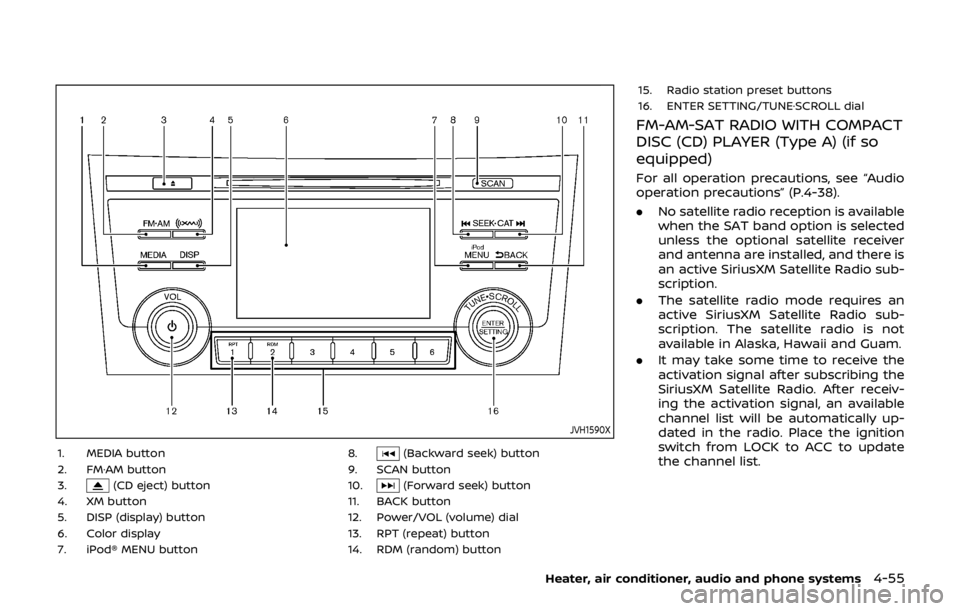
JVH1590X
1. MEDIA button
2. FM·AM button
3.
(CD eject) button
4. XM button
5. DISP (display) button
6. Color display
7. iPod® MENU button 8.
(Backward seek) button
9. SCAN button
10.
(Forward seek) button
11. BACK button
12. Power/VOL (volume) dial
13. RPT (repeat) button
14. RDM (random) button 15. Radio station preset buttons
16. ENTER SETTING/TUNE·SCROLL dial
FM-AM-SAT RADIO WITH COMPACT
DISC (CD) PLAYER (Type A) (if so
equipped)
For all operation precautions, see “Audio
operation precautions” (P.4-38).
.
No satellite radio reception is available
when the SAT band option is selected
unless the optional satellite receiver
and antenna are installed, and there is
an active SiriusXM Satellite Radio sub-
scription.
. The satellite radio mode requires an
active SiriusXM Satellite Radio sub-
scription. The satellite radio is not
available in Alaska, Hawaii and Guam.
. It may take some time to receive the
activation signal after subscribing the
SiriusXM Satellite Radio. After receiv-
ing the activation signal, an available
channel list will be automatically up-
dated in the radio. Place the ignition
switch from LOCK to ACC to update
the channel list.
Heater, air conditioner, audio and phone systems4-55
Page 235 of 512

4-56Heater, air conditioner, audio and phone systems
Audio main operation
The audio system operates when the
ignition switch is placed in the ACC or
ON position.
Head unit:
The auto loudness circuit enhances the
low and high frequency ranges automa-
tically.
Power/VOL dial:
Push the Power/VOL dial to turn on and
off the audio system.
Turn the Power/VOL dial to adjust the
volume.
Audio settings:
The settings screen will appear when
pushing the ENTER SETTING/TUNE·SC-
ROLL dial.
The following items are available in the
settings screen.
.Bluetooth
It is possible to set the Bluetooth®
settings. For details of the Bluetooth®
audio player operation, see “Blue-
tooth® audio player operation” (P.4-61).
. Bass, Treble, Balance and Fade
Controls the sound of the audio
system. Balance adjusts the sound
between the left and right speakers.
Fade adjusts the sound between the front and rear speakers.
Select the “Bass”, “Treble”, “Balance” or
“Fade” using the ENTER SETTING/TU-
NE·SCROLL dial and then push the
ENTER SETTING/TUNE·SCROLL dial.
Turn the ENTER SETTING/TUNE·SC-
ROLL dial to adjust the bass, treble,
balance and fade of the screen to the
preferred level. Push the ENTER
SETTING/TUNE·SCROLL dial to apply
the setting.
. Brightness and Contrast
Adjust the brightness and contrast of
the screen.
Select the “Brightness” or “Contrast”
using the ENTER SETTING/TUNE·SC-
ROLL dial and then push the ENTER
SETTING/TUNE·SCROLL dial. Turn the
ENTER SETTING/TUNE·SCROLL dial to
adjust the brightness and contrast of
the screen to the preferred level. Push
the ENTER SETTING/TUNE·SCROLL dial
to apply the setting.
. Clock Adjust
Adjust the clock according to the
following procedure.
1) Select “Clock Adjust” using the
ENTER SETTING/TUNE·SCROLL dial
and then push the ENTER
SETTING/TUNE·SCROLL dial. 2) Adjust the hour with the ENTER
SETTING/TUNE·SCROLL dial and
then push the ENTER SETTING/
TUNE·SCROLL dial.
3) Adjust the minute with the ENTER SETTING/TUNE·SCROLL dial and
then push the ENTER SETTING/
TUNE·SCROLL dial.
24 hour clock is not available.
. On-Screen Clock
When this item is turned on, a clock is
always displayed in the upper right
corner of the screen.
Select the “On-Screen Clock” using the
ENTER SETTING/TUNE·SCROLL dial
and then push the ENTER SETTING/
TUNE·SCROLL dial. You can toggle
between “ON” and “OFF” using the
ENTER SETTING/TUNE·SCROLL dial.
Push the ENTER SETTING/
TUNE·FOLDER dial to apply the setting.
. RDS Display
RDS (radio data system) information
can be shown on the display. Select
“RDS Display” using the ENTER
SETTING/TUNE·SCROLL dial and then
push the ENTER SETTING/TUNE·SC-
ROLL dial. You can toggle between
“ON” and “OFF” using the ENTER
SETTING/TUNE·SCROLL dial. Push the
ENTER SETTING/TUNE·SCROLL dial to
apply the setting.
Page 256 of 512

ANTENNA
To remove the antenna, hold the bottom
of the antenna and turn it counterclock-
wise.
To install the antenna, turn the antenna
clockwise and tighten.
CAUTION
.To avoid damaging or deforming
the antenna, be sure to remove
the antenna under the following
conditions.
— The vehicle enters a garage
with a low ceiling.
— The vehicle is covered with a car cover.
. Be sure that antenna is removed
before the vehicle enters an auto-
matic car wash.
. Always properly tighten the an-
tenna rod during installation.
Otherwise, the antenna rod may
break during vehicle operation.
SAA0451
CD/USB MEMORY CARE AND
CLEANING
CD
.Handle a CD by its edges. Never touch
the surface of the disc. Do not bend
the disc.
. Always place the discs in the storage
case when they are not being used.
. To clean a disc, wipe the surface from
the center to the outer edge using a
clean, soft cloth. Do not wipe the disc
using a circular motion.
Do not use a conventional record
cleaner or alcohol intended for indus-
trial use. .
A new disc may be rough on the inner
and outer edges. Remove the rough
edges by rubbing the inner and outer
edges with the side of a pen or pencil
as illustrated.
USB memory
.Do not touch the terminal portion of
the USB memory.
. Do not place heavy objects on the USB
memory.
. Do not store the USB memory in very
humid locations.
. Do not expose the USB memory to
direct sunlight.
. Do not spill any liquids on the USB
memory.
Refer to the USB memory owner’s manual
for the details.
Heater, air conditioner, audio and phone systems4-77