2018 NISSAN NV PASSENGER VAN buttons
[x] Cancel search: buttonsPage 222 of 426
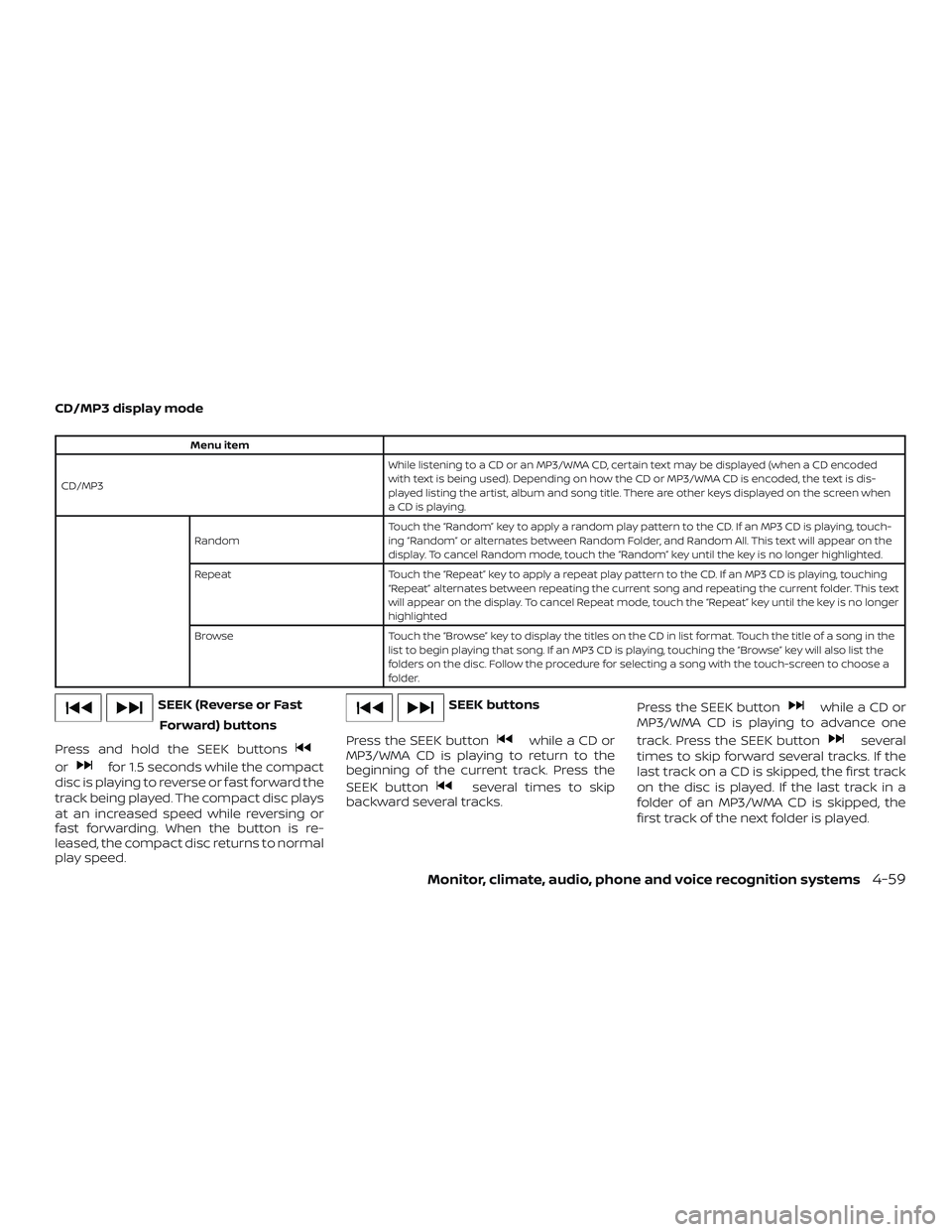
CD/MP3 display mode
Menu item
CD/MP3 While listening to a CD or an MP3/WMA CD, certain text may be displayed (when a CD encoded
with text is being used). Depending on how the CD or MP3/WMA CD is encoded, the text is dis-
played listing the artist, album and song title. There are other keys displayed on the screen when
aCDisplaying.
Random Touch the “Random” key to apply a random play pattern to the CD. If an MP3 CD is playing, touch-
ing “Random” or alternates between Random Folder, and Random All. This text will appear on the
display. To cancel Random mode, touch the “Random” key until the key is no longer highlighted.
Repeat Touch the “Repeat” key to apply a repeat play pattern to the CD. If an MP3 CD is playing, touching
“Repeat” alternates between repeating the current song and repeating the current folder. This text
will appear on the display. To cancel Repeat mode, touch the “Repeat” key until the key is no longer
highlighted
Browse Touch the “Browse” key to display the titles on the CD in list format. Touch the title of a song in the
list to begin playing that song. If an MP3 CD is playing, touching the “Browse” key will also list the
folders on the disc. Follow the procedure for selecting a song with the touch-screen to choose a
folder.
SEEK (Reverse or Fast
Forward) buttons
Press and hold the SEEK buttons
orfor 1.5 seconds while the compact
disc is playing to reverse or fast forward the
track being played. The compact disc plays
at an increased speed while reversing or
fast forwarding. When the button is re-
leased, the compact disc returns to normal
play speed.
SEEK buttons
Press the SEEK button
while a CD or
MP3/WMA CD is playing to return to the
beginning of the current track. Press the
SEEK button
several times to skip
backward several tracks. Press the SEEK button
while a CD or
MP3/WMA CD is playing to advance one
track. Press the SEEK button
several
times to skip forward several tracks. If the
last track on a CD is skipped, the first track
on the disc is played. If the last track in a
folder of an MP3/WMA CD is skipped, the
first track of the next folder is played.
Monitor, climate, audio, phone and voice recognition systems4-59
Page 224 of 426
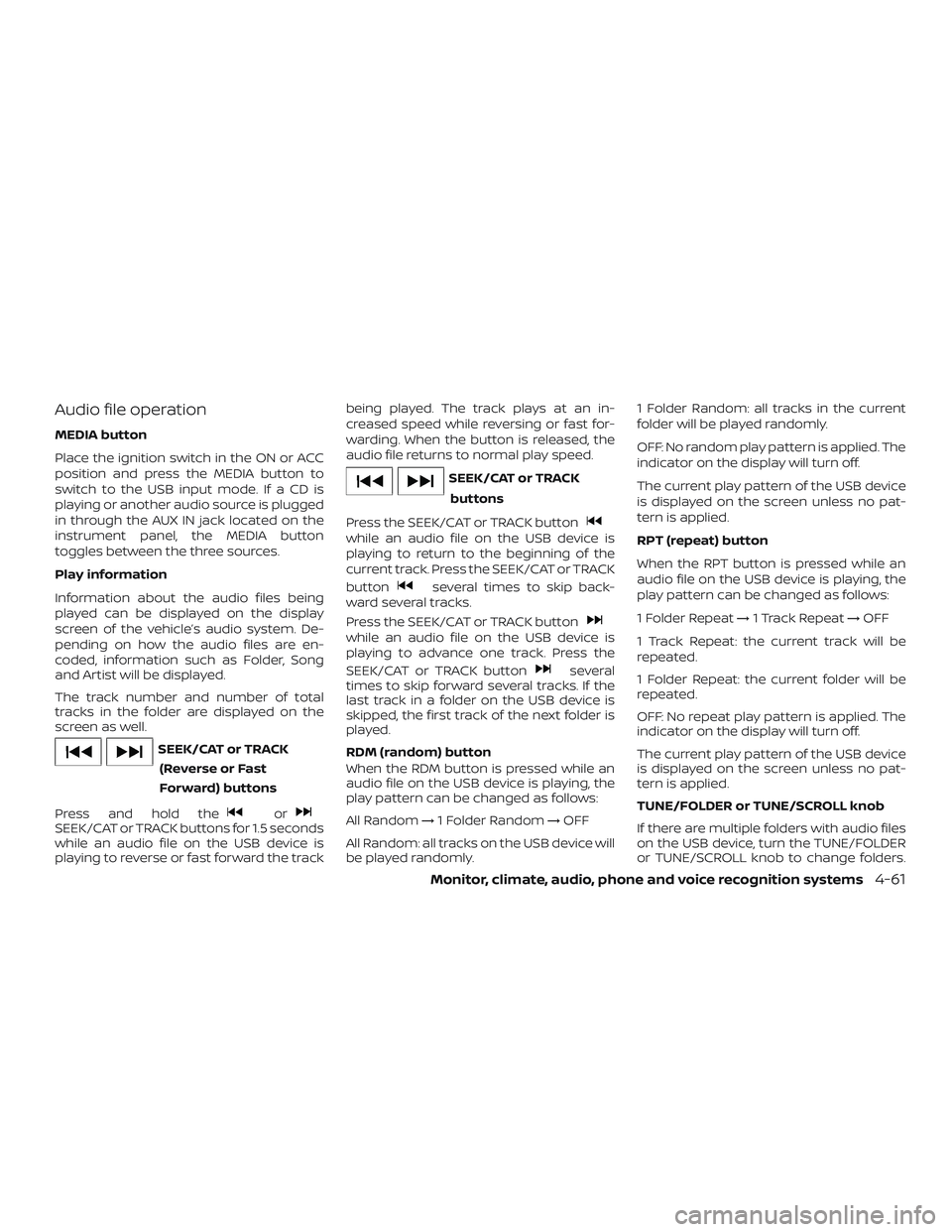
Audio file operation
MEDIA button
Place the ignition switch in the ON or ACC
position and press the MEDIA button to
switch to the USB input mode. If a CD is
playing or another audio source is plugged
in through the AUX IN jack located on the
instrument panel, the MEDIA button
toggles between the three sources.
Play information
Information about the audio files being
played can be displayed on the display
screen of the vehicle’s audio system. De-
pending on how the audio files are en-
coded, information such as Folder, Song
and Artist will be displayed.
The track number and number of total
tracks in the folder are displayed on the
screen as well.
SEEK/CAT or TRACK(Reverse or Fast
Forward) buttons
Press and hold the
orSEEK/CAT or TRACK buttons for 1.5 seconds
while an audio file on the USB device is
playing to reverse or fast forward the track being played. The track plays at an in-
creased speed while reversing or fast for-
warding. When the button is released, the
audio file returns to normal play speed.
SEEK/CAT or TRACK
buttons
Press the SEEK/CAT or TRACK button
while an audio file on the USB device is
playing to return to the beginning of the
current track. Press the SEEK/CAT or TRACK
button
several times to skip back-
ward several tracks.
Press the SEEK/CAT or TRACK button
while an audio file on the USB device is
playing to advance one track. Press the
SEEK/CAT or TRACK button
several
times to skip forward several tracks. If the
last track in a folder on the USB device is
skipped, the first track of the next folder is
played.
RDM (random) button
When the RDM button is pressed while an
audio file on the USB device is playing, the
play pattern can be changed as follows:
All Random →1 Folder Random →OFF
All Random: all tracks on the USB device will
be played randomly. 1 Folder Random: all tracks in the current
folder will be played randomly.
OFF: No random play pattern is applied. The
indicator on the display will turn off.
The current play pattern of the USB device
is displayed on the screen unless no pat-
tern is applied.
RPT (repeat) button
When the RPT button is pressed while an
audio file on the USB device is playing, the
play pattern can be changed as follows:
1 Folder Repeat
→1 Track Repeat →OFF
1 Track Repeat: the current track will be
repeated.
1 Folder Repeat: the current folder will be
repeated.
OFF: No repeat play pattern is applied. The
indicator on the display will turn off.
The current play pattern of the USB device
is displayed on the screen unless no pat-
tern is applied.
TUNE/FOLDER or TUNE/SCROLL knob
If there are multiple folders with audio files
on the USB device, turn the TUNE/FOLDER
or TUNE/SCROLL knob to change folders.
Monitor, climate, audio, phone and voice recognition systems4-61
Page 226 of 426
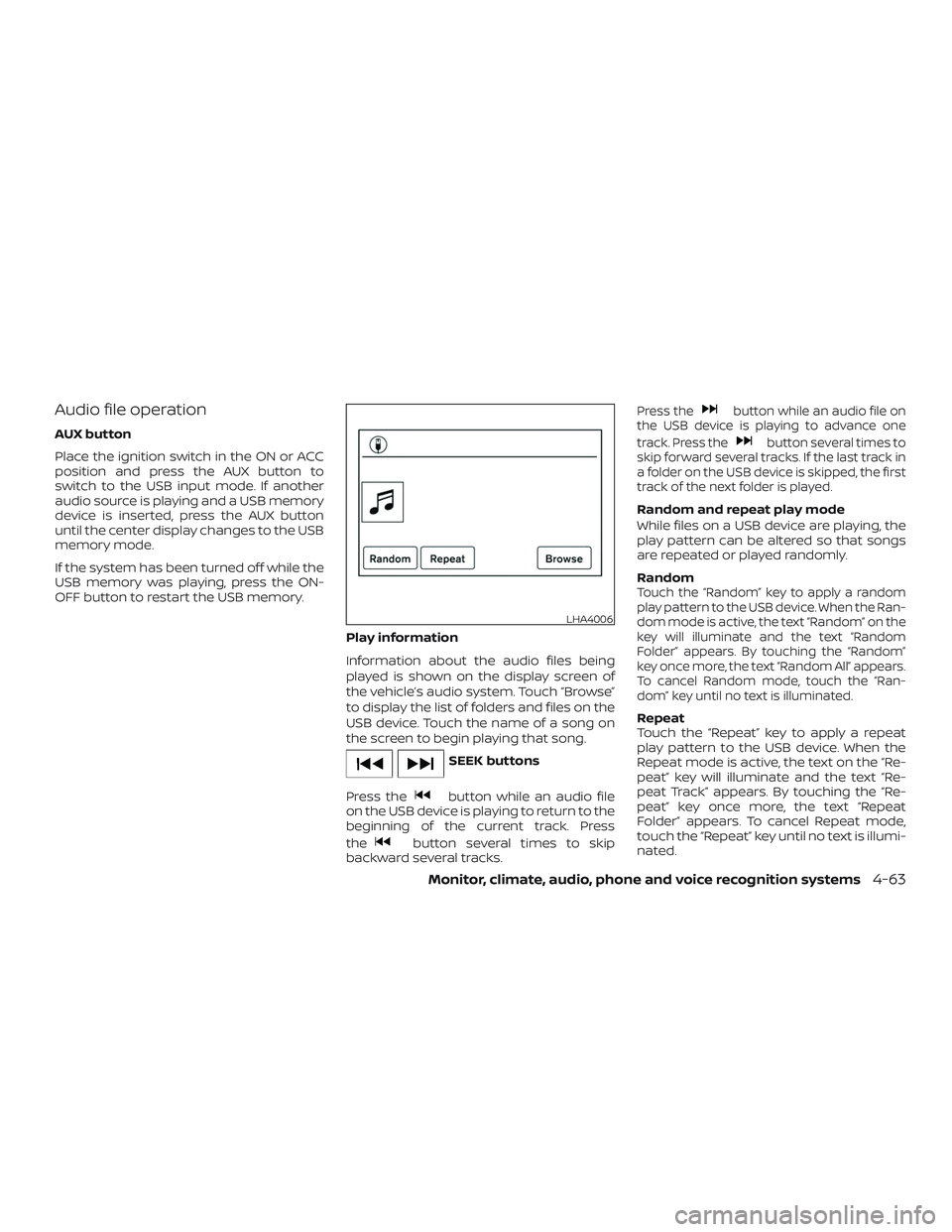
Audio file operation
AUX button
Place the ignition switch in the ON or ACC
position and press the AUX button to
switch to the USB input mode. If another
audio source is playing and a USB memory
device is inserted, press the AUX button
until the center display changes to the USB
memory mode.
If the system has been turned off while the
USB memory was playing, press the ON-
OFF button to restart the USB memory.Play information
Information about the audio files being
played is shown on the display screen of
the vehicle’s audio system. Touch “Browse”
to display the list of folders and files on the
USB device. Touch the name of a song on
the screen to begin playing that song.
SEEK buttons
Press the
button while an audio file
on the USB device is playing to return to the
beginning of the current track. Press
the
button several times to skip
backward several tracks.
Press thebutton while an audio file on
the USB device is playing to advance one
track. Press the
button several times to
skip forward several tracks. If the last track in
a folder on the USB device is skipped, the first
track of the next folder is played.
Random and repeat play mode
While files on a USB device are playing, the
play pattern can be altered so that songs
are repeated or played randomly.
Random
Touch the “Random” key to apply a random
play pattern to the USB device. When the Ran-
dom mode is active, the text “Random” on the
key will illuminate and the text “Random
Folder” appears. By touching the “Random”
key once more, the text “Random All” appears.
To cancel Random mode, touch the “Ran-
dom” key until no text is illuminated.
Repeat
Touch the “Repeat” key to apply a repeat
play pattern to the USB device. When the
Repeat mode is active, the text on the “Re-
peat” key will illuminate and the text “Re-
peat Track” appears. By touching the “Re-
peat” key once more, the text “Repeat
Folder” appears. To cancel Repeat mode,
touch the “Repeat” key until no text is illumi-
nated.
LHA4006
Monitor, climate, audio, phone and voice recognition systems4-63
Page 229 of 426
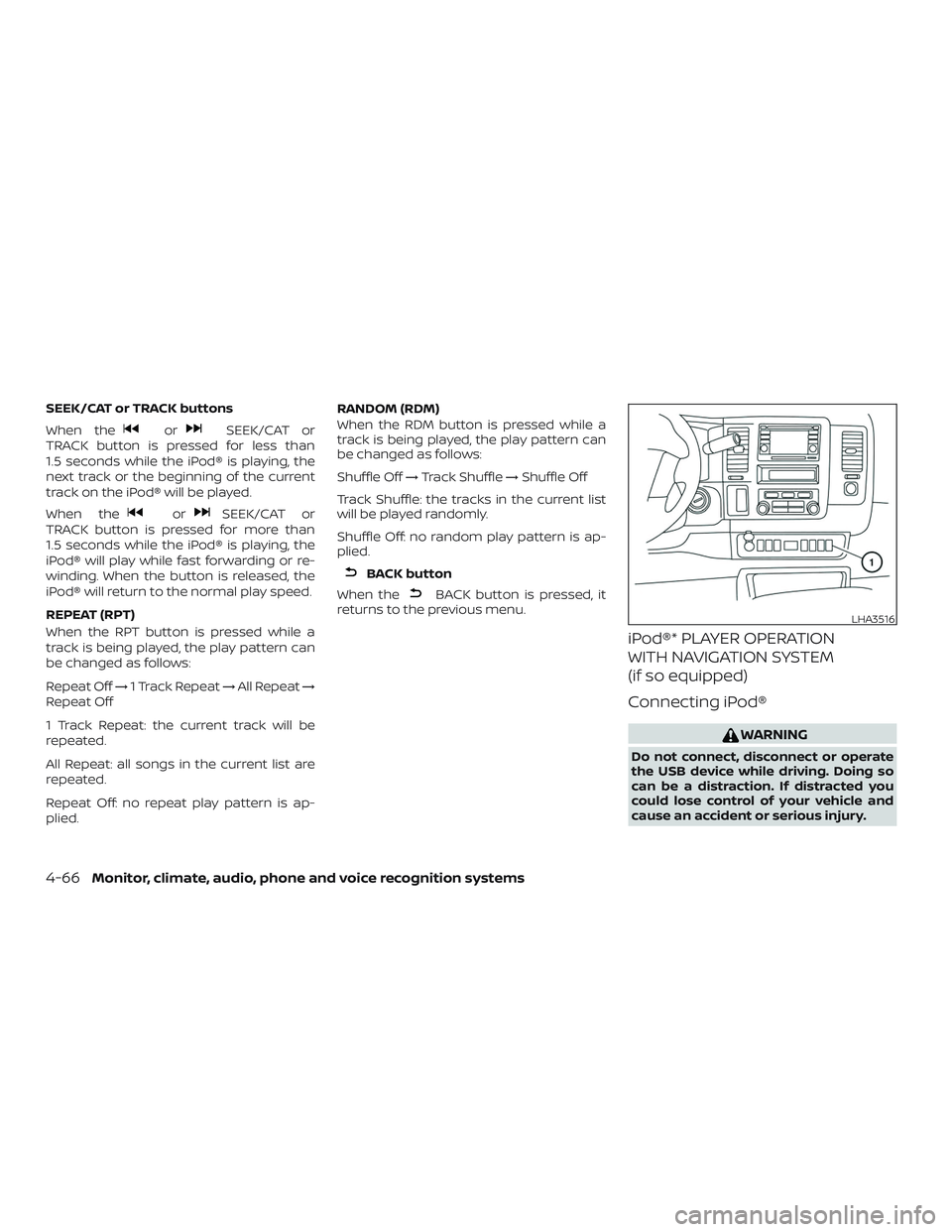
SEEK/CAT or TRACK buttons
When the
orSEEK/CAT or
TRACK button is pressed for less than
1.5 seconds while the iPod® is playing, the
next track or the beginning of the current
track on the iPod® will be played.
When the
orSEEK/CAT or
TRACK button is pressed for more than
1.5 seconds while the iPod® is playing, the
iPod® will play while fast forwarding or re-
winding. When the button is released, the
iPod® will return to the normal play speed.
REPEAT (RPT)
When the RPT button is pressed while a
track is being played, the play pattern can
be changed as follows:
Repeat Off →1 Track Repeat →All Repeat →
Repeat Off
1 Track Repeat: the current track will be
repeated.
All Repeat: all songs in the current list are
repeated.
Repeat Off: no repeat play pattern is ap-
plied. RANDOM (RDM)
When the RDM button is pressed while a
track is being played, the play pattern can
be changed as follows:
Shuffle Off
→Track Shuffle →Shuffle Off
Track Shuffle: the tracks in the current list
will be played randomly.
Shuffle Off: no random play pattern is ap-
plied.
BACK button
When the
BACK button is pressed, it
returns to the previous menu.
iPod®* PLAYER OPERATION
WITH NAVIGATION SYSTEM
(if so equipped)
Connecting iPod®
WARNING
Do not connect, disconnect or operate
the USB device while driving. Doing so
can be a distraction. If distracted you
could lose control of your vehicle and
cause an accident or serious injury.
LHA3516
4-66Monitor, climate, audio, phone and voice recognition systems
Page 232 of 426
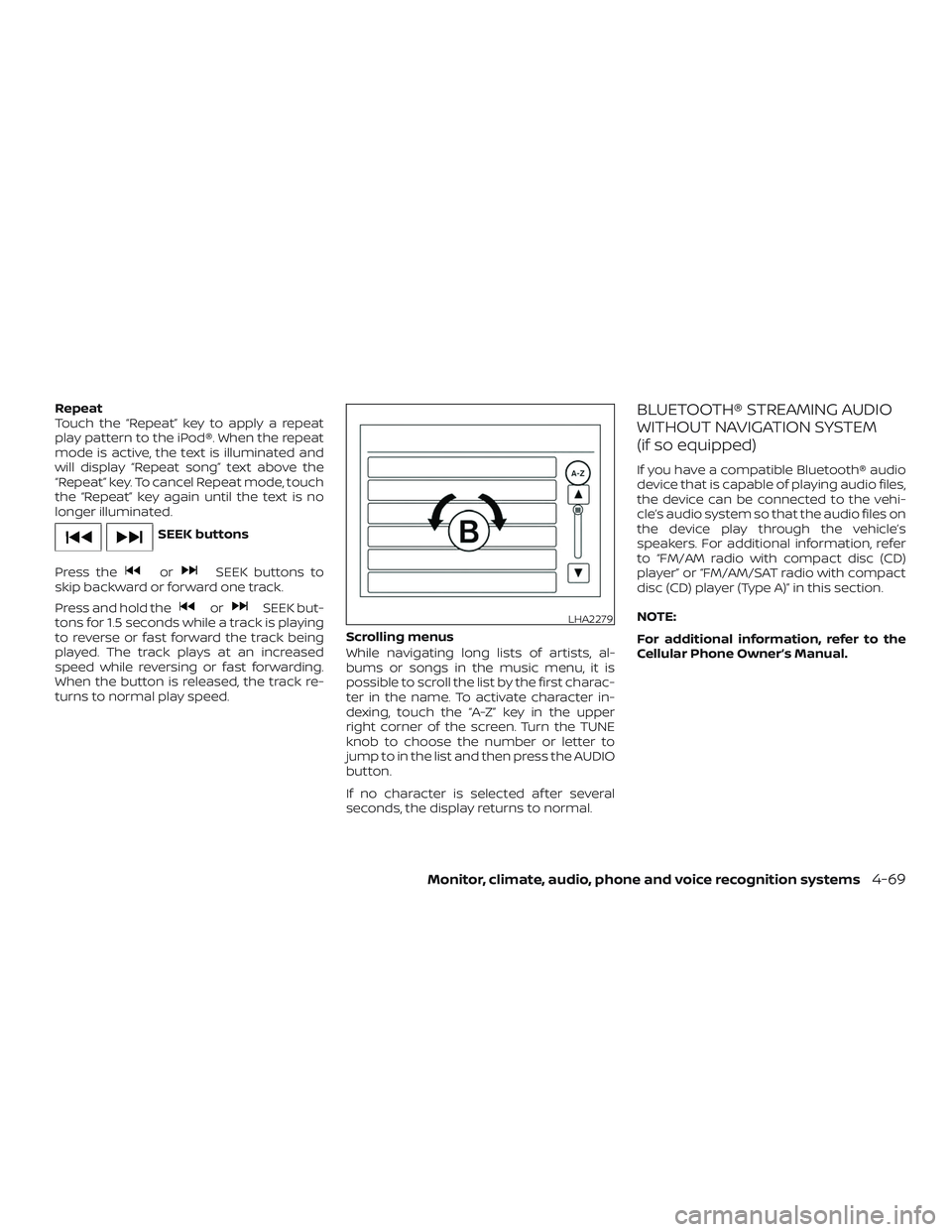
Repeat
Touch the “Repeat” key to apply a repeat
play pattern to the iPod®. When the repeat
mode is active, the text is illuminated and
will display “Repeat song” text above the
“Repeat” key. To cancel Repeat mode, touch
the “Repeat” key again until the text is no
longer illuminated.
SEEK buttons
Press the
orSEEK buttons to
skip backward or forward one track.
Press and hold the
orSEEK but-
tons for 1.5 seconds while a track is playing
to reverse or fast forward the track being
played. The track plays at an increased
speed while reversing or fast forwarding.
When the button is released, the track re-
turns to normal play speed. Scrolling menus
While navigating long lists of artists, al-
bums or songs in the music menu, it is
possible to scroll the list by the first charac-
ter in the name. To activate character in-
dexing, touch the “A-Z” key in the upper
right corner of the screen. Turn the TUNE
knob to choose the number or letter to
jump to in the list and then press the AUDIO
button.
If no character is selected af ter several
seconds, the display returns to normal.
BLUETOOTH® STREAMING AUDIO
WITHOUT NAVIGATION SYSTEM
(if so equipped)
If you have a compatible Bluetooth® audio
device that is capable of playing audio files,
the device can be connected to the vehi-
cle’s audio system so that the audio files on
the device play through the vehicle’s
speakers. For additional information, refer
to “FM/AM radio with compact disc (CD)
player” or “FM/AM/SAT radio with compact
disc (CD) player (Type A)” in this section.
NOTE:
For additional information, refer to the
Cellular Phone Owner’s Manual.
LHA2279
Monitor, climate, audio, phone and voice recognition systems4-69
Page 242 of 426
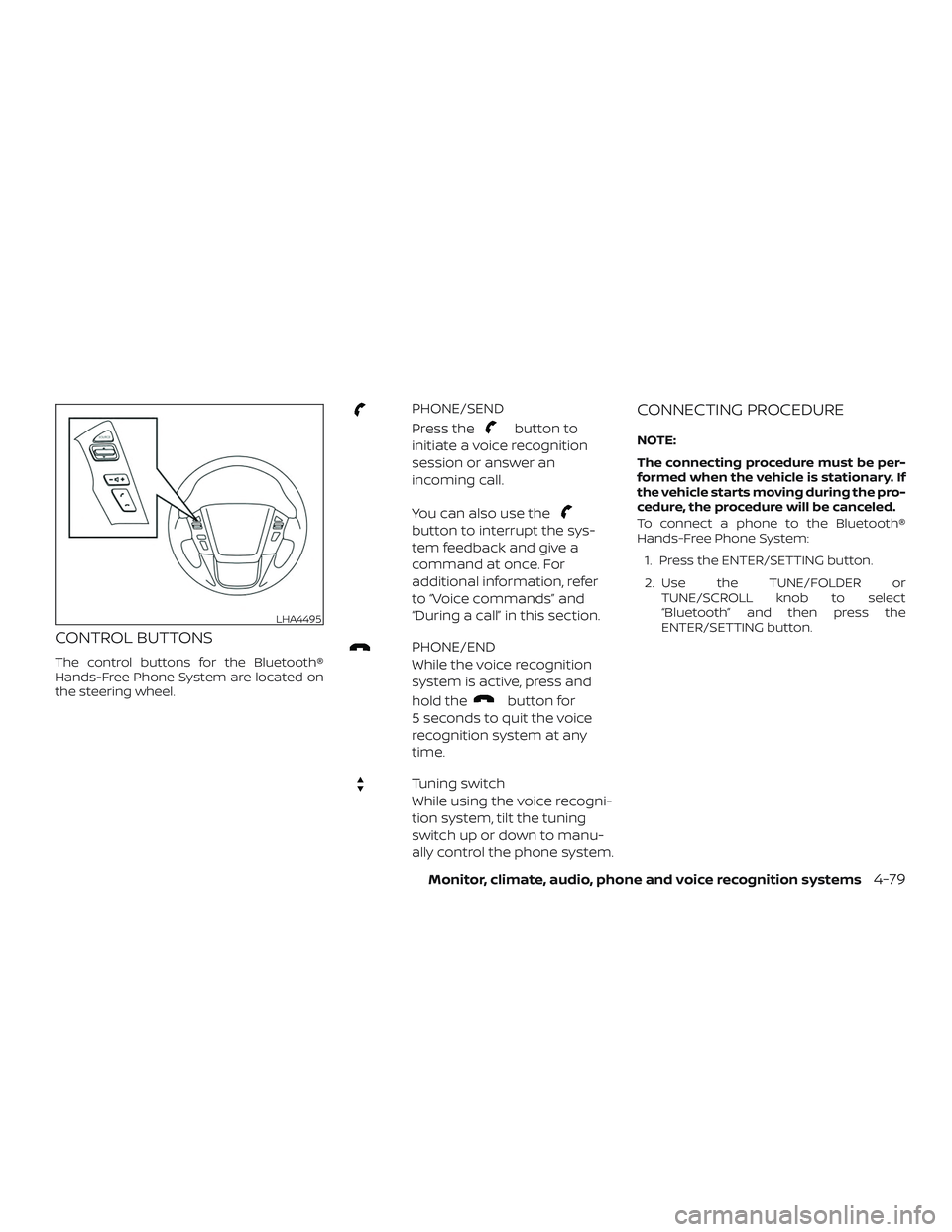
CONTROL BUTTONS
The control buttons for the Bluetooth®
Hands-Free Phone System are located on
the steering wheel.
PHONE/SEND
Press the
button to
initiate a voice recognition
session or answer an
incoming call.
You can also use the
button to interrupt the sys-
tem feedback and give a
command at once. For
additional information, refer
to “Voice commands” and
“During a call” in this section.
PHONE/END
While the voice recognition
system is active, press and
hold the
button for
5 seconds to quit the voice
recognition system at any
time.
Tuning switch
While using the voice recogni-
tion system, tilt the tuning
switch up or down to manu-
ally control the phone system.
CONNECTING PROCEDURE
NOTE:
The connecting procedure must be per-
formed when the vehicle is stationary. If
the vehicle starts moving during the pro-
cedure, the procedure will be canceled.
To connect a phone to the Bluetooth®
Hands-Free Phone System:
1. Press the ENTER/SETTING button.
2. Use the TUNE/FOLDER or TUNE/SCROLL knob to select
“Bluetooth” and then press the
ENTER/SETTING button.
LHA4495
Monitor, climate, audio, phone and voice recognition systems4-79
Page 419 of 426
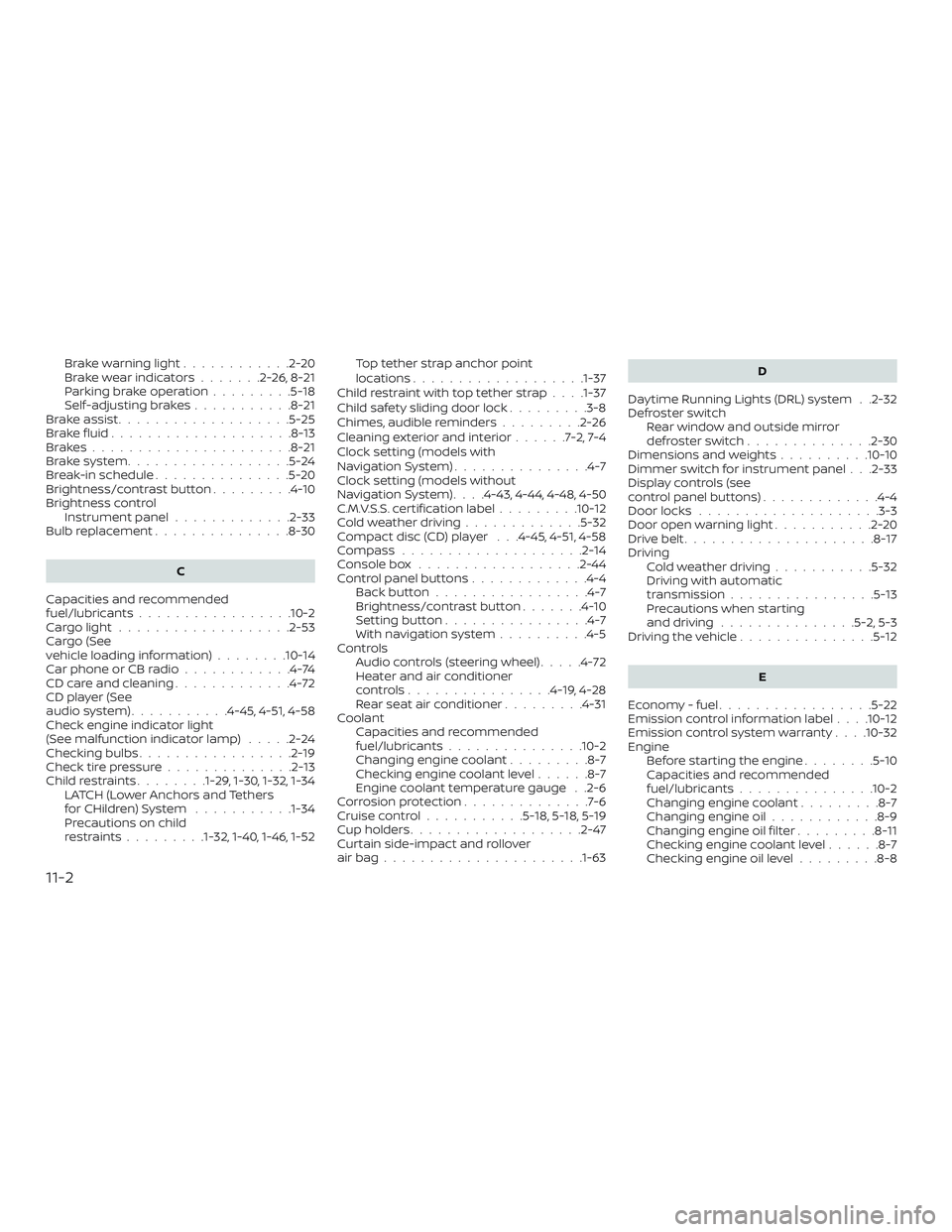
Brakewarninglight............2-20
Brakewearindicators.......2-26,8-21
Parking brake operation.........5-18
Self-adjustingbrakes...........8-21
Brake assist ...................5-25
Brakefluid....................8-13
Brakes......................8-21
Brake system ..................5-24
Break-in schedule ...............5-20
Brightness/contrast button .........4-10
Brightness control Instrument panel .............2-33
Bulb replacement ...............8-30
C
Capacities and recommended
fuel/lubricants.................10-2
Cargolight...................2-53
Cargo (See
vehicle loading information) ........10-14
Car phone or CB radio ............4-74
CDcareandcleaning.............4-72
CD player (See
audio system) ...........4-45,4-51,4-58
Check engine indicator light
(See malfunction indicator lamp) .....2-24
Checking bulbs .................2-19
Check tire pressure ..............2-13
Childrestraints........1-29, 1-30, 1-32, 1-34 LATCH (Lower Anchors and Tethers
forCHildren)System ...........1-34
Precautions on child
restraints.........1-32, 1-40, 1-46, 1-52 Top tether strap anchor point
locations..................
.1-37
Child restraint with top tether strap . . . .1-37
Child safety sliding door lock .........3-8
Chimes, audible reminders .........2-26
Cleaningexteriorandinterior......7-2,7-4
Clock setting (models with
NavigationSystem)...............4-7
Clock setting (models without
NavigationSystem)....4-43,4-44,4-48,4-50
C.M.V.S.S. certification label .........10-12
Cold weather driving .............5-32
Compact disc (CD) player . . .4-45, 4-51, 4-58
Compass ....................2-14
Console box ..................2-44
Control panel buttons .............4-4
Back button .................4-7
Brightness/contrast button .......4-10
Settingbutton................4-7
Withnavigationsystem..........4-5
Controls Audio controls (steering wheel) .....4-72
Heater and air conditioner
controls................4-19,4-28
Rear seat air conditioner .........4-31
Coolant Capacities and recommended
fuel/lubricants...............10-2
Changing engine coolant .........8-7
Checking engine coolant level ......8-7
Engine coolant temperature gauge . .2-6
Corrosionprotection..............7-6
Cruisecontrol...........5-18,5-18,5-19
Cupholders...................2-47
Curtain side-impact and rollover
airbag..................... .1-63D
Daytime Running Lights (DRL) system . .2-32
Defroster switch Rear window and outside mirror
defrosterswitch..............2-30
Dimensions and weights ..........10-10
Dimmer switch for instrument panel . . .2-33
Display controls (see
control panel buttons) .............4-4
Door locks ....................3-3
Door open warning light ...........2-20
Drivebelt.....................8-17
Driving Coldweatherdriving...........5-32
Driving with automatic
transmission ................5-13
Precautions when starting
anddriving.............. .5-2, 5-3
Driving the vehicle ...............5-12
E
Economy - fuel .................5-22
Emission control information label . . . .10-12
Emission control system warranty . . . .10-32
Engine Before starting the engine ........5-10
C
apacities and recommended
fuel/lubricants...............10-2
Changing engine coolant .........8-7
Changing engine oil ............8-9
Changing engine oil filter .........8-11
Checking engine coolant level ......8-7
Checking engine oil level .........8-8
11-2