2018 NISSAN MICRA radio
[x] Cancel search: radioPage 163 of 330

SCAN (tuning) button
Press the SCAN button. SCAN illuminates in
the display window. Scan tuning begins
from low to high frequencies. Scan tuning
stops for 5 seconds at each broadcasting
station that has sufficient signal strength.
When scanning, SCAN blinks in the display.
Pressing the SCAN button again during this
5 second period stops scan tuning and the
radio remains tuned to that station.
1 to 6 Station memory operations
Twelve stations can be set for the FM band
(six for FM1, six for FM2) and six stations can
be set for the AM band.1. Choose the radio band AM, FM1 or FM2 using the AM or FM button.
2. Tune to the desired station using manual, SEEK or SCAN tuning. Press
and hold any of the desired station
memory buttons (1 – 6) until a beep is
heard.
3. The channel indicator will then come on and the sound will resume. Pro-
gramming is now complete. 4. Other buttons can be set in the same
manner.
If the battery cable is disconnected or if the
fuse opens, the radio memory will be can-
celed. In that case, reset the desired sta-
tions.
Compact disc (CD) player
operation
Place the ignition switch in the ACC or ON
position, and carefully insert the compact
disc into the slot with the label side up. The
compact disc is automatically pulled into
the slot and starts to play.
If the radio is already operating, it automati-
cally turns off and the compact disc begins
to play.
CD button
When the CD button is pressed with a com-
pact disc loaded and the radio playing, the
radio turns off and the last used compact
disc starts to play.
SEEK and TRACK (Fast Forward, Rewind)
buttons:
When the
SEEK button orTRACK button is pressed while the com-
pact disc is playing, the compact disc plays
at an increased speed while fast forward-
ing or rewinding. When the button is re-
leased, the compact disc returns to normal
play speed.
SEEK and TRACK buttons
When the
SEEK button is pressed
while the compact disc is playing, the next
track following the present one starts to
play from the beginning. Press the
SEEK button several times to skip several
tracks. Each time the button is pressed, the
CD advances one additional track. The
track number appears in the display win-
dow. (When the last track on the compact
disc is skipped, the first track is played.)
When the
TRACK button is pressed,
the track being played returns to the be-
ginning. Press the
TRACK button sev-
eral times to skip back several tracks. Each
time the button is pressed the CD moves
back one track.
4-34Heater, air conditioner, audio and phone systems
Page 165 of 330
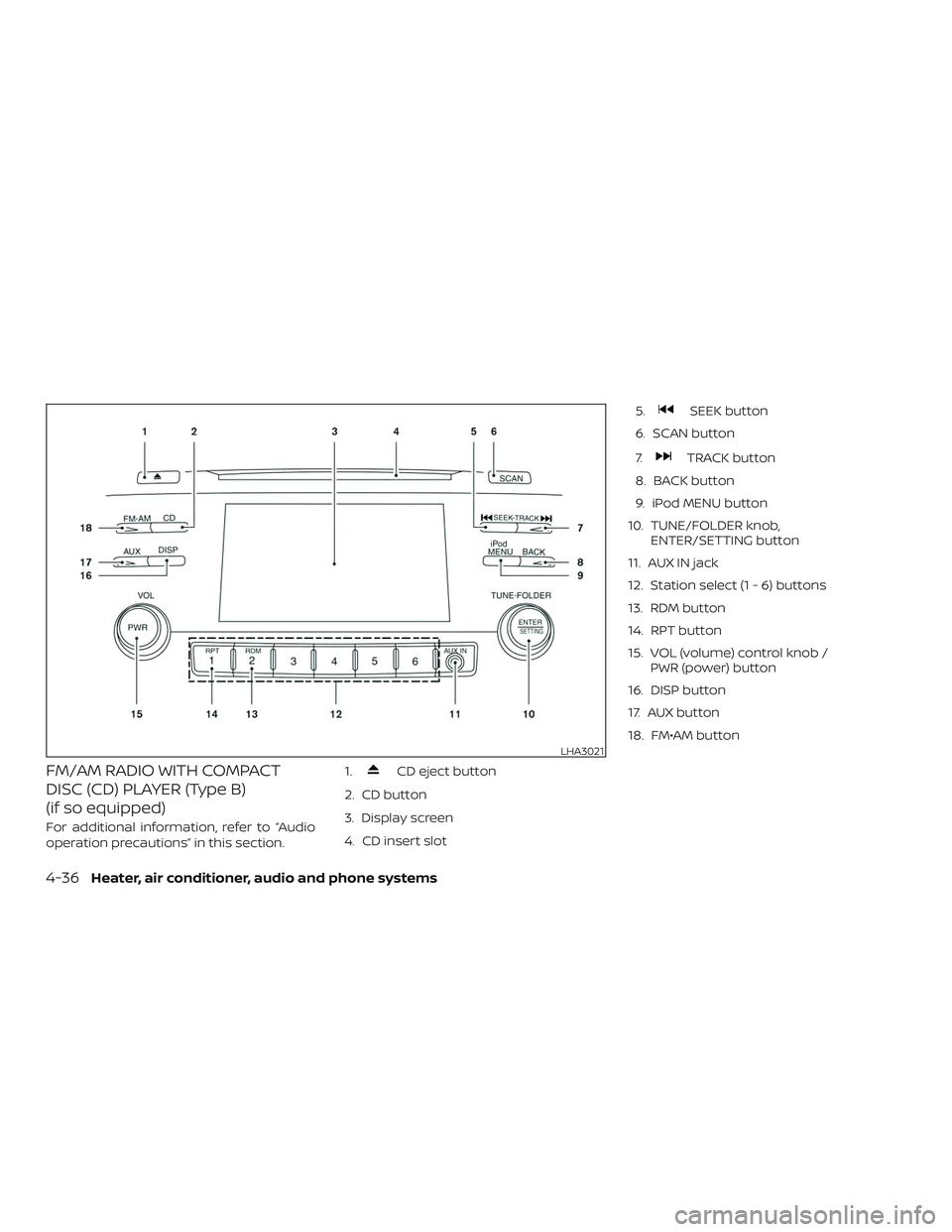
FM/AM RADIO WITH COMPACT
DISC (CD) PLAYER (Type B)
(if so equipped)
For additional information, refer to “Audio
operation precautions” in this section.1.
CD eject button
2. CD button
3. Display screen
4. CD insert slot 5.
SEEK button
6. SCAN button
7.
TRACK button
8. BACK button
9. iPod MENU button
10. TUNE/FOLDER knob, ENTER/SETTING button
11. AUX IN jack
12. Station select (1 - 6) buttons
13. RDM button
14. RPT button
15. VOL (volume) control knob / PWR (power) button
16. DISP button
17. AUX button
18. FM•AM button
LHA3021
4-36Heater, air conditioner, audio and phone systems
Page 166 of 330

Audio main operation
VOL (volume) control knob / PWR
(power) button
Place the ignition switch in the ACC or ON
position and press the PWR (power) button
while the system is off to call up the mode
that was playing immediately before the
system was turned off.To turn the system off, press the PWR but-
ton.
Turn the VOL (volume) control knob to ad-
just the volume.
ENTER/SETTING button
Press the ENTER/SETTING button to show
the Settings screen on the display. Turn the
TUNE/FOLDER knob to navigate the op-
tions and then press the ENTER/SETTING
button to make a selection.
Audio
Bass Adjusts the bass to the desired level.
Treble Adjusts the treble to the desired level.
Balance Adjusts the balance to the desired level. Balance adjusts the sound level between the lef t and right speakers.
Fade Adjusts the fade to the desired level. Fade adjusts the sound level between the front and rear speakers.
Speed Sens Vol. (Speed Sensitive Volume) Adjusts the speed sensitive volume function, which increases the volume of the audio system as the speed of the vehicle increases. Set to “OFF” to disable the feature. The higher the setting, the more the volume
increases in relation to vehicle speed.
AUX Vol. Choose a setting from 0 to +3 to control the boost of incoming auxiliary device volume. A setting of 0 provides no additional boost in volume. A setting of +3 provides the greatest boost in volume.
Brightness and Contrast Adjust the brightness or contrast to adjust the appearance of the display screen.
Clock adjust Press the ENTER/SETTING button to highlight the hours or minutes and then use the TUNE/FOLDER knob to adjust the value. Press the ENTER/SETTING button again to set the value.
On-Screen Clock Toggles ON or OFF the clock display on the upper right corner of the display screen.
RDS Display Toggles ON or OFF the RDS information displayed on the screen while the radio is playing.
iPod Menu Language Select the desired language for the system from the available options.
Heater, air conditioner, audio and phone systems4-37
Page 167 of 330

Bass, treble, balance and fade can also be
adjusted by pressing the ENTER/SETTING
button and turning the TUNE/FOLDER
knob to select the item to adjust. When the
desired item is shown on the display, turn
the TUNE/FOLDER knob to adjust and then
press the ENTER/SETTING button until the
display returns to the main audio screen. If
the button is not pressed for approxi-
mately 10 seconds, the radio or CD display
will automatically reappear.
Clock Set1. Press the ENTER/SETTING button.
2. Turn the TUNE/FOLDER knob to select “Clock Adjust”.
3. Press the ENTER/SETTING button.
4. Turn the TUNE/FOLDER knob to adjust the hours, then minutes.
5. Press the ENTER/SETTING button to set the time.
iPod MENU button
This button can only be used for iPod® op-
erations. For additional information, refer to
“iPod® player operation” in this section. DISP (display) button
The DISP (display) button turns the display
screen on or off.
BACK button
Press the BACK button to return to the pre-
vious menu screen.
FM/AM radio operation
FM·AM button
Press the FM·AM button to change the
band as follows:
AM
→FM1 →FM2 →AM
If another audio source is playing when the
FM·AM button is pressed, the audio source
playing will automatically be turned off and
the last radio station played will begin play-
ing.
TUNE/FOLDER knob (Tuning)
Turn the TUNE/FOLDER knob to the lef t or
right for manual tuning.
SEEK tuning
Press the
orSEEK button to tune
from low to high or high to low frequencies
and to stop at the next broadcasting sta-
tion. SCAN tuning
Press the SCAN button to stop at each
broadcasting station for 5 seconds. SCAN
will appear on the screen while the radio is
scan tuning.
Pressing the button again during this
5 second period will stop SCAN tuning and
the radio will remain tuned to that station. If
the SCAN button is not pressed within
5 seconds, SCAN tuning moves to the next
station.
1 to 6 Station memory operations
Six stations can be set for the AM band.
Twelve stations can be set for the FM band
(6 for FM1, 6 for FM2).
1. Choose the radio band AM, FM1 or FM2 using the FM·AM button.
2. Tune to the desired station using manual, SEEK or SCAN tuning. Press
and hold any of the desired station
memory buttons (1 – 6) until the preset
number is updated on the display and
a beep sound is heard.
3. The channel indicator will then come on and the sound will resume. Pro-
gramming is now complete.
4-38Heater, air conditioner, audio and phone systems
Page 168 of 330

4. Other buttons can be set in the samemanner.
If the battery cable is disconnected, or if the
fuse opens, the radio memory will be can-
celed. In that case, reset the desired sta-
tions.
Compact disc (CD) player
operation
If the radio is already operating, it automati-
cally turns off and the compact disc begins
to play.
CD button
When the CD button is pressed with a com-
pact disc loaded and the radio playing, the
radio turns off and the compact disc starts
to play.
CD/MP3 display mode
While listening to an MP3/WMA CD, certain
text may be displayed on the screen if the
CD has been encoded with text informa-
tion. Depending on how the MP3/WMA CD
is encoded, information such as Artist,
Song and Folder will be displayed. The track number and the total number of
tracks in the current folder or on the cur-
rent disc are displayed on the screen as
well.
SEEK/TRACK (Reverse or
Fast Forward) button
Press and hold the
orSEEK/TRACK button or for 1.5 seconds
while the compact disc is playing to re-
verse or fast forward the track being
played. The compact disc plays at an in-
creased speed while reversing or fast for-
warding. When the button is released, the
compact disc returns to normal play
speed.
SEEK/TRACK button
Press the
SEEK/TRACK button while a
CD or MP3/WMA CD is playing to return to
the beginning of the current track. Press
the
SEEK/TRACK button several
times to skip backward several tracks.
Press the
SEEK/TRACK button while a
CD or MP3/WMA CD is playing to advance
one track. Press the
SEEK/TRACK
button several times to skip forward sev-
eral tracks. If the last track on a CD is
skipped, the first track on the disc is played. If the last track in a folder of an MP3/WMA
CD is skipped, the first track of the next
folder is played.
TUNE/FOLDER knob, ENTER/SETTING
button (MP3/WMA CD only)
If a MP3/WMA CD with multiple folders is
playing, turn the TUNE/FOLDER knob to
change folders. Turn the knob to the lef t to
skip back a folder. Turn the knob to the right
to skip ahead a folder.
RPT (repeat) button
When the RPT button is pressed while a
compact disc is playing, the play pattern
can be changed as follows:
CD:
1 Track Repeat
←→OFF
CD with MP3 or WMA:
1 Folder Repeat →1 Track Repeat →OFF
1 Track Repeat: the current track will be
repeated.
1 Folder Repeat: the current folder will be
repeated.
OFF: No repeat play pattern is applied. The
indicator on the display will turn off.
Heater, air conditioner, audio and phone systems4-39
Page 176 of 330
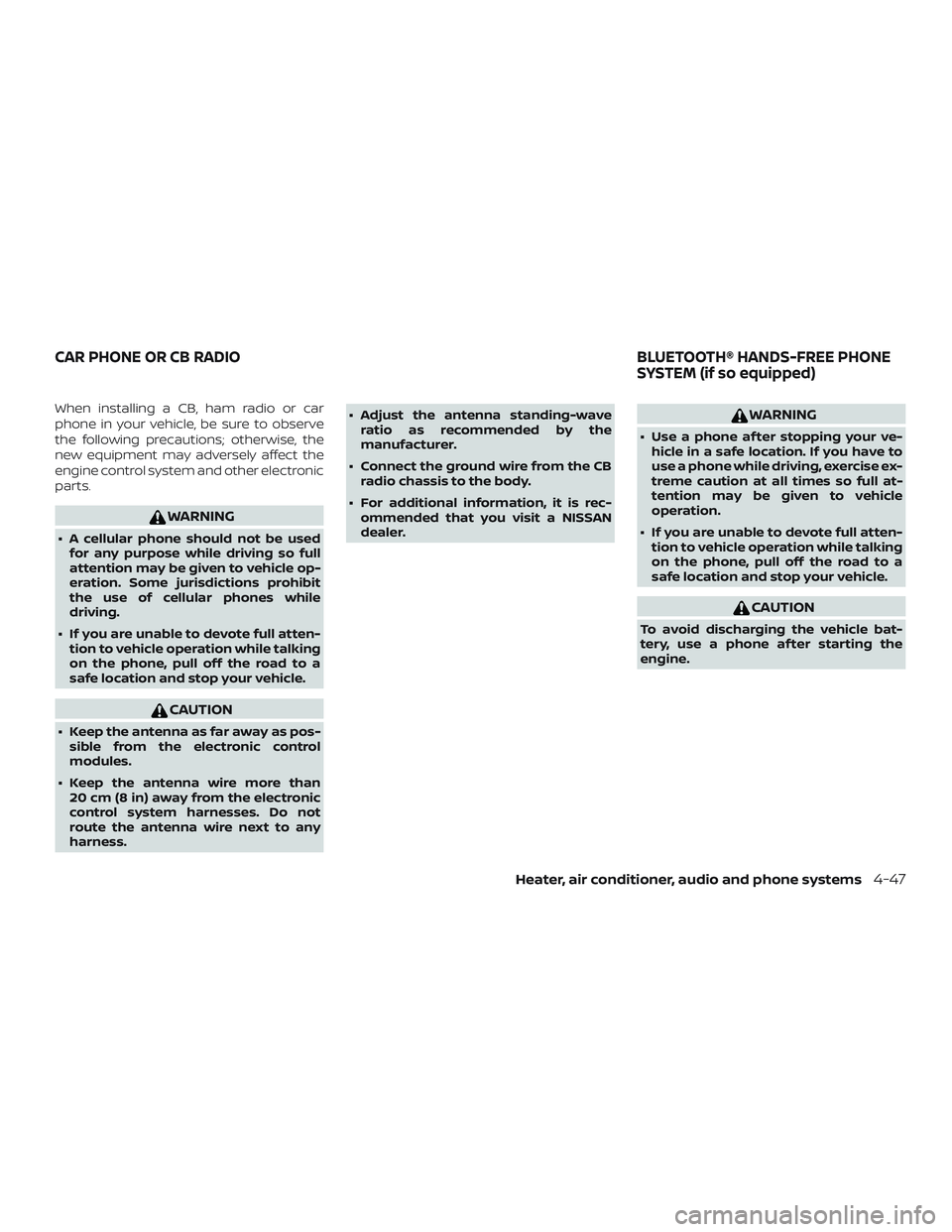
When installing a CB, ham radio or car
phone in your vehicle, be sure to observe
the following precautions; otherwise, the
new equipment may adversely affect the
engine control system and other electronic
parts.
WARNING
∙ A cellular phone should not be usedfor any purpose while driving so full
attention may be given to vehicle op-
eration. Some jurisdictions prohibit
the use of cellular phones while
driving.
∙ If you are unable to devote full atten- tion to vehicle operation while talking
on the phone, pull off the road to a
safe location and stop your vehicle.
CAUTION
∙ Keep the antenna as far away as pos-sible from the electronic control
modules.
∙ Keep the antenna wire more than 20 cm (8 in) away from the electronic
control system harnesses. Do not
route the antenna wire next to any
harness. ∙ Adjust the antenna standing-wave
ratio as recommended by the
manufacturer.
∙ Connect the ground wire from the CB radio chassis to the body.
∙ For additional information, it is rec- ommended that you visit a NISSAN
dealer.
WARNING
∙ Use a phone af ter stopping your ve-hicle in a safe location. If you have to
use a phone while driving, exercise ex-
treme caution at all times so full at-
tention may be given to vehicle
operation.
∙ If you are unable to devote full atten- tion to vehicle operation while talking
on the phone, pull off the road to a
safe location and stop your vehicle.
CAUTION
To avoid discharging the vehicle bat-
tery, use a phone af ter starting the
engine.
CAR PHONE OR CB RADIO BLUETOOTH® HANDS-FREE PHONE
SYSTEM (if so equipped)
Heater, air conditioner, audio and phone systems4-47
Page 178 of 330
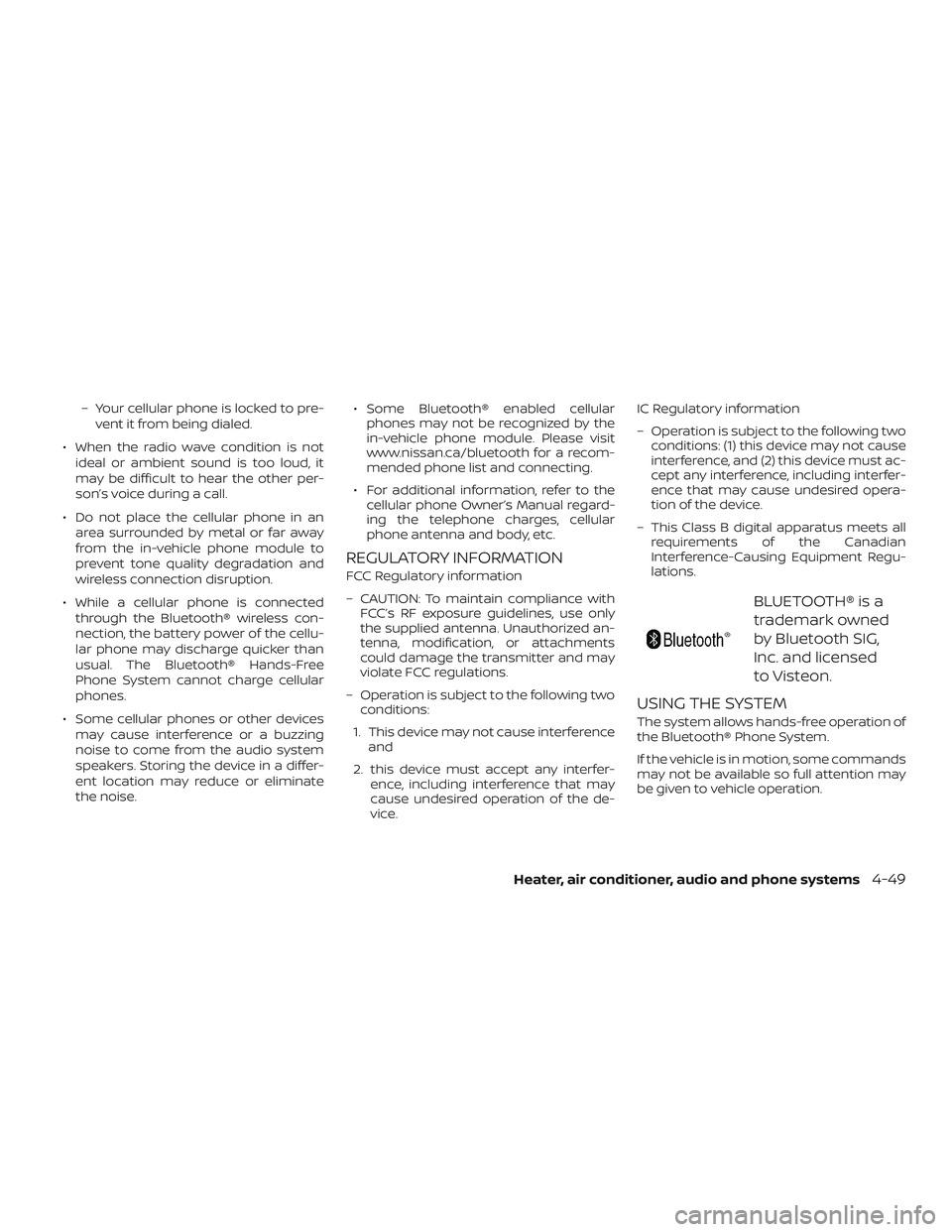
– Your cellular phone is locked to pre-vent it from being dialed.
∙ When the radio wave condition is not ideal or ambient sound is too loud, it
may be difficult to hear the other per-
son’s voice during a call.
∙ Do not place the cellular phone in an area surrounded by metal or far away
from the in-vehicle phone module to
prevent tone quality degradation and
wireless connection disruption.
∙ While a cellular phone is connected through the Bluetooth® wireless con-
nection, the battery power of the cellu-
lar phone may discharge quicker than
usual. The Bluetooth® Hands-Free
Phone System cannot charge cellular
phones.
∙ Some cellular phones or other devices may cause interference or a buzzing
noise to come from the audio system
speakers. Storing the device in a differ-
ent location may reduce or eliminate
the noise. ∙ Some Bluetooth® enabled cellular
phones may not be recognized by the
in-vehicle phone module. Please visit
www.nissan.ca/bluetooth for a recom-
mended phone list and connecting.
∙ For additional information, refer to the cellular phone Owner’s Manual regard-
ing the telephone charges, cellular
phone antenna and body, etc.
REGULATORY INFORMATION
FCC Regulatory information
– CAUTION: To maintain compliance with FCC’s RF exposure guidelines, use only
the supplied antenna. Unauthorized an-
tenna, modification, or attachments
could damage the transmitter and may
violate FCC regulations.
– Operation is subject to the following two conditions:
1. This device may not cause interference and
2. this device must accept any interfer- ence, including interference that may
cause undesired operation of the de-
vice. IC Regulatory information
– Operation is subject to the following two
conditions: (1) this device may not cause
interference, and (2) this device must ac-
cept any interference, including interfer-
ence that may cause undesired opera-
tion of the device.
– This Class B digital apparatus meets all requirements of the Canadian
Interference-Causing Equipment Regu-
lations.
BLUETOOTH® is a
trademark owned
by Bluetooth SIG,
Inc. and licensed
to Visteon.
USING THE SYSTEM
The system allows hands-free operation of
the Bluetooth® Phone System.
If the vehicle is in motion, some commands
may not be available so full attention may
be given to vehicle operation.
Heater, air conditioner, audio and phone systems4-49
Page 179 of 330
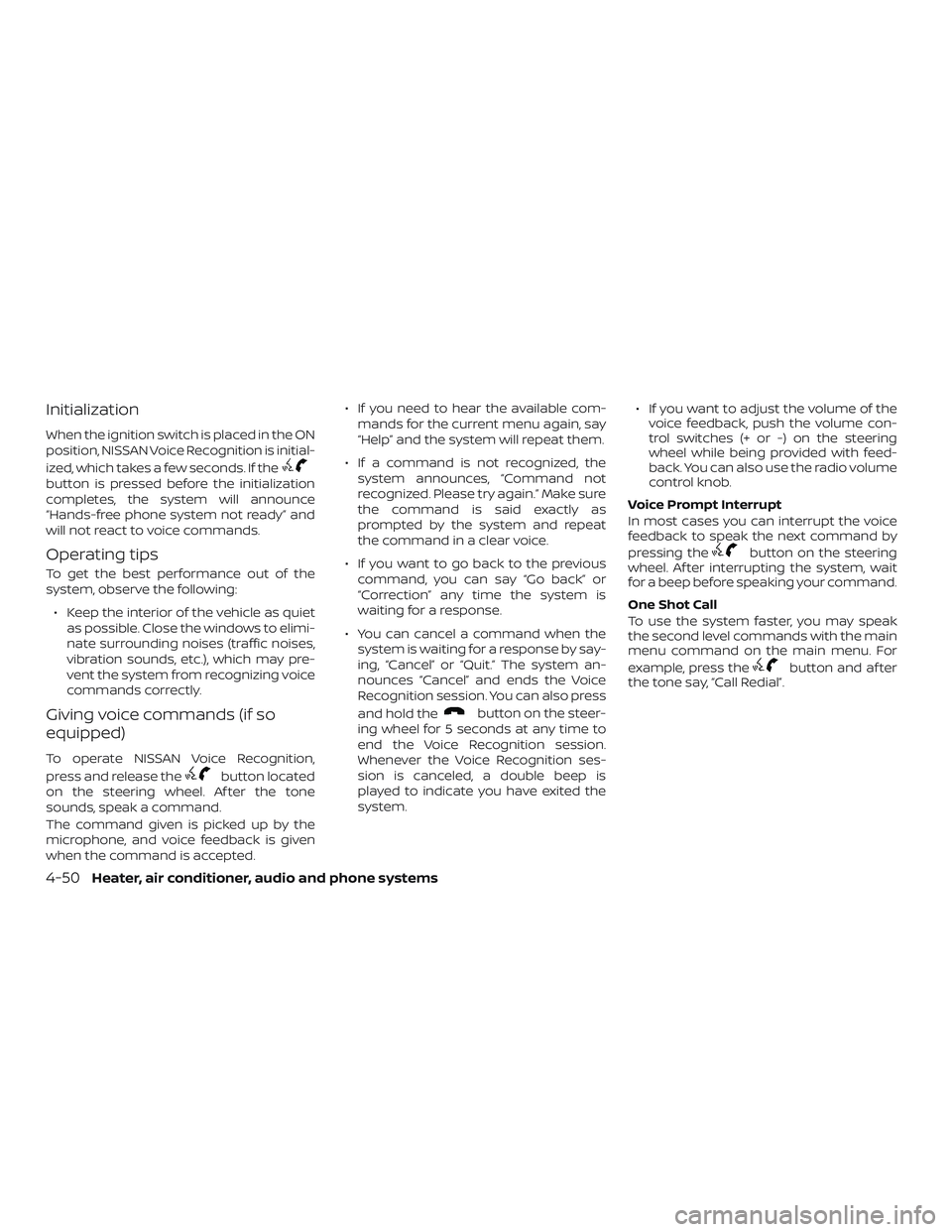
Initialization
When the ignition switch is placed in the ON
position, NISSAN Voice Recognition is initial-
ized, which takes a few seconds. If the
button is pressed before the initialization
completes, the system will announce
“Hands-free phone system not ready” and
will not react to voice commands.
Operating tips
To get the best performance out of the
system, observe the following:∙ Keep the interior of the vehicle as quiet as possible. Close the windows to elimi-
nate surrounding noises (traffic noises,
vibration sounds, etc.), which may pre-
vent the system from recognizing voice
commands correctly.
Giving voice commands (if so
equipped)
To operate NISSAN Voice Recognition,
press and release the
button located
on the steering wheel. Af ter the tone
sounds, speak a command.
The command given is picked up by the
microphone, and voice feedback is given
when the command is accepted. ∙ If you need to hear the available com-
mands for the current menu again, say
“Help” and the system will repeat them.
∙ If a command is not recognized, the system announces, “Command not
recognized. Please try again.” Make sure
the command is said exactly as
prompted by the system and repeat
the command in a clear voice.
∙ If you want to go back to the previous command, you can say “Go back” or
“Correction” any time the system is
waiting for a response.
∙ You can cancel a command when the system is waiting for a response by say-
ing, “Cancel” or “Quit.” The system an-
nounces “Cancel” and ends the Voice
Recognition session. You can also press
and hold the
button on the steer-
ing wheel for 5 seconds at any time to
end the Voice Recognition session.
Whenever the Voice Recognition ses-
sion is canceled, a double beep is
played to indicate you have exited the
system. ∙ If you want to adjust the volume of the
voice feedback, push the volume con-
trol switches (+ or -) on the steering
wheel while being provided with feed-
back. You can also use the radio volume
control knob.
Voice Prompt Interrupt
In most cases you can interrupt the voice
feedback to speak the next command by
pressing the
button on the steering
wheel. Af ter interrupting the system, wait
for a beep before speaking your command.
One Shot Call
To use the system faster, you may speak
the second level commands with the main
menu command on the main menu. For
example, press the
button and af ter
the tone say, “Call Redial”.
4-50Heater, air conditioner, audio and phone systems