Page 84 of 428

2 Instruments and controls
Instrument Panel................................2-2
Meters and gauges ..............................2-4
Speedometer and odometer .................2-4
Tachometer ..................................2-6
Engine coolant temperature gauge ..........2-6
Fuel gauge ................................... 2-7
Warning lights, indicator lights and audible
reminders .......................................2-8
Checking lights ...............................2-8
Warning lights ................................2-9
Indicator lights .............................. 2-14
Audible reminders ........................... 2-16
Vehicle information display .....................2-17
How to use the vehicle information
display ...................................... 2-17
Startup display .............................. 2-18
Drive computer .............................. 2-18
Settings ..................................... 2-19
Vehicle information display warnings
and indicators ............................... 2-27
Control Panel and vehicle information display
Interaction ..................................... 2-32
Audio ........................................ 2-32
Receiving a call .............................. 2-33Text Messaging
.............................. 2-34
Navigation System .......................... 2-36
Navigation Swipe to Meter ...................2-39
Security systems ............................... 2-39
Vehicle security system .....................2-39
NISSAN Vehicle Immobilizer System .........2-41
Wiper and washer switch .......................2-42
Switch operation ............................ 2-42
Rain-sensing auto wiper system
(if so equipped) .............................. 2-44
Rear window and outside mirror
(if so equipped) defroster switch ................2-45
Headlight and turn signal switch ...............2-45
Headlight control switch .....................2-45
LED Daytime Running Lights (DRL)
system ......................................2-47
Instrument brightness control ...............2-48
Turn signal switch ........................... 2-48
F
og light switch ............................. 2-49
Horn ........................................... 2-50
Climate-controlled seat switches
(if so equipped) ................................. 2-50
Heated seat switches (if so equipped) ..........2-51
Heated steering wheel switch (if so equipped) . . 2-52
Page 192 of 428
Refer to the NissanConnect® Owner’s
Manual that includes the following infor-
mation.∙ NissanConnect® Services
∙ Navigation system
∙ Audio system
∙ Apple CarPlay
TM
∙ Android AutoTM
∙ Bluetooth® Hands-Free Phone system
∙ Viewing information
∙ Other settings
∙ Voice recognition
∙ General system information
NISSANCONNECT® OWNER’S
MANUAL
4-2Monitor, climate, audio, phone and voice recognition systems
Page 198 of 428
3. Slowly back up the vehicle adjustingthe steering wheel so that the pre-
dicted course lines
�Benter the park-
ing space
�C. 4. Maneuver the steering wheel to make
the vehicle width guide lines
�Dparallel
to the parking space
�Cwhile referring
to the predicted course lines.
5. When the vehicle is parked in the space completely, move the shif t lever to the
P (Park) position and apply the parking
brake.
ADJUSTING THE SCREEN
1. While on a RearView Monitor screen,
touch the touch-screen display. The
Camera Settings screen will come up.
2. Touch the Display Settings key.
3. Touch the “Brightness,” “Contrast,” “Tint,” “Color,” or “Black Level” key.
4. Adjust the item by touching the + or — key on the touch-screen display.
LHA1198
LHA3522
4-8Monitor, climate, audio, phone and voice recognition systems
Page 199 of 428
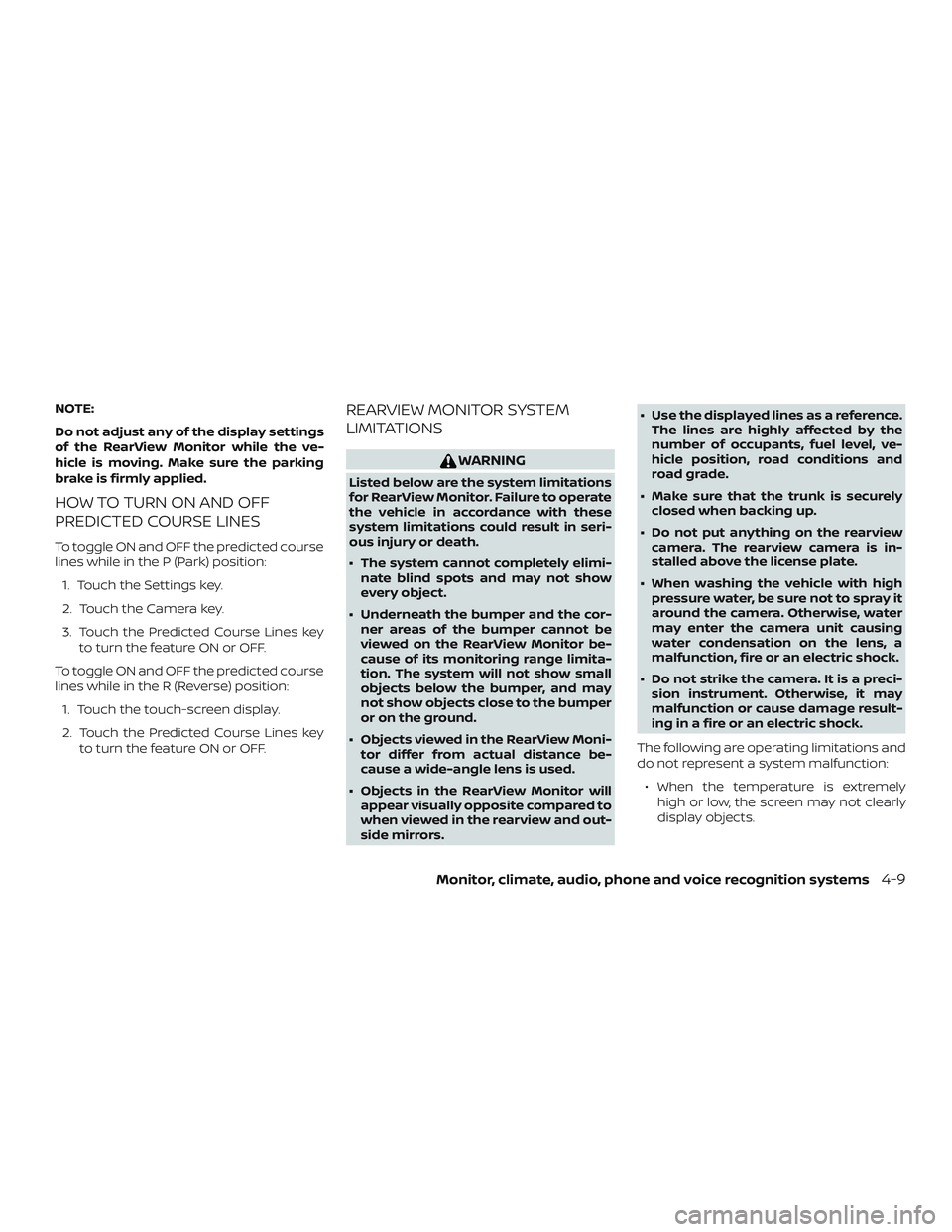
NOTE:
Do not adjust any of the display settings
of the RearView Monitor while the ve-
hicle is moving. Make sure the parking
brake is firmly applied.
HOW TO TURN ON AND OFF
PREDICTED COURSE LINES
To toggle ON and OFF the predicted course
lines while in the P (Park) position:1. Touch the Settings key.
2. Touch the Camera key.
3. Touch the Predicted Course Lines key to turn the feature ON or OFF.
To toggle ON and OFF the predicted course
lines while in the R (Reverse) position: 1. Touch the touch-screen display.
2. Touch the Predicted Course Lines key to turn the feature ON or OFF.
REARVIEW MONITOR SYSTEM
LIMITATIONS
WARNING
Listed below are the system limitations
for RearView Monitor. Failure to operate
the vehicle in accordance with these
system limitations could result in seri-
ous injury or death.
∙ The system cannot completely elimi-nate blind spots and may not show
every object.
∙ Underneath the bumper and the cor- ner areas of the bumper cannot be
viewed on the RearView Monitor be-
cause of its monitoring range limita-
tion. The system will not show small
objects below the bumper, and may
not show objects close to the bumper
or on the ground.
∙ Objects viewed in the RearView Moni- tor differ from actual distance be-
cause a wide-angle lens is used.
∙ Objects in the RearView Monitor will appear visually opposite compared to
when viewed in the rearview and out-
side mirrors. ∙ Use the displayed lines as a reference.
The lines are highly affected by the
number of occupants, fuel level, ve-
hicle position, road conditions and
road grade.
∙ Make sure that the trunk is securely closed when backing up.
∙ Do not put anything on the rearview camera. The rearview camera is in-
stalled above the license plate.
∙ When washing the vehicle with high pressure water, be sure not to spray it
around the camera. Otherwise, water
may enter the camera unit causing
water condensation on the lens, a
malfunction, fire or an electric shock.
∙ Do not strike the camera. It is a preci- sion instrument. Otherwise, it may
malfunction or cause damage result-
ing in a fire or an electric shock.
The following are operating limitations and
do not represent a system malfunction: ∙ When the temperature is extremely high or low, the screen may not clearly
display objects.
Monitor, climate, audio, phone and voice recognition systems4-9
Page 209 of 428
If the shif t lever is in the D (Drive) position,
the available views are:∙ Front view/bird’s-eye view split screen
∙ Front view/front-side view split screen
The display will switch from the Intelligent
Around View Monitor screen when: ∙ The shif t lever is in the D (Drive) position and the vehicle speed increases above
approximately 6 mph (10 km/h)
∙ A different screen is selected.
ADJUSTING THE SCREEN
1. Touch the touch-screen display with the Intelligent Around View Monitor on.
2. Touch the “Brightness,” “Contrast,” “Tint,” “Color,” or “Black Level” key.
3. Adjust the item by touching the + or — key on the touch-screen display.
NOTE:
Do not adjust any of the display settings
of the Intelligent Around View Monitor
while the vehicle is moving. Make sure
the parking brake is firmly applied.
INTELLIGENT AROUND VIEW
MONITOR SYSTEM LIMITATIONS
LHA3590
LHA3620
Monitor, climate, audio, phone and voice recognition systems4-19