Page 15 of 435
12. Climate controls (P. 4-31, 4-39)Heated seat switches (if so
equipped) (P. 2-45)
13. Shif t lever (P. 5-15)
14. Push-button ignition switch (P. 5-9)
15. Power outlet (P. 2-47) USB connection port (P. 4-2, 4-42)
AUX jack (P. 4-2, 4-42)
16. Bluetooth® Hands-Free Phone
System (P. 4-2, 4-68)
Cruise control switches (P. 5-39)
17. Tilt and telescopic steering wheel
lock lever (P. 3-26)
18. Hood release (P. 3-21) Fuel-filler door release (P. 3-24)
Automatic Emergency Braking
(AEB) switch (if so equipped)
(P 2-46)
19. Steering wheel switches for audio
control (P. 4-2, 4-63)
Control panel and vehicle informa-
tion display switches
(if so equipped) (P. 2-21)
20. Vehicle Dynamic Control (VDC) OFF
switch (P. 2-47)
Enter/select switch for trip com-
puter (if so equipped) (P. 2-9)* Refer to the separate NissanConnect®
Owner’s Manual (if so equipped).
Refer to the page number indicated in
parentheses for operating details.
Illustrated table of contents0-7
Page 87 of 435
12. Climate controls (P. 4-31, 4-39)Heated seat switches (if so
equipped) (P. 2-45)
13. Shif t lever (P. 5-15)
14. Push-button ignition switch (P. 5-9)
15. Power outlet (P. 2-47) USB connection port (P. 4-2, 4-42)
AUX jack (P. 4-2, 4-42)
16. Bluetooth® Hands-Free Phone
System (P. 4-2, 4-68)
Cruise control switches (P. 5-39)
17. Tilt and telescopic steering wheel
lock lever (P. 3-26)
18. Hood release (P. 3-21) Fuel-filler door release (P. 3-24)
Automatic Emergency Braking
(AEB) switch (if so equipped)
(P 2-46)
19. Steering wheel switches for audio
control (P. 4-2, 4-63)
Control panel and vehicle informa-
tion display switches
(if so equipped) (P. 2-21) 20. Vehicle Dynamic Control (VDC) OFF
switch (P. 2-47)
Enter/select switch for trip com-
puter (if so equipped) (P. 2-9)
* Refer to the separate NissanConnect®
Owner’s Manual (if so equipped).
Refer to the page number indicated in
parentheses for operating details.
Instruments and controls2-3
Page 179 of 435

Operating tips............................... 4-41
Servicing air conditioner ........................4-42
Audio system ................................... 4-42
Radio ........................................ 4-42
FM radio reception .......................... 4-43
AM radio reception .......................... 4-43
Audio operation precautions ................4-43
FM/AM radio ................................. 4-48
USB (Universal Serial Bus) Connection
Port......................................... 4-53
iPod®* player operation ......................4-56
Bluetooth® streaming audio .................4-59
Steering wheel switch for audio control ......4-63
USB/iPod® charging ports ...................4-64
Antenna ..................................... 4-64
Siri® Eyes Free (if so equipped) ..................4-65
Requirements ............................... 4-65
Operating Siri® Eyes Free ....................4-65Troubleshooting guide
......................4-67
Car phone or CB radio .......................... 4-68
Bluetooth® Hands-Free Phone System .........4-68
Regulatory information ......................4-70
Using the system ............................ 4-71
Indicators ................................... 4-72
Control buttons ............................. 4-72
Connecting procedure ......................4-73
Voice commands ........................... 4-75
Phone display screen ........................ 4-77
Making a call ................................ 4-78
Receiving a call .............................. 4-79
During a call ................................. 4-79
Ending a call ................................. 4-80
Text messaging (if so equipped) .............4-80
Bluetooth® connections screen .............4-84
Phone and text message settings ...........4-85
Page 180 of 435

Refer to the NissanConnect® Owner’s
Manual that includes the following infor-
mation.∙ Audio system
∙ Apple CarPlay
TM
∙ Android AutoTM
∙ Bluetooth® Hands-Free Phone system
∙ Viewing information
∙ Other settings
∙ Voice Recognition (if so equipped)
∙ General system information
WARNING
∙ Positioning of the heating or air con- ditioning controls and display con-
trols should not be done while driving
in order that full attention may be
given to the driving operation.
∙ Do not disassemble or modif y this system. If you do, it may result in acci-
dents, fire, or electrical shock.
∙ Do not use this system if you notice any abnormality, such as a frozen
screen or lack of sound. Continued
use of the system may result in acci-
dent, fire or electric shock.
∙ In case you notice any foreign object in the system hardware, spill liquid on
it, or notice smoke or smell coming
from it, stop using the system imme-
diately. Ignoring such conditions may
lead to accidents, fire or electrical
shock. It is recommended that you
visit a NISSAN dealer for servicing.
NISSANCONNECT® OWNER’S
MANUAL (if so equipped)
4-2Monitor, climate, audio, phone and voice recognition systems
Page 181 of 435
1.MENU button
2. Display screen
3. DISP button
4.
BACK button 5. TUNE•SCROLL knob / PUSH SOUND
button
6. VOL (volume) knob / PUSH
(power) button
7.
(brightness control) button 8.
button*
* For additional information, refer to
“Bluetooth® Hands-Free Phone System” in
this section regarding the Bluetooth®
Hands-Free Phone System control button.
When you use this system, make sure the
engine is running.
If you use the system with the engine not
running for a long time, it will discharge
the battery, and the engine will not start.
Reference symbols:
“Example” — Words marked in quotes refer
to a key shown only on the display. These
keys can be selected by touching the
screen.
LHA4703
CONTROL PANEL BUTTONS
Monitor, climate, audio, phone and voice recognition systems4-3
Page 185 of 435
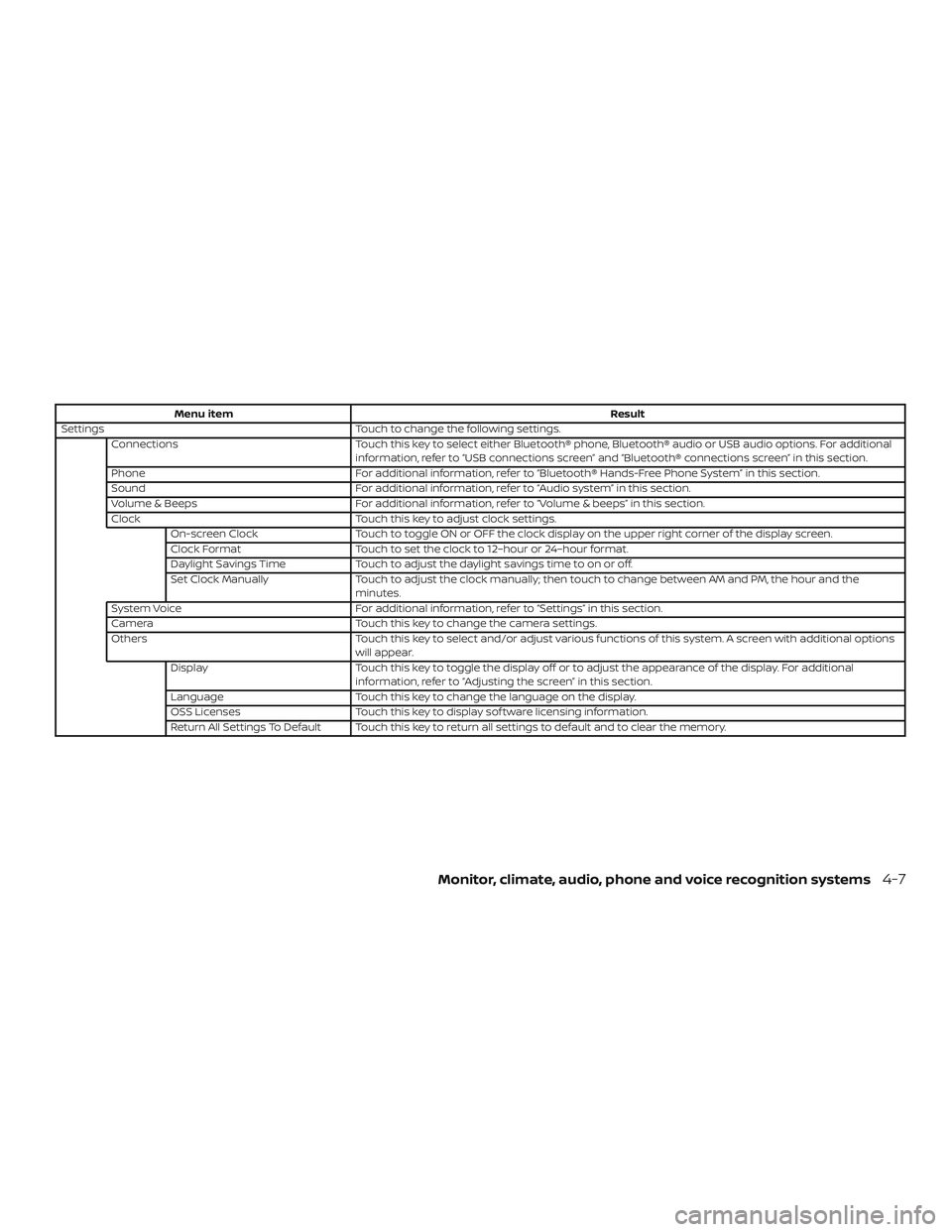
Menu itemResult
Settings Touch to change the following settings.
Connections Touch this key to select either Bluetooth® phone, Bluetooth® audio or USB audio options. For additional
information, refer to “USB connections screen” and “Bluetooth® connections screen” in this section.
Phone For additional information, refer to “Bluetooth® Hands-Free Phone System” in this section.
Sound For additional information, refer to “Audio system” in this section.
Volume & Beeps For additional information, refer to “Volume & beeps” in this section.
Clock Touch this key to adjust clock settings.
On-screen Clock Touch to toggle ON or OFF the clock display on the upper right corner of the display screen.
Clock Format Touch to set the clock to 12–hour or 24–hour format.
Daylight Savings Time Touch to adjust the daylight savings time to on or off.
Set Clock Manually Touch to adjust the clock manually; then touch to change between AM and PM, the hour and the
minutes.
System Voice For additional information, refer to “Settings” in this section.
Camera Touch this key to change the camera settings.
Others Touch this key to select and/or adjust various functions of this system. A screen with additional options
will appear.
Display Touch this key to toggle the display off or to adjust the appearance of the display. For additional
information, refer to “Adjusting the screen” in this section.
Language Touch this key to change the language on the display.
OSS Licenses Touch this key to display sof tware licensing information.
Return All Settings To Default Touch this key to return all settings to default and to clear the memory.
Monitor, climate, audio, phone and voice recognition systems4-7
Page 186 of 435
(brightness control) BUTTON
To change the display brightness, press
the
button. Pressing the button again
will change the display to the day or the
night display.
Press and hold the
button for more
than 2 seconds to turn the display off. Press
and hold the button again to turn the dis-
play on.
HOW TO USE THE VOL (volume)
KNOB / PUSH
(power)
BUTTON
Press the PUSH(power) button to
turn audio function on and off. Turn the VOL
(volume) knob to adjust audio volume.SELECTING MENU FROM LAUNCH
BAR
Various system functions can be accessed
by touching the items on the Launch Bar
�1which is displayed on most of the main
menu screens (the Launch Bar does not
appear on some screens such as keyboard
screens, camera screens, etc.)
Touch the keys on the Launch Bar to dis-
play the corresponding menu screens. The following menu items are available on
the Launch Bar:
∙AM
∙FM
∙ USB/iPod
∙ Bluetooth
∙AUX
∙ Settings
LHA4707
4-8Monitor, climate, audio, phone and voice recognition systems
Page 225 of 435
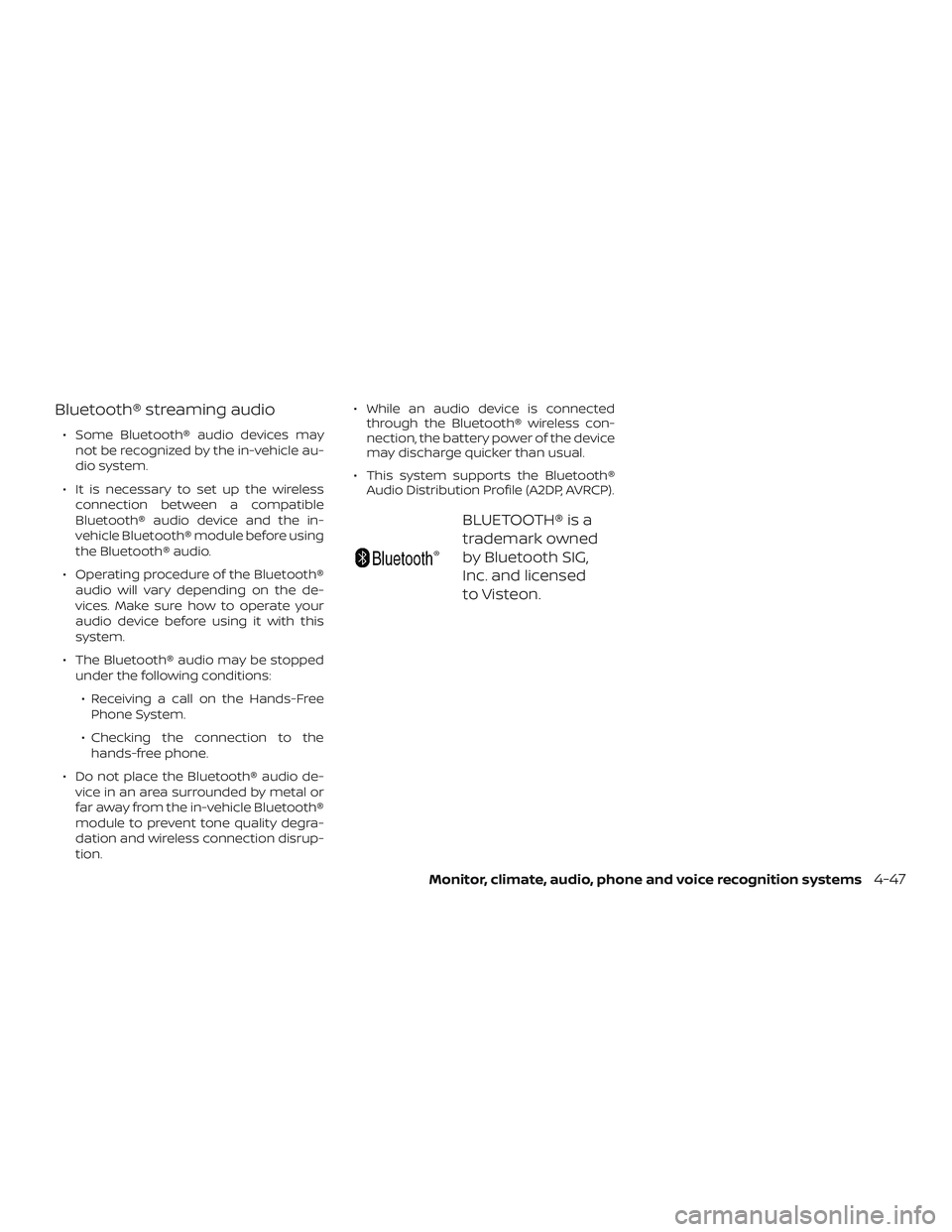
Bluetooth® streaming audio
∙ Some Bluetooth® audio devices maynot be recognized by the in-vehicle au-
dio system.
∙ It is necessary to set up the wireless connection between a compatible
Bluetooth® audio device and the in-
vehicle Bluetooth® module before using
the Bluetooth® audio.
∙ Operating procedure of the Bluetooth® audio will vary depending on the de-
vices. Make sure how to operate your
audio device before using it with this
system.
∙ The Bluetooth® audio may be stopped under the following conditions:
∙ Receiving a call on the Hands-Free Phone System.
∙ Checking the connection to the hands-free phone.
∙ Do not place the Bluetooth® audio de- vice in an area surrounded by metal or
far away from the in-vehicle Bluetooth®
module to prevent tone quality degra-
dation and wireless connection disrup-
tion. ∙ While an audio device is connected
through the Bluetooth® wireless con-
nection, the battery power of the device
may discharge quicker than usual.
∙ This system supports the Bluetooth® Audio Distribution Profile (A2DP, AVRCP).
BLUETOOTH® is a
trademark owned
by Bluetooth SIG,
Inc. and licensed
to Visteon.
Monitor, climate, audio, phone and voice recognition systems4-47