2018 NISSAN ALTIMA steering
[x] Cancel search: steeringPage 239 of 467
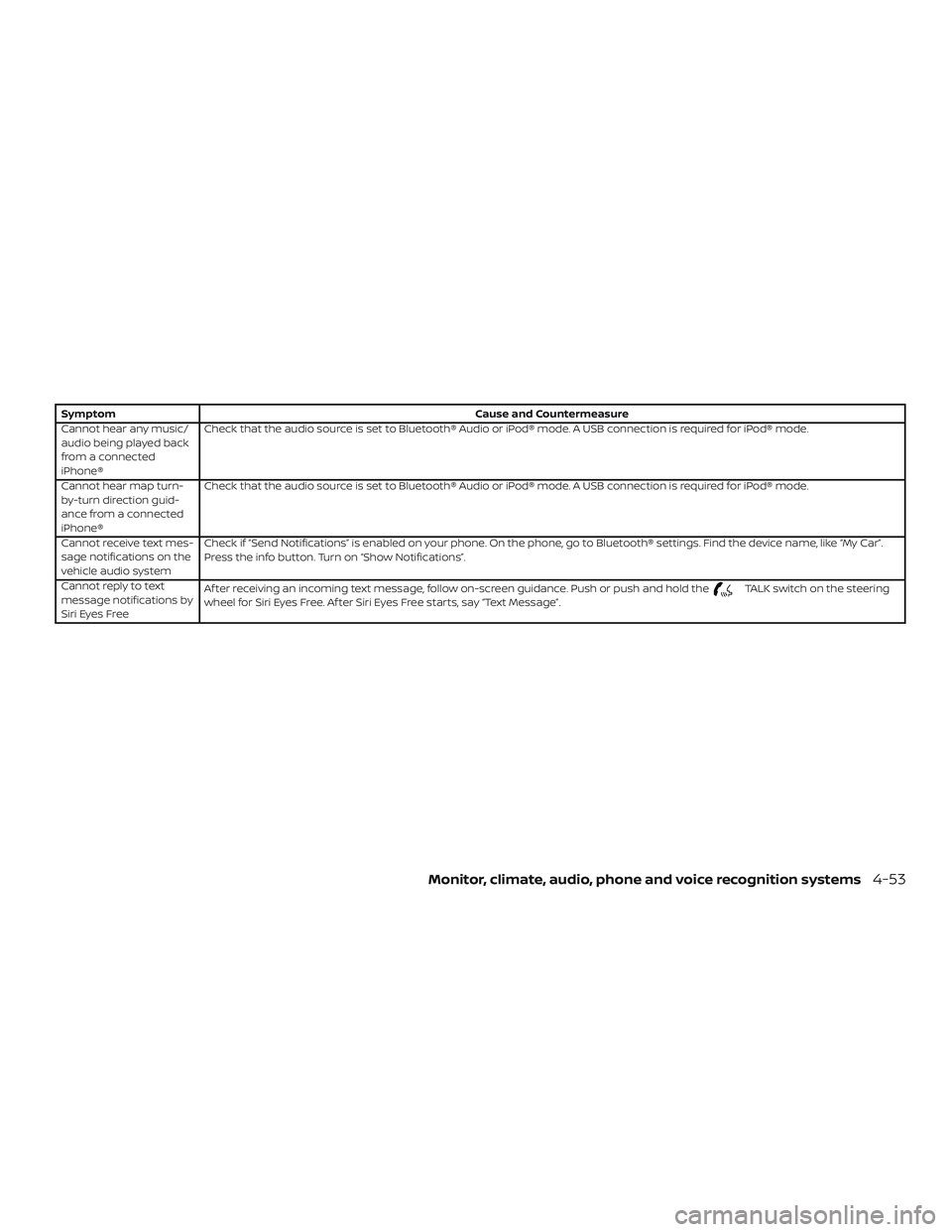
SymptomCause and Countermeasure
Cannot hear any music/
audio being played back
from a connected
iPhone® Check that the audio source is set to Bluetooth® Audio or iPod® mode. A USB connection is required for iPod® mode.
Cannot hear map turn-
by-turn direction guid-
ance from a connected
iPhone® Check that the audio source is set to Bluetooth® Audio or iPod® mode. A USB connection is required for iPod® mode.
Cannot receive text mes-
sage notifications on the
vehicle audio system Check if “Send Notifications” is enabled on your phone. On the phone, go to Bluetooth® settings. Find the device name, like “My Car”.
Press the info button. Turn on “Show Notifications”.
Cannot reply to text
message notifications by
Siri Eyes Free Af ter receiving an incoming text message, follow on-screen guidance. Push or push and hold the
TALK switch on the steering
wheel for Siri Eyes Free. Af ter Siri Eyes Free starts, say “Text Message”.
Monitor, climate, audio, phone and voice recognition systems4-53
Page 243 of 467
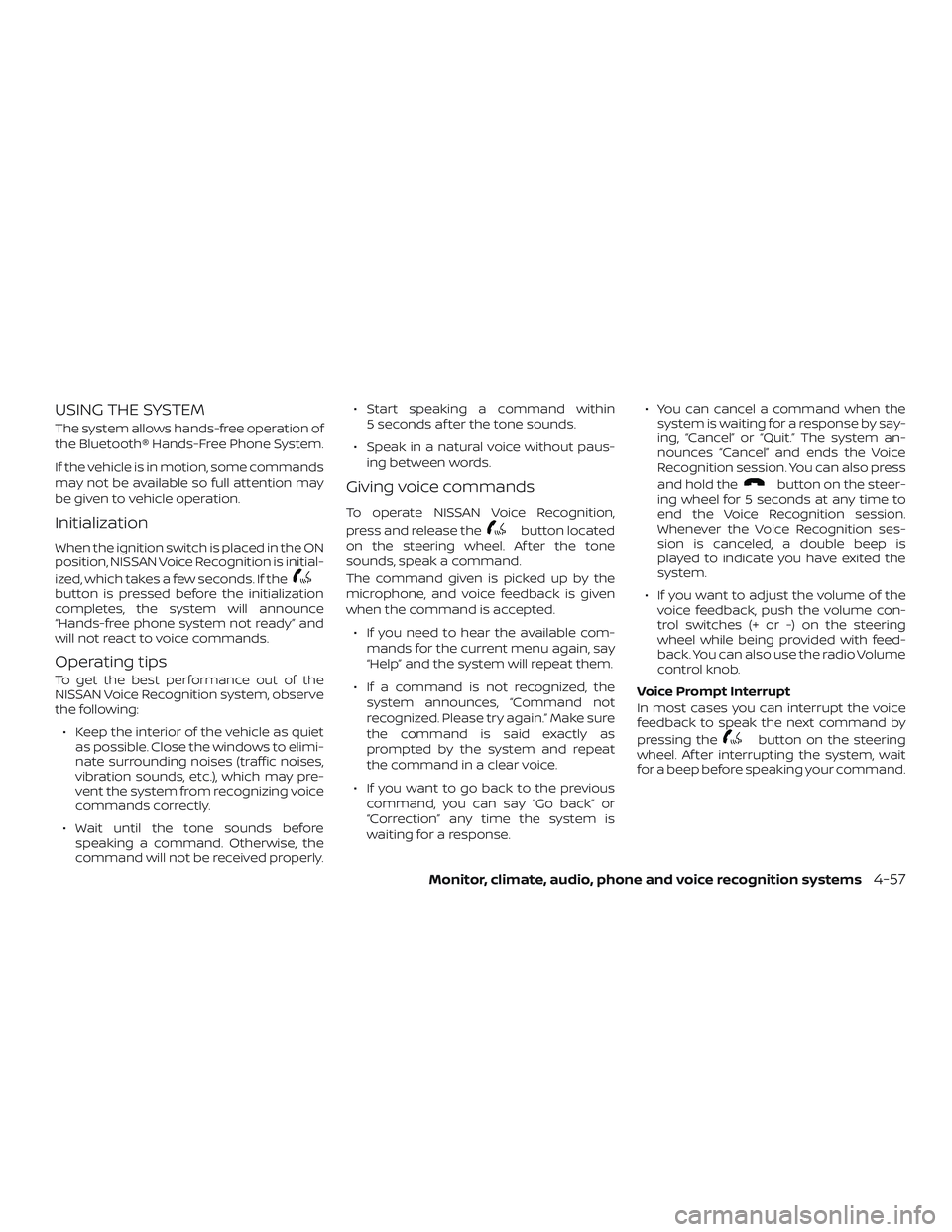
USING THE SYSTEM
The system allows hands-free operation of
the Bluetooth® Hands-Free Phone System.
If the vehicle is in motion, some commands
may not be available so full attention may
be given to vehicle operation.
Initialization
When the ignition switch is placed in the ON
position, NISSAN Voice Recognition is initial-
ized, which takes a few seconds. If the
button is pressed before the initialization
completes, the system will announce
“Hands-free phone system not ready” and
will not react to voice commands.
Operating tips
To get the best performance out of the
NISSAN Voice Recognition system, observe
the following:∙ Keep the interior of the vehicle as quiet as possible. Close the windows to elimi-
nate surrounding noises (traffic noises,
vibration sounds, etc.), which may pre-
vent the system from recognizing voice
commands correctly.
∙ Wait until the tone sounds before speaking a command. Otherwise, the
command will not be received properly. ∙ Start speaking a command within
5 seconds af ter the tone sounds.
∙ Speak in a natural voice without paus- ing between words.
Giving voice commands
To operate NISSAN Voice Recognition,
press and release the
button located
on the steering wheel. Af ter the tone
sounds, speak a command.
The command given is picked up by the
microphone, and voice feedback is given
when the command is accepted.
∙ If you need to hear the available com- mands for the current menu again, say
“Help” and the system will repeat them.
∙ If a command is not recognized, the system announces, “Command not
recognized. Please try again.” Make sure
the command is said exactly as
prompted by the system and repeat
the command in a clear voice.
∙ If you want to go back to the previous command, you can say “Go back” or
“Correction” any time the system is
waiting for a response. ∙ You can cancel a command when the
system is waiting for a response by say-
ing, “Cancel” or “Quit.” The system an-
nounces “Cancel” and ends the Voice
Recognition session. You can also press
and hold the
button on the steer-
ing wheel for 5 seconds at any time to
end the Voice Recognition session.
Whenever the Voice Recognition ses-
sion is canceled, a double beep is
played to indicate you have exited the
system.
∙ If you want to adjust the volume of the voice feedback, push the volume con-
trol switches (+ or -) on the steering
wheel while being provided with feed-
back. You can also use the radio Volume
control knob.
Voice Prompt Interrupt
In most cases you can interrupt the voice
feedback to speak the next command by
pressing the
button on the steering
wheel. Af ter interrupting the system, wait
for a beep before speaking your command.
Monitor, climate, audio, phone and voice recognition systems4-57
Page 244 of 467
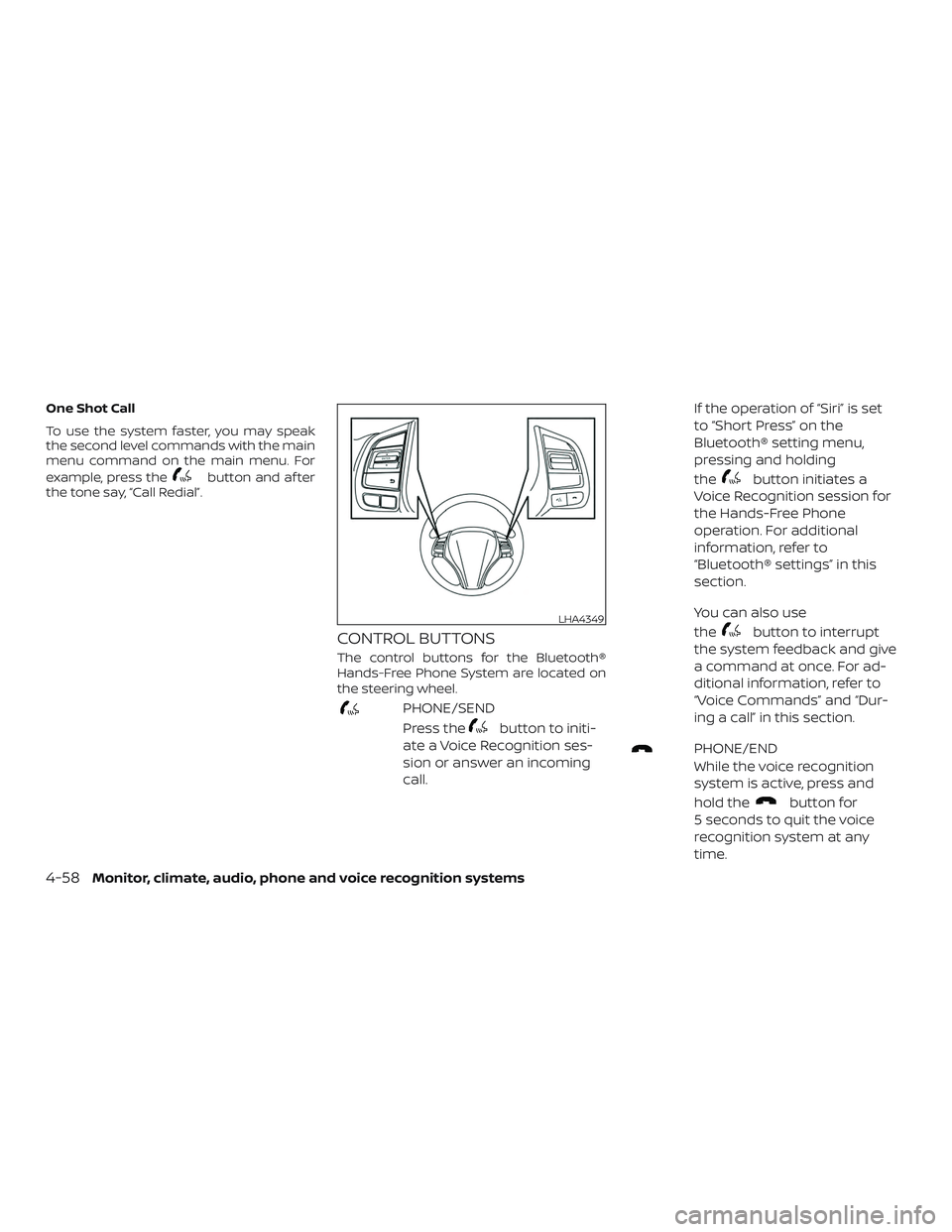
One Shot Call
To use the system faster, you may speak
the second level commands with the main
menu command on the main menu. For
example, press the
button and af ter
the tone say, “Call Redial”.
CONTROL BUTTONS
The control buttons for the Bluetooth®
Hands-Free Phone System are located on
the steering wheel.
PHONE/SEND
Press the
button to initi-
ate a Voice Recognition ses-
sion or answer an incoming
call. If the operation of “Siri” is set
to “Short Press” on the
Bluetooth® setting menu,
pressing and holding
the
button initiates a
Voice Recognition session for
the Hands-Free Phone
operation. For additional
information, refer to
“Bluetooth® settings” in this
section.
You can also use
the
button to interrupt
the system feedback and give
a command at once. For ad-
ditional information, refer to
“Voice Commands” and “Dur-
ing a call” in this section.
PHONE/END
While the voice recognition
system is active, press and
hold the
button for
5 seconds to quit the voice
recognition system at any
time.
LHA4349
4-58Monitor, climate, audio, phone and voice recognition systems
Page 247 of 467
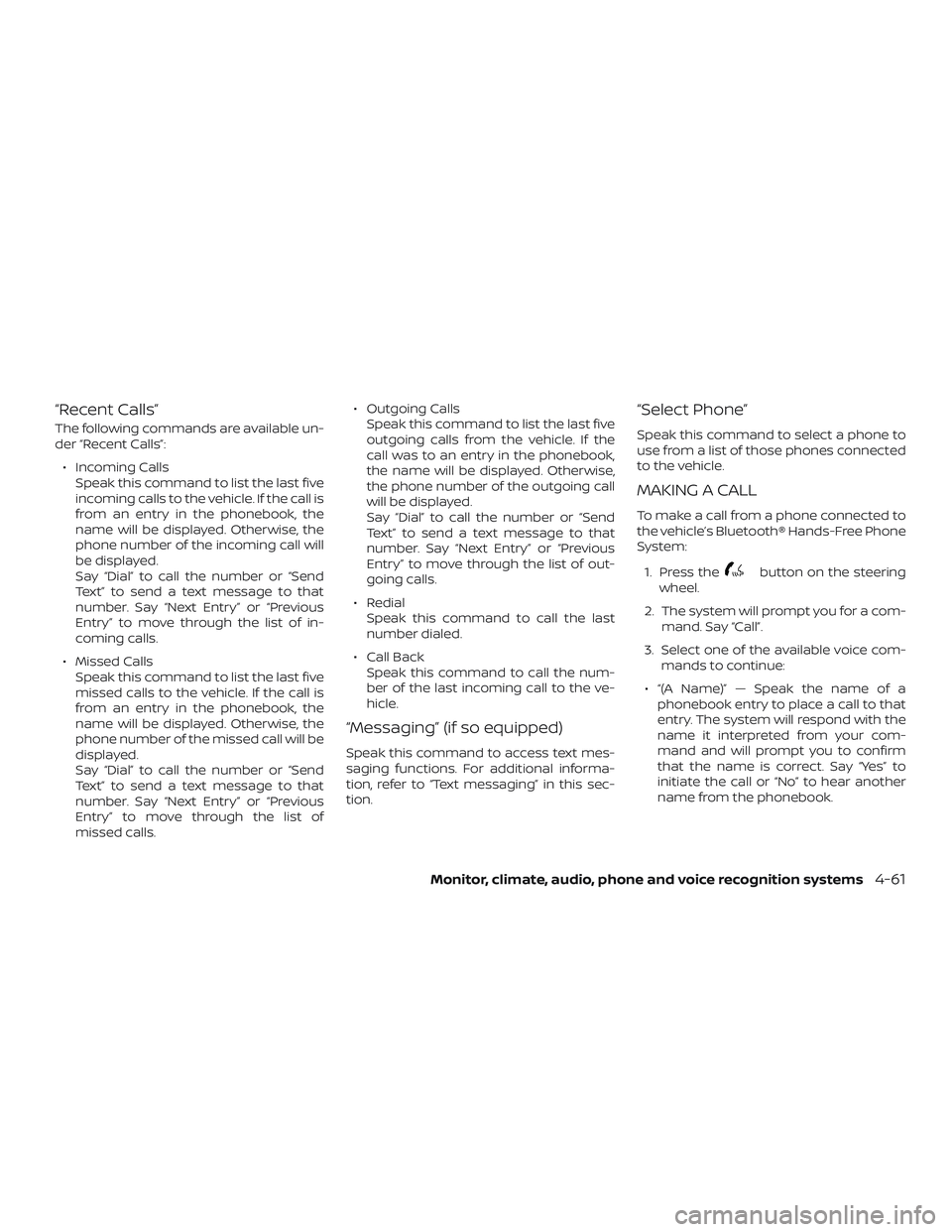
“Recent Calls”
The following commands are available un-
der “Recent Calls”:∙ Incoming Calls Speak this command to list the last five
incoming calls to the vehicle. If the call is
from an entry in the phonebook, the
name will be displayed. Otherwise, the
phone number of the incoming call will
be displayed.
Say “Dial” to call the number or “Send
Text” to send a text message to that
number. Say “Next Entry” or “Previous
Entry” to move through the list of in-
coming calls.
∙ Missed Calls Speak this command to list the last five
missed calls to the vehicle. If the call is
from an entry in the phonebook, the
name will be displayed. Otherwise, the
phone number of the missed call will be
displayed.
Say “Dial” to call the number or “Send
Text” to send a text message to that
number. Say “Next Entry” or “Previous
Entry” to move through the list of
missed calls. ∙ Outgoing Calls
Speak this command to list the last five
outgoing calls from the vehicle. If the
call was to an entry in the phonebook,
the name will be displayed. Otherwise,
the phone number of the outgoing call
will be displayed.
Say “Dial” to call the number or “Send
Text” to send a text message to that
number. Say “Next Entry” or “Previous
Entry” to move through the list of out-
going calls.
∙ Redial Speak this command to call the last
number dialed.
∙ Call Back Speak this command to call the num-
ber of the last incoming call to the ve-
hicle.
“Messaging” (if so equipped)
Speak this command to access text mes-
saging functions. For additional informa-
tion, refer to “Text messaging” in this sec-
tion.
“Select Phone”
Speak this command to select a phone to
use from a list of those phones connected
to the vehicle.
MAKING A CALL
To make a call from a phone connected to
the vehicle’s Bluetooth® Hands-Free Phone
System:
1. Press the
button on the steering
wheel.
2. The system will prompt you for a com- mand. Say “Call”.
3. Select one of the available voice com- mands to continue:
∙ “(A Name)” — Speak the name of a phonebook entry to place a call to that
entry. The system will respond with the
name it interpreted from your com-
mand and will prompt you to confirm
that the name is correct. Say “Yes” to
initiate the call or “No” to hear another
name from the phonebook.
Monitor, climate, audio, phone and voice recognition systems4-61
Page 249 of 467
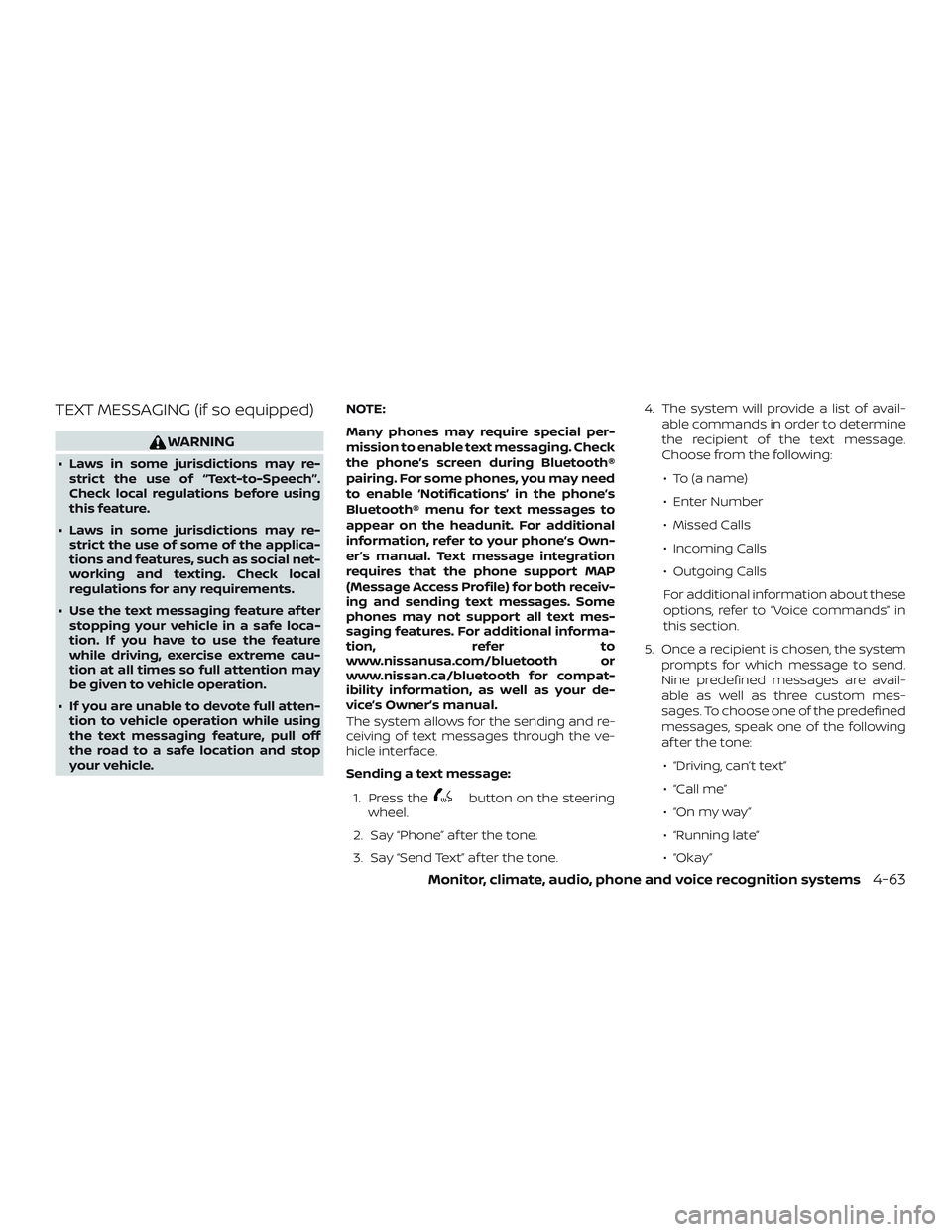
TEXT MESSAGING (if so equipped)
WARNING
∙ Laws in some jurisdictions may re-strict the use of “Text-to-Speech”.
Check local regulations before using
this feature.
∙ Laws in some jurisdictions may re- strict the use of some of the applica-
tions and features, such as social net-
working and texting. Check local
regulations for any requirements.
∙ Use the text messaging feature af ter stopping your vehicle in a safe loca-
tion. If you have to use the feature
while driving, exercise extreme cau-
tion at all times so full attention may
be given to vehicle operation.
∙ If you are unable to devote full atten- tion to vehicle operation while using
the text messaging feature, pull off
the road to a safe location and stop
your vehicle. NOTE:
Many phones may require special per-
mission to enable text messaging. Check
the phone’s screen during Bluetooth®
pairing. For some phones, you may need
to enable ‘Notifications’ in the phone’s
Bluetooth® menu for text messages to
appear on the headunit. For additional
information, refer to your phone’s Own-
er’s manual. Text message integration
requires that the phone support MAP
(Message Access Profile) for both receiv-
ing and sending text messages. Some
phones may not support all text mes-
saging features. For additional informa-
tion,
refer to
www.nissanusa.com/bluetooth or
www.nissan.ca/bluetooth for compat-
ibility information, as well as your de-
vice’s Owner’s manual.
The system allows for the sending and re-
ceiving of text messages through the ve-
hicle interface.
Sending a text message:
1. Press the
button on the steering
wheel.
2. Say “Phone” af ter the tone.
3. Say “Send Text” af ter the tone. 4. The system will provide a list of avail-
able commands in order to determine
the recipient of the text message.
Choose from the following:
∙ To (a name)
∙ Enter Number
∙ Missed Calls
∙ Incoming Calls
∙ Outgoing Calls
For additional information about these
options, refer to “Voice commands” in
this section.
5. Once a recipient is chosen, the system prompts for which message to send.
Nine predefined messages are avail-
able as well as three custom mes-
sages. To choose one of the predefined
messages, speak one of the following
af ter the tone:
∙ “Driving, can’t text”
∙ “Call me”
∙ “On my way ”
∙ “Running late”
∙ “Okay ”
Monitor, climate, audio, phone and voice recognition systems4-63
Page 250 of 467
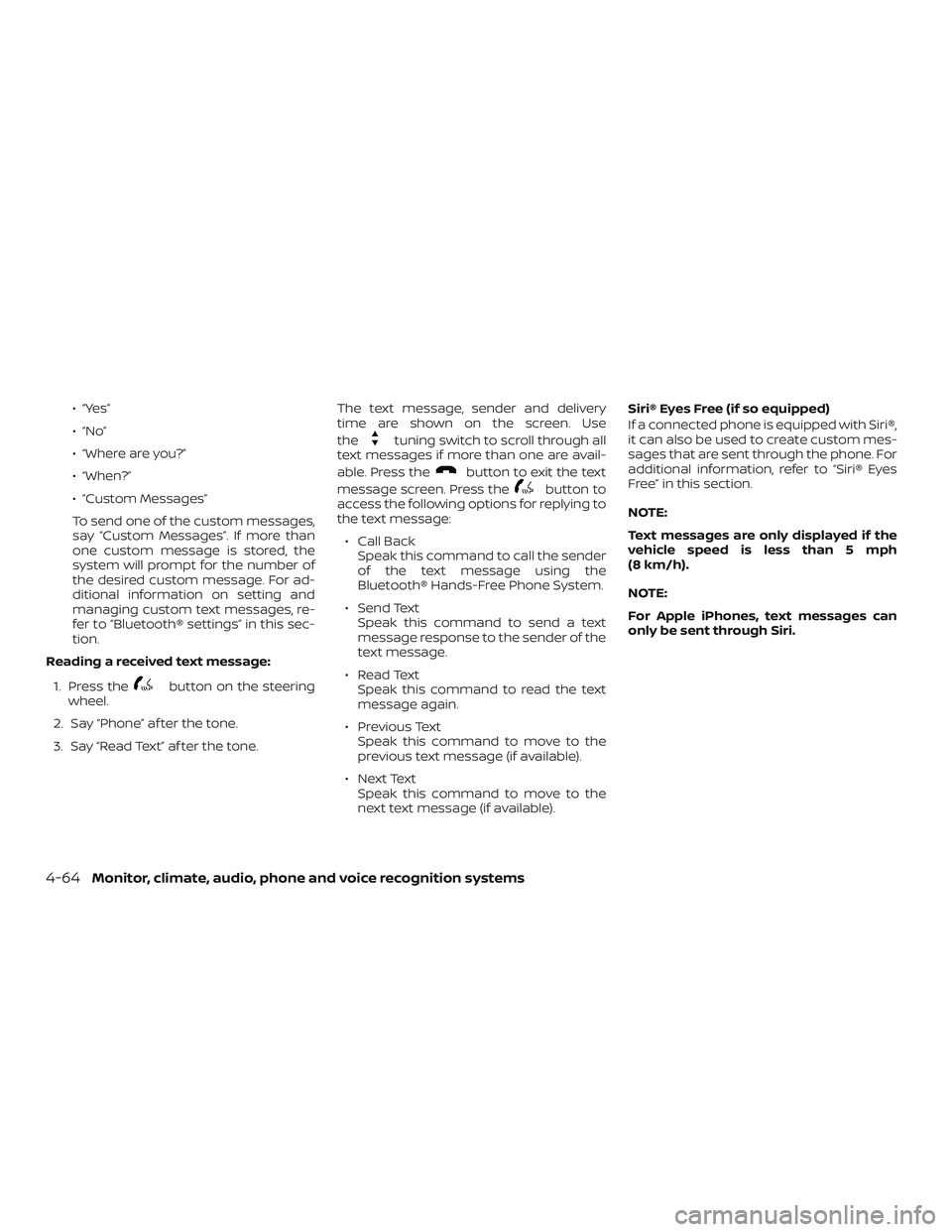
∙ “Yes”
∙ “No”
∙ “Where are you?”
∙ “When?”
∙ “Custom Messages”
To send one of the custom messages,
say “Custom Messages”. If more than
one custom message is stored, the
system will prompt for the number of
the desired custom message. For ad-
ditional information on setting and
managing custom text messages, re-
fer to “Bluetooth® settings” in this sec-
tion.
Reading a received text message:
1. Press the
button on the steering
wheel.
2. Say “Phone” af ter the tone.
3. Say “Read Text” af ter the tone. The text message, sender and delivery
time are shown on the screen. Use
the
tuning switch to scroll through all
text messages if more than one are avail-
able. Press the
button to exit the text
message screen. Press the
button to
access the following options for replying to
the text message:
∙ Call Back Speak this command to call the sender
of the text message using the
Bluetooth® Hands-Free Phone System.
∙ Send Text Speak this command to send a text
message response to the sender of the
text message.
∙ Read Text Speak this command to read the text
message again.
∙ Previous Text Speak this command to move to the
previous text message (if available).
∙ Next Text Speak this command to move to the
next text message (if available). Siri® Eyes Free (if so equipped)
If a connected phone is equipped with Siri®,
it can also be used to create custom mes-
sages that are sent through the phone. For
additional information, refer to “Siri® Eyes
Free” in this section.
NOTE:
Text messages are only displayed if the
vehicle speed is less than 5 mph
(8 km/h).
NOTE:
For Apple iPhones, text messages can
only be sent through Siri.
4-64Monitor, climate, audio, phone and voice recognition systems
Page 252 of 467
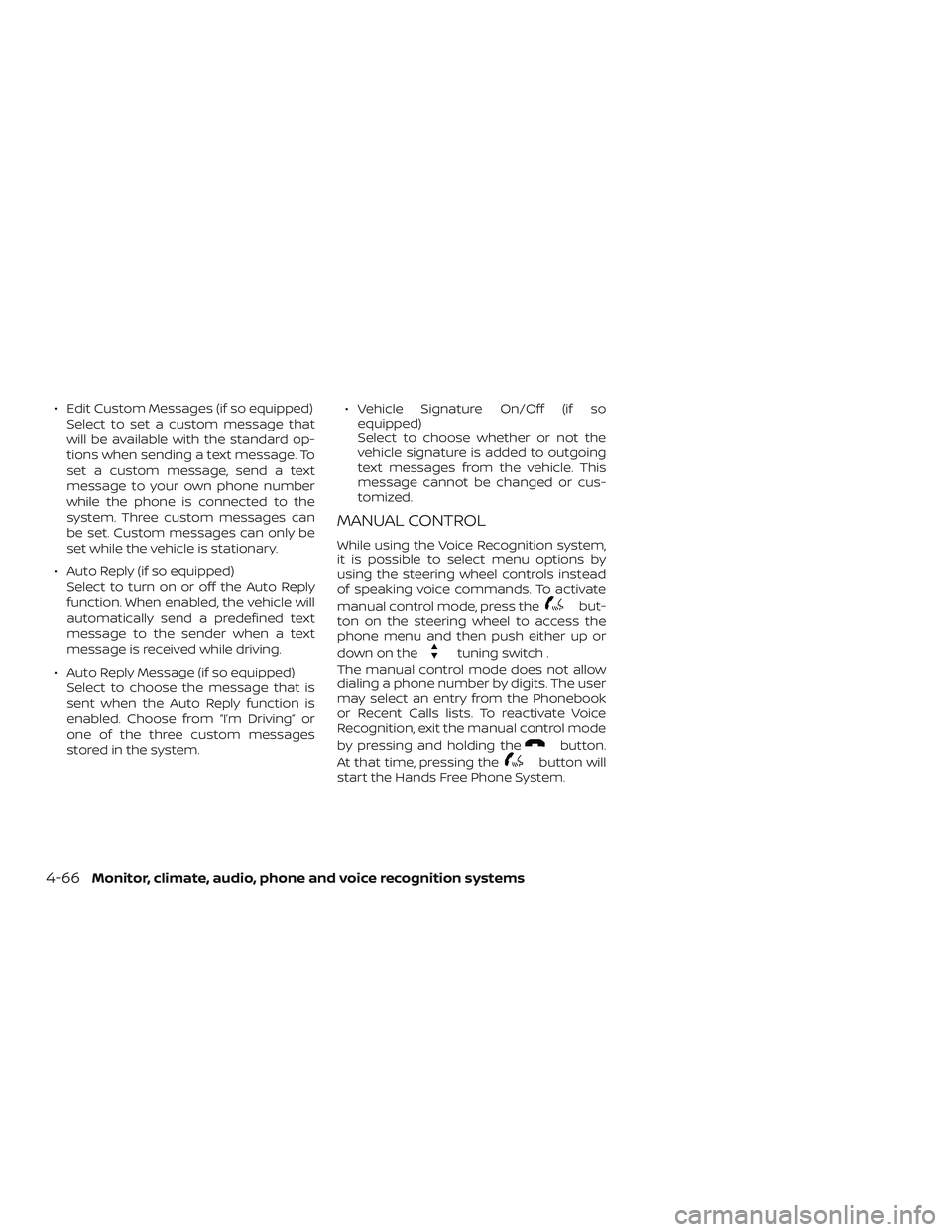
∙ Edit Custom Messages (if so equipped)Select to set a custom message that
will be available with the standard op-
tions when sending a text message. To
set a custom message, send a text
message to your own phone number
while the phone is connected to the
system. Three custom messages can
be set. Custom messages can only be
set while the vehicle is stationary.
∙ Auto Reply (if so equipped) Select to turn on or off the Auto Reply
function. When enabled, the vehicle will
automatically send a predefined text
message to the sender when a text
message is received while driving.
∙ Auto Reply Message (if so equipped) Select to choose the message that is
sent when the Auto Reply function is
enabled. Choose from “I’m Driving” or
one of the three custom messages
stored in the system. ∙ Vehicle Signature On/Off (if so
equipped)
Select to choose whether or not the
vehicle signature is added to outgoing
text messages from the vehicle. This
message cannot be changed or cus-
tomized.
MANUAL CONTROL
While using the Voice Recognition system,
it is possible to select menu options by
using the steering wheel controls instead
of speaking voice commands. To activate
manual control mode, press the
but-
ton on the steering wheel to access the
phone menu and then push either up or
down on the
tuning switch .
The manual control mode does not allow
dialing a phone number by digits. The user
may select an entry from the Phonebook
or Recent Calls lists. To reactivate Voice
Recognition, exit the manual control mode
by pressing and holding the
button.
At that time, pressing the
button will
start the Hands Free Phone System.
4-66Monitor, climate, audio, phone and voice recognition systems
Page 255 of 467
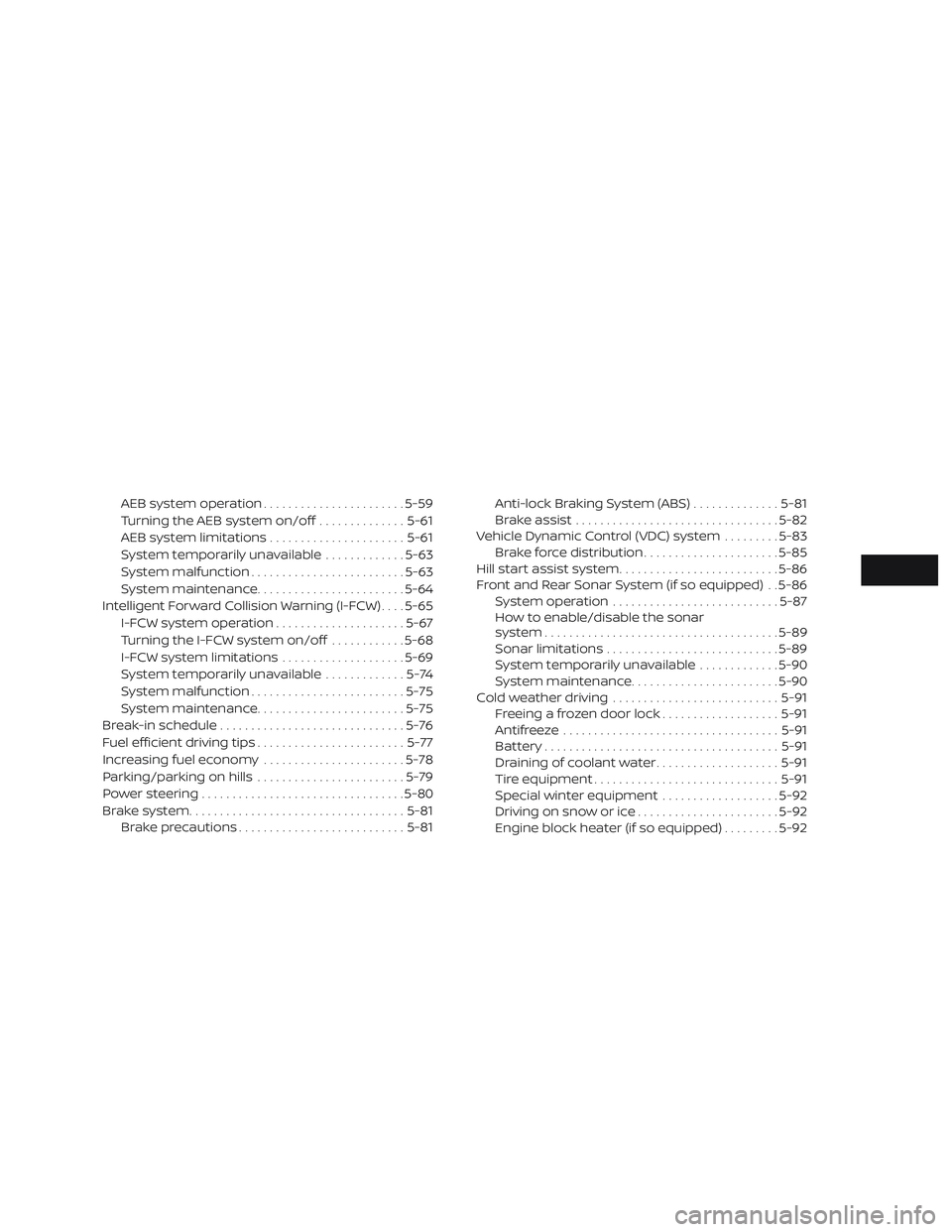
AEB system operation.......................5-59
Turning the AEB system on/off ..............5-61
AEB system limitations ......................5-61
System temporarily unavailable .............5-63
System malfunction ......................... 5-63
System maintenance ........................ 5-64
Intelligent Forward Collision Warning (I-FCW) ....5-65
I-FCW system operation .....................5-67
Turning the I-FCW system on/off ............5-68
I-FCW system limitations ....................5-69
System temporarily unavailable .............5-74
System malfunction ......................... 5-75
System maintenance ........................ 5-75
Break-in schedule .............................. 5-76
Fuel efficient driving tips ........................5-77
Increasing fuel economy .......................5-78
Parking/parking on hills ........................5-79
Power steering ................................. 5-80
Brake system ................................... 5-81
Brake precautions ........................... 5-81Anti-lock Braking System (ABS)
..............5-81
Brake assist ................................. 5-82
Vehicle Dynamic Control (VDC) system .........5-83
Brake force distribution ......................5-85
Hill start assist system .......................... 5-86
Front and Rear Sonar System (if so equipped) . . 5-86 System operation ........................... 5-87
How to enable/disable the sonar
system ...................................... 5-89
Sonar limitations ............................ 5-89
System temporarily unavailable .............5-90
System maintenance ........................ 5-90
Cold weather driving ........................... 5-91
Freeing a frozen door lock ...................5-91
Antifreeze ................................... 5-91
Battery...................................... 5-91
Dr
aining of coolant water ....................5-91
Tire equipment .............................. 5-91
Special winter equipment ...................5-92
Driving on snow or ice .......................5-92
Engine block heater (if so equipped) .........5-92