2018 MERCEDES-BENZ METRIS odometer
[x] Cancel search: odometerPage 12 of 318

Vehicle ........................................... 220
Display messages (vehicle without
steering wheel buttons)
Calling up ....................................... 191
Driving systems .............................2 02
Engine ............................................ 200
Hiding ............................................ 191
Important safety notes .................. 191
Introduction ................................... 191
Key ................................................ 205
Lamps ............................................ 198
Setting the language ......................1 76
Tires ............................................... 203
Vehicle ...........................................2 04
Distance recorder
Displaying (vehicle with steering
wheel buttons) ............................... 180
Displaying (vehicle without steer-
ing wheel buttons) ......................... 174
Setting the display unit (vehicle
without steering wheel buttons) .... 177
Distance recorder
see Trip odometer
Distance warning (warning lamp) .... 229
Distance warning function ...............146
Door
Changing bulbs (ambient lamp) ..... 101
Display messages (vehicle with
steering wheel buttons) ................. 221
Display messages (vehicle with-
out steering wheel buttons) ........... 204
Indicator lamp ................................ 231
Doors
Central locking/unlocking
(SmartKey) ....................................... 69
Control panel ................................... 43
Emergency locking ........................... 71
Emergency unlocking ....................... 71
Drinking and driving ......................... 138
Drinks holder
see Bottle holder
Drive program
Automatic transmission ................. 131
Display (DIRECT SELECT lever) ...... 130
Driver's door and front-passenger
door ...................................................... 74
Driver's seat
see Seats Driving abroad
Fuel ................................................ 139
Low-beam headlamps .................... 139
Mercedes-Benz Service ....... .......... 139
D
riving off-road
see Off-road driving
Driving on flooded roads .................. 141
Driving safety systems
ABS (Anti-lock Braking System) ....... 64
BAS (Brake Assist System) .............. 65
EBD (electronic brake force distri-
bution) ............................................. 65
ESP
®(Electronic Stability Pro-
gram) ............................................... 65
Important safety information ........... 64
Overview .......................................... 64
Driving system
COLLISION PREVENTION ASSIST .. 146
Display messages (vehicle with-
out steering wheel buttons) ........... 202
Driving systems
Active Parking Assist ..................... 156
ATTENTION ASSIST ........................ 152
Blind Spot Assist ............................ 148
Cruise control ................................ 144
Display messages (vehicle with
steering wheel buttons) ................. 216
Lane Keeping Assist ......................1 50
PARKTRONIC ................................. 153
Rear view camera .......................... 160
Driving tips
Automatic transmission ................. 132
Brakes ...........................................1 39
Break-in period .............................. 122
Checking brake lining thickness .... 140
Downhill gradient ........................... 139
Drinking and driving ....................... 138
Driving abroad ............................... 139
Driving in mountainous areas ........1 43
Driving in winter .............................1 41
Driving on flooded roads ................ 141
Driving on wet roads ......................1 41
Exhaust check ............................... 138
Fuel ................................................ 138
General .......................................... 137
Hydroplaning ................................. 141
Icy road surfaces ........................... 141
Important safety notes .................. 122
10Index
Page 18 of 318

O
Occupant Classification System
(OCS)Conditions ....................................... 52
Faults ............................................... 56
Operation ......................................... 53
System self-test .............................. .55
Occupant safety
Air bags .......................................... .49
Automatic measures after an acci-
dent ................................................. 58
Belt warning .....................................4 9
Childr eninthe vehicle .................... .58
Important safety notes .................... 45
Introduction to the restraint sys-
tem .................................................. 45
Occupant Classification System
(OCS) ............................................... 52
PASSENGER AIR BAG indicator
lamps ............................................... 46
Pets in the vehicle ........................... 64
Restraint system warning lamp ........ 45
Seat belt .......................................... 46
OCS
Conditions ....................................... 52
Faults ............................................... 56
Operation .........................................5 3
System self-test ............................... 55
Odometer
Displaying (vehicle with steering
wheel buttons) ............................... 180
Displaying (vehicle without steer-
ing wheel buttons) ......................... 174
Setting the display unit (vehicle
with steering wheel buttons) ......... 188
Setting the display unit (vehicle
without steering wheel buttons) .... 177
Off-road driving
Checklist after driving off-road ...... 143
Important safety notes .................. 142
Rules for driving off-road ............... 142
Oil
see Engine oil
O
n-board computer (vehicle with
steering wheel buttons)
Assistance menu ........................... 185
Audio menu ................................... 183 Date menu ..................................... 189
Display messages .......................... 205
Factory settings ............................. 190
Important safety notes .................. 171
Instrument cluster menu ............... 188
Lights menu ................................... 189
Menu overview .............................. 180
Message memory .......................... 205
Navigation menu ............................ 182
Operating ....................................... 178
Permanent display ......................... 188
Service menu ................................. 187
Setting the date ............................. 189
Setting the display ......................... 188
Setting the display language .......... 188
Setting the language ...................... 188
Setting the time ............................. 189
Settings menu ............................... 188
Standard display ............................ 180
Telephone menu ............................ 184
Time menu ..................................... 189
Trip menu ...................................... 180
Vehicle menu ................................. 190
On-board computer (vehicle with-
out steering wheel buttons)
Coolant temperature display
menu ............................................. 175
Current fuel consumption menu .... 175
Date menu ..................................... 178
Digital speedometer menu ............. 175
Display messages .......................... 191
Distance menu ............................... 174
Factory settings ............................. 176
Important safety notes .................. 171
Menu overview .............................. 174
Message memory .......................... 191
Operating ....................................... 173
Permanent display ......................... 177
Range menu ................................... 175
Setting the date ............................. 178
Setting the display ......................... 177
Setting the display language .......... 176
Setting the language ...................... 176
Setting the time ............................. 178
Settings menu ............................... 176
Standard display menu .................. 174
Time menu ..................................... 178
Trip computer menu ...................... 174
16Index
Page 26 of 318

Trip odometerDisplaying (vehicle with steering
wheel buttons) ............................... 180
Displaying (vehicle without steer-
ing wheel buttons) ......................... 174
Resetting (vehicle with steering
wheel buttons) ............................... 181
Resetting (vehicle without steer-
ing wheel buttons) ......................... 174
Setting the display unit (vehicle
with steering wheel buttons) ......... 188
Setting the display unit (vehicle
without steering wheel buttons) .... 177
Trip odometer
see Trip odometer
Turn signal
Changing bulbs (additional turn
signals) .......................................... 104
Turn signals
Display messages (vehicle with
steering wheel buttons) ................. 212
Display messages (vehicle with-
out steering wheel buttons) ........... 198
Replacing bulbs (front) ................... 104
Replacing bulbs (rear) .................... 105
Switching on/off .............................. 98
Trailer display messages (vehicle
with steering wheel buttons) ......... 211
Trailer display messages (vehicle
without steering wheel buttons) .... 198
Two-way radios
Type approval/frequency .............. 305
TWR (Tongue Weight Rating) (defi-
nition) ................................................. 298
Type identification plate
see Vehicle identification plate
U
UnlockingEmergency unlocking ....................... 71
From inside the vehicle (central
unlocking button) ............................. 73
With emergency key element ........... 70
USB (audio)
Playing ........................................... 184
V
Vanity mirrorChanging a bulb (mirror lamp) ....... 101
Sun visor ........................................ 241
Vehicle
Data acquisition ............................... 34
Display messages (vehicle with
steering wheel buttons) ................. 220
Display messages (vehicle with-
out steering wheel buttons) ........... 204
Electronics ..................................... 305
Emergency unlocking ....................... 70
Equipment ....................................... 27
Limited Warranty ............................. 27
Loading .......................................... 290
Locking (in an emergency) ............... 71
Locking (SmartKey) .......................... 69
Lowering ........................................ 301
Maintenance .................................... 28
Operating safety .............................. 30
Parking for a long period ................ 137
Pulling away ................................... 124
Raising ........................................... 299
Registration ..................................... 32
Reporting problems ......................... 32
Securing from rolling away ............ 135
Towing away .................................. 276
Transporting .................................. 278
Unlocking (in an emergency) ........... 71
Unlocking (SmartKey) ...................... 69
Vehicle battery
see Battery (vehicle)
Vehicle bodies ..................................... 32
Body/equipment mounting direc-
tives for trucks ................................. 32
Vehicle check
see Preparing for a journey
Vehicle data ....................................... 313
Vehicle dimensions ........................... 313
Vehicle emergency locking ................ 71
Vehicle identification number
see VIN
Vehicle identification plate .............. 305
Vehicle key
see SmartKey
Vehicle tool kit
in the seat base ............................. 272
24Index
Page 173 of 318
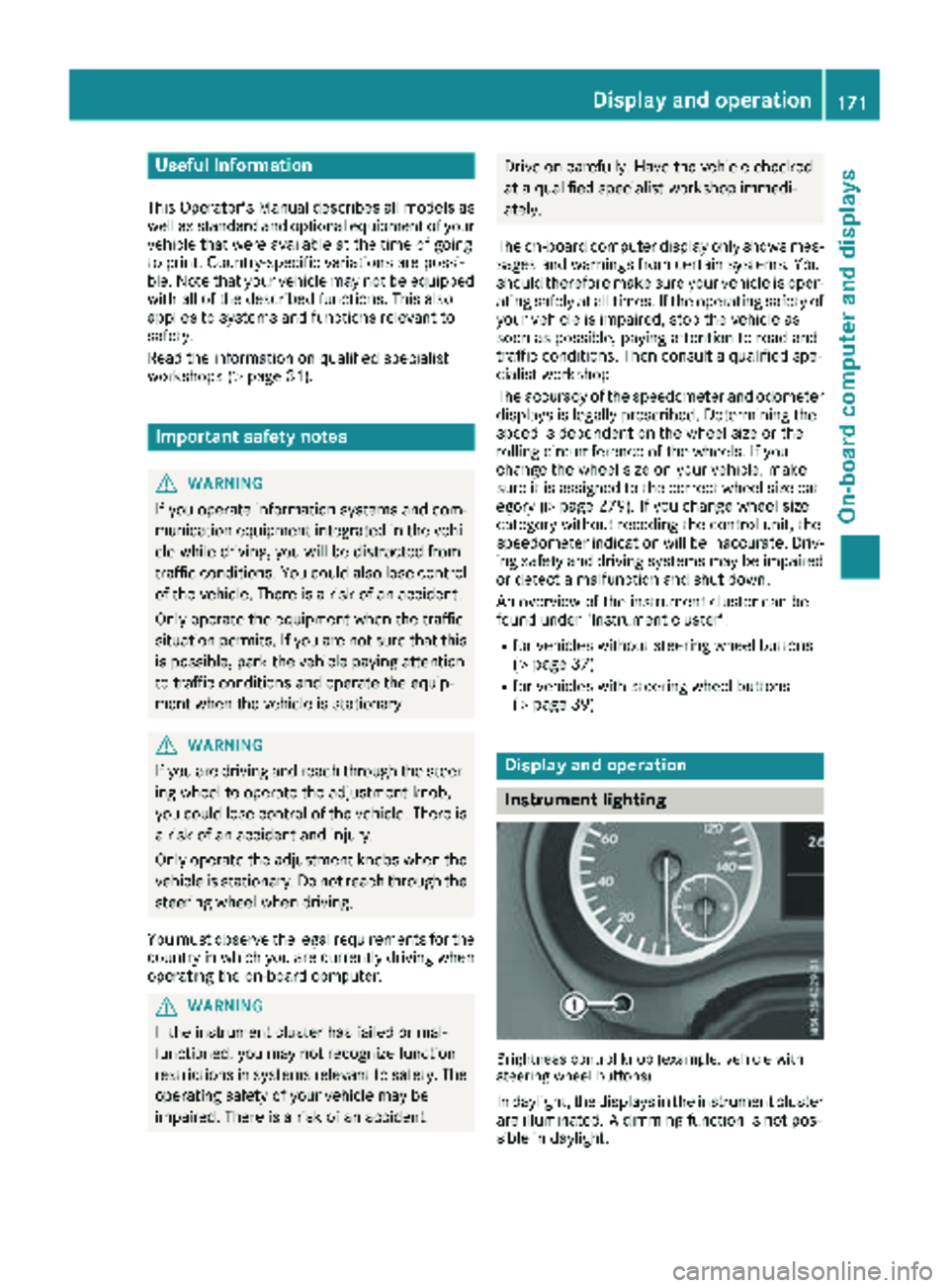
Useful information
This Operator's Manual describes all models as
well as standard and optional equipment of your
vehicle that were available at the time of going
to print. Country-specific variations are possi-
ble. Note that your vehicle may not be equipped
with all of the described functions. This also
applies to systems and functions relevant to
safety.
Read the information on qualified specialist
workshops (
Ypage 31).
Important safety notes
GWARNING
If you operate information systems and com-
munication equipment integrated in the vehi-
cle while driving, you will be distracted from
traffic conditions. You could also lose control
of the vehicle. There is a risk of an accident.
Only operate the equipment when the traffic
situation permits. If you are not sure that this
is possible, park the vehicle paying attention
to traffic conditions and operate the equip-
ment when the vehicle is stationary.
GWARNING
If you are driving and reach through the steer- ing wheel to operate the adjustment knob,
you could lose control of the vehicle. There is
a risk of an accident and injury.
Only operate the adjustment knobs when thevehicle is stationary. Do not reach through the
steering wheel when driving.
You must observe the legal requirements for the
country in which you are currently driving when
operating the on-board computer.
GWARNING
If the instrument cluster has failed or mal-
functioned, you may not recognize function
restrictions in systems relevant to safety. The
operating safety of your vehicle may be
impaired. There is a risk of an accident.
Drive on carefully. Have the vehicle checked
at a qualified specialist workshop immedi-
ately.
The on-board computer display only shows mes-
sages and warnings from certain systems. You
should therefore make sure your vehicle is oper-
ating safely at all times. If the operating safety of
your vehicle is impaired, stop the vehicle as
soon as possible, paying attention to road and
traffic conditions. Then consult a qualified spe-
cialist workshop.
The accuracy of the speedometer and odometer
displays is legally prescribed. Determining the
speed is dependent on the wheel size or the
rolling circumference of the wheels. If you
change the wheel size on your vehicle, make
sure it is assigned to the correct wheel size cat-
egory (
Ypage 279). If you change wheel size
category without recoding the control unit, the
speedometer indication will be inaccurate. Driv-
ing safety and driving systems may be impaired
or detect a malfunction and shut down.
An overview of the instrument cluster can be
found under "Instrument cluster":
Rfor vehicles without steering wheel buttons
(Ypage 37)
Rfor vehicles with steering wheel buttons
(Ypage 39)
Display and operation
Instrument lighting
Brightness control knob (example: vehicle with
steering wheel buttons)
In daylight, the displays in the instrument cluster
are illuminated. A dimming function is not pos-
sible in daylight.
Display and operation171
On-board computer and displays
Z
Page 175 of 318

On-board computer (vehicles without
steering wheel buttons)
Operating the on-board computer
Overview
:È and 3buttons
;Display
=f and gbuttons
XTo activate the on-board computer: turn
the SmartKey to position 1in the ignition lock.
If you remove the SmartKey, then quickly re-
insert it and turn to position 1, the on-board
computer and instrument cluster are not acti-
vated.
You can control the display and the settings in
the on-board computer with buttons :and =
on the instrument cluster.
Buttons on the instrument cluster
GWARNING
If you are driving and reach through the steer- ing wheel to operate the adjustment knob,
you could lose control of the vehicle. There is
a risk of an accident and injury.
Only operate the adjustment knobs when thevehicle is stationary. Do not reach through the
steering wheel when driving.
ÈPress briefly:
RSelects the menu or display
RIn the Settingsmenu: exits the
submenu without adopting the last
setting and returns to the menu's
start screen
ÈPress and hold:
RReturns to the standard display or the Distance menu without adopt-
ing the last setting
3Press briefly:
RSelects a submenu or function
RConfirms the selected entry in the
list or the display, or confirms the
setting
3Press and hold:
RResets the trip odometer and trip
computer values
RIn the start screen of the Settingsmenu: resets settings to the fac-
tory settings
RIn theSettingsmenu: resets val-
ues and returns to the menu's start
screen
f
gRSets the instrument cluster light-
ing (not in the Settingsmenu)
RScrolls through lists
RChanges values or settings
Display
Instrument cluster display
:
Clock (Ypage 189)
V Cruise control (
Ypage 144)
;Permanent display: outside temperature or
speed (Ypage 177)
On-board computer (vehicles without steering wheel buttons)173
On-board computer and displays
Z
Page 176 of 318

120km/h!(only for certain countries) max-
imum permissible speed exceeded
=Display panel for display messages, menus
and menu bar
?Transmission position (Ypage 129)
AFuel level
Bè ECO start/stop function
(Ypage 125)
Cè Rear window wiper (Ypage 106)
Display panel =shows the selected menu or
submenu and display messages.
Menu overview
The Settingsmenu is only displayed when the
vehicle is stationary. You can think of the order
of the menus and functions as a circle. Press È
on the instrument cluster to scroll through the
menus.
If you scroll forward in the Settings
menu using
3, the setting from the previous submenu or
function is adopted.
If you press Èin a submenu, the submenu or
function is exited without adopting the setting.
The display then shows the start screen of the
Settings
menu.
Operation information can be found under
"Operating the on-board computer"
(
Ypage 173).
Depending on the vehicle equipment, you can
call up the following menus, displays or func-
tions:
Rtrip odometer and odometer display
(Ypage 174)
Rtrip computer display (Ypage 174)
Rcurrent range display (Ypage 175)
Rcurrent fuel consumption display
(Ypage 175)
Rdigital speedometer (Ypage 175)
Rcoolant temperature gage (Ypage 175)
Rdisplay messages in the message memory
(Ypage 191)
The following menus, displays and functions are only displayed when the vehicle is stationary:
Rnext service due date display (Ypage 260)
Rtire pressure monitor restart (Ypage 286)
RSettingsmenu for setting or activating/
deactivating driving and driver assistance systems as well as display options
(
Ypage 176)
Distance menu
Odometer
If the display shows the speed in the header, the
display beside trip odometer
:also shows the
outside temperature.
You can switch the permanent display in the
header (
Ypage 177).
Use the buttons in the instrument cluster.
XTo display: press and hold Èuntil the dis-
play shows trip odometer :and odome-
ter ;.
XTo reset: press and hold 3until the trip
odometer is reset to 0.0
.
You can set the unit of measurement for the trip odometer in the Distance Unit:
submenu
(Ypage 177).
Trip computer menu
Trip computer
:
Distance
;Length of journey
=Average fuel consumption
?Average speed
174On-board computer (vehicles without steering wheel buttons)
On-board computer and displays
Page 179 of 318

message with3, the display shows the next
submenu.
XPress forg to activate or deactivate ESP.
XPress 3to confirm.
The next submenu is shown in the display.
If the å warning lamp in the instrument
cluster lights up when the vehicle is ready to
drive, ESP
®is deactivated.
Observe the information on warning lamps
(
Ypage 224) and display messages
(Ypage 196).
Setting the sensitivity of the rain sensor
The vehicle must be stationary. Use the buttons
in the instrument cluster.
XPress Èto select the Settingsmenu.
XPress3to select the Rain Sensorsub-
menu.
The display shows the current sensitivity set-
ting.
XPress forg to select the Low,Standardor
Sensitivesetting. This setting controls the
rain sensor's sensitivity to precipitation. The
windshield wiper will then wipe more or less
frequently at the same precipitation intensity.
XPress 3to confirm.
The next submenu is shown in the display.
You can find further information under "Wind-
shield wiper" (
Ypage 106).
Activating/deactivating ATTENTION
ASSIST
The vehicle must be stationary. Use the buttons in the instrument cluster.
XPress Èto select the Settingsmenu.
XPress3to select the Attention Assistsubmenu.
The display shows the current status.
If theAttention Assist Inoperative
message is shown in the display, ATTENTION
ASSIST is not available due to a malfunction
and is deactivated. If you confirm the mes-
sage with 3, the display shows the next sub-
menu.
XPress forg to activate or deactivate
ATTENTION ASSIST.
XPress 3to confirm.
The next submenu is shown in the display. Further information can be found under "ATTEN-
TION ASSIST" (
Ypage 152).
Selecting the permanent display func-
tion
With the
Permanent Display:function, you
can switch the display in the header between
outside temperature and speed.
If the display shows the speed in the header, the
outside temperature is shown with the odome-
ters (
Ypage 174).
The additional speedometer unit in the header is
always inverse to the speedometer unit.
The vehicle must be stationary. Use the buttons
in the instrument cluster.
XUsing Èselect the Settingsmenu.
XUsing3select the Permanent Display:submenu.
The display indicates the selected setting of
Outside Temp.
orSpeedometer.
XChange the setting by pressing forg.
XPress 3to confirm.
The next submenu is shown in the display.
Selecting the unit for the distance
In the Distance Unit:submenu, you can
select whether the display shows certain infor-
mation in kilometers or miles.
The vehicle must be stationary. Use the buttons
in the instrument cluster.
XPress Èto select the Settingsmenu.
XPress3to select the Distance Unit:sub-
menu.
The display indicates the selected setting of
km
or Miles.
XChange the setting by pressing forg.
XPress 3to confirm.
The display shows the next submenu or the
Settings
menu again.
The selected distance units are used for the dis- plays:
RDigital speedometer
ROdometer and trip odometer
RTrip computer
RRange
RCurrent consumption
RCruise control
RService intervals
On-board computer (vehicles without steering wheel buttons)177
On-board computer and displays
Z
Page 182 of 318

In status areaD, the display can show the sta-
tus of the following driving systems:
À ATTENTION ASSIST (
Ypage 152)
à Lane Keeping Assist (
Ypage 150)
V Cruise control (
Ypage 144)
è Rear window wiper (
Ypage 106)
è ECO start/stop function (
Ypage 125)
Menu overview
You can think of the order of the menus as a
circle. Use the =or; steering wheel
buttons to show the menu bar and scroll through
the menus. Use the :or9 steering
wheel buttons to scroll through their submenus and functions.
Operation information can be found under
"Operating the on-board computer"
(
Ypage 178).
Depending on the vehicle equipment, you can
call up the following menus:
RTripmenu (Ypage 180)
RNavimenu (navigation instructions)
(Ypage 182)
RAudiomenu (Ypage 183)
RTel(telephone) menu (Ypage 184)
RAssist.(assistance) menu (Ypage 185)
RServicemenu (Ypage 187)
RSettingsmenu (Ypage 188)
Trip menu
Standard display
Odometer
XPress and hold the %steering wheel but-
ton until the Tripmenu with trip odometer :
and odometer ;appears.
If the display shows the speed in the header, the
outside temperature is additionally displayed on
the lower edge of display panel =.
You can switch the permanent display in the
header (
Ypage 188).
Displaying the range and current fuel
consumption
Using the steering wheel buttons
XPress =or; to select the Tripmenu.
XPress:or9 to select range :and
consumption ;.
Approximate range :is calculated on the basis
of your current driving style and the amount of
fuel in the tank. If there is only a small amount of
fuel left in the fuel tank, the display shows a
vehicle being refueled Ïinstead of the
approximate range.
Recuperation display =shows whether, and, if
so, how much kinetic energy is being trans-
formed into electric current whilst the vehicle is
coasting. The recuperated energy is then stored
in the starter battery. Recuperation display =is
dependent on the engine installed and is there-
fore not available in all vehicles.
180On-board computer (vehicles with steering wheel buttons)
On-board computer and displays