2018 MERCEDES-BENZ GLS SUV CD changer
[x] Cancel search: CD changerPage 7 of 194

Audio device mode and searching
for mobile phones .......................... 154
Basic display (audio mode) ............ 150
Connecting audio devices .............. 151
De-authorizing (de-registering) a
device ............................................ 154
Device list ...................................... 151
Displaying connection details .......... 94
Displaying details ........................... 152
Entering the passcode ..................... 92
External authorization (audio
device) ........................................... 151
Increasing the volume using
COMAND ....................................... 153
Interface .......................................... 89
Playback options ........................... 153
Preparation .................................... 149
Reconnecting an audio device ....... 153
Searching for a mobile phone .......... 91
Selecting a playback option ........... 153
Selecting a track ............................ 152
Starting and stopping playback ..... 152
Starting playback if the Blue-
tooth
®audio device has been
stopped ......................................... 152
Telephony ........................................ 90
Telephony notes .............................. 89
Buttons and controller ........................ 21
C
Call lists
Displaying details ........................... 109
Opening and selecting an entry ..... 109
Saving an entry in the address
book .............................................. 109
Camera
360° camera (COMAND) ................. 46
Rear view camera ............................ 47
Car pool lanes ...................................... 55
Category list (music search) ............ 148
CD
Fast forward/fast rewind ............... 146
Inserting ........................................ 143
Inserting/loading (DVD changer) ... 144
Inserting/loading (Rear Seat
Entertainment System) .................. 183
Notes on discs ............................... 143 Removing/ejecting (Rear Seat
Entertainment System) .................. 183
Selecting a track ............................ 146
CD mode
Playback options ........................... 145
Character entry
Phone book ...................................... 28
Characters
Entering (navigation) ........................ 30
Clear button ......................................... 21
Climate control
Ionization (COMAND) ....................... 44
COMAND
Active multicontour seat .................. 45
Basic functions ................................ 27
Components .................................... 18
Control panel ................................... 20
Controller ......................................... 21
Display ............................................. 19
Functions ......................................... 18
Multicontour seat ............................ 45
Seat functions .................................. 45
Switching on/off .............................. 27
COMAND display
Cleaning instructions ....................... 19
Setting ............................................. 33
Contacts
Deleting ......................................... 107
Importing .......................................1 07
Controller ............................................. 21
Cordless headphones
Changing batteries ........................ 180
Indicator lamp ................................ 179
Rear Seat Entertainment System ... 178
Selecting the screen ......................1 79
D
Date format, setting............................ 35
Day design, setting .............................3 3
Delayed switch-off
Interio rlighting ................................ 44
Delayed switch-off time
Settin g(COMAND) .......................... .44
Destination
Savin gto an SD car d...................... .79
Storing in the address book ............. 79
Index5
Page 8 of 194

Destination (navigation)Enterin g adestination usin gth e
map ................................................ .62
Entering a point of interest .............. 60
Entering using geo-coordinates ....... 65
Entering using Mercedes-Benz
Apps ................................................ 65
Keyword search ............................... 58
Saving .............................................. 79
Selecting an address book con-
tact as a destination ........................ 60
Selecting from the list of last des-
tinations ........................................... 59
Dialing a number (telephone) ............. 95
Display
Selecting the design ........................ 33
Switching on/off .............................. 34
Displaying energy consumption
and generated electrical energy
(COMAND) ............................................ 44
Driving Dynamics
Displaying ........................................ 50
DVD
Inserting/loading (DVD changer) ... 144
Inserting/loading (Rear Seat
Entertainment System) .................. 183
Notes on discs ............................... 143
Removing/ejecting (DVD
changer) ........................................ 144
Removing/ejecting (Rear Seat
Entertainment System) .................. 183
DVD video
Rear Seat Entertainment System ... 186
DYNAMIC SELECT
Configuration via the DYNAMIC
SELECT controller ............................ 48
Configuring individual drive pro-
gram ................................................ 48
Configuring using the DYNAMIC
SELECT button ................................. 48
Displaying engine data ..................... 48
Setting options ................................ 49
E
E-mailAnswering ...................................... 115
Calling up the settings menu ......... 112 Changing the name of the e-mail
account .......................................... 112
Configuring an e-mail account ....... 112
Configuring the e-mails displayed .. 112
Deactivating the e-mail function .... 112
Deleting ......................................... 117
Displaying details ........................... 114
Downloading e-mails manually ...... 113
Editing text templates .................... 116
Forwarding ..................................... 116
Inbox .............................................. 113
Reading .......................................... 113
Settings ......................................... 112
Storing the sender as a new entry
in the address book ....................... 117
Using a phone number in the text .. 116
Using text templates ...................... 116
Writing ........................................... 115
Entering the address (example) ......... 56
Entering the city .................................. 56
F
Factory setting (reset function) ......... 42
Favorites
Adding ............................................. 31
Adding (predefined) ......................... 31
Adding (your own) ............................ 32
Deleting ........................................... 32
Displaying and calling up ................. 31
Moving ............................................. 32
Overview .......................................... 31
Renaming ......................................... 32
Favorites (Internet) ........................... 129
Favorites button .................................. 40
Fuel consumption (COMAND) ............ 44
G
GPS reception...................................... 51
Gracenote®Media Database ............ 147
H
Handwriting recognition
Switching text reader function
on/off .............................................. 25
Touchpad ......................................... 24
6Index
Page 20 of 194

Overview
Components
:Display (Ypage 19)
;Control panel (Ypage 20)
=Controller and buttons (Ypage 21)
The multimedia system consists of:
Rthe display
Rthe control panel with a single drive or DVD changer
Rthe controller and buttons
Rthe touchpad
Rtwo connection options for USB devices or via Media Interface in the center console
An iPod®is connected via a USB cable.
Functions
RHD FM radio and HD AM radio/satellite
radio
RMedia
-Media support: audio CD, MP3 CD, DVD
video, two connection options for USB or
via Media Interface, SD card, Bluetooth
®
audio
An iPod®, for example, can be connected
directly to the USB via the integrated Media
Interface.
-Media search
RSound system You can select from two sound systems:
-harman/kardon®Logic7®surround sound
system
-Bang & Olufsen BeoSound AMG sound sys-
tem
RNavigation system
-Navigation via the hard drive
-Destination entry, for example using key-
word search
-Realistic 3D map with textured city models
-Personal POIs and routes using SD memory
card
-Dynamic route guidance with traffic reports
via SIRIUS satellite radio
-Additional navigation system functions,
e.g. compass display
18Overview
Overview and operation
Page 22 of 194

Control panel
FunctionPage
:Switches to radio mode131
Sets the waveband132
;Switches to the last selected
media mode140
Calls up the Media menu140
=Inserts/removes a CD/DVD
into/from the single drive143
Inserts a CD/DVD into the
DVD changer144
Removes a CD/DVD from
the DVD changer144
?Selects the previous station
from the station list132
Skips back to a track146
Rewinds146
AInserts/removes a CD/DVD
8Single drive143
VDVD changer144
BClear button21
• Deletes characters
• Deletes an entry
CSelects the next station from
the station list132
Skips forwards to a track146
Fast forward146
FunctionPage
DNumber pad
• Saves a station133
• Authorizes (connects) a
mobile phone92
• Telephone number entry95
• Searches for a contact99
• Character entry30
zDisplays the current
track being played (if the data
medium supports track infor-
mation)
141
g Selects stations by
entering the frequency man-
ually
132
g Selects a track146
ESwitches the multimedia sys-
tem on/off27
Adjusts the volume27
FInserts/removes the SD card145
GAccepts a call95
Makes a call95
Redial95
Accepts a new call when a
call is being made (call wait-
ing)
98
HRejects a call95
Ends an active call98
20Overview
Overview and operation
Page 146 of 194
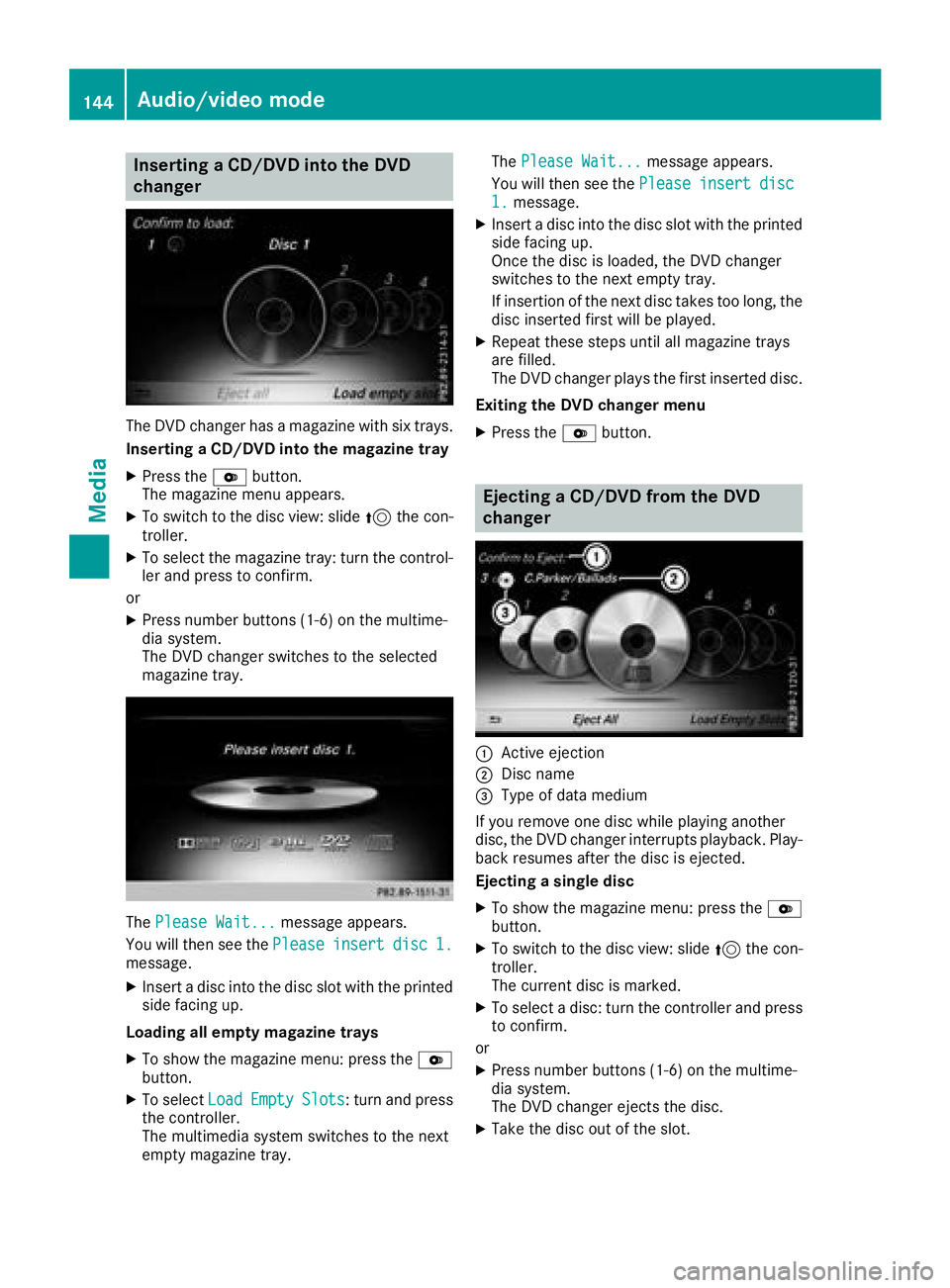
Inserting a CD/DVD into the DVD
changer
The DVDchanger has amagazine wit hsix trays.
Insertin g aCD/DVD int oth emagazine tray
XPress th eV button.
The magazin emen uappears.
XTo switch to th edisc view: slide 5thecon-
troller .
XTo select th emagazin etray: tur nth econtrol -
ler and press to confirm .
or
XPress number buttons (1-6) on th emultime-
dia system.
The DV Dchanger switches to th eselected
magazin etray.
The Please Wait.. .message appears.
You will then see th ePlease
insertdis c1.message .
XInsert adisc int oth edisc slot wit hth eprinte d
side facing up.
Loading all empty magazine tray s
XTo showthemagazin emenu: press th eV
button.
XTo select LoadEmptySlots:tur nand press
th econtroller.
The multimedia system switches to th enext
empty magazine tray. The
Please Wait.. .
message appears.
You will then see th ePlease
insertdis c1.message .
XInsert adisc int oth edisc slot wit hth eprinte d
side facing up.
Once th edisc is loaded, th eDV Dchanger
switches to th enext empty tray.
If insertion of th enext disc takes to olong, th e
disc inserted first will be played.
XRepeat these steps until all magazine trays
are filled.
The DV Dchanger plays th efirst inserted disc .
Exiting th eDVD changer men u
XPress theV button.
Ejecting a CD/DVD from the DVD
changer
:Active ejection
;Disc nam e
=Type of dat amedium
If you remove on edisc while playin ganother
disc ,th eDV Dchanger interrupt splayback. Play-
bac kresumes after th edisc is ejected.
Ejecting asingle dis c
XTo showthemagazine menu: press th eV
button.
XTo switch to th edisc view: slide 5thecon-
troller .
The curren tdisc is marked.
XTo select adisc :tur nth econtroller and press
to confirm .
or
XPress number buttons (1-6) on th emultime-
dia system.
The DV Dchanger ejects th edisc .
XTaketh edisc out of th eslot .
144Audio/video mode
Media
Page 149 of 194

XSelect a category, e.g.Genres.
After the category has been chosen, sub-cat-
egories appear depending on the music
tracks available.
XSelect a sub-category, e.g. Rock.
XSelect a track in the sub-category for playing.
All of the tracks in this sub-category are
played.
Gracenote®Media Database
General notes
This function is available in CD, MP3 and iPod®
mode.
There is a version of Gracenote®music recog-
nition technology, Emeryville, California, USA on
the hard disk of the multimedia system. You will
recognize this by the logo in the bottom right-
hand corner of certain audio displays. If the
audio CD does not contain any CD text informa-
tion, the multimedia system can use the Grace-
note
®Media Database to identify unknown
audio tracks when in CD mode.
In addition, the cover arts for the main display
field, the album list and the "Select by cover"
function from the Gracenote
®Media Database
are displayed for the music files and the iPod®.
This occurs when the cover art is not contained
in the files but in the Gracenote
®Media Data-
base.
Online prompt for metadata
A connection to the Gracenote®server is estab-
lished automatically when an audio CD is inser-
ted. The missing data is loaded, saved in the
multimedia system and shown on the display. If
the search for metadata is unsuccessful, no data
can be displayed. If no phone is connected or
configured for data use, this function is unavail-
able.
An Internet connection is required for this
(
Ypage 125).
Saving audio CDs
General notes
iStore your audio CDs in a safe place. Any
malfunction in the multimedia system may
result in the loss of stored files. Mercedes-
Benz is not liable for any loss of data.
No individual music tracks can be stored or
deleted, only a maximum of twelve complete
audio CDs.
If twelve audio CDs are stored, the REC
option in
the Media menu bar is grayed out and has no
function. One audio CD must be deleted before
a new audio CD can be copied.
Copying an audio CD
XInsert an audio CD.
XIn media mode, slide 6the controller.
The media menu bar appears.
XTo start the copying process: selectRECby
turning and pressing the controller.
XTo select Start: press the controller.
The copying procedure starts and is shown in
the progress bar.
It may take some time for the copying process
to be completed, depending on the amount of
data.
If the copying process is successful, the
Music files copied.
message appears
XTo cancel copying: selectCancel.
The files copied up to the point of cancellation
are lost.
iDuring the copying process, you can switch
to another function (e.g. radio) or to another
media source (e.g. USB). The copying proce-
dure continues in the background. It is how-
ever not possible to select another CD in the
CD changer.
Playing stored audio CDs
XIn Media mode, slide 6the controller.
The media menu bar appears.
XTo select Search: turn and press the control-
ler.
The category list appears.
Audio/video mode147
Media
Z
Page 159 of 194

You will generally find the relevant details either
on the DVD itself or on the DVD case.
With DVDs that do not meet the standard
requirements, you may encounter playback
problems.
iObserve the following notes:
RThe multimedia system is set to region
code 1 at the factory. This setting can be
changed at a qualified specialist workshop.
The region code can be changed up to five
times.
RIf the region code is changed at the work-
shop, video DVDs with another region code
can also be played. If you insert a video
DVD with a different region code, a mes-
sage to this effect appears.
RIf a DVD cannot be played back according
to national color transfer methods (PAL or
NTSC standards), problems with the image,
sound or playback may occur.
Control options
There are various control menus available in
DVD video mode.
Most DVDs have their own control menu.
The DVD's control menu is operated directly
using the controller or DVD functions.
Control menu and
functionOperation
RDVD's control
menu
Selection of title,
scene, language,
subtitles ...Operation with the
controller
RMenuOptions
Selection of bright-
ness, contrast,
color, format
Operation using the
menu bar Options,
video settings
RVideo menu
Selection of scene,
fast forward or
rewindIn full-screen mode,
slide 6the control-
ler
RDVD functions
Selection of title,
scene, language,
subtitles ...In full-screen mode,
press the controller
Function restrictions
Depending on the DVD, certain functions or
actions may not function at all. The symbol K
appears in the display.
Switching on video DVD mode
RInsert and eject a disc from the single drive
(Ypage 143)
RInsert a disc into the DVD changer
(Ypage 144)
Further options for switching on:
RUsing the number keypad (Ypage 141)
RUsing the main function bar (Ypage 140)
RUsing the device list (Ypage 141)
RUsing the Õbutton (Ypage 140)
Showing the DVD basic display
:Main function bar
;Main display field
=Media menu bar
The DVD basic display can be shown in the fol-
lowing situations:
XTo show the DVD menu: press the%
button.
XTo show in the video DVD currently play-
ing: slide 6the controller.
The video menu appears.
XPress the controller.
The basic display appears.
Video DVD mode157
Media
Z