2018 MERCEDES-BENZ GLC SUV display
[x] Cancel search: displayPage 13 of 170

Setting the route type (short
route, fast route, dynamic route or
economic route) ............................... 54
Starting calculation .......................... 58
Route guidance
Canceling/continuing ...................... 73
Continue .......................................... 73
Freeway information ........................ 72
General notes .................................. 70
Lane recommendations ................... 71
Off-road ........................................... 75
Traffic reports .................................. 76
S
Safety notesAudio CD/DVD and MP3 mode ..... 138
Using the telephone ......................... 90
Satellite radio
Displaying information ................... 136
Overview ........................................ 133
Presets menu view ......................... 134
Registering .................................... 133
Switching to ................................... 133
SatRadio
Channel list updates ...................... 136
Memory functions .......................... 134
Music and sports alerts ................. 135
Notes ............................................. 132
Selecting a category ...................... 133
Selecting a channel ....................... 134
Tagging music tracks ..................... 135
SD card
Inserting ........................................ 140
Inserting/removing ........................ 140
Removing ....................................... 140
Searching for a gas station
When the fuel level is low ................ 65
Seat-belt adjustment function
Activating/deactivating
(COMAND) ....................................... 44
Selecting stations
Radio ............................................. 130
Sending DTMF tones ........................... 98
Setting access data
Online and Internet ........................ 120
Setting the language
COMAND ......................................... 40 Setting the night design
..................... 34
Setting the text reader speed ............ 36
Setting the volume
Telephone calls ................................ 27
Short message
see Text messages (SMS)
SIRIUS weather display
5-day forecast ................................ 161
Daily forecast ................................. 161
Detail information .......................... 162
Information chart ........................... 161
Selecting a location for the
weather forecast ............................ 162
Switching on/off ........................... 161
Weather map ................................. 164
SMS
Unread messages .......................... 113
Sound
Switching on/off .............................. 27
Sound settings
Audio ............................................. 159
Balance/fader ............................... 159
Calling up the sound menu ............ 159
Equalizer ........................................ 159
Sound system
see Burmester
®surround sound system
Speed dial
Deleting ......................................... 111
Setting up ...................................... 111
State/province
Selecting .......................................... 57
Stati
on presets (radio)
Deleting marked stations ............... 131
Stop function
Video DVD ..................................... 157
Storing stations
Radio ............................................. 131
Street name announcements
Switching on/off (COMAND) ........... 55
Switching between summer time
and standard time ............................... 35
Switching on media mode
Using the Media button ................. 137
Via the device list .......................... 138
Via the main function bar ............... 137
System settings
Automatic volume adjustment ......... 39
Index11
Page 14 of 170

Bluetooth®....................................... 39
Date ................................................. 35
Importing/exporting data ................ 40
Language .........................................3 9
Text reader speed ............................3 6
Time .................................................3 5
Time zone ........................................3 5
Voice Control System ...................... 37
T
Telephone
Accepting a call (COMAND) .............9 6
Adding a call .................................... 97
Adjusting the volume for calls .......... 27
Authorizing a mobile phone (con-
necting) ............................................ 93
Call lists ......................................... 109
Call waiting ...................................... 99
Calling up the telephone menu ........ 91
Calls with several participants ......... 98
Conference calls .............................. 99
Connecting a mobile phone (gen-
eral information) .............................. 91
De-authorizing (disconnecting) a
mobile phone ................................... 95
Deleting a speed dial preset .......... 111
Deleting messages ........................ 118
Displaying Bluetooth
®connection
details .............................................. 95
Downloading messages manually .. 113
E-mail ............................................. 112
E-mail requirements ....................... 112
E-mail settings ............................... 112
Ending an active call ........................ 99
Entering a number ........................... 96
Entering phone numbers .................. 96
Establishing the connection from
the mobile phone ............................. 94
Function restrictions ........................ 91
Functions available during a call ...... 97
General notes .................................. 90
Incoming call during an existing
call ................................................... 99
Making a call .................................... 96
Message conditions ....................... 112
Message settings ........................... 112
Operating options ............................ 91 Phone book .................................... 100
Reading messages ......................... 113
Reception and transmission vol-
ume ................................................. 95
Reconnecting a mobile phone
automatically ................................... 95
Rejecting a call (COMAND) .............. 96
Safety notes ..................................... 90
Sending DTMF tones ........................ 98
Setting up a speed dial .................. 111
Switching between calls (call wait-
ing) .................................................. 98
Sw
itching between mobile
phones ............................................. 95
Switching the microphone on/off .... 98
Telephone menu overview ............... 91
Text message conditions ............... 112
Text message settings ................... 112
Text messages (SMS) .................... 112
Toggling ........................................... 98
Using the telephone ......................... 96
Voice recognition ............................. 99
Writing e-mails ............................... 115
Writing text messages ................... 115
Telephone number
Entering ........................................... 96
Text messages (SMS)
Calling the sender .......................... 117
Calling up the settings menu ......... 112
Configuring the text messages
displayed ....................................... 112
Deleting ......................................... 118
Displaying details ........................... 114
Downloading manually ................... 113
Editing text templates .................... 116
Inbox .............................................. 114
Reading .......................................... 113
Reading aloud ................................ 114
Settings ......................................... 112
Storing sender in address book ..... 117
Storing the sender as a new
address book entry ........................ 117
Using a phone number in the text .. 117Using text templates ...................... 116
Writing ........................................... 115
Time
Setting ............................................. 36
Setting summer/standard time ....... 35
12Index
Page 15 of 170

Setting the format ............................ 36
Setting the time ............................... 36
Setting the time zone ....................... 35
Setting the time/date format .......... 36
Switching automatic time on/off ..... 35
Touchpad
Calling up quick access for audio .... 23
Changing the input language for
handwriting recognition ................... 26
Changing the station/music
track ................................................ 27
Character suggestions ..................... 25
Deleting characters ......................... 25
Entering a space .............................. 25
Entering characters ......................... 25
Gesture control ................................ 23
Handwriting recognition ................... 25
Operating the touchpad ................... 23
Overview .......................................... 22
Quick access for Audio .................... 27
Selecting a menu item ..................... 23
Switching ......................................... 22
Switching input line ......................... 26
Track
Selecting (CD, DVD, MP3) .............. 142
Traffic reports
Calling up a list ................................ 77
Real-time traffic report .................... 77
U
Updating the digital map .................... 85
USB audio mode
Selecting a track ............................ 142
USB devices
Connecting to the Media Inter-
face ............................................... 141
see Audio CD/DVD and MP3 mode
V
Vehicle
Data acquisition ............................... 15
Vehicle settings
Calling up ......................................... 43
Video
see Video DVD
Video DVD
Control option ................................ 154 DVD menu ..................................... 156
DVD's control menu ...................... 156
Full-screen mode ........................... 155
Function restrictions ...................... 154
Menu options ................................. 155
Notes on discs ............................... 154
Overview ........................................ 155
Overview of DVD functions ............ 156
Pause function ............................... 157
Picture settings .............................. 155
Playing conditions .......................... 154
Safety notes .................................. 153
Selecting a scene/chapter ............ 157
Stop function ................................. 157
Switching to ................................... 155
Video menu ................................... 156
Voice Control System
Settings ........................................... 37
see Voice Control System
Volume, adjusting
Navigation messages ....................... 27
W
Weather map (SIRIUS)Activating/deactivating display
levels ............................................. 165
Calling up ....................................... 164
Legend ........................................... 167
Moving ........................................... 164
Showing/hiding the menu ............. 164
Storm overview .............................. 168
Storm watch areas ......................... 167
Time stamp .................................... 167
Weather memory (SIRIUS)
Selecting an area ........................... 164
Storing an area .............................. 164
Web browser
Entering a web address ................. 124
WiFi
Activating ......................................... 37
Changing the name of the SSID ....... 38
Connecting the device ..................... 37
Connecting via security key ............. 38
Connecting via WPS PBC ................. 38
Connecting via WPS PIN .................. 37
Index13
Page 16 of 170

Operating safety
Important safety notes
GWARNING
If you operate information systems and com-
munication equipment integrated in the vehi-
cle when driving, you may be distracted from
the traffic situation. You could also lose con-
trol of the vehicle. There is a risk of an acci-
dent.
Only operate this equipment when the traffic
situation permits. If you are not sure that this
is possible, park the vehicle paying attention
to traffic conditions and operate the equip-
ment when the vehicle is stationary.
You must observe the legal requirements for the
country in which you are currently driving when
operating the multimedia system.
The multimedia system calculates the route to
the destination without taking account of the
following, for example:
Rtraffic lights
Rstop and yield signs
Rmerging lanes
Rparking or stopping in a no parking/no stop-
ping zone
Rother road and traffic rules and regulations
Rnarrow bridges
The multimedia system may provide incorrect
navigation recommendations if the actual
street/traffic situation does not correspond
with the digital map's data. Digital maps do not
cover all areas nor all routes in an area. For
example, a route may have been diverted or the
direction of a one-way street may have changed.
For this reason, you must always observe road
and traffic rules and regulations during your
journey. Road and traffic rules and regulations
always have priority over the system's driving
recommendations.
Navigation announcements are intended to
direct you while driving without diverting your
attention from the road and driving.
Please always use this feature instead of con-
sulting the map display for directions. Looking
at the icons or map display can distract you from
traffic conditions and driving, and increase the
risk of an accident. Bear in mind that at a speed of only 30 mph
(approximately 50 km/
h), your vehicle covers a
distance of 44 feet (approximately 14 m) every
second.
This equipment complies with FCC radiation
exposure limits set forth for uncontrolled equip-
ment and meets t
he FCC radio frequency (RF)
Exposure Guidelines in Supplement C to OET65.
This equipment has very low levels of RF energy
that is deemed to comply without maximum
permissive exposure evaluation (MPE). How-
ever, it is recommended to install it at a distance of at least 8 inches (approx. 20 cm) between the
radiation source and a person's body (not
including limbs such as hands, wrists, feet and
legs).
GWARNING
Modifications to electronic components, their software as well as wiring can impair their
function and/or the function of other net-
worked components. In particular, systems
relevant to safety could also be affected. As a
result, these may no longer function as inten-
ded and/or jeopardize the operating safety of
the vehicle. There is an increased risk of an
accident and injury.
Never tamper with the wiring as well as elec-
tronic components or their software. You
should have all work to electrical and elec-
tronic equipment carried out at a qualified
specialist workshop.
Declarations of conformity
Vehicle components which receive
and/or transmit radio waves
USA only: The wireless devices of this vehicle
comply with Part 15 of the FCC Rules. Operation
is subject to the following two conditions:
1) These devices may not cause interference,
and
2) These devices must accept any interference,
including interference that may cause undesired
operation of the device.
Changes or modifications not expressly
approved by the party responsible for compli-
ance could void the user's authority to operate
the equipment.
14Introduction
Page 20 of 170
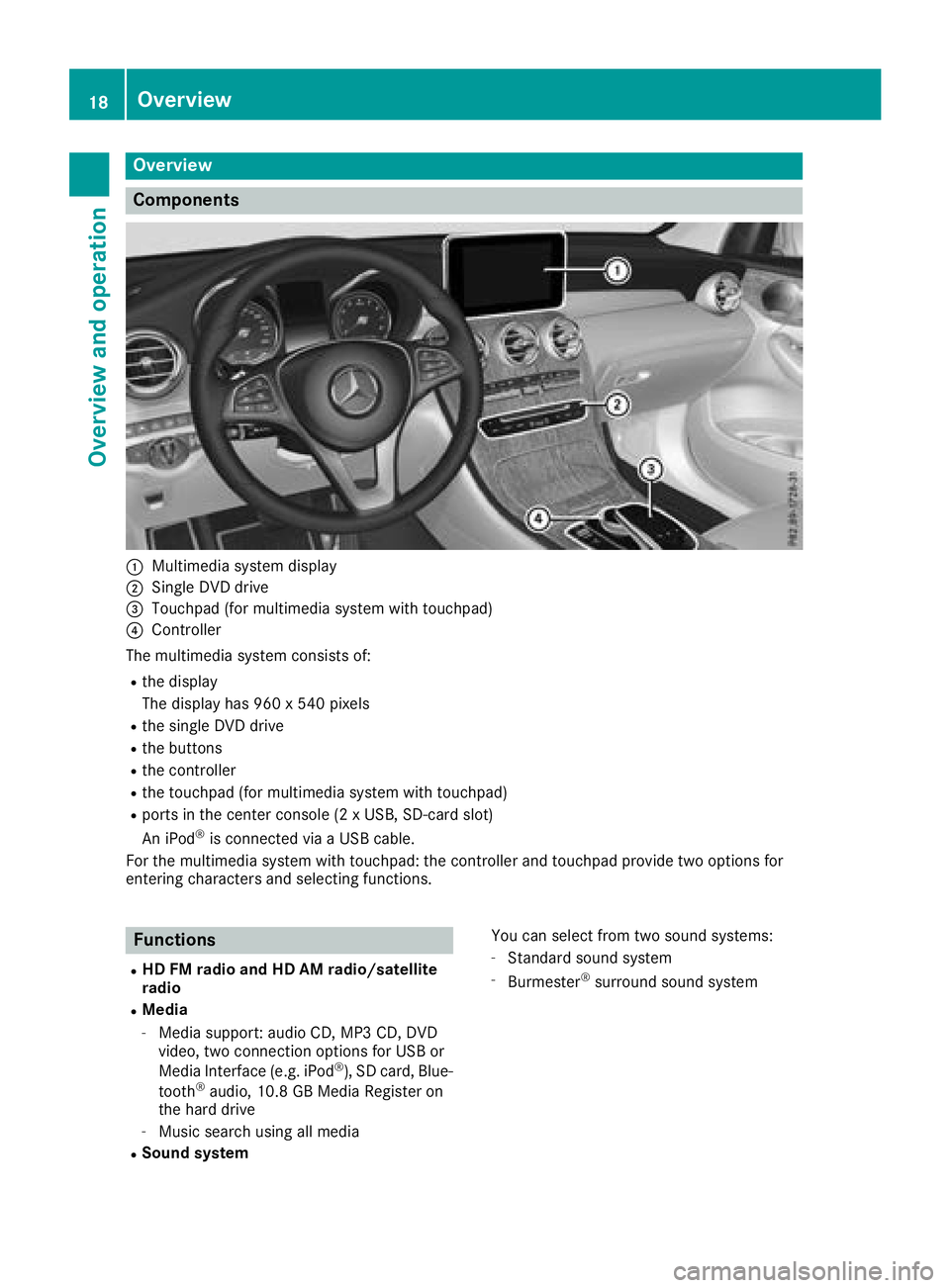
Overview
Components
:Multimedia system display
;Single DVD drive
=Touchpad (for multimedia system with touchpad)
?Controller
The multimedia system consists of:
Rthe display
The display has 960 x 540 pixels
Rthe single DVD drive
Rthe buttons
Rthe controller
Rthe touchpad (for multimedia system with touchpad)
Rports in the center console (2 x USB, SD-card slot)
An iPod®is connected via a USB cable.
For the multimedia system with touchpad: the controller and touchpad provide two options for
entering characters and selecting functions.
Functions
RHD FM radio and HD AM radio/satellite
radio
RMedia
-Media support: audio CD, MP3 CD, DVD
video, two connection options for USB or
Media Interface (e.g. iPod
®), SD card, Blue-
tooth®audio, 10.8 GB Media Register on
the hard drive
-Music search using all media
RSound system You can select from two sound systems:
-Standard sound system
-Burmester®surround sound system
18Overview
Overview and operation
Page 21 of 170

RNavigation system
-Navigation via the hard drive
-Destination entry using keyword search
-Realistic 3D map with textured city models
-Personal POIs and routes using SD memory
card
-Dynamic route guidance with traffic reports
via SIRIUS satellite radio
-Additional navigation system functions,
such as Drive Information
RCommunication
-Messaging functions (text messages,
email)
-Address book
-Web browser
-Mercedes-Benz Apps with online search,
Facebook, stock prices, news and much
more
-Mercedes-Benz Companion app
-Mercedes-Benz Mobile Website
-Wi-Fi interface for the connection of a
smartphone to the multimedia system
RSIRIUS Weather
-Weather data as an information chart (cur-
rent forecast, 5-day preview, detailed infor-
mation)
-Weather data on the weather map, e.g. rain
radar data, storm characteristics and the
track of tropical cyclones (hurricanes,
typhoons)
RVehicle functions
-Vehicle settings, e.g. ambient lighting
-360° camera
-Rear view camera
-Climate control functions, e.g. climate
mode
-DYNAMIC SELECT (individual drive pro-
gram)
RFavorites button
-fast access to favorites on the controller or
on the touchpad
-adds and edits favorites
Display
General notes
!Avoid any direct contact with the display
surface. Pressure on the display surface may
result in impairments to the display, which
could be irreversible.
Wearing polarized sunglasses may impair your
ability to read the display.
The display has an automatic temperature-con-
trolled switch-off feature. The brightness is
automatically reduced if the temperature is too
high. The display may then temporarily switch
off completely.
Overview
:Status bar with displays
;Cover view (if available)
=Main display field
?Climate control status display
The example shows media playback in SD card
mode.
Cleaning instructions
!Do not touch the display. The display has a
very sensitive high-gloss surface; there is a
risk of scratching. If you have to clean the
screen, however, use a mild cleaning agent
and a soft, lint-free cloth.
The display must be switched off and have
cooled down before you start cleaning. Clean
the display screen, when necessary, with a com-
mercially available microfiber cloth and cleaning
agent for TFT and LCD displays. Do not apply
pressure to the display surface when cleaning it,
as this could cause irreversible damage to the
display. Then, dry the surface with a dry micro-
fiber cloth.
Overview19
Overview and operation
Page 22 of 170

Avoid using alcoholic thinners, gasoline or abra-
sive cleaning agents. These could damage the
display surface.
Buttons and controller
Overview
Example: buttons and controller with touchpad
:Navigation button
;Radio button
=Media button
?Telephone and address book button
AVehicle and system settings button
BBack button
CFavorites button
DAdjusts the volume or mutes
ESwitches the multimedia system on/off
FController
For Mercedes-AMG vehicles with a switchable AMG Performance exhaust system:
DRTurning: adjusts the volume
RPressing: switches the multimedia system on/off
EAdjusts the volume of the AMG Performance exhaust system (see the vehicle
Operator's Manual)
Back button
You can use the %button to exit a menu or to
call up the display of the current operating
mode.
20Overview
Overview and operation
Page 23 of 170

XTo exit the menu:briefly press the%
button.
The multimedia system changes to the next
higher menu level in the current operating
mode.
XTo call up the highest level menu: press the
% button for longer than two seconds.
Controller
The controller in the center console lets you:
Rselect menu items on the display
Renter characters
Rselect a destination on the map
Rsave entries
The controller can be:
Rturned 3
Rslid left or right 1
Rslid forwards or back 4
Rslid diagonally2
Rpressed briefly or pressed and held 7
Favorites button
With the favorites button, you can select, add or
edit favorites.
XPress the favorites button on the controller.
The favorites are displayed.
XTo select a favorite: turn and press the con-
troller.
XPress the controller.
Other functions (
Ypage 32).
Touchpad
Multimedia system with touchpad: alternatively,
you can use the touchpad to select and enter
information (
Ypage 22).
Multifunction steering wheel
:Multifunction display
;Right control panel
=Left control panel
Left control panel
òRCalls up the main menu
9
:Press briefly:
RScrolls in lists
RSelects a menu or function
RIn the Radio/Mediamenu: opens
the track or station list and selects
a station, an audio track or a video
scene
RIn the Telephonemenu: switches
to the phone book and selects a
name or a telephone number
9
:Press and hold:
RScrolls quickly through all lists
RIn the Radio/Mediamenu: selects
a station, audio track or video
scene using rapid scrolling
RIn the Telephonemenu: starts
rapid scrolling if the phone book is
open
Overview21
Overview and operation