2018 MERCEDES-BENZ E-CLASS COUPE audio
[x] Cancel search: audioPage 395 of 593

Overview of
the displa ysintheTV cont rol
menu The
following information is displa yed:
R Cur rent TV channel with theß symbol (if
th ech annel has been sa ved as a favo urite)
R Cur rent programme wi thstart and finish
times
R FIX
Channel fix, description of the function
(→ page 393)
Ac tivating/deactivating channel fix
( → page 393)
R Symbols, forex ample:
p Telete xt
z Audio languages available
r Encryp tedch annel Showing or hiding in full screen
Showing
#
Select #Full screen .
or #
Press theD button.
Hiding #
Press the% button. Selecting
TVchannels Selecting
TVchannels from the control menu
Multimedia sy stem:
Media àMedia sources TV #
Swipe up or down on theto uchpad.
The TVtuner sets the pr evious/n extch annel
from thech annel list. The control menu
appears for twelve seconds.
Selecting TVchannels from thech annel list
Multimedia sy stem:
Media àMedia sour-
ces TV ªStation lists #
Select TV channels. #
Select a TVchannel.
The TVtuner selects thech annel from the
ch annel list. The control menu appears for
appr oximately twelve seconds. Sear
ches for a TVchannel #
Select TV channels . #
Select ªSearch . #
Enter thech annel sear ched for
( → page 296). #
Select a TVchannel.
Selecting a TVchannel from thefa vo urites
Re quirements:
R The TVchannel has been sa ved in thefa vo ur‐
ites.
Multimedia sy stem:
Media àMedia sour-
ces TV ßPresets #
Select theTV channel.
Selecting TVchannels in the bac kground
Re quirements:
R An application is active, e.g. the navigation.
R TVmode is switched on in the bac kground
and the sound from the selected TVchannel
can be heard 392
Multimedia sy stem
Page 397 of 593

Quic
k-saving a TVchannel
Multimedia sy stem:
Media àMedia sources TV #
In full-screen mode, press theto uchpad for
longer than thre e seconds.
The cur rent TV channel is stored in the
fa vo urites in the next available position.
St oring TVchannels
Multimedia sy stem:
Media àMedia sour-
ces TV ßPresets #
Select Store current station in the presets .
or #
Highlight a channel in thech annel list and
st ore as a favo urite.
The cur rent channel is stored in thefa vo ur‐
ites in the next available position.
Moving channels in thefa vo urites #
Highlight a channel in thefa vo urites. #
Select ¥Move highlighted station. #
Highlight the new position. #
Confirm the position.
Deleting channels #
Highlight a channel in thefa vo urites. #
Select ¥Delete highlighted station. #
Select Yes.
Using a voice tag
Multimedia sy stem:
Media àDevi-
ces TV ßFavourites #
Highlight a TVchannel in thefa vo urites. #
Select ¥Voice tag . #
Alternatively: use a voice tag inthech annel
list.
Creating a voice tag #
Select Add. #
Say a voice tag.
A messa geappears when thevo ice tag has
been created.
Lis tening toavo ice tag #
Select Listen. Deleting a
voice tag #
Select Delete.
A message appears asking whe ther youwa nt
to dele tethevo ice tagfo rth eTV channel. #
Select Yes. TV
prog ramme Overvi
ewof audio language and subtitles
Au dio language
R It is possible tochoose between se veral
audio languages when a programme is broad‐
cast in multiple languages.
R If En glish, forex ample, is set as the sy stem
language and a TVchannel is broadcasting in
th is language, En glish is selec ted automati‐
cally.
The prog ramme transmission may be indica ted
with thefo llowing symbols:
m Programme with audio explanations for
th e visually impaired
o Stereo broadcast 394
Multimedia sy stem
Page 398 of 593

n
Programme forth e hearing impaired
O Broadcast in sur round sound
If a symbol is not shown, the prog ramme is
either broadca stin mono or the transmission
properties are unkn own.
Subtitles
R The function is switched on: subtitles are
shown in the selected language forth e cur‐
re nt programme (if available).
Setting theTV audio language
Multimedia sy stem:
Media àMedia sour-
ces TV ZOptions #
Select Audio/subtitles. #
Select one of theav ailable audio languages.
The audio language selec ted only applies to
th e cur rent programme. Setting the
TVsubtitles
Multimedia sy stem:
Media àMedia sour-
ces TV ZOptions #
Select Audio/subtitles. #
Select Show subtitles.
Switch the subtitles on Oor off ª. #
Select one of theav ailable languages forthe
subtitles. Te
lete xt Te
lete xt ove rview
Te lete xt pa ges are located between page 100
and page 899.
A dynamic telete xt pa geconsi sts of se veral sub‐
pages.
Information on MHEG-5 digital telete xt:
R digi taltelete xt is only available in some coun‐
tries, e.g. the UK and New Zealand
R interactive multimedia applications such as
weather fore casts, ne wsreports and sport
re sults are available R
it may take some time before all the pages
load
Showing telete xt
Multimedia sy stem:
Media àMedia sour-
ces TV ZOption sTeletext #
Tocall up the pr evious or next telete xt
page: swipe upwards or down wards on the
to uchpad. #
Toenter numbers: press and holdthe
to uchpad. #
Enterth e numbers in quick succession. #
Toselect a subpage: swipe left orright on
th eto uchpad.
% The subpage cur rently selected is ma rked by
a blue symbol. #
Toreturn totheTV prog ramme: press and
hold the% button. Multimedia sy
stem 395
Page 400 of 593

#
Select a menu option.
% You can view the subscription number in the
CI+ menu. You need this to extend the sub‐
scription, forex ample.
If playback is malfunctioning, you can try to
re sol vethe problem with Restart CI+ mod-
ule.
Fu rther information (see the manufacturer's
operating instructions). Sound
To
ne settings Information about
the sound sy stem
The sound sy stem has a total output of 100 W
and is equipped with 7 spea kers. It is available
fo r all functions in thera dio and media modes.
Calling up the sound menu
Multimedia sy stem:
Media àSound
The following functions are available:
R Equaliser
R Balance and Fader R
Automatic volume adjustment
R Other sound settings #
Select a sound menu.
Ad justing treble, mid- range and bass set‐
tings
Multimedia sy stem:
Media àSound Equaliser #
Select Treble, MidorBass. #
Change the settings.
Ac tivating/deactivating automatic volume
adjustment
Multimedia sy stem:
Media àSound Automatic volume
adjustment
Au tomatic volume adjustment compensates for
dif fering volumes when changing between audio
sources. #
Activate Oor deacti vate ª the function. Ad
justing the balance/ fader
Multimedia sy stem:
Media àSound Balance and Fader #
Adjust the balance and fader. #
Toexitth e menu: pressthe% button. Burmes
ter®
sur round sound sy stem Information about
the Bu rmester ®
sur round
sound sy stem
The Burmes ter®
sur round sound sy stem has a
to ta l output of 590 W and is equipped with 13
speakers. It is available for all functions in the
ra dio and media modes.
Calling up the sound menu in the
Bu rm ester ®
sur round sound sy stem
Multimedia sy stem:
Media àSound
The following functions are available:
R Equaliser
R Balance and Fader
R Automatic volume adjustment Multimedia sy
stem 397
Page 401 of 593

R
Surround sound
R Sound focus
R Other sound settings #
Select a function.
Ad justing the treble, mid and bass settings
on the Burmes ter®
sur round sound sy stem
Multimedia sy stem:
Media àSound Equaliser #
Select Treble, MidorBass. #
Set the desired values.
Ac tivating/deactivating volume adjustment
in the Bu rmester ®
sur round sound sy stem
Multimedia sy stem:
Media àSound Automatic volume
adjustment
Au tomatic volume adjustment compensates for
dif fering volumes when changing between audio
sources. #
Activate Oor deacti vate ª the function. Ad
justing the balance/ fader in the
Burmes ter®
sur round sound sy stem
Multimedia sy stem:
Media àSound Balance and Fader #
Adjust the balance and fader. #
Toexitth e menu: pressthe% button.
Switching sur round sound on/off in the
Burmes ter®
sur round sound sy stem
Multimedia sy stem:
Media àSound Surround sound #
Activate Oor deacti vate ª the function.
Ad justing the sound focus in the Bu rmester ®
sur round sound sy stem
Multimedia sy stem:
Media àSound Sound focus #
Adjust the sound focus. Burmes
ter®
high-end 3D sur round sound
sy stem Information on
the Bu rmester ®
high-end 3D
sur round sound sy stem
The Burmes ter®
high-end 3D sur round sound
sy stem has a total output of 1450 watts and is
equipped wi th23 spea kers. It is available for all
functions in thera dio and media modes.
Calling up the sound menu in the
Bu rm ester ®
high-end 3D sur round sound
sy stem
Multimedia sy stem:
Media àSound
The following functions are available:
R Equaliser
R Balance and Fader
R Automatic volume adjustment
R VIP seat (seat-based sound optimisation)
R Sound profiles
R Other sound settings #
Select a sound menu. 398
Multimedia sy stem
Page 402 of 593

Ad
justing the treble, mid- range and bass set‐
tings on the Bu rmester ®
high-end 3D sur‐
ro und sound sy stem
Multimedia sy stem:
Media àSound Equaliser #
Select Treble, MidorBass. #
Set the desired values.
Ac tivating/deactivating volume adjustment
in the Bu rmester ®
high-end 3D sur round
sound sy stem
Multimedia sy stem:
Media àSound Automatic volume
adjustment
Au tomatic volume adjustment compensates for
dif fering volumes when changing between audio
sources. #
Activate Oor deacti vate ª the function. Ad
justing the balance/ fader in the
Burmes ter®
high-end 3D sur round sound
sy stem
Multimedia sy stem:
Media àSound Balance and Fader #
Adjust the balance and fader. #
Toexitth e menu: pressthe% button.
Ad justing the seat-based sound optimisation
in the Burmes ter®
high-end 3D sur round
sound sy stem
Multimedia sy stem:
Media àSound VIP seat
This setting optimises the sound playback for
th e selected seat position. #
Activate the function O. #
Select a seat position. Selecting
the sound profile in the
Bu rm ester ®
high-end 3D sur round sound
sy stem
Multimedia sy stem:
Media àSound Sound profiles
The following profiles are available:
R Pure
R Easy Listening
R Live
R Surround
R 3D-Sound #
Select a sound profile. Multimedia sy
stem 399
Page 553 of 593

Blue
tooth ®
............................................... 300
Information .......................................... 300
Setting up an Internet connection ....... 366
Switching on/off ................................. 300
Switching profile (DUN/PAN) .............. 366
Blue tooth ®
audio
Ac tivating ............................................ 384
De-authorising (de-regis tering) the
device .................................................. 384
Information .......................................... 382
Overview .............................................3 82
Sear ching for a track ........................... 384
Sear ching for and auth orisingthe
device .................................................. 383
Selecting a media pla yer ..................... 384
Switching device via NFC .................... 384
Boot lid Activating/deactivating theta ilgate
opening limiter ...................................... 85
Closing .................................................. 81
HANDS-FREE ACCESS .......................... .83
Locking separa tely ................................ 84
Opening .................................................80
Opening dimensions ............................4 74Brake Assi
stSystem
see BAS (Brake Assi stSystem)
Brake fluid
No tes ................................................... 472
Brake forc e distribution
EBD (Elect ronic Brake forc e Distribu‐
tion) ..................................................... 19 5
Brakes ABS (Anti-lo ckBraking Sy stem) ........... 19 0
Ac tive Brake Assi st.............................. 19 6
Ad aptive brake lights .......................... .201
BA S (Brake Assi stSystem) ...................1 91
Driving tips .......................................... 16 3
EBD (Electronic Brake forc e Distribu‐
tion) ..................................................... 19 5
HOLD function .................................... .217
Limited braking ef fect (salt-trea ted
ro ads) .................................................. 16 3
New/replaced brakepads/brake
discs .................................................... 16 2
Ru nning-in no tes ..................................1 62
Braking assi stance
see BAS (Brake Assi stSystem) Breakdown
Overview of the help functions .............. 16
To w- starting ........................................ 437
To wing away ........................................ 433
Tr ansporting theve hicle ......................4 35
Wheel change ...................................... 453
Breakdown see Flat tyre
Breakdown assistance call see Mercedes me connect
Bu rm ester ®
high-end 3D sur round
sound sy stem
Ad justing the balance/fader ............... 399
Ad justing the sound optimisation ........ 399
Ad justing treble, mid-range and bass
settings ............................................... 399
Au tomatic volume adjustment ............ .399
Calling up the sound menu .................. 398
Information .......................................... 398
Selecting the sound profile .................. 399
Burmes ter®
sur round sound sy stem .....3 97
Ad justing the balance/fader ............... 398
Ad justing the sound focus ................... 398 550
Index
Page 573 of 593
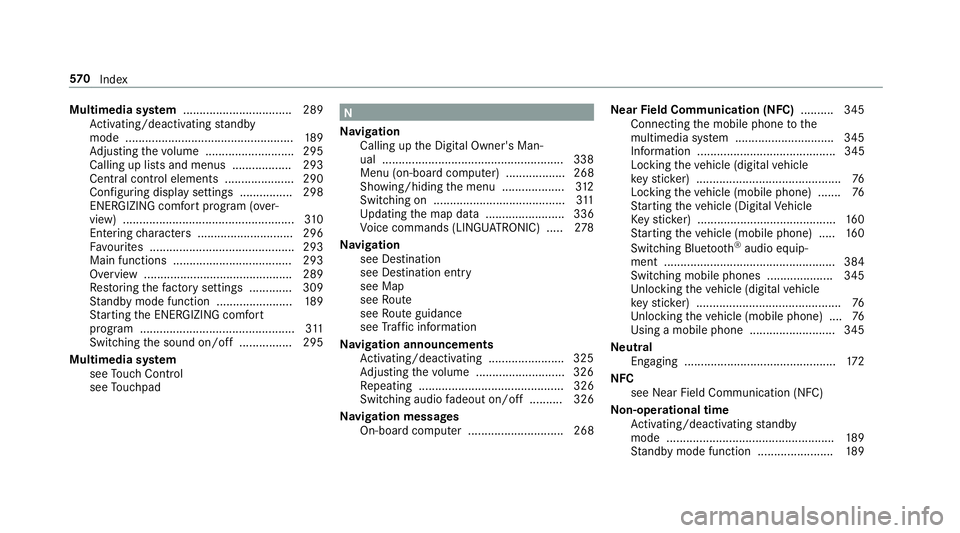
Multimedia sy
stem ................................ .289
Ac tivating/deactivating standby
mode .................................................. .189
Ad justing thevo lume .......................... .295
Calling up lists and menus .................. 293
Central control elements ..................... 290
Configu ring displ aysettings ................2 98
ENERGIZING comfort program (o ver‐
view) .................................................... 310
Entering characters ............................ .296
Fa vourites ............................................ 293
Main functions .................................... 293
Overview ............................................ .289
Re storing thefa ctory settings ............. 309
St andby mode function ...................... .189
St arting the ENERG IZING comfort
program ............................................... 311
Switching the sound on/off ................2 95
Multimedia sy stem
see Touch Control
see Touchpad N
Na vigation
Calling up the Digital Owner's Man‐
ual .......................................................3 38
Menu (on-boa rdcompu ter) .................. 268
Showing/hiding the menu ...................3 12
Switching on ........................................ 311
Up dating the map data ........................ 336
Vo ice commands (LINGU ATRO NIC) .....2 78
Na vigation
see Destination
see Destination entry
see Map
see Route
see Route guidance
see Traf fic information
Na vigation announcements
Ac tivating/deactivating ...................... .325
Ad justing thevo lume .......................... .326
Re peating ............................................ 326
Switching audio fadeout on/off .......... 326
Na vigation messages
On-board computer ............................. 268 Ne
arField Communication (NFC) .......... 345
Connecting the mobile phone tothe
multimedia sy stem .............................. 345
Information .......................................... 345
Locking theve hicle (digital vehicle
ke yst icke r) ............................................ 76
Locking theve hicle (mobile phone) .......76
St arting theve hicle (Digital Vehicle
Ke yst icke r) .......................................... 16 0
St arting theve hicle (mobile phone) ..... 16 0
Switching Blu etoo th®
audio equip‐
ment .................................................... 384
Swit ching mobile phones .................... 345
Un locking theve hicle (digital vehicle
ke yst icke r) ............................................ 76
Un locking theve hicle (mobile phone) ....76
Using a mobile phone .......................... 345
Ne utral
Engaging .............................................. 172
NFC see Near Field Communication (NFC)
No n-operational time
Ac tivating/deactivating standby
mode .................................................. .189
St andby mode function ...................... .189 57 0
Index