2018 MERCEDES-BENZ CLS COUPE apple carplay
[x] Cancel search: apple carplayPage 294 of 589

Connectivity
Swit
ching transmission of theve hicle posi‐
tion on/off
Multimedia sy stem:
, System .
ö Connectivity #
Select Transmit vehicle pos.. #
Activate Oor deacti vate ª the function. Blue
tooth ® Information about Blu
etoo th®
Bl ue tooth ®
tech nology is a standard for short-
ra nge wi reless data transfer up toappr oximately
10 m.
Yo u can use Blue tooth®
to connect your mobile
phone tothe multimedia sy stem and use thefo l‐
lowing functions, forex ample:
R hands-free sy stem with access tothefo llow‐
ing options:
- con tacts (→ page 335)
- call lists (→ page 337)
- text messa ges R
Internet connection
R listening tomusic via Blue tooth®
audio
(→ page 368)
R transfer ring business cards (vCards) into the
ve hicle
Blue tooth ®
is a regis tere d trademark of Blue‐
toot h Special Interest Group (SIG) Inc.
% Internet connection via Blue tooth®
is not
av ailable in all countries.
Ac tivating/deactivating Blue tooth ®
Re quirements:
R Apple CarPlay™ is not active.
Multimedia sy stem:
, System .
ö Connectivity #
Activate Oor deacti vate ª Bluetoo th®
.
If Android Autois active, a prom ptappears ask‐
ing whe ther Blue tooth®
should be deactivated. #
Select Yes.
Android Autois closed and Blue tooth®
is
deactivated. Wi
-Fi Wi
-Fi connection overview
Yo u can use Wi-Fi toestablish a connection with
a Wi -Fi network and toaccess the Internet or
ot her network devices.
The following connection options are available:
R Wi-Fi connection
The Wi-Fi connection toaWi -Fi-capable
device, e.g. the cus tomer's mobile phone or
a ta blet PC is es tablished.
R Multimedia sy stem as a Wi-Fi hotspot
Using this function, a tablet PC or no tebook
can be connec ted, forex ample.
To establish a connection, you can use thefo l‐
lowing me thods:
R WPS PIN
The connection toa secure Wi-Fi network is
made via a PIN.
R WPS PBC
The connection toa secure Wi-Fi network is
made bypressing a button (push button).
R Security key Multimedia sy
stem 291
Page 344 of 589

Mercedes-Benz link
Overview of Mercedes-Benz Link
Using Mercedes-Benz Link,
various functions
and selected mobile phone apps can be transfer‐
re dto the media displa y.
The Mercedes-Benz Link contro l box supplemen‐
ta ry equipment is requiredforth is. You can
obtain this at a Mercedes-Benz Service Cent re.
% The Mercedes-Benz Link contro l box uses
th e Android operating sy stem.
% The service pr ovider is responsible forth ese
apps and the services and conte nt connec‐
te dto it.
Connecting Mercedes-Benz Link with the
mu ltimedia sy stem #
Connect the Mercedes-Benz Link control box
with theç USB port of the multimedia
connection unit using a suitable connecting
cable.
% A suitable connecting cable is available sep‐
arately at a Mercedes-Benz Service Cent re.Using Mercedes-Benz Link
Re
quirements:
R The Mercedes-Benz Link control box is con‐
nec ted with the multimedia sy stem using the
ç USB port.
Multimedia sy stem:
, Connect #
Select Mercedes-Benz Link. #
Select MB Link.
The mobile phone functions and apps are
av ailable and shown on the media displa y.
Yo u can find more information in the Mercedes-
Benz Link control box operating instructions.
Ending Mercedes-Benz Link
Multimedia sy stem:
, Connect .
Mercedes-Benz Link #
Select Disconnect.
The connection is ended.
The mobile phone continues tobe supplied
with elect ricity.
or #
Disconnect the connecting cable between
th e Mercedes-Benz Link control box and the
multimedia sy stem.
% Mercedes-Benz recommends disconnecting
th e connecting cable only when theve hicle
is stationar y. Apple CarPlay™
Overview of Apple CarPlay™
&
WARNING Risk of di stra ction from infor‐
mation sy stems and communications
equipment
If yo u operate information and communica‐
tion equipment integ rated in theve hicle
when driving, you will be distracted from the
traf fic situation. This could also cause youto
lose control of theve hicle. #
Only operate this equipment when the
traf fic situation permits. #
Ifyo u cannot be sure of this, stop the
ve hicle whilst paying attention toroad Multimedia sy
stem 341
Page 345 of 589
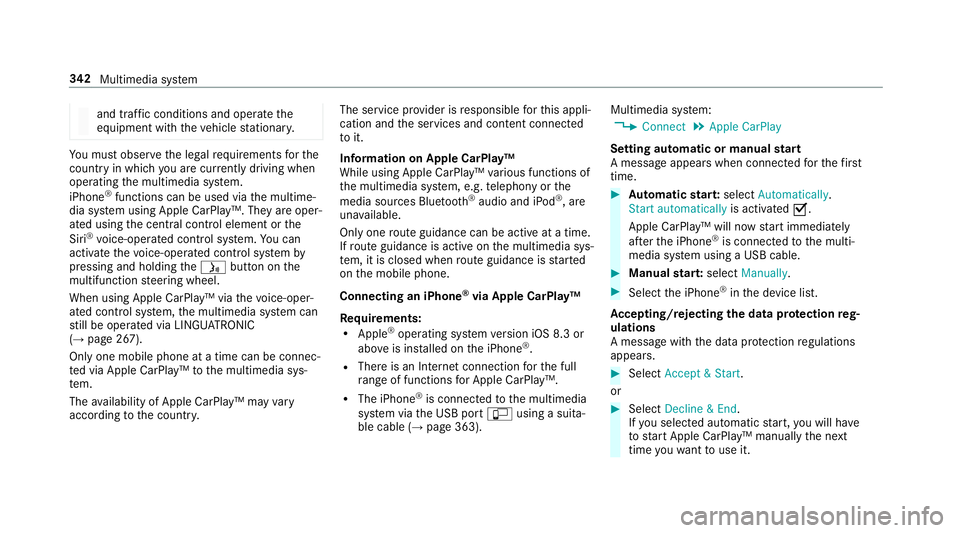
and traf
fic conditions and ope rate the
equipment with theve hicle stationar y. Yo
u must obse rveth e legal requirements forthe
country in whi chyou are cur rently driving when
operating the multimedia sy stem.
iPhone ®
functions can be used via the multime‐
dia sy stem using Apple CarPlay™. They are oper‐
ated using the cent ral control element or the
Siri ®
vo ice-operated control sy stem. You can
activate thevo ice-opera ted control sy stem by
pressing and holding theó button on the
multifunction steering wheel.
When using Apple CarPlay™ via thevo ice-oper‐
ated control sy stem, the multimedia sy stem can
st ill be operated via LINGU ATRO NIC
(→ page 267).
Only one mobile phone at a time can be connec‐
te d via Apple CarPlay™ tothe multimedia sys‐
te m.
The availability of Apple CarPlay™ may vary
according tothe count ry. The service pr
ovider is responsible forth is appli‐
cation and the services and conte nt connected
to it.
Information on Apple CarPlay™
While using Apple CarPlay™ various functions of
th e multimedia sy stem, e.g. telephony or the
media sources Blue tooth®
audio and iPod ®
, are
una vailable.
Only one route guidance can be active at a time.
If ro ute guidance is active on the multimedia sys‐
te m, it is closed when route guidance is star ted
on the mobile phone.
Connecting an iPhone ®
via Apple CarPlay™
Re quirements:
R Apple ®
operating sy stem version iOS 8.3 or
abo veis ins talled on the iPhone ®
.
R There is an Internet connection forth e full
ra nge of functions for Apple CarPlay™.
R The iPhone ®
is connected tothe multimedia
sy stem via the USB port çusing a suita‐
ble cable (→ page 363). Multimedia sy
stem:
, Connect .
Apple CarPlay
Setting automatic or manual start
A messa geappears when connec tedfo rth efirst
time. #
Automatic star t:select Automatically.
Start automatically is activatedO.
Apple CarPlay™ will now start immediately
af te rth e iPhone ®
is connected tothe multi‐
media sy stem using a USB cable. #
Manual star t:select Manually . #
Select the iPhone ®
in the device list.
Ac cepting/rejecting the data pr otection reg‐
ulations
A message with the data pr otection regulations
appears. #
Select Accept & Start .
or #
Select Decline & End.
If yo u selected automatic start, you will ha ve
to start Apple CarPlay™ manually the next
time youwa nttouse it. 342
Multimedia sy stem
Page 346 of 589

Exiting Apple CarPlay™
#
Press theò button on the multifunction
st eering wheel, forex ample.
% If Apple CarPlay™ was not displa yed in the
fo re ground before disconnecting, the appli‐
cation starts in the bac kground when recon‐
nected. You can call up Apple CarPlay™ in
th e main menu.
Calling up Apple CarPlay™ sound settings
Multimedia sy stem:
, Connect .
Apple CarPlay .
Sound #
Select theto ne menu (→ page 384).
Ending Apple CarPlay™
Multimedia sy stem:
, Connect .
Apple CarPlay #
Select Disconnect.
The connection is ended.
The mobile phone continues tobe supplied
with elect ricity.
or #
Disconnect the connecting cable between
th e mobile phone and multimedia sy stem.
Mercedes-Benz recommends disconnecting
th e connecting cable only when theve hicle is
st ationar y. Android
Auto Android
Autoove rview &
WARNING Risk of di stra ction from infor‐
mation sy stems and communications
equipment
If yo u operate information and communica‐
tion equipment integ rated in theve hicle
when driving, you will be distracted from the
traf fic situation. This could also cause youto
lose control of theve hicle. #
Only operate this equipment when the
traf fic situation permits. #
Ifyo u cannot be sure of this, stop the
ve hicle whilst paying attention toroad
and traf fic conditions and ope rate the
equipment with theve hicle stationar y. Yo
u must obse rveth e legal requirements forthe
country in whi chyou are cur rently driving when
operating the multimedia sy stem.
Mobile phone functions can be used with
Android Autousing the Android operating sys‐
te m on the multimedia sy stem. It is operated
using the cent ral control element or thevo ice
control. You can activate thevo ice-operate d con‐
trol sy stem bypressing and holding theó
button on the multifunction steering wheel.
When using Android Autovia thevo ice-operated
control sy stem, the multimedia sy stem can still
be opera ted via LINGU ATRO NIC (→ page 267).
Only one mobile phone at a time can be connec‐
te d via Android Auto to the multimedia sy stem.
The availability of Android Autoand Android Auto
Apps may vary according tothe count ry.
The service pr ovider is responsible forth is appli‐
cation and the services and conte nt connected
to it.
Information on Android Auto
While using Android Auto,va rious functions of
th e multimedia sy stem, forex ample the media
source Blue tooth®
audio, are not available. Multimedia sy
stem 343
Page 348 of 589

Tr
ansfer redve hicle data with Android Auto
and Apple CarPlay™ Overview of transfer
redve hicle data
When using Android Autoor Apple CarPlay™,
cer tain vehicle data is transfer redto the mobile
phone. This enables youto getth e best out of
selected mobile phone services. Vehicle data is
not directly accessible.
The following sy stem information is transmit ted:
R Software release of the multimedia sy stem
R System ID (anonymised)
The transfer of this data is used tooptimise
communication between theve hicle and the
mobile phone.
To do this, and toassign se veralve hicles tothe
mobile phone, a vehicle identifier is randomly
ge nerated.
This has no connection totheve hicle identifica‐
tion number (VIN) and is dele ted when the multi‐
media sy stem is reset (→ page 299).
The following driving status data is transmitted:
R Transmission position engaged R
Distinction between par ked, standstill, rolling
and driving
R Day/night mode of the instrument clus ter
The transfer of this data is used toalter how
con tent is displ ayed tocor respond tothe driving
situation.
The following position data is transmitte d:
R Coordinates
R Speed
R Compass direction
R Acceleration di rection
This da tais only transfer red while the navigation
sy stem is active in order toimpr oveit (e.g. so it
can continue functioning when in a tunnel). Mercedes me connect
Information on Mercedes me connect
Mercedes me connect pr
ovides thefo llowing
services:
R Accident and breakdown mana gement (me
button) R
Concierge Service (when the service is acti‐
va ted), appointment requests or similar (me
button)
R Mercedes-Benz emer gency call sy stem (SOS
button)
The Mercedes-Benz Cus tomer Centre and the
Mercedes-Benz emer gency call centre are availa‐
ble foryo u around the cloc k.
The me button and the emer gency call sy stem
can be found on theve hicle's overhead control
panel (→ page 346).
Yo u can also call the Mercedes-Benz Cus tomer
Centre using the multimedia sy stem
(→ page 346).
Please no tethat Mercedes me connect is a
Mercedes-Benz service. In emer gencies, al ways
call the national emer gency services firs t using
th est andard national emer gency service phone
numbe rs. In eme rgencies, you can also use the
Mercedes-Benz emer gency call sy stem
(→ page 349).
Obser vethe conditions of use for Mercedes me
connect and other services. These can be Multimedia sy
stem 345
Page 366 of 589

Connecting USB devices
* NO
TEDama gecaused byhigh temp era‐
tures High
temp eratures can damage USB devices. #
Remo vethe USB device af ter use and
ta ke it out of theve hicle. The multimedia connection unit is
found in the
stow age compartment under the armrest and
has two USB ports. Depending on theve hicle's
equipment, additional USB ports can be found in
th estow age compartment of the cent reconsole
and in there ar passenger compartment. #
Connect the USB device tothe USB port.
Pla yable music files are pla yed back only if
th e cor responding media display is activated.
% Use the USB port identified byç touse
Apple CarPlay™ and Android Auto.
% Depending on theve hicle equipment there is
an additional USB port in there ar passenger
compartment. Ports th at are labelled with a
bat tery symbol can only be used tocharge
USB devices. Selecting a track in
the media playba ck
Multimedia sy stem:
, Media
Selecting a track byskipping toa track #
Toskip backwards or forw ards toa
track: navigate up or down.
Selecting a track using the cur rent track list #
Select è. #
Select Current track list. #
Select a tra ck.
Selecting playback options
Multimedia sy stem:
, Media .
Z Options
Playing back similar trac ks #
Select Play similar tracks.
A track li stwith similar trac ksis created and
pla yed bac k. Playback mode #
Select Random playback of the current track
list.
The cur rent track li stis pla yed in random
orde r. #
Select Random playback of the current
medium.
All trac kson the active data storage medium
are pla yed in random orde r. #
Select Normal track sequence .
The cur rent track li stis pla yed in the order it
appears on the data storage medium.
Controlling media playback
Multimedia sy stem:
, Media .
Y Playback control
A bar with playback controls is shown. #
Topause playback: presstheto uchpad.
The Ë symbol is displ ayed. #
Toresume playback: presstheto uchpad
again.
The Ì symbol is displ ayed. Multimedia sy
stem 363
Page 547 of 589

Anti-lock braking sy
stem
see ABS (Anti-lock Braking Sy stem)
Anti-skid chains
see Snow chains
Anti-theft ala rmsystem
see ATA (anti-theft alarm sy stem)
Anti-theft pr otection
Ad ditional door lock ...............................71
Immobiliser ...........................................89
Anti-theft pr otection
see ATA (anti-theft alarm sy stem)
Anticipatory occupant pr otection
see PRE- SAFE®
(anticipatory occu‐
pant pr otection)
see PRE-SAFE ®
PLUS (anticipatory
occupant pr otection plus)
Apple CarPlay™ ....................................... 341
Connecting an iPhone ®
....................... 342
Ending .................................................3 43
No tes .................................................. 342
Overview ..............................................3 41
Sound settings .................................... 343
Tr ans ferred vehicle data ......................3 45Ashtr
ay
Fr ont centre console ............................ 11 6
Re ar passenger compartment .............. 11 6
Assistance sy stems
see Driving saf ety sy stem
Assistant display Menu (on-board computer) .................. 258
ASS YST PLUS ........................................... 387
Battery disconnection pe riods .............3 88
Displ aying the service due date ........... 387
Fu nction/no tes ................................... 387
Re gular maintenance work .................. 387
Special service requ irements .............. 387
ATA (anti-theft ala rmsystem) .................. 89
Deactivating the alarm .......................... 90
Fu nction ................................................ 89
Fu nction of interior pr otection ............... 91
Priming/deactivating interior pr otec‐
tion ........................................................ 91
Priming/deactivating tow- aw ay pro‐
te ction ................................................... 91
To w- aw ay protection function ................90
AT TENTION ASSI ST.......................... 235, 237
Fu nction .............................................. 235 Setting ................................................. 237
Sy
stem limitations ...............................2 35
At tention assistant
see ATTENTION ASSIST
Au dio mode
Connecting USB devices ..................... 363
Co pyrights ...........................................3 61
Information ..........................................3 59
Inserting/removing an SD card ........... 361
Media sea rch ....................................... 366
Overview ............................................. 362
Pa use and playback function .............. .363
Selecting a track ................................. 363
Selecting playba ckoptions .................. 363
Switching on media mode ...................3 61
Tr ack list .............................................. 363
Au thorised workshop
see Qualified specialist workshop
Au tomatic distance control
see Active Dis tance Assi stDISTRONIC
Au tomatic driving lights .........................12 3
Au tomatic engine start (ECO start/
sto p function) .......................................... 15 6544
Index
Page 563 of 589

Fu
nction/no tes ................................... 253
Instrument clus ter ................................. 10
Setting the additional value range ....... 256
Wa rning/indicator lamps .................... 523
Instrument lighting .................................258
Intelligent Light Sy stem .......................... 12 5
Ac tive headla mps ................................ 12 5
Ad versewe ather light .......................... 127
City lighting ........................................ .127
Corne ring light ..................................... 12 6
Fo g light (extended range) ................... 12 6
Mo torw ay mode ................................... 12 6
Overview ............................................. 12 5
Switching on/off ................................. 127
Interior lighting ........................................ 12 9
Ambient lighting .................................. 13 0
Re ading light ........................................ 12 9
Setting ................................................. 12 9
Switch-off del aytime ........................... 13 0
Interior pr otection
Fu nction ................................................ 91
Priming/deactivating ............................. 91Intermediate destination
Calculating a route with intermediate
destinations ........................................ 308
En tering ............................................... 307
Modifying ............................................ 307
St arting an automatic filling station
sear ch................................................. 307
St arting the automatic service sta‐
tion sear ch........................................... 312
Internet Calling up a web page .........................3 56
Closing the br ows er ............................3 58
Deleting a bookma rk........................... 357
Deleting br owser data .........................3 57
Managing bookmar ks.......................... 357
In tern etconnection
Cancelling permission (mobile
phone) ................................................ .354
Connection status .............................. .355
Displ aying the connection status ........ 355
Editing access data (Blue tooth®
) .........3 54
Es tablishing .........................................3 55
Information .......................................... 351
Mobile phone de tails .......................... .354
Re strictions ......................................... 351 Setting access da
ta(Blue tooth ®
) ........ 353
Setting up (Blue tooth®
) .......................3 53
Setting up (Wi-Fi) ................................. 352
Switching Blue tooth®
profile (DUN/
PA N) .................................................... 354
Vi a communication module ................ .352
Internet radio
Calling up ............................................ 358
Deleting stations ................................ .359
Logging out ......................................... 359
Overview ............................................. 358
Re gis tering .......................................... 359
Saving stations .................................... 359
Selecting and connecting toast ation
............................................................ .359
Selecting stre am ................................ .359
Setting options ................................... .359
Te rm s of use ........................................3 59
Ionisation Activating/deactivating (multimedia
sy stem) ................................................ 14 0
iPhone ®
see Apple CarPlay™
see Mercedes-Benz Link 560
Index