2018 MERCEDES-BENZ C CLASS trip computer
[x] Cancel search: trip computerPage 18 of 370

see also Digital Operator's Man-
ual .................................................. 270
Multifunction display
Function/notes ............................. 212
Multifunction steering wheel
Operating the on-board computer .. 211
Overview .......................................... 38
Multimedia system
Switching on and off ......................2 71
Music files
see also Digital Operator's Man-
ual ..................................................2 70
N
Navigation
Displaying (on-board computer) ..... 216
Menu (on-board computer) ............ 216
see also Digital Operator's Man-
ual ..................................................2 70
Notes on breaking-in a new vehi-
cle ....................................................... 135
O
Occupant Classification System
(OCS)
Conditions ....................................... 52
Faults ............................................... 55
Operation ......................................... 52
System self-test ............................... 54
Occupant safety
Air bags ...........................................4 9
Automatic measures after an acci-
dent ................................................. 59
Belt warning .....................................4 9
Childr eninthe vehicle .................... .60
Important safety notes .................... 44
Introduction to the restraint sys-
tem .................................................. 44
Occupant Classification System
(OCS) ............................................... 52
PASSENGER AIR BAG indicator
lamps ............................................... 45
Pets in the vehicle ........................... 65
PRE-SAFE
®(anticipatory occu-
pant protection) ............................... 58 PRE-SAFE
®PLUS (anticipatory
occupant protection PLUS) .............. 59
Restraint system warning lamp ........ 45
Seat belt .......................................... 45
OCS
Conditions ....................................... 52
Faults ............................................... 55
Operation .........................................5 2
System self-test ............................... 54
Odometer ........................................... 214
Oil
see Engine oil
On-board computer
AMG menu ..................................... 226
Assistance graphic menu ............... 221
Assistance menu ........................... 222
Display messages .......................... 229
Displaying a service message ........ 307
Displays and operation .................. 210
Distance Pilot DISTRONIC ............. 176
Factory settings ............................. 226
G-Meter ......................................... 226
Head-up display ............................. 213
Important safety notes .................. 210
Instrument cluster menu ............... 225
Lights menu ................................... 225
Media menu ................................... 218
Menu ove rview .............................. 214
Me
ssage memory .......................... 230
Navigation menu ............................ 216
RACETIMER ................................... 228
Radio menu ................................... 218
Service menu ................................. 221
Settings menu ............................... 222
Standard display ............................ 214
Telephone menu ............................ 220
Trip menu ...................................... 214
Video DVD operation ..................... 219
On-board diagnostic interface
see Diagnostics connection
Opening and closing the side trim
panels ................................................. 119
Operating safety
Declaration of conformity ................ 31
Important safety notes .................... 31
Operating system
see On-board computer
16Index
Page 26 of 370

Traction systemsee ETS/4ETS (Electronic Trac-
tion System)
Traffic reports
see also Digital Operator's Man-
ual .................................................. 270
Traffic Sign Assist
Activating/deactivating the warn-
ing function .................................... 222
Display message ............................ 249
Function/notes ............................. 200
Important safety notes .................. 200
Instrument cluster display ............. 200
Transfer case ..................................... 155
Transmission
Display message ............................ 255
see Automatic transmission
Transmission oil
Temperature (on-board computer,
Mercedes-AMG vehicles) ............... 226
Transmission position display ......... 148
Transporting the vehicle .................. 329
Trim pieces (cleaning instruc-
tions) .................................................. 314
Trip computer (on-board com-
puter) .................................................. 215
Trip odometer
Calling up ....................................... 214
Resetting (on-board computer) ...... 216
Trunk
Important safety notes .................... 86
Locking separately ........................... 90
Opening/closing (automatically
from inside) ...................................... 89
Opening/closing (automatically
from outside) ................................... 87
Opening/closing (from outside,
HANDS-FREE ACCESS) .................... 88
Opening/closing (manually from
outside) ............................................ 86
Trunk lid
Display message ............................ 256
Object detection .............................. 86
Opening dimensions ...................... 367
Reversing feature ............................. 86
Turn signals
Display message ............................ 242 Replacing bulbs (front) ................... 119
Switching on/off ........................... 114
Two-way radio
Frequencies ................................... 359
Installation ..................................... 359
Transmission output (maximum) .... 359
Type identification plate
see Vehicle identification plate
U
UnlockingEmergency unlocking ....................... 85
From inside the vehicle (central
unlocking button) ............................. 84
USB devices
Connecting to the Media Inter-
face ............................................... 279
V
Vanity mirror (in the sun visor) ........ 290
Vehicle
Correct use ...................................... 32
Data acquisition ............................... 33
Display message ............................ 254
Electronics ..................................... 359
Equipment ....................................... 29
Individual settings .......................... 222
Limited Warranty ............................. 33
Loading .......................................... 343
Locking (in an emergency) ............... 85
Locking (SmartKey) .......................... 78
Lowering ........................................ 357
Maintenance .................................... 30
Operating safety .............................. 31
Operation outside the USA/
Canada ............................................ 30
Parking .......................................... 161
Parking for a long period ................ 164
Pulling away ................................... 139
Raising ........................................... 354
Reporting problems ......................... 32
Securing from rolling away ............ 353
Technical data ............................... 359
Towing away .................................. 327
Transporting .................................. 329
Unlocking (in an emergency) ........... 85
Unlocking (SmartKey) ...................... 78
24Index
Page 214 of 370

aRIn all menus: confirms the selected
entry in the list
RIn theRadioorMediamenu:
opens the list of available radio
sources or media
RIn the Telephonemenu: switches
to the phone book and starts dial-
ing the selected number
ñRVehicles with multimedia system
Audio 20:
Switches off voice control for nav-
igation (see the manufacturer's
operating instructions)
RVehicles with multimedia system
COMAND:
Switches off the Voice Control
System (see the separate operat-
ing instructions)
%Press briefly:
RBack
RIn the RadioorMediamenu: exits
the track or station list or list of
available radio sources or media
RHides display messages
RExits the phone book/redial mem-
ory
%Press and hold:
RCalls up the standard display in the
Tripmenu
Right control panel
~RRejects or ends a call
RExits the phone book/redial mem-
ory
6RMakes or accepts a call
RSwitches to the redial memory
W
XRAdjusts the volume
8RMute
óRVehicles with multimedia system
Audio 20:
Switches on voice control for nav-
igation (see the manufacturer's
operating instructions)
RVehicles with multimedia system
COMAND:
Switches on the Voice Control Sys-
tem (see the separate operating
instructions)
Multifunction display
:Drive program (Ypage 148)
;Transmission position (Ypage 148)
=Additional speedometer
?Display
ATime
BOutside temperature (Ypage 211)
Display panel ?shows the selected menu or
submenu and display messages.
XTo open the menu list: pressòon the
steering wheel.
Display panel ?appears in the menu list.
Possible displays in the multifunction dis-
play:
RZ Gearshift recommendation, when shifting
manually (Ypage 154)
Rj Parking Pilot (Ypage 184)
R¯ Cruise control (Ypage 169)
212Displays and operation
On-board computer and displays
Page 216 of 370

AMG displays inthe head-up display
:Protection against reachin gth eoverrevving
range
;RACE TIMER lap
=RACE TIMER lap tim e
?Currentspee d
ACurrently selected gear ,gearshif toption s
when shiftin gmanually
BCurren tengin espee d
Setting options
You can adjust th efollowin gsettings in th e
head-up display submenu:
Radjust th epositio nof th ehead-up display on
th ewindshield (Ypage 224)
Radjust thebrightness of th edisplays in th e
head-up display (Ypage 224)
Rselect desired displays in th ehead-up display
(Ypage 224)
Usin gth eDispla yConten t
function ,you
can ,depending on your vehicle's equipment,
choos ebetween four standard displays. The
selected contents then appear in th ehead-up
display.
In Mercedes-AM Gvehicles, you can choos e
between further AM Gdisplays in addition to
th estandard displays, depending on your
vehicle's equipment.
If you select adisplay wit htraffic signs, detec-
te dtraffic sign sfrom Traffic Sig nAssist
appear in th ehead-up display.
Menus and submenus
Menu overview
Press th eò buttonon th esteering whee lto
open th emen ulist .
Operating th eon-board computer (
Ypage 211).Dependin
gon th evehicl eequipment, you can
select th efollowin gmenu:
RTri pmen u (Ypage 214)
RNavimen u(navigation instructions)
(Ypage 216)
RRadiomen u (Ypage 218)
RMediamenu (Ypage 218)
RTelephonemenu (Ypage 220)
RAssistanc eGraphi cmenu (Ypage 221)
RServic emenu (Ypage 221)
RSettingsmenu (Ypage 222)
RAMGmenuin Mercedes-AM Gvehicles
(Ypage 226)
Trip menu
Standard display
XPress and hold th e% buttonon th esteer -
ing whee luntil th eTri pmen uwit htrip odom -
eter :and odometer ;appears.
214Menus and submenus
On-board computer and displays
Page 217 of 370
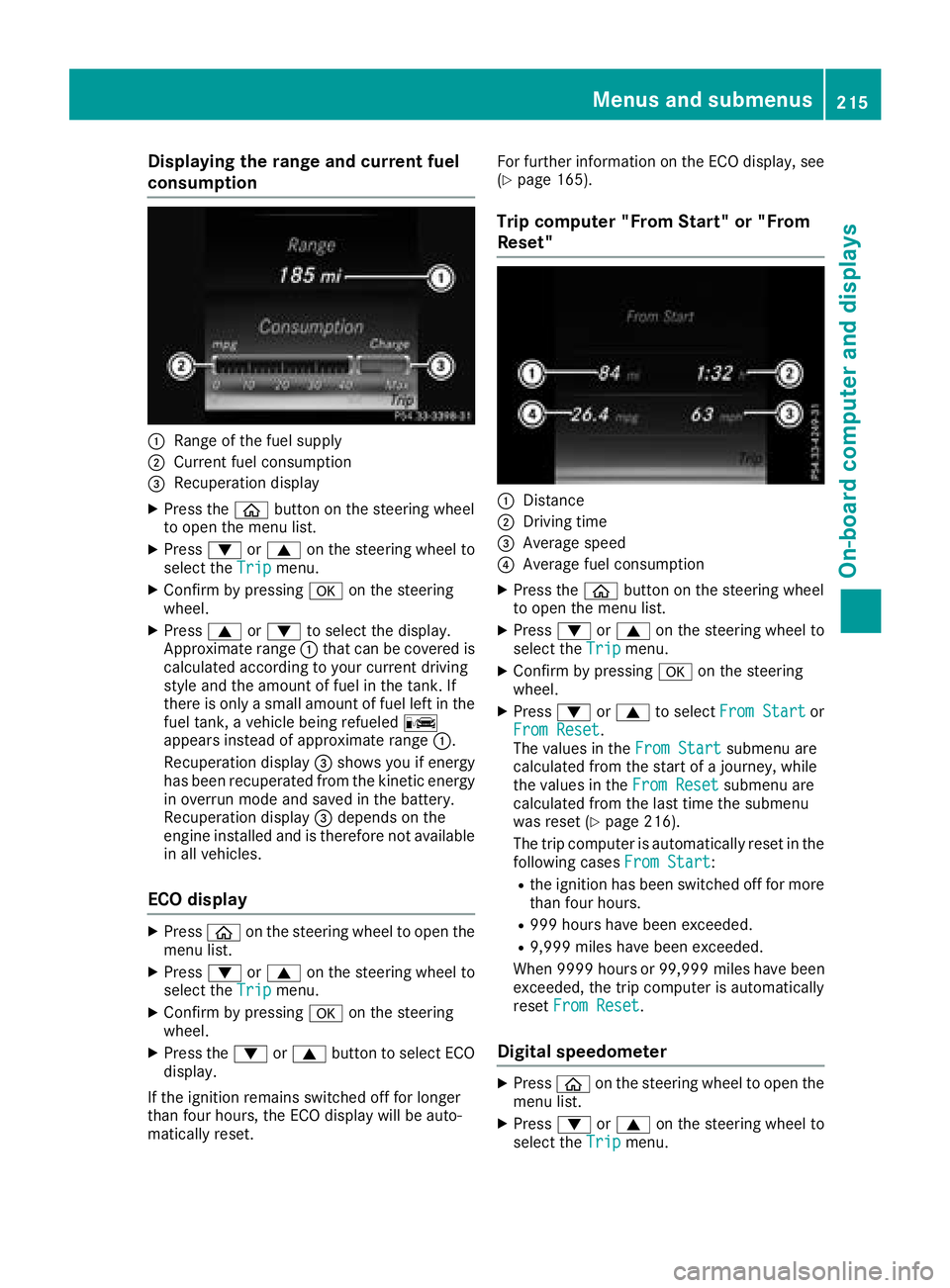
Displaying therange an dcurrent fuel
consumption
:Range of th efue lsupply
;Curren tfue lconsumption
=Recuperation display
XPress th eò buttonon th esteerin gwhee l
to ope nth emen ulist .
XPress :or9 on thesteerin gwhee lto
selec tth eTri pmenu.
XConfir mby pressing aon thesteerin g
wheel.
XPress 9or: to selec tth edisplay.
Approximat erange :that can be covered is
calculated accordin gto your curren tdrivin g
style and th eamount of fue lin th etank .If
there is only asmall amount of fue llef tin th e
fue ltank , avehicle bein grefuele dC
appears instead of approximat erange :.
Recuperation display =shows you if energ y
has bee nrecuperated from th ekineti cenerg y
in overrun mode and saved in th ebattery.
Recuperation display =depend son th e
engin einstalled and is therefore no tavailable
in all vehicles .
ECO display
XPressòon thesteerin gwhee lto ope nth e
men ulist .
XPress :or9 on thesteerin gwhee lto
selec tth eTri pmenu.
XConfir mby pressing aon thesteerin g
wheel.
XPress th e: or9 buttonto selec tEC O
display.
If th eignition remain sswitched of ffo rlonger
than four hours, th eEC Odisplay will be auto-
matically reset . Fo
rfurther information on th eEC Odisplay, see
(
Ypage 165).
Trip compute r"From Start" or "From
Reset "
:Distanc e
;Driving time
=Average speed
?Average fue lconsumption
XPress th eò buttonon th esteerin gwhee l
to ope nth emen ulist .
XPress :or9 on thesteerin gwhee lto
selec tth eTri pmenu.
XConfir mby pressing aon thesteerin g
wheel.
XPress :or9 to selec tFro mStartor
Fro mReset.
The values in th eFro mStartsubmen uare
calculated from th estart of ajourney, whil e
th evalues in th eFro mReset
submen uare
calculated from th elast time th esubmen u
was reset (
Ypage 216).
The trip compute ris automatically reset in th e
followin gcases FromStart
:
Rtheignition has bee nswitched of ffo rmore
than four hours.
R99 9hour shav ebee nexceeded.
R9,999 miles hav ebee nexceeded.
Whe n9999 hour sor 99,999 milesh ave been
exceeded, the trip computer is automatically
reset From Reset
.
Digital speedometer
XPress òon the steering wheel to open the
menu list.
XPress :or9 on the steering wheel to
select the Tripmenu.
Menus and submenus215
On-board computer and displays
Z
Page 218 of 370

XConfirmbypressing aon the steering
wheel.
XPress the :or9 button to select the
digit al speedometer.
Resetting values
XPress the òbutton on the steering wheel
to open the menu list.
XPress :or9 on the steering wheel to
select the Tripmenu.
XConfirmbypressing aon the steering
wheel.
XPress the :or9 button to select the
function that you wishto reset.
XPress abriefly.
XPress :to select Yesand press ato
confirm.
You can reset the values of the foll owing func-
tions:
RTrip odometer
R"From Start" tr ipcomputer
R"From Reset" tr ipcomputer
RECO display
If you reset the values inthe ECO display, the
values inthe "From Start" tr ipcomputer are
also reset. Ifyou reset the values inthe "From
St art" tr ipcomputer, the values inthe ECO
displ ay are also reset.
Navigation system menu
Displaying navigation instructions
In the Navimenu, the multifunction display
shows navigation instructions. You can find fur-
ther information on navigation instructions in
the multimedia systeminthe Digital Operator's
Manual.
XSwit ch on the multimed iasystem.
XPress the òbutton on the steering wheel
to open the menu list.
XPress :or9 on the steering wheel to
select the Navimenu.
XConfirmbypressing aon the steering
wheel.
Route guidance not active
:Direction of travel
;Current road
Route guidance active
No change of direction announced
:Distance to the next destination
;Estimated arrival time
=Distance to the next change of direction
?Current road
216Menus and submenus
On-board computer and displays
Page 227 of 370

XSwitch on the head-up display (Ypage 213).
XPress theòbutton on the steering wheel
to open the menu list.
XPress the :or9 button on the steering
wheel to select the Settingsmenu.
XConfirm by pressing aon the steering
wheel.
XUse : or9 to select the Head-upDisplaysubmenu.
XPressato confirm.
XPress :or9 to select the Brightnessfunction.
XPress theabutton to save the setting.
XPress the :or9 button to adjust the
brightness to a level from Level+5(bright) to
Level -5(dark).
XPress the aor% button to save the
setting.
Light submenu
Switching the daytime running lamps on/
off
This function is not available in Canada.
XPress òon the steering wheel to open the
menu list.
XPress :or9 on the steering wheel to
select the Settingsmenu.
XConfirm by pressing aon the steering
wheel.
XPress :or9 to select the Lightssubmenu.
XPressato confirm.
XUsing :or9, select the DaytimeRunning Lightsfunction.
If the DaytimeRunningLightsfunction has
been switched on, the multifunction display
shows the cone of light and the Wsymbol
in yellow.
XPress the abutton to save the setting.
Further information on daytime running
lampsDaytime
RunningLights(Ypage 113).
Instrument cluster submenu
Selecting the distance unit
The DisplayUnitSpeed-/Odometerfunction
allows you to choose whether certain displays
appear in kilometers or miles in the multifunc-
tion display.
XPress the òbutton on the steering wheel
to open the menu list.
XPress the :or9 button on the steering
wheel to select the Settingsmenu.
XConfirm by pressing aon the steering
wheel.
XUse : or9 to select the InstrumentClustersubmenu.
XPressato confirm.
XPress :or9 to select the DisplayUnit Speed-/Odometerfunction.
The current setting kmorMilesappears.
XPress the abutton to save the setting.
The selected unit of measurement for distance
applies to:
RDigital speedometer in the Tripmenu
ROdometer and the trip odometer
RTrip computer
RCurrent consumption and the range
RRange
RNavigation instructions in the Navimenu
RCruise control
RDistance Pilot DISTRONIC with Steering Pilot
RASSYST PLUS service interval display
Switching the additional speedometer
on/off
If the additional speedometer is switched on,
the speed is shown in the status bar in the mul-
tifunction display instead of the outside tem-
perature.
The speed display is inverse to the speedome-
ter.
XPress theòbutton on the steering wheel
to open the menu list.
XPress the :or9 button on the steering
wheel to select the Settingsmenu.
XConfirm by pressing aon the steering
wheel.
XUse : or9 to select the InstrumentClustersubmenu.
XPressato confirm.
XUsing :or9, select the AdditionalSpeedometer [km/h]function.
The current selection appears.
XTo activate/deactivate: press theabut-
ton again.
Menus and submenus225
On-board computer and displays
Z