2018 MERCEDES-BENZ C-CLASS ESTATE ESP
[x] Cancel search: ESPPage 299 of 609
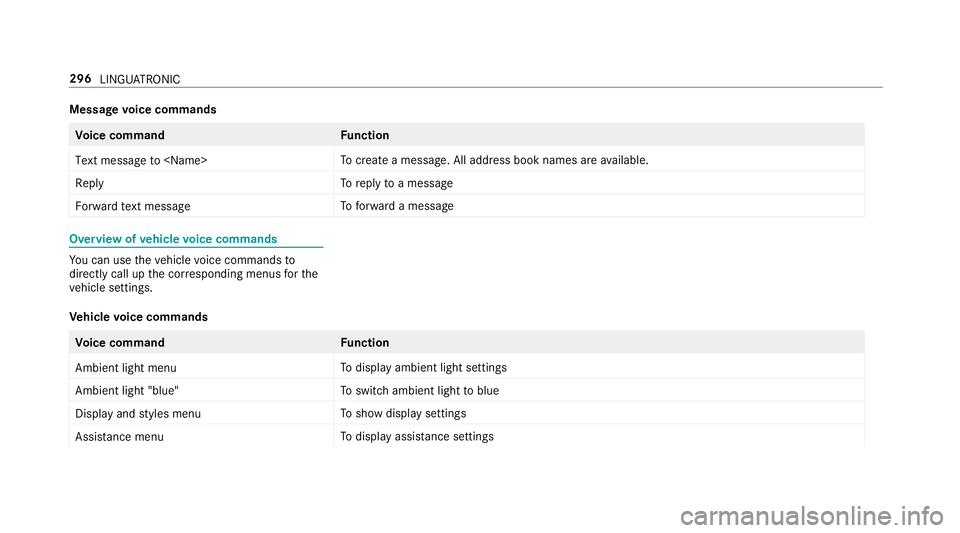
Message
voice commands Vo
ice command Function
Text message to
crea tea message. All address book names are available.
Reply To
reply toa message
Forward text message To
forw ard a message Overview of
vehicle voice commands Yo
u can use theve hicle voice commands to
directly call up the cor responding menus forthe
ve hicle settings.
Ve hicle voice commands Vo
ice command Function
Ambient light menu To
display ambient light settings
Ambient light "blue" To
switch ambient light toblue
Display and styles menu To
show display settings
Assistance menu To
display assis tance settings 296
LINGUATRONIC
Page 321 of 609
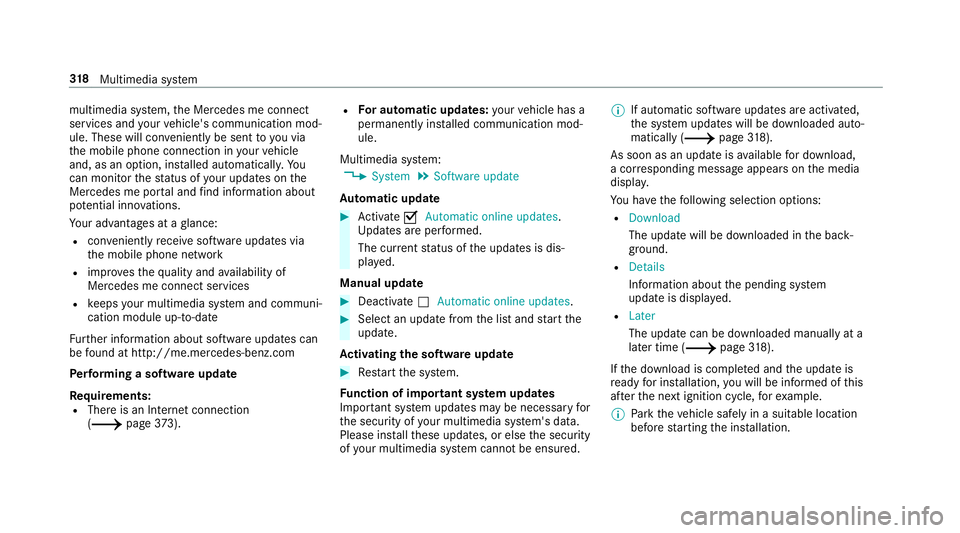
multimedia sy
stem, the Mercedes me connect
services and your vehicle's communication mod‐
ule. These will con veniently be sent to you via
th e mobile phone connection in your vehicle
and, as an option, ins talled automaticall y.Yo u
can moni torth est atus of your updates on the
Mercedes me por tal and find information about
po tential inno vations.
Yo ur advantages at a glance:
R con veniently recei vesoftware update s via
th e mobile phone network
R impr ovesth equ ality and availability of
Mercedes me connect services
R keeps your multimedia sy stem and communi‐
cation module up-to-date
Fu rther information about software updates can
be found at http://me.mercedes-benz.com
Pe rforming a software upda te
Requ irements:
R There is an Internet connection
(0013 page373). R
For automatic updates: your vehicle has a
permanently ins talled communication mod‐
ule.
Multimedia sy stem:
0018 System 0019
Software update
Au tomatic update 0007
Activate 0073Automatic online updates.
Up dates are per form ed.
The cur rent status of the updates is dis‐
pla yed.
Manual update 0007
Deactivate 0053Automatic online updates. 0007
Select an update from the list and start the
update.
Ac tivating the so ftwa reupdate 0007
Restart the sy stem.
Fu nction of important sy stem upda tes
Impor tant sy stem updates may be necessary for
th e security of your multimedia sy stem's data.
Please ins tallth ese updates, or else the security
of your multimedia sy stem cann otbe ensured. 0009
If automatic software updates are activated,
th e sy stem updates will be downloaded auto‐
matically (0013 page318).
As soon as an upda teisavailable for download,
a cor responding message appears onthe media
displa y.
Yo u ha vethefo llowing selection options:
R Download
The update will be downloaded in the back‐
ground.
R Details
Information about the pending sy stem
update is displa yed.
R Later
The update can be downloaded manually at a
later time (0013 page318).
If th e download is comple ted and the update is
re ady for ins tallation, you will be informed of this
af te rth e next ignition cycle, forex ample.
0009 Park theve hicle safely in a suitable location
before starting the ins tallation. 318
Multimedia sy stem
Page 324 of 609
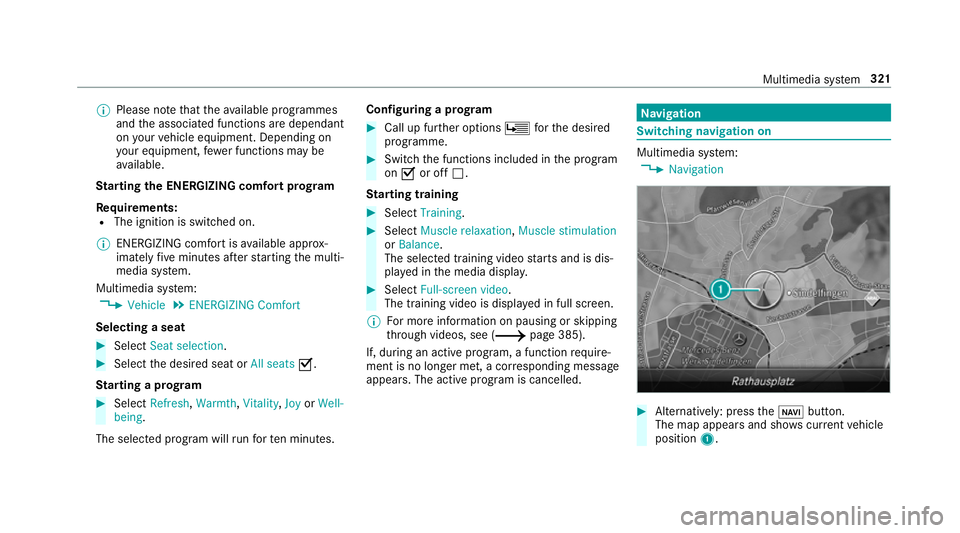
0009
Please no tethat theav ailable prog rammes
and the associated functions are dependant
on your vehicle equipment. Depending on
yo ur equipment, fewe r functions may be
av ailable.
St arting the ENERGIZING comfort prog ram
Re quirements:
R The ignition is switched on.
0009 ENE RGIZING comfort is available appr ox‐
imately five minutes af terst arting the multi‐
media sy stem.
Multimedia sy stem:
0018 Vehicle 0019
ENERGIZING Comfort
Selecting a seat 0007
Select Seat selection. 0007
Select the desired seat or All seats0073.
St arting a prog ram 0007
Select Refresh, Warmth, Vitality,JoyorWell-
being.
The selected program will runfo rte n minu tes. Configuring a prog
ram 0007
Call up fur ther options Üforth e desired
programme. 0007
Switch the functions included in the program
on 0073 or off 0053.
St arting training 0007
Select Training. 0007
Select Muscle relaxation, Muscle stimulation
or Balance.
The selected training video starts and is dis‐
pla yed in the media displa y. 0007
Select Full-screen video.
The training video is displ ayed in full screen.
0009 For more information on pausing or skipping
th ro ugh videos, see (0013 page 385).
If, during an active program, a function requ ire‐
ment is no longer met, a cor responding message
appears . The acti veprog ram is cancelled. Na
vigation Switching navigation on
Multimedia sy
stem:
0018 Navigation 0007
Alternatively: press the00CB button.
The map appears and sho wscurrent vehicle
position 1. Multimedia sy
stem 321
Page 332 of 609
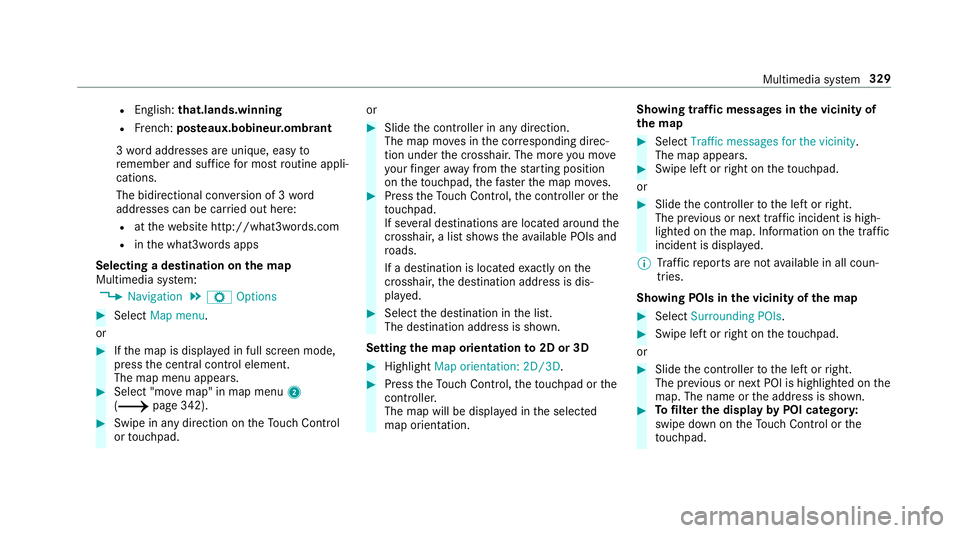
R
English: that.lands.winning
R French: posteaux.bobineur.ombrant
3 wo rdaddresses are unique, easy to
re member and suf fice for most routine appli‐
cations.
The bidirectional co nversion of 3 word
addresses can be car ried out here:
R atthewe bsite http://what3words.com
R inthe what3words apps
Selecting a destination on the map
Multimedia sy stem:
0018 Navigation 0019
Z Options 0007
Select Map menu.
or 0007
Ifth e map is displa yed in full screen mode,
press the cent ral control element.
The map menu appears. 0007
Select "mo vemap" in map menu 2
(0013 page 342). 0007
Swipe in any direction on theTo uch Control
or touchpad. or 0007
Slide the controller in any direction.
The map mo ves in the cor responding direc‐
tion under the crosshair. The more you mo ve
yo ur finger away from thest arting position
on theto uchpad, thefast erthe map mo ves. 0007
Press theTo uch Control, the controller or the
to uchpad.
If se veral destinations are located around the
crosshair, a li stsho wstheav ailable POIs and
ro ads.
If a destination is located exact ly on the
crosshair, the destination address is dis‐
pla yed. 0007
Select the destination in the list.
The destination address is shown.
Setting the map orientation to2D or 3D 0007
Highlight Map orientation: 2D/3D. 0007
Press theTo uch Control, theto uchpad or the
controller.
The map will be displ ayed in the selected
map orientation. Showing traf
fic messages in the vicinity of
th e map 0007
Select Traffic messages for the vicinity.
The map appears. 0007
Swipe left or right on theto uchpad.
or 0007
Slide the controller tothe left or right.
The pr evious or next traf fic incident is high‐
lighted on the map. Information on the tra ffic
incident is displa yed.
0009 Traf fic re ports are not available in all coun‐
tries.
Showing POIs in the vicinity of the map 0007
Select Surrounding POIs . 0007
Swipe left or right on theto uchpad.
or 0007
Slide the controller tothe left or right.
The pr evious or next POI is highligh ted on the
map. The name or the address is shown. 0007
Tofilter the display byPOI categor y:
swipe down on theTo uch Control or the
to uchpad. Multimedia sy
stem 329
Page 334 of 609
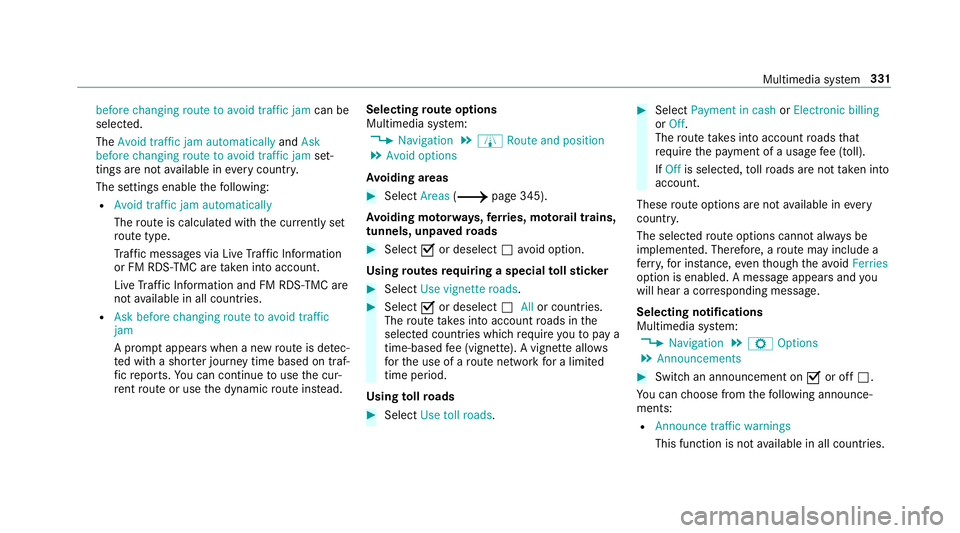
before changing route to avoid traffic jam
can be
selected.
The Avoid traffic jam automatically andAsk
before changing route to avoid traffic jam set‐
tings are not available in everycountr y.
The settings enable thefo llowing:
R Avoid traffic jam automatically
The route is calculated with the cur rently set
ro ute type.
Tr af fic messages via Live Traf fic Information
or FM RDS-TMC are take n into account.
Live Traf fic Information and FM RDS-TMC are
not available in all countries.
R Ask before changing route to avoid traffic
jam
A prom ptappears when a new route is de tec‐
te d with a shor ter journey time based on traf‐
fi c re ports. You can continue touse the cur‐
re nt route or use the dynamic route ins tead. Selecting
route options
Multimedia sy stem:
0018 Navigation 0019
À Route and position
0019 Avoid options
Av oiding areas 0007
Select Areas(0013 page 345).
Av oiding mo torw ays, ferries, mo torail trains,
tunnels, unpa vedro ads 0007
Select 0073or deselect 0053avo id option.
Using routes requiring a special tollst icker 0007
Select Use vignette roads . 0007
Select 0073or deselect 0053Allor countries.
The route take s into account roads in the
selected countries which requ ire youto pay a
time-based fee (vignette). A vignette allo ws
fo rth e use of a route network for a limi ted
time pe riod.
Using tollro ads 0007
Select Use toll roads. 0007
Select Payment in cash orElectronic billing
or Off.
The route take s into account roads that
re qu ire the payment of a usage fee (toll).
If Off is selected, tollro ads are not take n into
account.
These route options are not available in every
countr y.
The selected route options cannot alw ays be
implemented. Therefore, a route may include a
fe rry, for ins tance, eventh ough theavo idFerries
option is enabled. A message appears and you
will hear a cor responding message.
Selecting notifications
Multimedia sy stem:
0018 Navigation 0019
Z Options
0019 Announcements 0007
Switch an announcement on 0073or off 0053.
Yo u can choose from thefo llowing announce‐
ments:
R Announce traffic warnings
This function is not available in all countries. Multimedia sy
stem 331
Page 346 of 609
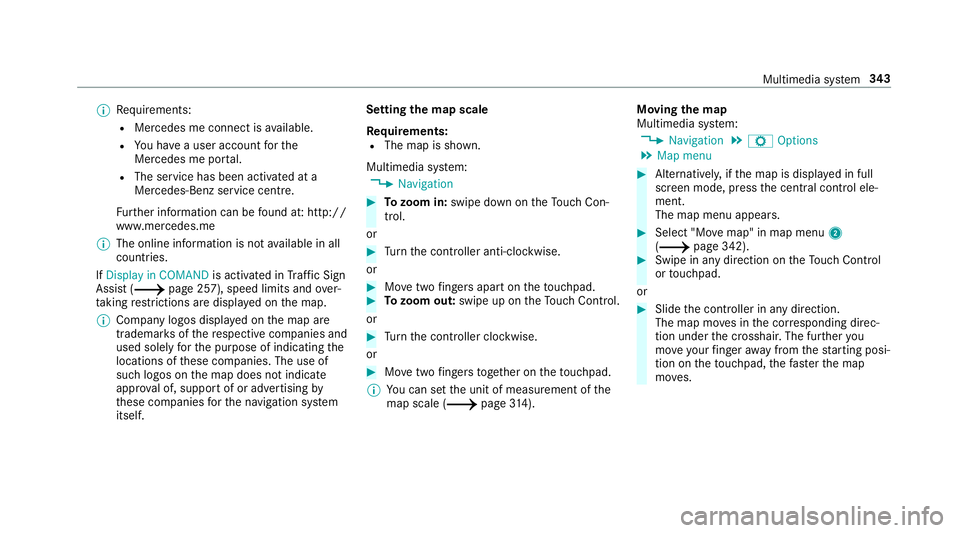
0009
Requirements:
R Mercedes me connect is available.
R You ha vea user account forthe
Mercedes me por tal.
R The service has been activated at a
Mercedes-Benz service centre.
Fu rther information can be found at: http://
www.mercedes.me
0009 The online information is not available in all
countries.
If Display in COMAND is activated inTraf fic Sign
Assi st (0013 page 257), speed limits and over‐
ta king restrictions are displ ayed on the map.
0009 Company logos displa yed on the map are
trademar ksofthere spective companies and
used solely forth e purpose of indicating the
locations of these companies. The use of
such logos on the map does not indicate
appr oval of, suppo rtof or advertising by
th ese companies forth e navigation sy stem
itself. Setting
the map scale
Re quirements:
R The map is shown.
Multimedia sy stem:
0018 Navigation 0007
Tozoom in: swipe down on theTo uch Con‐
trol.
or 0007
Turn the controller anti-clockwise.
or 0007
Movetwo fingers apart on theto uchpad. 0007
Tozoom out: swipe up on theTo uch Control.
or 0007
Turn the controller clockwise.
or 0007
Movetwo fingers toge ther on theto uchpad.
0009 You can set the unit of measurement of the
map scale (0013 page314). Moving
the map
Multimedia sy stem:
0018 Navigation 0019
Z Options
0019 Map menu 0007
Alternatively, if the map is displa yed in full
screen mode, press the cent ral control ele‐
ment.
The map menu appears. 0007
Select "Mo vemap" in map menu 2
(0013 page 342). 0007
Swipe in any direction on theTo uch Control
or touchpad.
or 0007
Slide the controller in any direction.
The map mo ves in the cor responding direc‐
tion under the crosshair. The fur ther you
mo veyour finger away from thest arting posi‐
tion on theto uchpad, thefast erthe map
mo ves. Multimedia sy
stem 343
Page 365 of 609
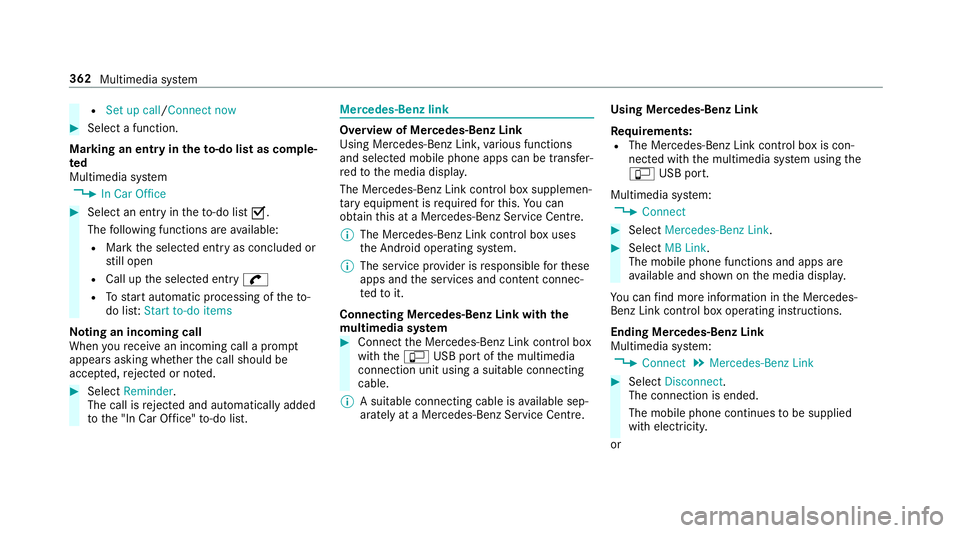
R
Set up call/Connect now 0007
Select a function.
Marking an entry in the to-do list as comp le‐
ted
Multimedia sy stem
0018 In Car Office 0007
Select an entry intheto -do li st0073 .
The following functions are available:
R Mark the selected entry as concluded or
st ill open
R Call up the selected entry 0097
R Tostart automatic processing of theto-
do lis t:Start to-do items
No ting an incoming call
When youre cei vean incoming call a prom pt
appears asking whe ther the call should be
accep ted, rejected or no ted. 0007
Select Reminder.
The call is rejected and au tomatical lyadded
to the "In Car Of fice" to-do li st. Mercedes-Benz link
Overview of Mercedes-Benz Link
Using Mercedes-Benz Link,
various functions
and selected mobile phone apps can be transfer‐
re dto the media displa y.
The Mercedes-Benz Link contro l box supplemen‐
ta ry equipment is requiredforth is. You can
obtain this at a Mercedes-Benz Service Cent re.
0009 The Mercedes-Benz Link contro l box uses
th e Android operating sy stem.
0009 The service pr ovider is responsible forth ese
apps and the services and conte nt connec‐
te dto it.
Connecting Mercedes-Benz Link with the
mu ltimedia sy stem 0007
Connect the Mercedes-Benz Link control box
with the00C2 USB port of the multimedia
connection unit using a suitable connecting
cable.
0009 A suitable connecting cable is available sep‐
arately at a Mercedes-Benz Service Cent re.Using Mercedes-Benz Link
Re
quirements:
R The Mercedes-Benz Link control box is con‐
nec ted with the multimedia sy stem using the
00C2 USB port.
Multimedia sy stem:
0018 Connect 0007
Select Mercedes-Benz Link. 0007
Select MB Link.
The mobile phone functions and apps are
av ailable and shown on the media displa y.
Yo u can find more information in the Mercedes-
Benz Link control box operating instructions.
Ending Mercedes-Benz Link
Multimedia sy stem:
0018 Connect 0019
Mercedes-Benz Link 0007
Select Disconnect.
The connection is ended.
The mobile phone continues tobe supplied
with elect ricity.
or 362
Multimedia sy stem
Page 366 of 609
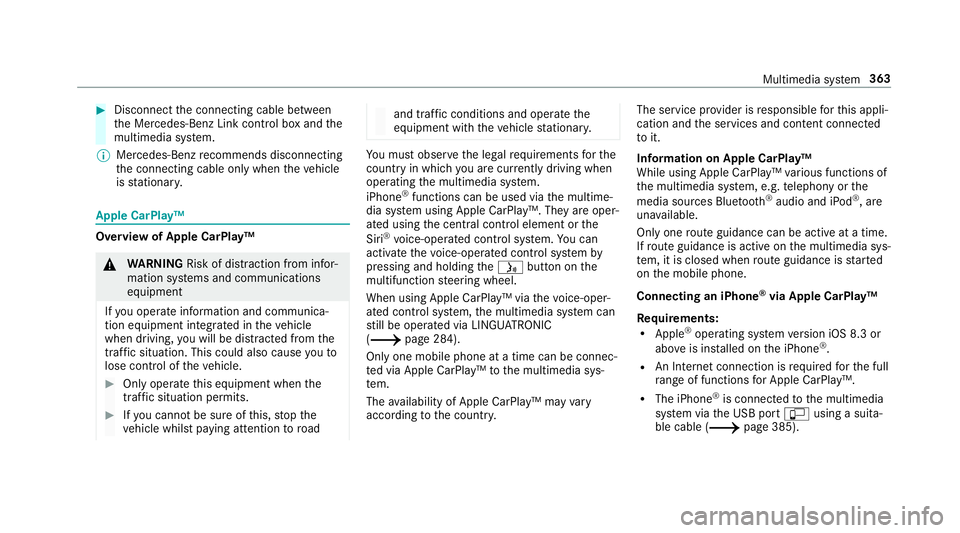
0007
Disconnect the connecting cable between
th e Mercedes-Benz Link control box and the
multimedia sy stem.
0009 Mercedes-Benz recommends disconnecting
th e connecting cable only when theve hicle
is stationar y. Apple CarPlay™
Overview of Apple CarPlay™
000A
WARNING Risk of di stra ction from infor‐
mation sy stems and communications
equipment
If yo u operate information and communica‐
tion equipment integ rated in theve hicle
when driving, you will be distracted from the
traf fic situation. This could also cause youto
lose control of theve hicle. 0007
Only operate this equipment when the
traf fic situation permits. 0007
Ifyo u cannot be sure of this, stop the
ve hicle whilst paying attention toroad and traf
fic conditions and ope rate the
equipment with theve hicle stationar y. Yo
u must obse rveth e legal requirements forthe
country in whi chyou are cur rently driving when
operating the multimedia sy stem.
iPhone ®
functions can be used via the multime‐
dia sy stem using Apple CarPlay™. They are oper‐
ated using the cent ral control element or the
Siri ®
vo ice-operated control sy stem. You can
activate thevo ice-opera ted control sy stem by
pressing and holding the00E3 button on the
multifunction steering wheel.
When using Apple CarPlay™ via thevo ice-oper‐
ated control sy stem, the multimedia sy stem can
st ill be operated via LINGU ATRO NIC
(0013 page 284).
Only one mobile phone at a time can be connec‐
te d via Apple CarPlay™ tothe multimedia sys‐
te m.
The availability of Apple CarPlay™ may vary
according tothe count ry. The service pr
ovider is responsible forth is appli‐
cation and the services and conte nt connected
to it.
Information on Apple CarPlay™
While using Apple CarPlay™ various functions of
th e multimedia sy stem, e.g. telephony or the
media sources Blue tooth®
audio and iPod ®
, are
una vailable.
Only one route guidance can be active at a time.
If ro ute guidance is active on the multimedia sys‐
te m, it is closed when route guidance is star ted
on the mobile phone.
Connecting an iPhone ®
via Apple CarPlay™
Re quirements:
R Apple ®
operating sy stem version iOS 8.3 or
abo veis ins talled on the iPhone ®
.
R An Internet connection is requiredforth e full
ra nge of functions for Apple CarPlay™.
R The iPhone ®
is connected tothe multimedia
sy stem via the USB port 00C2using a suita‐
ble cable (0013 page 385). Multimedia sy
stem 363