2018 MERCEDES-BENZ C-CLASS CABRIOLET reset
[x] Cancel search: resetPage 142 of 589

0007
Before starting the engine: adjust the
driver's seat, the head restra ints, the
st eering wheel or the mir ror and fasten
yo ur seat belt. 000A
WARNING Risk of accident due tomis‐
judgement of dis tances when using the
outside mir ror
The outside mir rors reflect objects on a
smaller scale. The objects in view are in fact
closer than they appear.
As a result, you may misjud gethe dis tance
between you and thero ad user driving
behind you, e.g. when changing lanes. 0007
Therefore, alw ays look over your shoul‐
der in order toensure that you are
aw are of the actual dis tance between
yo u and thero ad users driving behind
yo u. Fo
lding the outside mir rors in/out 0007
Brief lypress switch 1.
Re setting the outside mir rors
0009 Ifth e battery has been disconnected or com‐
ple tely discharged, the outside mir rors must
be reset. Only then will the automatic mir ror
fo lding function workproperly. 0007
Brief lypress switch 1. Ad
justing the outside mir rors 0007
Press button 3or4 toselect the outside
mir rorto be adjus ted. 0007
Press button 2toadjust the position of the
mir rorgl ass.
Engaging the outside mir rors 0007
Vehicles without electrical lyfolding out‐
side mir rors:manually mo vethe outside
mir ror into the cor rect position. 0007
Vehicles with electrical lyfolding outside
mir rors: press and hold button 1.
Yo u will hear a click and the mir ror will audi‐
bly engage in position. The outside mir ror is
set tothe cor rect position. Au
tomatic anti-dazzle mir rors function 000A
WARNING Risk of bu rns and poisoning
due tothe anti-dazzle mir ror electrolyte
Electrolyte may escape if theglass in an
automatic anti-dazzle mir ror breaks. Light and sight
13 9
Page 259 of 589

St
atus displa yson the assis tant displ ay:
R 00D7 ATTENTION ASSIS T:deactivated
R Light lane markings: Active Lane Keeping
Assist enabled
R Green lane markings: Active Lane Keeping
Assist active
R ¸ Grey radar waves next tovehicle: Blind
Spot Assist or Active Blind Spot Assi stena‐
bled
R ¸ Green radar waves next tovehicle:
Blind Spot Assist or Active Blind Spot Assi st
active R
Active Dis tance Assi stDISTRONIC displa ys
( 0013 page199)
R Active Lane Change Assi stdispla ys
( 0013 page 208)
R ECO Assist displa ys Calling up displa
yson the trip menu On-board computer:
0018 Trip
0009 You can view information about the journey
in the left-hand area of the instrument dis‐
pla y. 0007
Toselect a displa y:swipe upwards or down‐
wa rds on the left-hand Touch Control.
Displa yson theTrip menu:
R Standard display
R Range and cur rent fuel consu mption
If th ere is only a small amount of fuel left in
th e fuel tank, the display will show a vehicle
being refuelled ins tead of thera nge.
R ECO displ ay(0013 page156) R
Trip computer From startandFrom reset
R Digital speedom eter Example:
standard display
1 Trip dis tance
2 Total dis tance 256
Instrument Display and on-boa rdcompu ter
Page 260 of 589

Example: trip computer
1 Total dis tance
2 Driving time
3 Average speed
4 Average fuel consum ption Re
setting values on the trip menu of the on-
board compu ter On-board computer:
0018 Trip
0009 The spelling on the main menu displa yed
may dif fer. Therefore, obser vethe menu ove
rview forth e instrument display
(0013 page 252).
Yo u can reset theva lues of thefo llowing func‐
tions:
R Trip dis tance
R Trip computer From startandFrom reset
R ECO displa y(0013 page156) 0007
Toselect the function tobe rese t:swipe
upwards or down wards on the left-hand
To uch Control. 0007
Press the left-hand Touch Control. 0007
Select Yes. 0007
Press the left-hand Touch Control.
If yo u press and hold the left-hand Touch Con‐
trol, theva lues of the function will be reset
immediatel y. Calling up navigation instructions on
the on-
board compu ter On-board computer:
0018 Navigation Example: no
change of direction announced
1 Distance tothe next change of direction
2 Distance tothe next destination
3 Estimated ar riva l time at next destination
4 Current road In
stru ment Display and on-board computer 257
Page 262 of 589
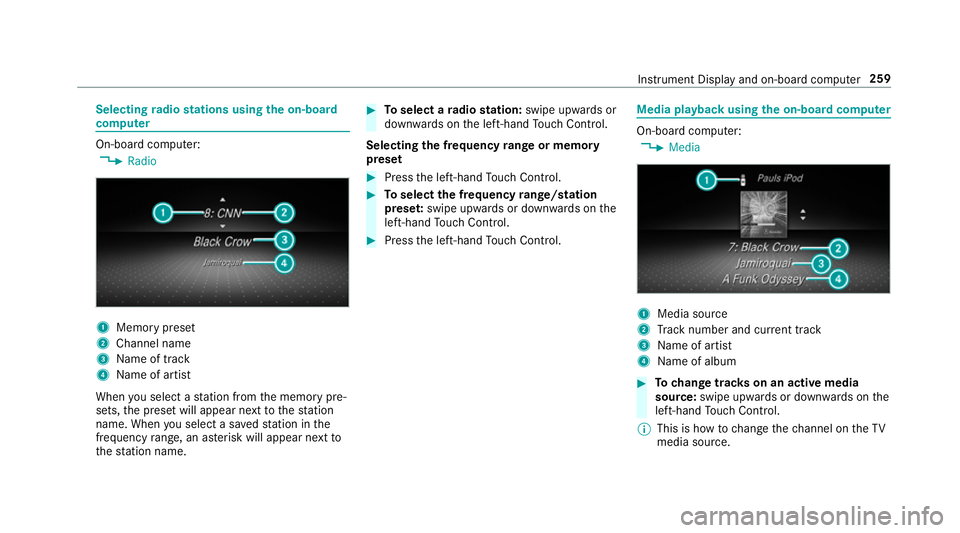
Selecting
radio stations using the on-boa rd
compu ter On-board computer:
0018 Radio 1
Memory preset
2 Channel name
3 Name of track
4 Name of artist
When you select a station from the memory pre‐
sets, the preset will appear next tothest ation
name. When you select a sa vedstation in the
frequency range, an as terisk will appear next to
th est ation name. 0007
Toselect a radio station: swipe upwards or
down wards on the left-hand Touch Control.
Selecting the frequency range or memory
preset 0007
Press the left-hand Touch Control. 0007
Toselect the frequency range/station
prese t:swipe upwards or down wards on the
left-hand Touch Control. 0007
Press the left-hand Touch Control. Media playba
ckusing the on-boa rdcompu ter On-board computer:
0018 Media 1
Media source
2 Track number and cur rent track
3 Name of artist
4 Name of album 0007
Tochange trac kson an active media
source: swipe upwards or down wards on the
left-hand Touch Control.
0009 This is how tochange thech annel on theTV
media source. Instrument Display and on-board computer
259
Page 286 of 589
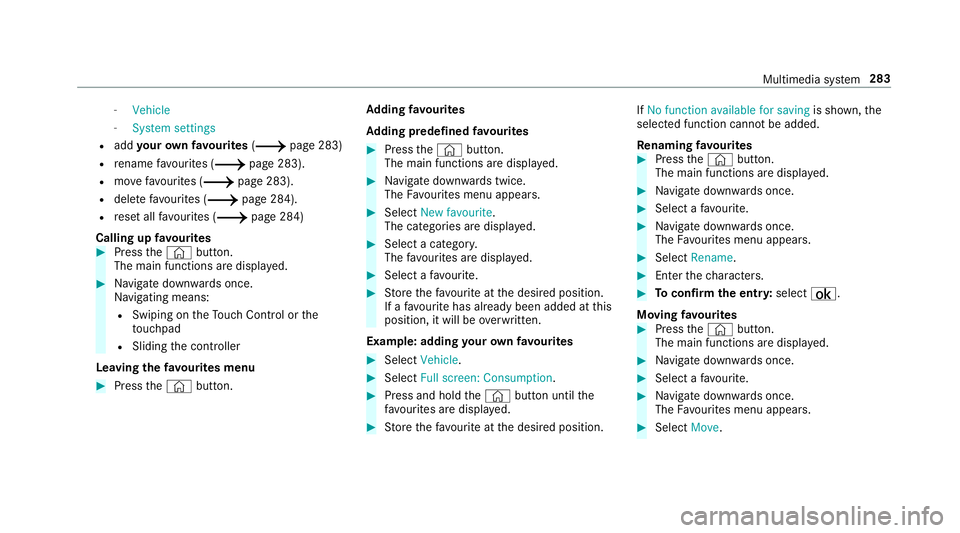
-
Vehicle
- System settings
R add your ow nfa vo urites (0013 page 283)
R rename favo urites (0013 page 283).
R movefavo urites (0013 page 283).
R dele tefavo urites (0013 page 284).
R reset all favo urites (0013 page 284)
Calling up favo urites 0007
Press the© button.
The main functions are displa yed. 0007
Navigate down wards once.
Na vigating means:
R Swiping on theTo uch Control or the
to uchpad
R Sliding the controller
Leaving thefa vo urites menu 0007
Press the© button. Ad
ding favo urites
Ad ding prede fined favo urites 0007
Press the© button.
The main functions are displa yed. 0007
Navigate down wards twice.
The Favourites menu appears. 0007
Select New favourite.
The categories are displ ayed. 0007
Select a categor y.
The favo urites are displ ayed. 0007
Select a favo urite. 0007
Store thefa vo urite at the desired position.
If a favo urite has already been added at this
position, it will be overwritten.
Example: adding your ow nfa vo urites 0007
Select Vehicle. 0007
Select Full screen: Consumption . 0007
Press and hold the© button until the
fa vo urites are displ ayed. 0007
Store thefa vo urite at the desired position. If
No function available for saving is shown,the
selected function cannot be added.
Re naming favo urites 0007
Press the© button.
The main functions are displa yed. 0007
Navigate down wards once. 0007
Select a favo urite. 0007
Navigate down wards once.
The Favourites menu appears. 0007
Select Rename. 0007
Enterth ech aracters. 0007
Toconfirm the entr y:select ¡.
Moving favo urites 0007
Press the© button.
The main functions are displa yed. 0007
Navigate down wards once. 0007
Select a favo urite. 0007
Navigate down wards once.
The Favourites menu appears. 0007
Select Move. Multimedia sy
stem 283
Page 287 of 589

0007
Movethefa vo urite tothe desired position.
If a favo urite has already been added at this
position, it will be overwritten.
Deleting favo urites 0007
Press the© button.
The main functions are displa yed. 0007
Navigate down wards once. 0007
Select a favo urite. 0007
Navigate down wards once.
The Favourites menu appears. 0007
Todel ete: select Delete. 0007
Select Yes. 0007
Toresto reall favo urites: selectReset all.
A prom ptappears. 0007
Select Yes.
The favo urites are reset tothefa ctory set‐
tings. Switching the sound on/o
ff On
the multifunction steering wheel On
the multimedia sy stem 0007
Tomute: pressvolume control 1.
The 0063 symbol appears in thest atus line
of the displa y.
Yo u will also hear traf fic announcements and
navigation announcements even when the
sound is muted. 284
Multimedia sy stem
Page 298 of 589

0007
Select Protect data export .
Ac tivate 0073or deacti vate 0053 the function.
Un blocking the PIN
Re quirements:
R There is an Internet connection.
R A Mercedes me account exists at http://
www.me rcedes.me.
R The Personalisation service is active
(0013 page 295).
If th e PIN has been entered incor rectly three
times, the PIN will be bloc ked. You can ha ve a
single-use password sent to you via the
Mercedes me connect online por taltoreset the
PIN pr otection. 0007
Select Unblock PIN. 0007
Ente rth e single-use password.
PIN pr otection is reset, and you can set a
new PIN.
0009 Alternativel y,yo u can ha vePIN pr otection
re set at a Mercedes-Benz service centre. User profile
Setting a user profile
Multimedia sy
stem:
0018 System 0019
g Personalisation
Displaying a user profile when starting
If th is function is active, a prom ptappears when
st arting the sy stem asking which user profile to
use. 0007
Select Display profile list after start . 0007
Activate 0073or deacti vate 0053 the function.
Selecting a user profile 0007
Select Guestor individual profile 003B.
0009 Some settings from the user profile are only
loaded when theve hicle is stationary or
when the ignition is switched on.
Au tomatic syn chronisation
Each time the ignition is switched off or on, the
individual user profiles are synchronised on the
multimedia sy stem and on the ser ver.This
ensures that the latest user profiles are alw ays
av ailable. 0007
Select Automatic synchronisation. 0007
Activate 0073or deacti vate 0053 the function.
0009 For more information about importing/
ex porting user profiles (0013 page 296).
Creating a user profile
Multimedia sy stem:
0018 System 0019
g Personalisation
0019 Create profile 0007
Ente r a name. 0007
Select 0076.
The following information is sa ved in the user
profile, forex ample:
R System settings
R Settings in theTV tuner's channel list
R Navigation and traf fic information
The settings di ffer depending on theve hicle
equipment. Multimedia sy
stem 295
Page 299 of 589

Importing/exporting user profiles
Re
quirements:
R There is an Internet connection
(0013 page 353).
R A Mercedes me account exists at http://
www.me rcedes.me.
R The Personalisation service is active.
Multimedia sy stem:
0018 System 0019
g Personalisation
0019 Manual export/import
This function is not available in all countries.
On ly individu al profiles can be impor ted or
ex por ted.
The individual profiles are alw ays collectively
impor ted or expor ted. 0007
Impor t:select Import profiles from the
server.
The The profile import overwrites the exist-
ing profiles. Do you want to continue? mes‐
sage appears. 0007
Select Yes.
User profiles are impor ted. 0007
Expor t:select Export profiles to the server.
User profiles are expor ted.
0009 Certain settings, such as address book
ent ries or pr evious destinations from the
navigation sy stem, are not expor ted.
Setting user profile options
Multimedia sy stem:
0018 System 0019
g Personalisation 0007
Highlight a profile. 0007
Select 0080options.
The following options are available:
R Rename
R Delete
R Reset
0009 The guest profile cannot be dele ted or
re named. So
ftwa reupdate Information on software updates
The multimedia sy
stem pr ovides a message
when an update is available. Depending on
the source, you can per form vari‐
ous updates:
Software update Source of
the
update Up
date type
Up dates via mobile
phone Na
vigation map, sys‐
te m updates, Digital
Owner's Manual
Up dates via an exter‐
nal storage medium,
e.g. a USB flash drive Na
vigation maps 0009
Updates via mobile phone requ ire an active
Internet connection forth eve hicle. This is
not available in all countries. For fur ther
information on connecting tothe Internet,
see (0013 page 352).
Ad vantages of updating software
Thanks tothe software update, your vehicle sta‐
tus is up-to-date.
In order tocons tantly impr ovethequ ality of our
services you will recei vefuture updates foryo ur 296
Multimedia sy stem