2018 MERCEDES-BENZ AMG GT ROADSTER USB
[x] Cancel search: USBPage 218 of 409
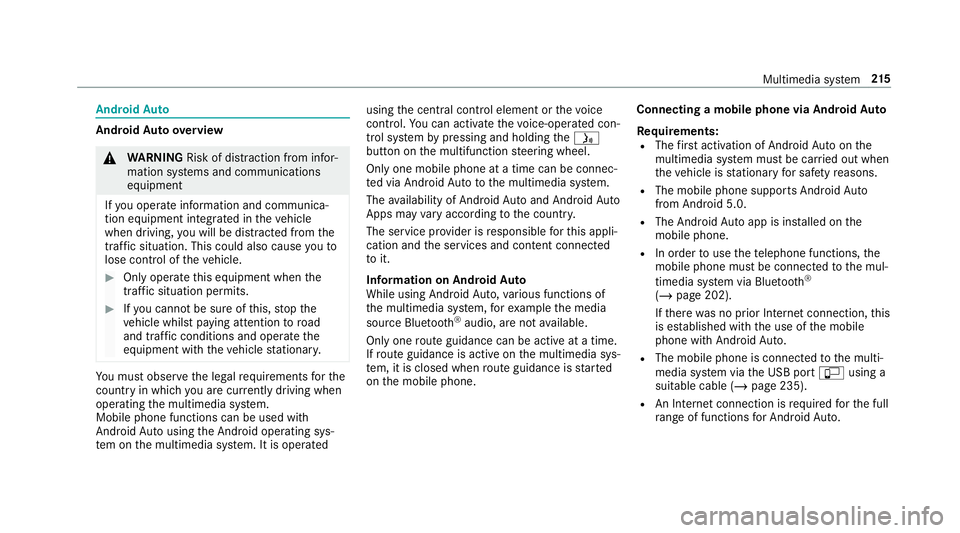
Android
Auto Android
Autoove rview &
WARNING Risk of di stra ction from infor‐
mation sy stems and communications
equipment
If yo u operate information and communica‐
tion equipment integ rated in theve hicle
when driving, you will be distracted from the
traf fic situation. This could also cause youto
lose control of theve hicle. #
Only operate this equipment when the
traf fic situation permits. #
Ifyo u cannot be sure of this, stop the
ve hicle whilst paying attention toroad
and traf fic conditions and ope rate the
equipment with theve hicle stationar y. Yo
u must obse rveth e legal requirements forthe
country in whi chyou are cur rently driving when
operating the multimedia sy stem.
Mobile phone functions can be used with
Android Autousing the Android operating sys‐
te m on the multimedia sy stem. It is operated using
the cent ral control element or thevo ice
control. You can activate thevo ice-opera ted con‐
trol sy stem bypressing and holding theó
button on the multifunction steering wheel.
Only one mobile phone at a time can be connec‐
te d via Android Auto to the multimedia sy stem.
The availability of Android Autoand Android Auto
Apps may vary according tothe count ry.
The service pr ovider is responsible forth is appli‐
cation and the services and conte nt connected
to it.
Information on Android Auto
While using Android Auto,va rious functions of
th e multimedia sy stem, forex ample the media
source Blue tooth®
audio, are not available.
On lyone route guidance can be active at a time.
If ro ute guidance is active on the multimedia sys‐
te m, it is closed when route guidance is star ted
on the mobile phone. Connecting a mobile phone via Android
Auto
Requ irements:
R The firs t acti vation of Android Autoon the
multimedia sy stem must be car ried out when
th eve hicle is stationary for saf etyre asons.
R The mobile phone suppo rts Android Auto
from Android 5.0.
R The Android Autoapp is ins talled on the
mobile phone.
R In order touse thete lephone functions, the
mobile phone must be connected tothe mul‐
timedia sy stem via Blue tooth®
( / page 202).
If th ere was no prior Internet connection, this
is es tablished with the use of the mobile
phone with Android Auto.
R The mobile phone is connected tothe multi‐
media sy stem via the USB port çusing a
suitable cable (/ page 235).
R An Internet connection is requ ired forth e full
ra nge of functions for Android Auto. Multimedia sy
stem 215
Page 235 of 409
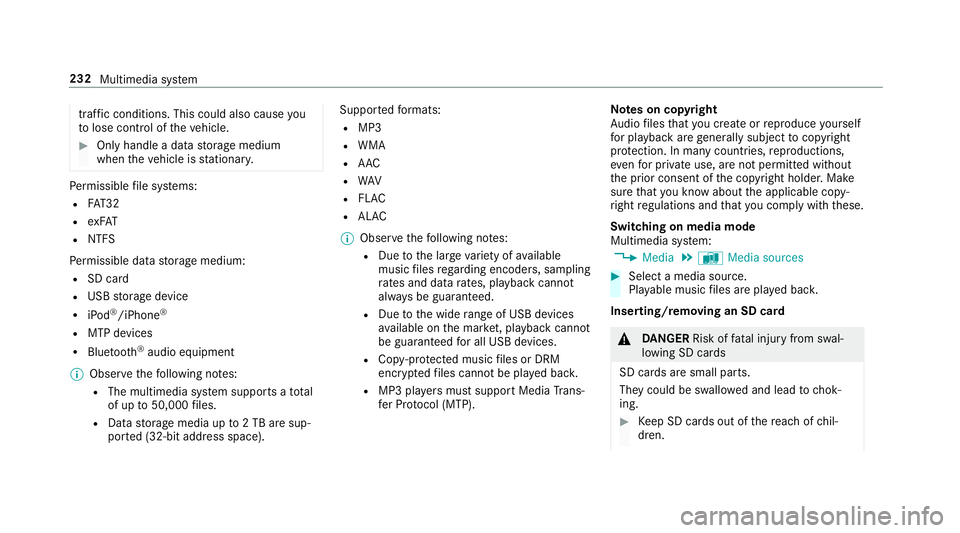
traf
fic conditions. This could also cause you
to lose control of theve hicle. #
Only handle a data storage medium
when theve hicle is stationar y. Pe
rm issible file sy stems:
R FAT32
R exFAT
R NTFS
Pe rm issible data storage medium:
R SD card
R USB storage device
R iPod ®
/iPhone ®
R MTP devices
R Blue tooth ®
audio equipment
% Obse rveth efo llowing no tes:
R The multimedia sy stem supports a total
of up to50,000 files.
R Data storage media up to2 TB are sup‐
por ted (32‑bit address space). Suppor
tedfo rm ats:
R MP3
R WMA
R AAC
R WAV
R FLAC
R ALAC
% Obser vethefo llowing no tes:
R Due tothe lar gevariet y of available
music files rega rding encoders, sampling
ra tes and data rates, playback cannot
alw ays be guaranteed.
R Due tothe wide range of USB devices
av ailable on the mar ket, pl ayback cann ot
be guaranteed for all USB devices.
R Cop y-pr otected music files or DRM
enc rypte dfiles cannot be pla yed bac k.
R MP3 pla yers must support Media Trans‐
fe r Pr otocol (MTP). Note
s on copyright
Au dio files that you create or reproduce yourself
fo r playback aregeneral lysubject tocopyright
pr otection. In many count ries, reproductions,
eve nfo r private use, are not permitted without
th e prior consent of the copyright holder. Make
sure that you kn owabout the applicable copy‐
ri ght regulations and that you co mply wi th th ese.
Switching on media mode
Multimedia sy stem:
4 Media 5
à Media sources #
Select a media source.
Playable music files are pla yed bac k.
Inserting/removing an SD card &
DANG ER Risk of fata l injury from swal‐
lowing SD cards
SD cards are small parts.
They could be swallo wed and lead tochok‐
ing. #
Keep SD cards out of there ach of chil‐
dren. 232
Multimedia sy stem
Page 238 of 409
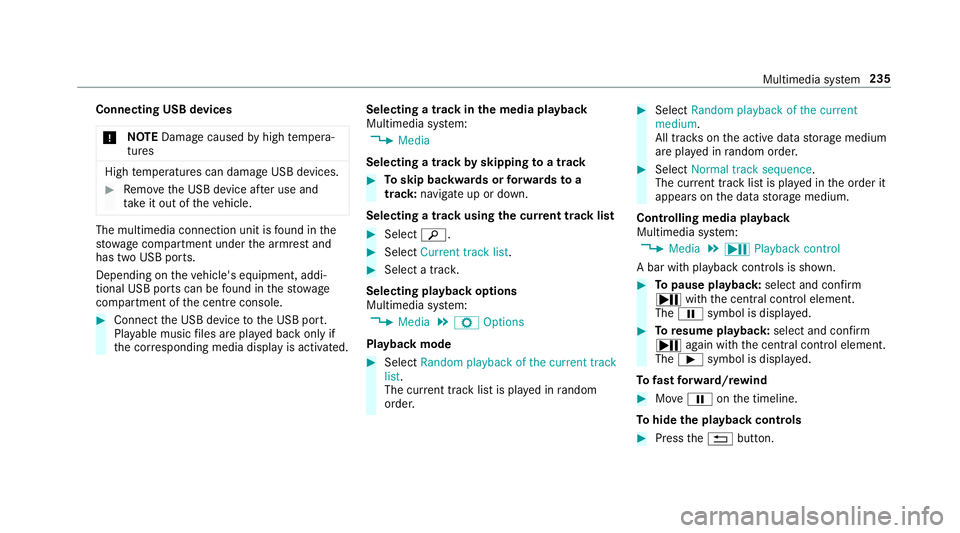
Connecting USB devices
* NO
TEDama gecaused byhigh temp era‐
tures High
temp eratures can damage USB devices. #
Remo vethe USB device af ter use and
ta ke it out of theve hicle. The multimedia connection unit is
found in the
stow age compartment under the armrest and
has two USB ports.
Depending on theve hicle's equipment, addi‐
tional USB ports can be found in thestow age
compartment of the cent reconsole. #
Connect the USB device tothe USB port.
Pla yable music files are pla yed back only if
th e cor responding media display is activated. Selecting a track in
the media playba ck
Multimedia sy stem:
4 Media
Selecting a track byskipping toa track #
Toskip backwards or forw ards toa
track: navigate up or down.
Selecting a track using the cur rent track list #
Select è. #
Select Current track list. #
Select a tra ck.
Selecting playback options
Multimedia sy stem:
4 Media 5
Z Options
Playback mode #
Select Random playback of the current track
list.
The cur rent track li stis pla yed in random
orde r. #
Select Random playback of the current
medium.
All trac kson the active data storage medium
are pla yed in random orde r. #
Select Normal track sequence .
The cur rent track li stis pla yed in the order it
appears on the data storage medium.
Controlling media playback
Multimedia sy stem:
4 Media 5
Y Playback control
A bar with playback controls is shown. #
Topause playback: select and confirm
Y with th e cent ral control element.
The Ë symbol is displa yed. #
Toresume playback: select and confirm
Y again with the cent ral control element.
The Ì symbol is displa yed.
To fast forw ard/r ewind #
MoveË onthe timeline.
To hide the playback controls #
Press the% button. Multimedia sy
stem 235
Page 239 of 409
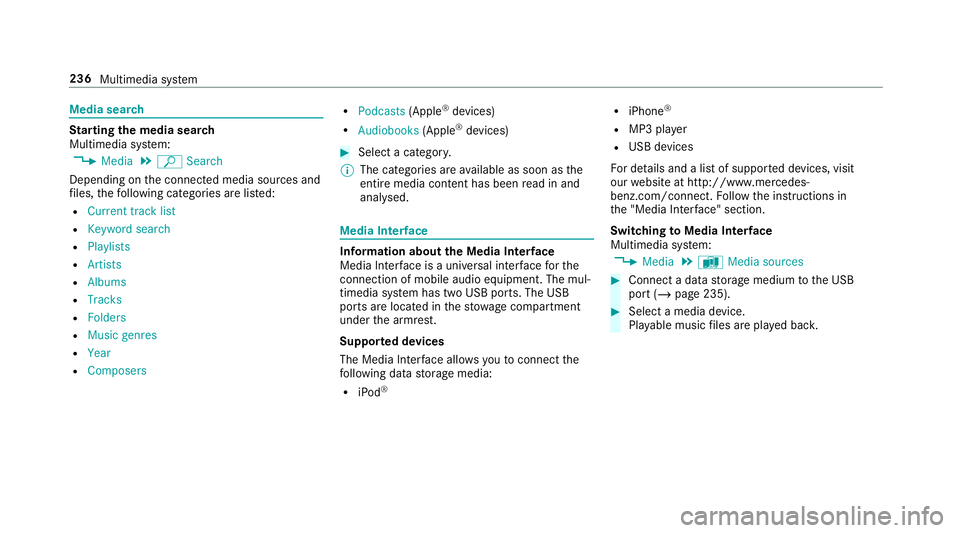
Media sear
ch St
arting the media sear ch
Multimedia sy stem:
4 Media 5
ª Search
Depending on the connected media sources and
fi les, thefo llowing categories are lis ted:
R Current track list
R Keyword search
R Playlists
R Artists
R Albums
R Tracks
R Folders
R Music genres
R Year
R Composers R
Podcasts (Apple®
devices)
R Audiobooks (Apple®
devices) #
Select a categor y.
% The categories are available as soon as the
entire media conte nt has beenread in and
anal ysed. Media Inter
face Information about
the Media Inter face
Media In terface is a universal inter face forthe
connection of mobile audio equipment. The mul‐
timedia sy stem has two USB ports. The USB
ports are located in thestow age compartment
under the armrest.
Suppor ted devices
The Media Inter face allo wsyouto connect the
fo llowing data storage media:
R iPod ® R
iPhone ®
R MP3 pla yer
R USB devices
Fo r de tails and a list of suppor ted devices, visit
our website at http://www.mercedes-
benz.com/connect. Follow the instructions in
th e "Media Inter face" section.
Switching toMedia Inter face
Multimedia sy stem:
4 Media 5
à Media sources #
Connect a data storage medium tothe USB
port (/ page 235). #
Select a media device.
Playable music files are pla yed bac k. 236
Multimedia sy stem
Page 377 of 409
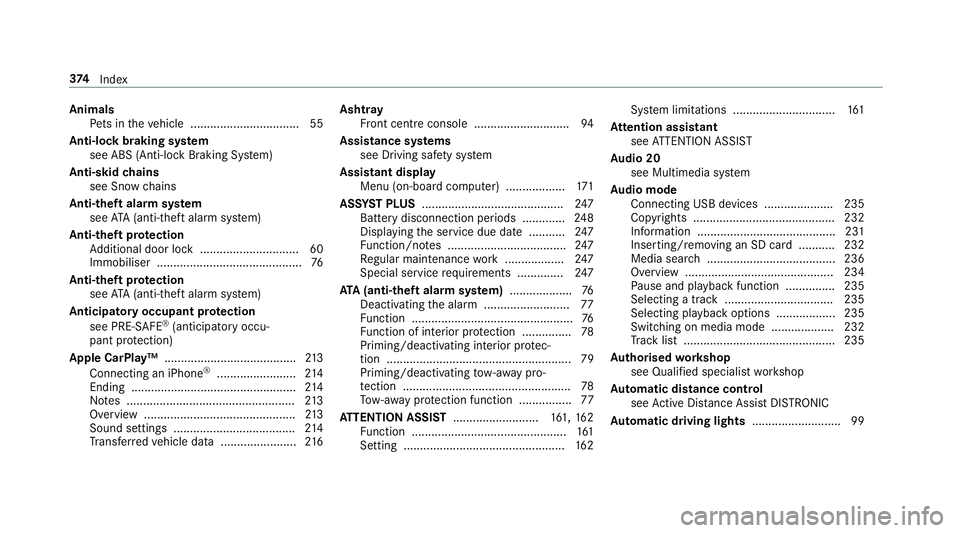
Animals
Pets in theve hicle ................................. 55
Anti-lock braking sy stem
see ABS (Anti-lock Braking Sy stem)
Anti-skid chains
see Snow chains
Anti-theft ala rmsystem
see ATA (anti-theft alarm sy stem)
Anti-theft pr otection
Ad ditional door lock .............................. 60
Immobiliser ............................................ 76
Anti-theft pr otection
see ATA (anti-theft alarm sy stem)
Anticipatory occupant pr otection
see PRE- SAFE®
(anticipatory occu‐
pant pr otection)
Apple CarPlay™ ........................................2 13
Connecting an iPhone ®
........................ 214
Ending .................................................. 214
No tes ................................................... 213
Overview ..............................................2 13
Sound settings ..................................... 214
Tr ans ferred vehicle data ....................... 216Asht
ray
Fr ont centre console ............................ .94
Assistance sy stems
see Driving saf ety sy stem
Assistant display Menu (on-board computer) .................. 171
ASS YST PLUS ........................................... 247
Battery disconnection periods ............. 24 8
Displ aying the service due date ........... 247
Fu nction/no tes .................................... 247
Re gular maintenance work .................. 247
Special service requirements .............. 247
ATA (anti-theft ala rmsystem) .................. .76
Deactivating the alarm .......................... 77
Fu nction ................................................. 76
Fu nction of interior pr otection ............... 78
Priming/deactivating interior pr otec‐
tion ........................................................ 79
Priming/deactivating tow- aw ay pro‐
te ction ................................................... 78
To w- aw ay protection function ................77
AT TENTION ASSI ST.......................... 161, 16 2
Fu nction ............................................... 161
Setting ................................................. 16 2Sy
stem limitations ...............................1 61
At tention assistant
see ATTENTION ASSIST
Au dio 20
see Multimedia sy stem
Au dio mode
Connecting USB devices ..................... 235
Co pyrights ...........................................2 32
Information .......................................... 231
Inserting/removing an SD card ........... 232
Media sea rch ....................................... 236
Overview ............................................. 234
Pa use and playback function .............. .235
Selecting a track ................................. 235
Selecting playba ckoptions .................. 235
Switching on media mode ...................2 32
Tr ack list .............................................. 235
Au thorised workshop
see Qualified specialist workshop
Au tomatic distance control
see Active Dis tance Assi stDISTRONIC
Au tomatic driving lights ........................... 99374
Index
Page 402 of 409
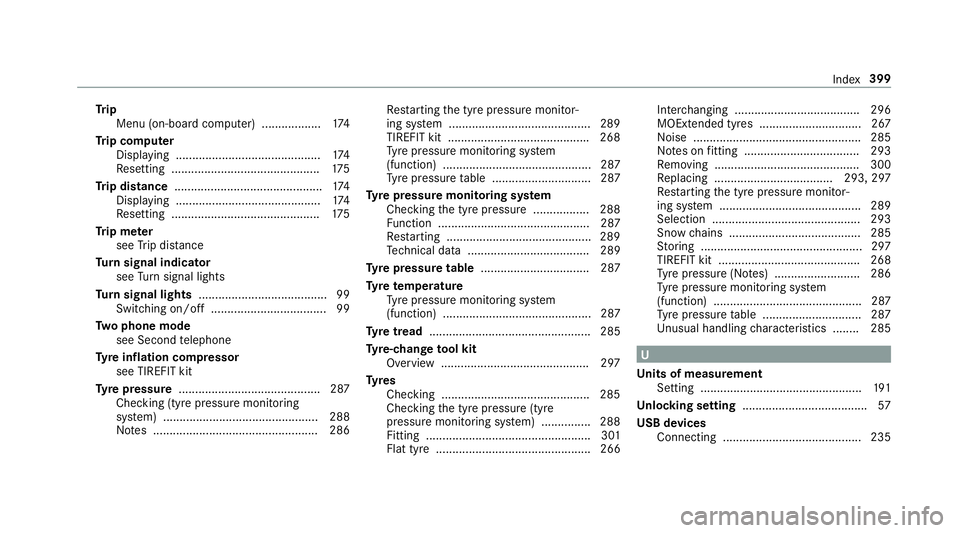
Tr
ip
Menu (on-board computer) .................. 174
Tr ip computer
Displaying ............................................ 174
Re setting ............................................. 175
Tr ip distance ............................................ .174
Displ aying ............................................ 174
Re setting ............................................. 175
Tr ip me ter
see Trip dis tance
Tu rn signal indicator
see Turn signal lights
Tu rn signal lights ....................................... 99
Switching on/off ................................... 99
Tw o phone mode
see Second telephone
Ty re inflation compressor
see TIREFIT kit
Ty re pressure ........................................... 287
Checking (ty repressure monitoring
sy stem) ............................................... 288
No tes .................................................. 286 Re
starting the tyre pressure monitor‐
ing sy stem ...........................................2 89
TIREFIT kit .......................................... .268
Ty re pressure monitoring sy stem
(function) ............................................. 287
Ty re pressure table .............................. 287
Ty re pressure moni toring sy stem
Checking the tyre pressure ................. 288
Fu nction .............................................. 287
Re starting ............................................ 289
Te ch nical da ta..................................... 289
Ty re pressure table ................................. 287
Ty re temp erature
Ty re pressure monitoring sy stem
(function) ............................................. 287
Ty re tread ................................................. 285
Ty re-change tool kit
Overview ............................................ .297
Ty res
Checking ............................................ .285
Che cking the tyre pressure (tyre
pressure monitoring sy stem) ............... 288
Fitting .................................................. 301
Flat tyre ............................................... 266 Inter
changing ...................................... 296
MOExtended tyres .............................. .267
No ise .................................................. .285
No tes on fitting ................................... 293
Re moving ............................................ 300
Re placing .................................... 293, 297
Re starting the tyre pressure monitor‐
ing sy stem ...........................................2 89
Selection ............................................. 293
Snow chains ........................................ 285
St oring .................................................2 97
TIREFIT kit ...........................................2 68
Ty re pressure (N otes) .......................... 286
Ty re pressure monitoring sy stem
(function) ............................................. 287
Ty re pressure table .............................. 287
Un usual handling characteristics ........ 285 U
Un its of measurement
Setting ................................................ .191
Un locking setting ...................................... 57
USB devices Connecting .......................................... 235 Index
399