Page 251 of 473
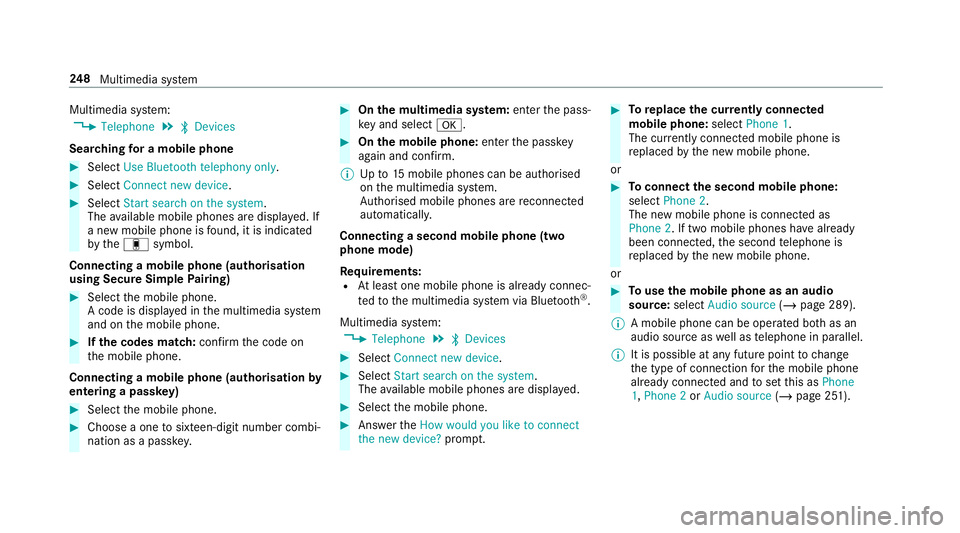
Multimedia sy
stem:
4 Telephone 5
ª Devices
Sear ching for a mobile phone #
Select Use Bluetooth telephony only. #
Select Connect new device .#
Select Start search on the system .
The available mobile phones are displa yed. If
a new mobile phone is found, it is indicated
by the# symbol.
Connecting a mobile phone (authorisation
using Secure Simple Pairing) #
Select the mobile phone.
A code is displa yed in the multimedia sy stem
and on the mobile phone. #
Ifth e codes match: confirm the code on
th e mobile phone.
Connecting a mobile phone (authorisation by
entering a passk ey)#
Select the mobile phone. #
Choose a one tosixteen-digit number combi‐
nation as a passk ey. #
On the multimedia sy stem: enter the pass‐
ke y and select a. #
On the mobile phone: enterthe passk ey
again and con firm.
% Upto15 mobile phones can be auth orised
on the multimedia sy stem.
Auth orised mobile phones are reconnected
au tomatical ly.
Connecting a second mobile phone (two
phone mode)
Re quirements:
R Atleast one mobile phone is already connec‐
te dto the multimedia sy stem via Blue tooth ®
.
Multimedia sy stem:
4 Telephone 5
ª Devices #
Select Connect new device. #
Select Start search on the system .
The available mobile phones are displa yed. #
Select the mobile phone. #
Answer theHow would you like to connect
the new device? prompt. #
Toreplace the cur rently connected
mobile phone: selectPhone 1.
The cur rently connected mobile phone is
re placed bythe new mobile phone.
or #
Toconnect the second mobile phone:
select Phone 2.
The new mobile phone is connec ted as
Phone 2. If two mobile phones ha vealready
been connec ted, the second telephone is
re placed bythe new mobile phone.
or #
Touse the mobile phone as an audio
source: selectAudio source (/page 289).
% A mobile phone can be operated bo thas an
audio source as well as telephone in parallel.
% It is possible at any future point tochange
th e type of connection forth e mobile phone
already connected and toset this as Phone
1, Phone 2 orAudio source (/page 251). 248
Multimedia sy stem
Page 253 of 473
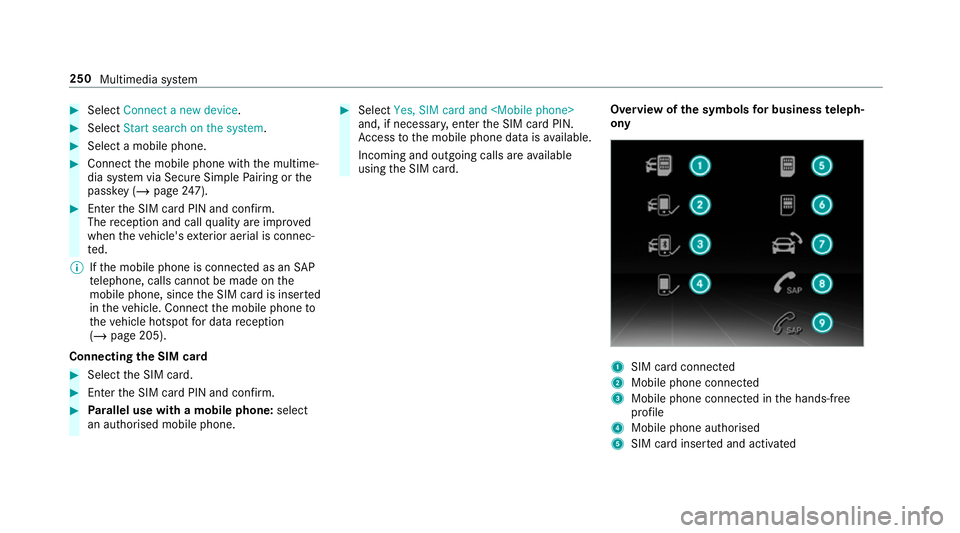
#
Select Connect a new device .#
Select Start search on the system .#
Select a mobile phone. #
Connect the mobile phone with the multime‐
dia sy stem via Secure Simple Pairing or the
passk ey (/page 247). #
Enter the SIM card PIN and confi rm.
The reception and call quality are impr oved
when theve hicle's exterior aerial is connec‐
te d.
% Ifth e mobile phone is connected as an SAP
te lephone, calls cannot be made on the
mobile phone, since the SIM card is inser ted
in theve hicle. Connect the mobile phone to
th eve hicle hotspot for data reception
(/ page 205).
Connecting the SIM card #
Select the SIM card. #
Ente rth e SIM card PIN and confi rm.#
Parallel use with a mobile phone: select
an authorised mobile phone. #
Select Yes, SIM card and
and, if necessar y,enter the SIM card PIN.
Ac cess tothe mobile phone data is available.
Incoming and outgoing calls are available
using the SIM card. Overview of
the symbols for business teleph‐
ony 1
SIM card connec ted
2 Mobile phone connected
3 Mobile phone connected in the hands-free
profile
4 Mobile phone authorised
5 SIM card inser ted and activated 250
Multimedia sy stem
Page 462 of 473
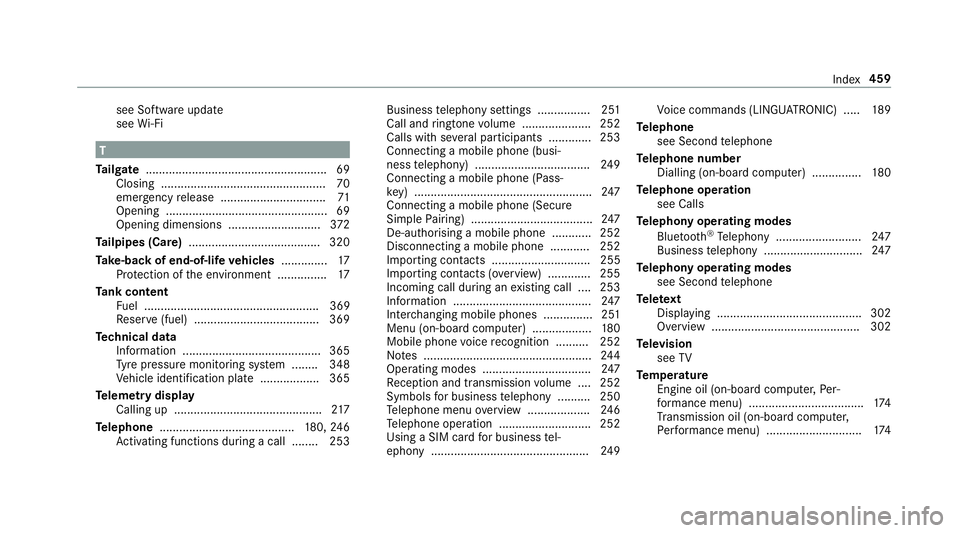
see Software update
see
Wi-Fi T
Ta ilgate ...................................................... .69
Closing .................................................. 70
eme rgency release ................................ 71
Opening .................................................69
Opening dimensions ............................3 72
Ta ilpipes (Care) ........................................ 320
Ta ke -back of end-of-life vehicles .............. 17
Pr otection of the environment ............... 17
Ta nk content
Fu el ..................................................... 369
Re ser ve(fuel) ...................................... 369
Te ch nical data
Information .......................................... 365
Ty re pressure monitoring sy stem ........ 348
Ve hicle identification plate .................. 365
Te lemetry display
Calling up ............................................ .217
Te lephone ........................................ .180, 24 6
Ac tivating functions du ring a call ........ 253 Business
telephony settings ................ 251
Call and ringtone volume .................... .252
Calls with se veral participants ............ .253
Connecting a mobile phone (busi‐
ness telephony) .................................. .249
Connecting a mobile phone (Pass‐
ke y) ...................................................... 247
Connecting a mobile phone (Secure
Simple Pairing) .................................... .247
De-authorising a mobile phone ............ 252
Disconnecting a mobile phone ............ 252
Impo rting con tacts .............................. 255
Importing contacts (o verview) ............ .255
Incoming call during an existing call .... 253
Information .......................................... 247
Inter changing mobile phones .............. .251
Menu (on-board computer) .................. 180
Mobile phone voice recognition .......... 252
No tes ................................................... 24 4
Operating modes ................................. 247
Re ception and transmission volume .... 252
Symbols for business telephony .......... 250
Te lephone menu overview ...................2 46
Te lephone operation ............................ 252
Using a SIM card for business tel‐
ephony ................................................ 24 9Vo
ice commands (LINGU ATRO NIC) .....1 89
Te lephone
see Second telephone
Te lephone number
Dialling (on-board computer) .............. .180
Te lephone operation
see Calls
Te lephony operating modes
Blue tooth ®
Te lephony .......................... 247
Business telephony .............................. 247
Te lephony operating modes
see Second telephone
Te lete xt
Displaying ............................................ 302
Overview ............................................. 302
Te levision
see TV
Te mp erature
Engine oil (on-board computer, Per‐
fo rm ance menu) .................................. .174
Tr ansmission oil (on-board computer,
Pe rformance menu) ............................. 174 Index
459