2018 MERCEDES-BENZ AMG GT R-ROADSTER android auto
[x] Cancel search: android autoPage 209 of 473
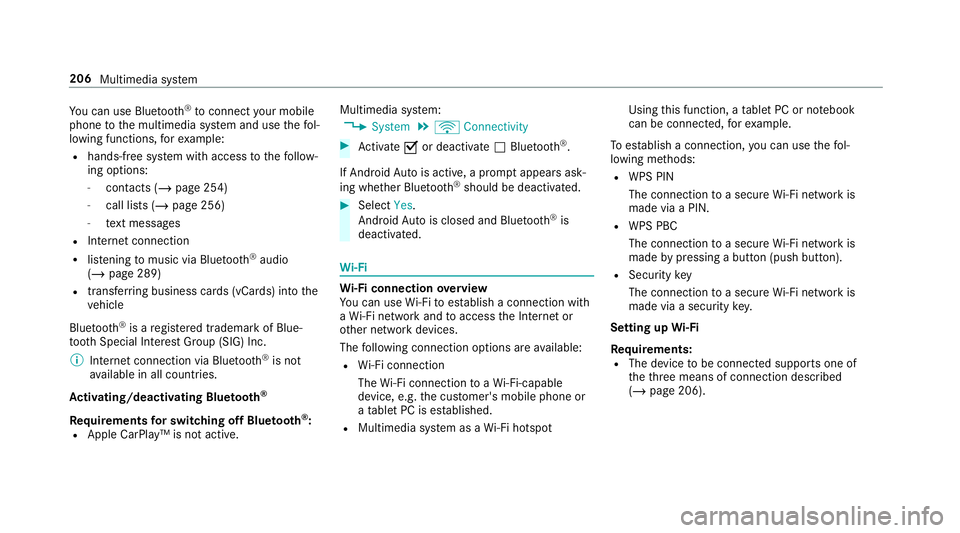
Yo
u can use Blue tooth®
to connect your mobile
phone tothe multimedia sy stem and use thefo l‐
lowing functions, forex ample:
R hands-free sy stem with access tothefo llow‐
ing options:
- con tacts (/ page 254)
- call lists (/ page 256)
- text messa ges
R Internet connection
R listening tomusic via Blue tooth®
audio
(/ page 289)
R transfer ring business cards (vCards) into the
ve hicle
Blue tooth ®
is a regis tere d trademark of Blue‐
toot h Special Interest Group (SIG) Inc.
% Internet connection via Blue tooth®
is not
av ailable in all countries.
Ac tivating/deactivating Blue tooth ®
Re quirements for switching off Blue tooth ®
:
R Apple CarPl ay™ is not active. Multimedia sy
stem:
4 System 5
ö Connectivity #
Activate Oor deacti vate ª Bluetoo th®
.
If Android Autois active, a prom ptappears ask‐
ing whe ther Blue tooth®
should be deactivated. #
Select Yes.
Android Autois closed and Blue tooth®
is
deactivated. Wi
-Fi Wi
-Fi connection overview
Yo u can use Wi-Fi toestablish a connection with
a Wi -Fi network and toaccess the Internet or
ot her network devices.
The following connection options are available:
R Wi-Fi connection
The Wi-Fi connection toaWi -Fi-capable
device, e.g. the cus tomer's mobile phone or
a ta blet PC is es tablished.
R Multimedia sy stem as a Wi-Fi hotspot Using
this function, a tablet PC or no tebook
can be connec ted, forex ample.
To establish a connection, you can use thefo l‐
lowing me thods:
R WPS PIN
The connection toa secure Wi-Fi network is
made via a PIN.
R WPS PBC
The connection toa secure Wi-Fi network is
made bypressing a button (push button).
R Security key
The connection toa secure Wi-Fi network is
made via a secu rity key.
Setting up Wi-Fi
Requ irements:
R The device tobe connec ted supports one of
th eth re e means of connection described
(/ page 206). 206
Multimedia sy stem
Page 262 of 473
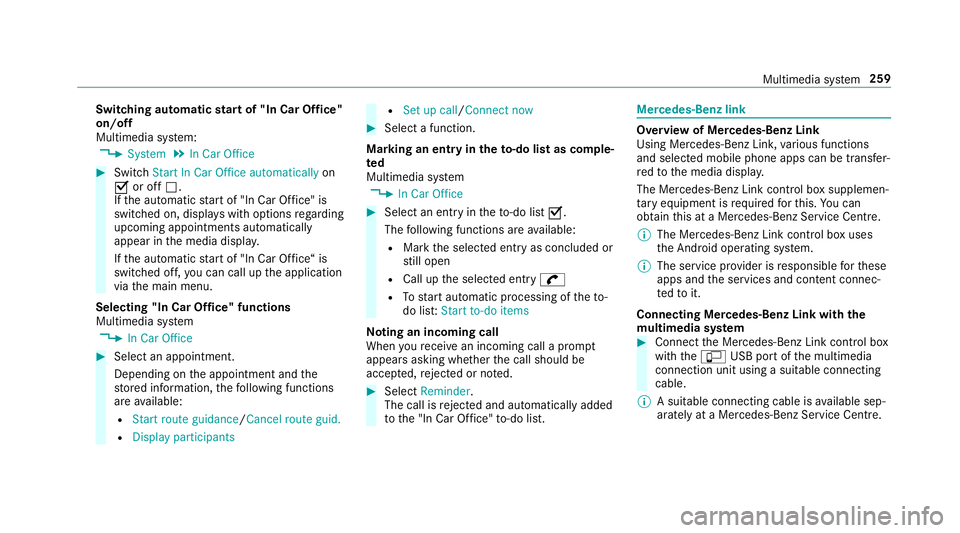
Switching automatic
start of "In Car Of fice"
on/off
Multimedia sy stem:
4 System 5
In Car Office #
Switch Start In Car Office automatically on
O or off ª.
If th e automatic start of "In Car Of fice" is
switched on, displ ays with options rega rding
upcoming appointments automatically
appear in the media displa y.
If th e automatic start of "In Car Of fice“ is
switched off, you can call up the application
via the main menu.
Selecting "In Car Of fice" functions
Multimedia sy stem
4 In Car Office #
Select an appointment.
Depending on the appointment and the
st ored information, thefo llowing functions
are available:
R Start route guidance/ Cancel route guid.
R Display participants R
Set up call /Connect now #
Select a function.
Ma rking an entry in theto -do list as comp le‐
ted
Multimedia sy stem
4 In Car Office #
Select an entry intheto -do li stO .
The following functions are available:
R Mark the selected entry as concluded or
st ill open
R Call up the selected entry w
R Tostart automatic processing of theto-
do lis t:Start to-do items
No ting an incoming call
When youre cei vean incoming call a prom pt
appears asking whe ther the call should be
accep ted, rejected or no ted. #
Select Reminder.
The call is rejected and au tomatical lyadded
to the "In Car Of fice" to-do li st. Mercedes-Benz link
Overview of Mercedes-Benz Link
Using Mercedes-Benz Link,
various functions
and selected mobile phone apps can be transfer‐
re dto the media displa y.
The Mercedes-Benz Link contro l box supplemen‐
ta ry equipment is requiredforth is. You can
obtain this at a Mercedes-Benz Service Cent re.
% The Mercedes-Benz Link contro l box uses
th e Android operating sy stem.
% The service pr ovider is responsible forth ese
apps and the services and conte nt connec‐
te dto it.
Connecting Mercedes-Benz Link with the
mu ltimedia sy stem #
Connect the Mercedes-Benz Link control box
with theç USB port of the multimedia
connection unit using a suitable connecting
cable.
% A suitable connecting cable is available sep‐
arately at a Mercedes-Benz Service Cent re. Multimedia sy
stem 259
Page 265 of 473
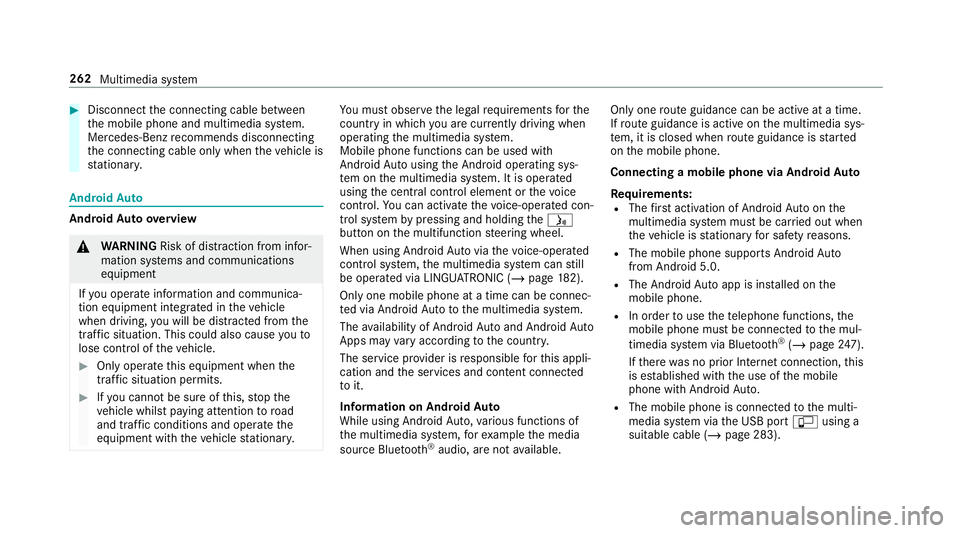
#
Disconnect the connecting cable between
th e mobile phone and multimedia sy stem.
Mercedes-Benz recommends disconnecting
th e connecting cable only when theve hicle is
st ationar y. Android
Auto Android
Autoove rview &
WARNING Risk of di stra ction from infor‐
mation sy stems and communications
equipment
If yo u operate information and communica‐
tion equipment integ rated in theve hicle
when driving, you will be distracted from the
traf fic situation. This could also cause youto
lose control of theve hicle. #
Only operate this equipment when the
traf fic situation permits. #
Ifyo u cannot be sure of this, stop the
ve hicle whilst paying attention toroad
and traf fic conditions and ope rate the
equipment with theve hicle stationar y. Yo
u must obse rveth e legal requirements forthe
country in whi chyou are cur rently driving when
operating the multimedia sy stem.
Mobile phone functions can be used with
Android Autousing the Android operating sys‐
te m on the multimedia sy stem. It is operated
using the cent ral control element or thevo ice
control. You can activate thevo ice-opera ted con‐
trol sy stem bypressing and holding theó
button on the multifunction steering wheel.
When using Android Autovia thevo ice-opera ted
control sy stem, the multimedia sy stem can still
be opera ted via LINGU ATRO NIC (/ page182).
On lyone mobile phone at a time can be connec‐
te d via Android Auto to the multimedia sy stem.
The availability of Android Autoand Android Auto
Apps may vary according tothe count ry.
The service pr ovider is responsible forth is appli‐
cation and the services and conte nt connected
to it.
Information on Android Auto
While using Android Auto,va rious functions of
th e multimedia sy stem, forex ample the media
source Blue tooth ®
audio, are not available. On
lyone route guidance can be active at a time.
If ro ute guidance is active on the multimedia sys‐
te m, it is closed when route guidance is star ted
on the mobile phone.
Connecting a mobile phone via Android Auto
Requ irements:
R The firs t acti vation of Android Autoon the
multimedia sy stem must be car ried out when
th eve hicle is stationary for saf etyre asons.
R The mobile phone suppo rts Android Auto
from Android 5.0.
R The Android Autoapp is ins talled on the
mobile phone.
R In order touse thete lephone functions, the
mobile phone must be connected tothe mul‐
timedia sy stem via Blue tooth®
(/ page 247).
If th ere was no prior Internet connection, this
is es tablished with the use of the mobile
phone with Android Auto.
R The mobile phone is connected tothe multi‐
media sy stem via the USB port çusing a
suitable cable (/ page 283).262
Multimedia sy stem
Page 266 of 473
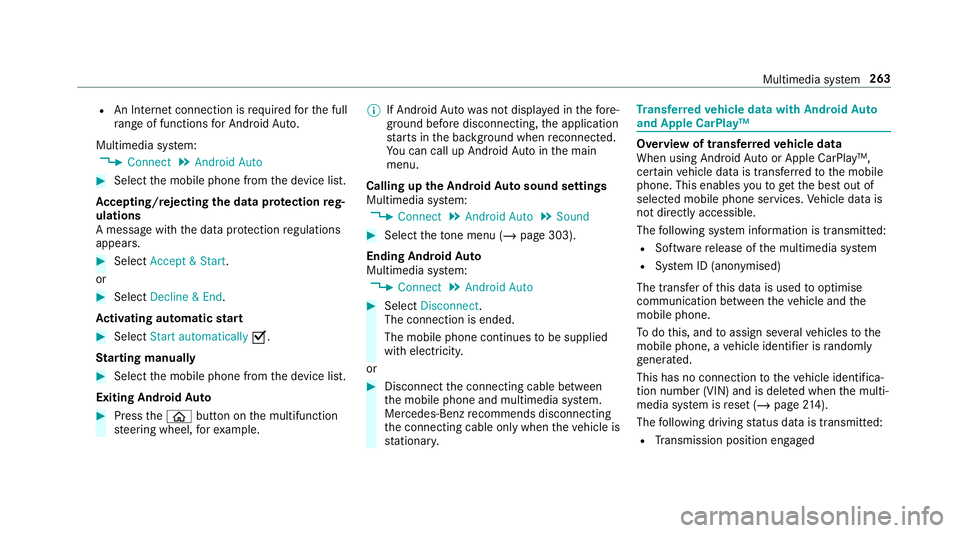
R
An Internet connection is requiredforth e full
ra nge of functions for Android Auto.
Multimedia sy stem:
4 Connect 5
Android Auto #
Select the mobile phone from the device list.
Ac cepting/rejecting the data pr otection reg‐
ulations
A message with the data pr otection regulations
appears. #
Select Accept & Start .
or #
Select Decline & End.
Ac tivating automatic start #
Select Start automatically O.
St arting manually #
Select the mobile phone from the device list.
Exiting Android Auto #
Press theò button on the multifunction
st eering wheel, forex ample. %
If Android Autowa s not displa yed in thefo re‐
ground before disconnecting, the application
st arts in the bac kground when reconnected.
Yo u can call up Android Autointhe main
menu.
Calling up the Android Autosound settings
Multimedia sy stem:
4 Connect 5
Android Auto 5
Sound #
Select theto ne menu (/ page 303).
Ending Android Auto
Multimedia sy stem:
4 Connect 5
Android Auto #
Select Disconnect.
The connection is ended.
The mobile phone continues tobe supplied
with elect ricity.
or #
Disconnect the connecting cable between
th e mobile phone and multimedia sy stem.
Mercedes-Benz recommends disconnecting
th e connecting cable only when theve hicle is
st ationar y. Tr
ansfer redve hicle data with Android Auto
and Apple CarPlay™ Overview of transfer
redve hicle data
When using Android Autoor Apple CarPlay™,
cer tain vehicle data is transfer redto the mobile
phone. This enables youto getth e best out of
selected mobile phone services. Vehicle data is
not directly accessible.
The following sy stem information is transmit ted:
R Software release of the multimedia sy stem
R System ID (anonymised)
The transfer of this data is used tooptimise
communication between theve hicle and the
mobile phone.
To do this, and toassign se veralve hicles tothe
mobile phone, a vehicle identifier is randomly
ge nerated.
This has no connection totheve hicle identifica‐
tion number (VIN) and is dele ted when the multi‐
media sy stem is reset (/ page214).
The following driving status data is transmitted:
R Transmission position engaged Multimedia sy
stem 263
Page 286 of 473
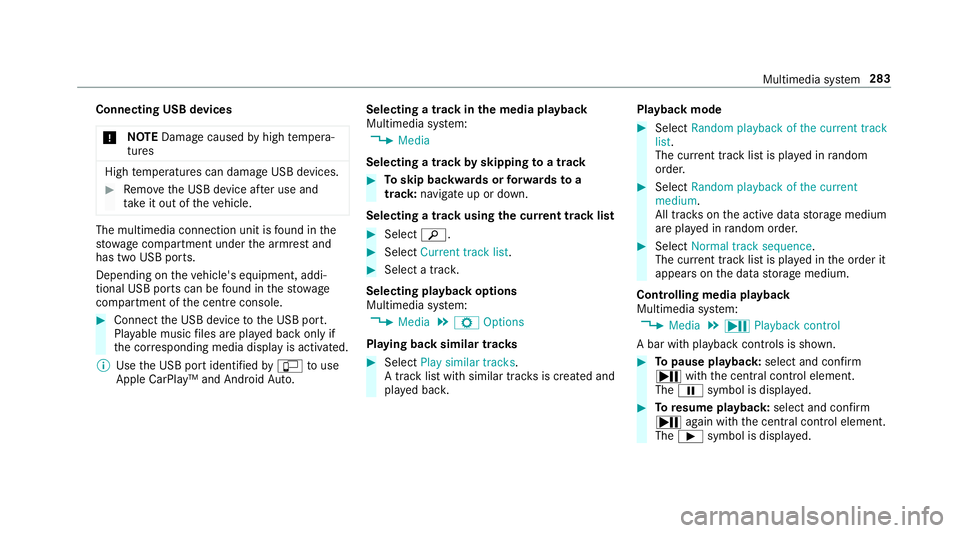
Connecting USB devices
* NO
TEDama gecaused byhigh temp era‐
tures High
temp eratures can damage USB devices. #
Remo vethe USB device af ter use and
ta ke it out of theve hicle. The multimedia connection unit is
found in the
stow age compartment under the armrest and
has two USB ports.
Depending on theve hicle's equipment, addi‐
tional USB ports can be found in thestow age
compartment of the cent reconsole. #
Connect the USB device tothe USB port.
Pla yable music files are pla yed back only if
th e cor responding media display is activated.
% Use the USB port identified byç touse
Apple CarPlay™ and Android Auto. Selecting a track in
the media playba ck
Multimedia sy stem:
4 Media
Selecting a track byskipping toa track #
Toskip backwards or forw ards toa
track: navigate up or down.
Selecting a track using the cur rent track list #
Select è. #
Select Current track list. #
Select a tra ck.
Selecting playback options
Multimedia sy stem:
4 Media 5
Z Options
Playing back similar trac ks #
Select Play similar tracks.
A track li stwith similar trac ksis created and
pla yed bac k. Playback mode #
Select Random playback of the current track
list.
The cur rent track li stis pla yed in random
orde r. #
Select Random playback of the current
medium.
All trac kson the active data storage medium
are pla yed in random orde r. #
Select Normal track sequence .
The cur rent track li stis pla yed in the order it
appears on the data storage medium.
Controlling media playback
Multimedia sy stem:
4 Media 5
Y Playback control
A bar with playback controls is shown. #
Topause playback: select and confirm
Y with th e cent ral control element.
The Ë symbol is displa yed. #
Toresume playback: select and confirm
Y again with the cent ral control element.
The Ì symbol is displa yed. Multimedia sy
stem 283
Page 436 of 473
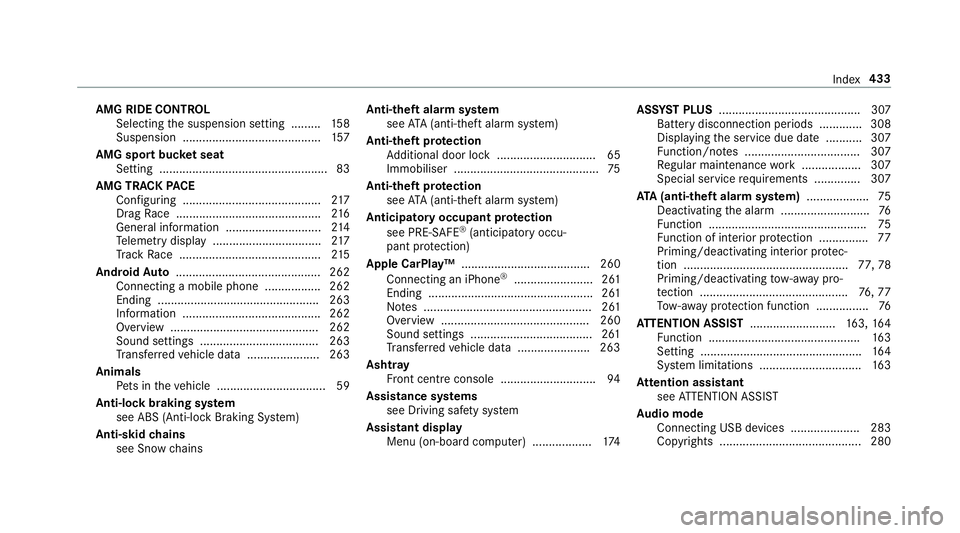
AMG RIDE CONTROL
Selecting the suspension setting ......... 15 8
Suspension .......................................... 157
AMG spo rtbuc ket seat
Setting ................................................... 83
AMG TRA CKPACE
Configuring .......................................... 217
Drag Race ............................................ 216
Gene ral information ............................ .214
Te lemetry display ................................ .217
Tr ack Race ........................................... 215
Android Auto ............................................ 262
Connecting a mobile phone ................. 262
Ending ................................................. 263
Information .......................................... 262
Overview ............................................. 262
Sound settings .................................... 263
Tr ans ferred vehicle data ......................2 63
Animals Pets in theve hicle ................................. 59
Anti-lock braking sy stem
see ABS (Anti-lock Braking Sy stem)
Anti-skid chains
see Snow chains Anti-theft ala
rmsystem
see ATA (anti-theft alarm sy stem)
Anti-theft pr otection
Ad ditional door lock .............................. 65
Immobiliser ............................................ 75
Anti-theft pr otection
see ATA (anti-theft alarm sy stem)
Anticipatory occupant pr otection
see PRE- SAFE®
(anticipatory occu‐
pant pr otection)
Apple CarPlay™ ....................................... 260
Connecting an iPhone ®
........................ 261
Ending .................................................. 261
No tes ................................................... 261
Overview ............................................. 260
Sound settings .....................................2 61
Tr ans ferred vehicle data ......................2 63
Ashtr ay
Fr ont centre console ............................ .94
Assistance sy stems
see Driving saf ety sy stem
Assistant display Menu (on-board computer) .................. 174ASS
YST PLUS ........................................... 307
Battery disconnection pe riods .............3 08
Displ aying the service due date ........... 307
Fu nction/no tes ................................... 307
Re gular maintenance work .................. 307
Special service requirements .............. 307
ATA (anti-theft ala rmsystem) .................. .75
Deactivating the alarm ........................... 76
Fu nction ................................................ 75
Fu nction of interior pr otection ............... 77
Priming/deactivating interior pr otec‐
tion .................................................. 77,78
Priming/deactivating tow- aw ay pro‐
te ction ............................................. 76,77
To w- aw ay protection function ................76
AT TENTION ASSI ST.......................... 163, 16 4
Fu nction .............................................. 16 3
Setting ................................................. 16 4
Sy stem limitations ...............................1 63
At tention assistant
see ATTENTION ASSIST
Au dio mode
Connecting USB devices ..................... 283
Co pyrights ...........................................2 80 Index
433
Page 454 of 473
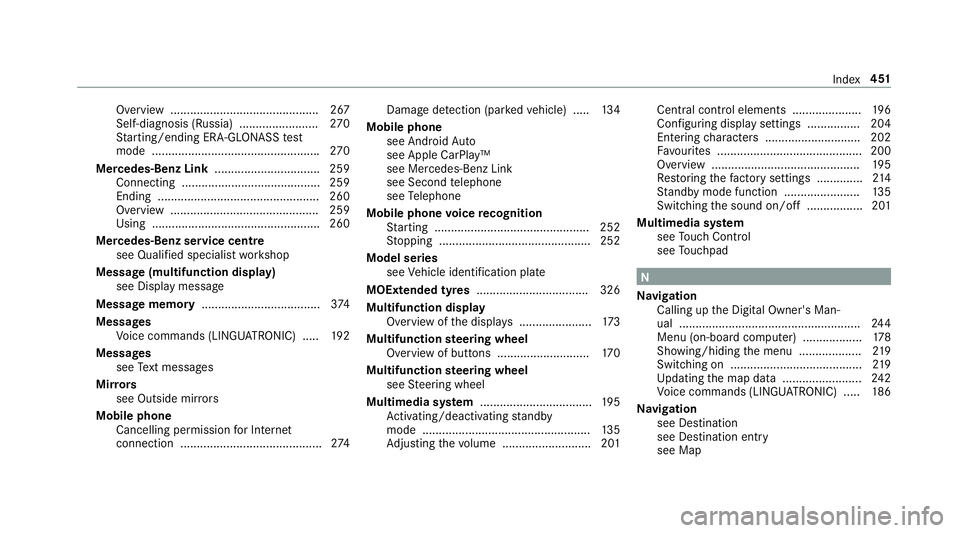
Overview ............................................. 267
Self-diagnosis (Russia) ........................ 270
St arting/ending ERA-GLONASS test
mode .................................................. .270
Mercedes-Benz Link ................................ 259
Connecting .......................................... 259
Ending ................................................. 260
Overview ............................................. 259
Using ................................................... 260
Mercedes-Benz service centre see Qualified specialist workshop
Message (multifunction display) see Display message
Message memory .................................... 374
Messages Voice commands (LINGU ATRO NIC) .....1 92
Messages see Text messa ges
Mir rors
see Outside mir rors
Mobile phone Cancelling permission for Internet
connection ........................................... 274Damage de
tection (pa rked vehicle) ..... 13 4
Mobile phone see Android Auto
see Apple CarPlay™
see Mercedes-Benz Link
see Second telephone
see Telephone
Mobile phone voice recognition
St arting .............................................. .252
St opping ..............................................2 52
Model series see Vehicle identification plate
MOExtended tyres ..................................3 26
Multifunction display Overview of the displa ys...................... 173
Multifunction steering wheel
Overview of buttons ............................ 17 0
Multifunction steering wheel
see Steering wheel
Multimedia sy stem .................................. 19 5
Ac tivating/deactivating standby
mode .................................................. .135
Ad justing thevo lume .......................... .201 Central cont
rol elements .................... .196
Configu ring displ aysettings ................2 04
Entering characters ............................ .202
Fa vourites ............................................ 200
Overview ............................................ .195
Re storing thefa ctory settings .............. 214
St andby mode function ...................... .135
Switching the sound on/off ................. 201
Multimedia sy stem
see Touch Control
see Touchpad N
Na vigation
Calling up the Digital Owner's Man‐
ual .......................................................2 44
Menu (on-board computer) .................. 178
Showing/hiding the menu ...................2 19
Switching on ........................................ 219
Up dating the map data ........................ 24 2
Vo ice commands (LINGU ATRO NIC) .....1 86
Na vigation
see Destination
see Destination entry
see Map Index
451
Page 460 of 473
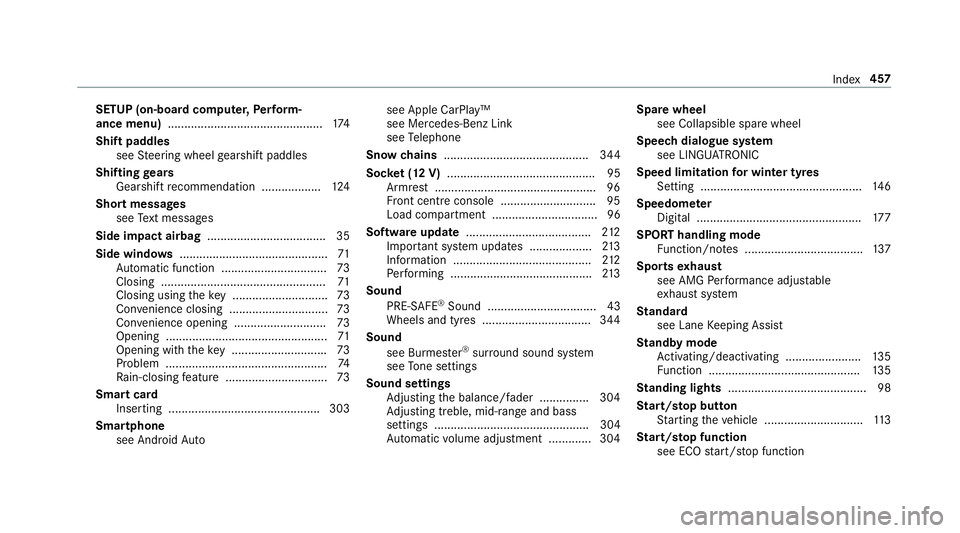
SETUP (on-board computer,
Perform‐
ance menu) .............................................. .174
Shift paddles see Steering wheel gearshift paddles
Shifting gears
Gea rshift recommendation .................. 124
Short messages see Text messa ges
Side impact airbag .................................... 35
Side windo ws............................................. 71
Au tomatic function ................................ 73
Closing .................................................. 71
Closing using theke y ............................ .73
Con venience closing .............................. 73
Con venience opening ............................ 73
Opening .................................................71
Opening with theke y ............................ .73
Problem .................................................74
Ra in-closing feature .............................. .73
Smart card Inserting ..............................................3 03
Smartphone see Android Auto see Apple CarPlay™
see Mercedes-Benz Link
see
Telephone
Snow chains ............................................ 344
Soc ket (12 V) ............................................. 95
Armrest ................................................ .96
Fr ont centre console ............................ .95
Load compartment ................................ 96
Software update ...................................... 212
Impor tant sy stem updates ...................2 13
Information ..........................................2 12
Pe rforming ...........................................2 13
Sound PRE-SAFE ®
Sound ................................. 43
Wheels and tyres ................................. 344
Sound see Burmes ter®
sur round sound sy stem
see Tone settings
Sound settings Adjusting the balance/fader ............... 304
Ad justing treble, mid-range and bass
settings ............................................... 304
Au tomatic volume adjustment ............ .304 Spare wheel
see Collapsible spa rewheel
Speech dialogue sy stem
see LINGU ATRO NIC
Speed limitation for winter tyres
Setting ................................................. 14 6
Speedome ter
Digital ................................................. .177
SPORT handling mode Function/no tes .................................... 137
Sports exhaust
see AMG Performance adjus table
ex haust sy stem
St andard
see Lane Keeping Assist
St andby mode
Ac tivating/deactivating ...................... .135
Fu nction .............................................. 13 5
St anding lights .......................................... 98
St art/s top button
St arting theve hicle .............................. 11 3
St art/s top function
see ECO start/ stop function Index
457