2018 MERCEDES-BENZ A-CLASS SALOON audio
[x] Cancel search: audioPage 418 of 621

The multimedia sy
stem supports thefo llow‐
ing form ats and data media:
Pe rm issible
fi le sy stems FA
T32, exFA T,NTFS
Pe rm issible
data car riers USB devices, iPod
®
/iPhone ®
,
MTP devices, Blue tooth®
audio equipment
Suppor ted
audio form ats MP3, WMA, AAC,
WAV,FLAC,
AL AC
Suppor ted
video form ats MPEG,
AVI, DivX, MKV, MP4,
M4V, WMV %
Obser vethefo llowing no tes:
R The multimedia sy stem supports a total
of up to50,000 files.
R Data storage media up to2 TB are sup‐
por ted (32‑bit address space).
R Due tothe large variet y of available
music and video files rega rding encod‐
ers, sampling rates and data transfer
ra tes, playback cannot be guaranteed. R
Due tothe wide range of USB devices
av ailable on the mar ket, pl ayback cann ot
be guaranteed for all USB devices.
R Videos up toFullHD (1920x1080) are
suppor ted.
R Cop y-pr otected music and video files or
DRM (Digital Rights Management)
enc rypte dfiles cannot be pla yed bac k.
R MP3 pla yers must support Media Trans‐
fe r Pr otocol (MTP).
In fo rm ation on copy right pr otection and
tradema rks
Au dio files which you create yourself (e.g. copies
of data storage media you make yourself) are
ge neral lysubject tocopyright pr otection. In
many count ries, reproductions are not permitted
without the prior consent of the copyright
holder, evenfo r private use. Make sure that you
know about the applicable copyright regulations
and that you co mply wi th th ese. Manufactured under licence from Dolby Laborato‐
ri
es. Dolb y,Dol byAudio and the double-D symbol
are trademar ksof Dolby Laboratories. MBUX multimedia sy
stem 415
Page 421 of 621

Connecting
the data storage medium tothe
mu ltimedia sy stem Connecting USB devices
* NO
TEDama gecaused byhigh temp era‐
tures High
temp eratures can damage USB devices. #
Remo vethe USB device af ter use and
ta ke it out of theve hicle. The multimedia connection unit is
found in the
stow age compartment under the armrest and
has two type C USB ports. Depending on the
ve hicle's equipment, additional USB ports can
be found in thestow age compartment of the
centre console or rear folding compartment. #
Connect the USB device tothe USB port.
% When connecting se veral Apple ®
devices
simultaneousl y,pay attention tothe order in which
the devices are connected. The multi‐
media sy stem only connects with the device
th at is connec tedfirs t. Ad ditional Apple ®
devices that are connec ted at the same time
are only supplied with po wer.
Sear ching for and authorising a Blue tooth ®
audio device
Requ irements:
R Blue tooth ®
is activated on the multimedia
sy stem and audio equipment.
R The audio equipment supports the Blue‐
tooth ®
audio profiles A2DP and AVRC P.
R The audio equipment is "visible" forot her
devices.
Multimedia sy stem:
4 © 5
Media 5
Bluetooth 5
ª
Au thorising a new Blu etoo th®
audio device #
Select Connect new device .
De tected equipment is displ ayed in the
device list. 41 8
MBUX multimedia sy stem
Page 422 of 621
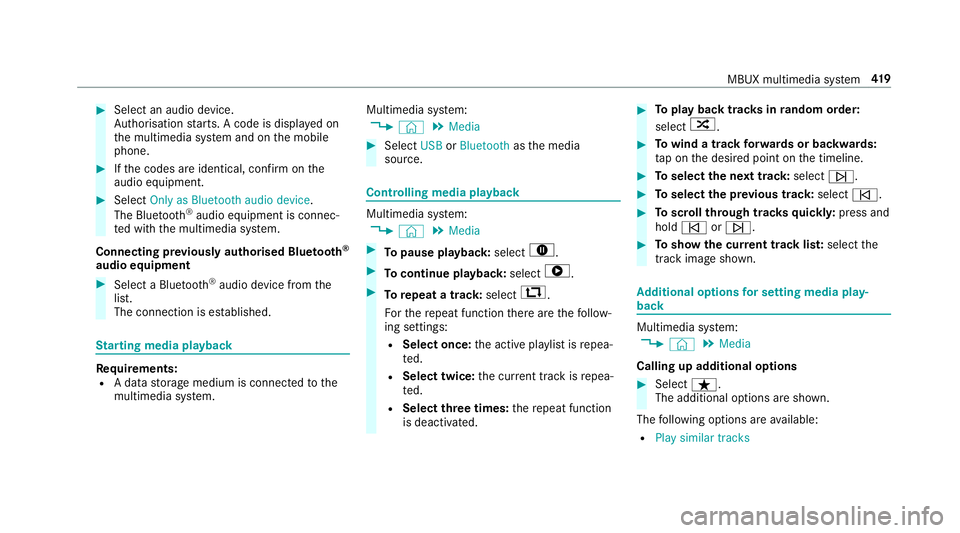
#
Select an audio device.
Auth orisation starts. A code is displa yed on
th e multimedia sy stem and on the mobile
phone. #
Ifth e codes are identical, confi rmonthe
audio equipment. #
Select Only as Bluetooth audio device .
The Blue tooth®
audio equipment is connec‐
te d with the multimedia sy stem.
Connecting pr eviously authorised Blue tooth ®
audio equipment #
Select a Blue tooth®
audio device from the
list.
The connection is es tablished. St
arting media playback Re
quirements:
R A data storage medium is connected tothe
multimedia sy stem. Multimedia sy
stem:
4 © 5
Media #
Select USBorBluetooth asthe media
source. Controlling media playback
Multimedia sy
stem:
4 © 5
Media #
Topause playback: select8. #
Tocontinue playba ck:select 6. #
Torepeat a track: select:.
Fo rth ere peat function there are thefo llow‐
ing settings:
R Select once: the active pla ylist is repea‐
te d.
R Select twice: the cur rent track is repea‐
te d.
R Select three times: there peat function
is deactivated. #
Toplay back trac ksinrandom order:
select 9. #
Towind a track forw ards or backwards:
ta p on the desired point on the timeline. #
Toselect the next track: selectü. #
Toselect the pr evious track: selectû. #
Toscroll through trac ksquickl y:press and
hold û orü. #
Toshow the cur rent track lis t:select the
track image shown. Ad
ditional options for setting media play‐
back Multimedia sy
stem:
4 © 5
Media
Calling up additional options #
Select ß.
The additional options are shown.
The following options are available:
R Play similar tracks MBUX multimedia sy
stem 419
Page 424 of 621
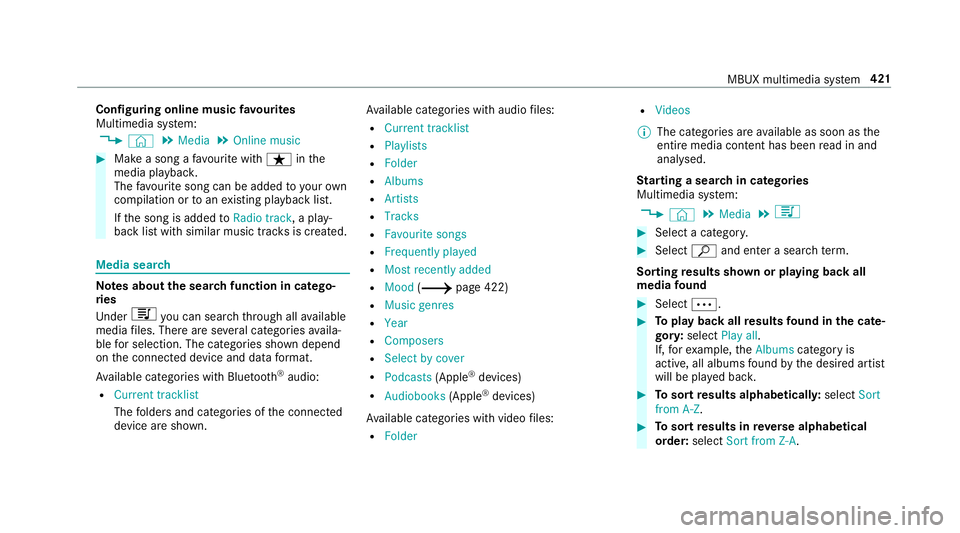
Configuring online music
favo urites
Multimedia sy stem:
4 © 5
Media 5
Online music #
Make a song a favo urite with ßinthe
media playback.
The favo urite song can be added toyour own
compilation or toan existing playback list.
If th e song is added toRadio track , a play‐
back list with similar music trac ksis created. Media sear
ch Note
s about the sear chfunction in catego‐
ri es
Und er5 you can sear chthro ugh all available
media files. There are se veral categories availa‐
ble for selection. The categories shown depend
on the connected device and data form at.
Av ailable categories with Blue tooth ®
audio:
R Current tracklist
The folders and categories of the connected
device are shown. Av
ailable categories with audio files:
R Current tracklist
R Playlists
R Folder
R Albums
R Artists
R Tracks
R Favourite songs
R Frequently played
R Most recently added
R Mood (/ page 422)
R Music genres
R Year
R Composers
R Select by cover
R Podcasts (Apple®
devices)
R Audiobooks (Apple®
devices)
Av ailable categories with video files:
R Folder R
Videos
% The categories are available as soon as the
entire media conte nt has beenread in and
anal ysed.
St arting a sear chin categories
Multimedia sy stem:
4 © 5
Media 5
5 #
Select a categor y. #
Select ªand enter a sea rchte rm.
Sorting results shown or playing back all
media found #
Select Ä. #
Toplay back all results found in the cate‐
gor y:select Play all.
If, forex ample, theAlbums category is
active, all albums found bythe desired artist
will be pla yed bac k. #
Tosort results alphabeticall y:select Sort
from A-Z. #
Tosort results in reve rse alphab etical
order: selectSort from Z-A. MBUX multimedia sy
stem 421
Page 429 of 621

Ac
tivating/deactivating automatic volume
adjustment
Multimedia sy stem:
4 © 5
Media 5
Z 5
Sound
5 Volume
Au tomatic volume adjustment compensates for
dif fering volumes when changing between audio
sources and within an audio source. #
Swit chAutomatic adjustment on or off.
Ad justing the balance/ fader
Multimedia sy stem:
4 © 5
Media 5
Z 5
Sound
5 Balance and Fader
Ad justing the balance #
Movethevo lume distribution between the
ri ght and left sides of theve hicle in the grid
shown.
The volume is distributed between the speak‐
ers on the left and right sides in theve hicle. Ad
justing the fader #
Movethevo lume distribution between the
front and rear of theve hicle in the grid
shown.
The volume is distributed between the speak‐
ers in the front and rear of theve hicle. Burmes
ter®
sur round sound sy stem Information about
the Bu rmester ®
sur round
sound sy stem
The Burmes ter®
sur round sound sy stem has a
to ta l output of 590 W and is equipped with 11
speakers. It is available for all functions in the
ra dio and media modes.
Calling up the sound menu in the
Bu rm ester ®
sur round sound sy stem
Multimedia sy stem:
4 © 5
Media 5
Z 5
Burmester
The following functions are available:
R Equaliser
R Balance and Fader
R Sound focus R
Sound profiles
R Volume #
Select a function.
Ad justing the treble, mid and bass settings
on the Burmes ter®
sur round sound sy stem
Multimedia sy stem:
4 © 5
Media 5
Z 5
Burmester
5 Equaliser #
Set TREBLE, MIDorBASS .
Ac tivating/deactivating volume adjustment
in the Bu rmester ®
sur round sound sy stem
Multimedia sy stem:
4 © 5
Media 5
Z 5
Burmester
5 Volume
Au tomatic volume adjustment compensates for
dif fering volumes when changing between audio
sources and within an audio source. #
Swit chAutomatic adjustment on or off.426
MBUX multimedia sy stem
Page 431 of 621

Ad
justing treble, mid- range and bass set‐
tings in theAd vanced sound sy stem
Multimedia sy stem:
4 © 5
Media 5
Z 5
Sound
5 Equaliser #
Set TREBLE, MIDorBASS .
Switching volume adjustment in the
Ad vanced sound sy stem on/off
Multimedia sy stem:
4 © 5
Media 5
Z 5
Sound
5 Volume
Au tomatic volume adjustment compensates for
dif fering volumes when changing between audio
sources and within an audio source. #
Swit chAutomatic adjustment on or off.Setting the balance/
fader in the Advanced
sound sy stem
Multimedia sy stem:
4 © 5
Media 5
Z 5
Sound
5 Balance and Fader
Ad justing the balance #
Movethevo lume distribution between the
ri ght and left sides of theve hicle in the grid
shown.
The volume is distributed between the speak‐
ers on the left and right sides in theve hicle.
Ad justing the fader #
Movethevo lume distribution between the
front and rear of theve hicle in the grid
shown.
The volume is distributed between the speak‐
ers in the front and rear of theve hicle. 428
MBUX multimedia sy stem
Page 599 of 621

Del
eting an area .................................. 370
Displ aying Qibla .................................. .371
Displ aying the compass ....................... 371
Displ aying the map version ................ .368
Displ aying the next intersecting
st re et ................................................... 368
Displaying thera nge ............................ 372
Displ aying the satellite map ................. 371
Displ aying the tra ffic map .................. .360
Displ aying weather information .......... .372
Map data ............................................. 370
Moving ................................................ 366
Selecting POI symbols .........................3 67
Selecting text information ................... 368
Selecting the map orientation .............3 66
Setting the map scale .......................... 365
Setting the map scale automatically ....3 71
Showing in the multifunction display
of the instrument clus ter ..................... 373
Switching mo torw ay information
on/off ................................................ .368
Up dating .............................................. 370
Massage prog rammes
Re setting the settings .......................... 103Massage prog
rams
Selecting the front seats ..................... 103
Massage settings Resetting ............................................. 103
Matt finish (cleaning instructions) ........ 439
Maximum gross vehicle weight ............ .494
Maximum speed see Limiter
MBUX multimedia sy stem
see Multimedia sy stem
MBUX Touch
Managing devices ................................ 323
Mecca ...................................................... .371
Media Menu (on-boa rdcompu ter) .................. 265
Media display Notes .................................................. 288
Media mode Adding a favo urite song ...................... .419
Connecting Blue tooth®
audio equip‐
ment .................................................... 41 8
Connecting USB devices ...................... 41 8Controlling media playback ..................
419
Copyright and trademar ks................... 41 5
Making video settings .........................4 22
No tes about the sear chfunction in
categories ............................................ 421
Overview of the media menu ............... 417
Playing back similar music trac ks........ 419
Re moving a favo urite song .................. .419
Sea rching for a music track accord‐
ing tomood ........................................ .422
St arting a sear chin categories ............ 421
St arting media playback ...................... 419
Suppor tedfo rm at and data storage
media ................................................... 414
Surprise mix ......................................... 419
Using theke yword sear ch................... 422
Media playback Ope rating (on-board compu ter) .......... .265
Media source Selecting (on-boa rdcompu ter) ............ 265
Memory function Head-up display — Calling up stored
settings ................................................ 107
Head-up display — Storing settings ...... 107
Operating ............................................. 107596
Index
Page 602 of 621

see
Route
see Route guidance
see Traf fic information
Na vigation announcements
Ac tivating/deactivating ...................... .355
Ad justing thevo lume .......................... .355
Re peating ............................................ 356
Switching audio fadeout on/off .......... 355
Na vigation messages
On-board computer ............................. 262
Ne arField Communication (NFC) .......... 381
Connecting the mobile phone tothe
multimedia sy stem .............................. 381
General information ............................3 80
Locking theve hicle (digital vehicle
ke yst icke r) ............................................ 78
Locking theve hicle (mobile phone) .......78
St arting theve hicle (Digital Vehicle
Ke yst icke r) ......................................... .156
St arting theve hicle (mobile phone) ..... 15 6
Switching mobile phones ..................... 381
Un locking theve hicle (digital vehicle
ke yst icke r) ............................................ 78
Un locking theve hicle (mobile phone) ....78
Using a mobile phone .......................... 381 Ne
utral
Engaging .............................................. 17 0
NFC see Near Field Communication (NFC)
No n-operational time
Ac tivating/deactivating standby
mode .................................................. .189
St andby mode function ...................... .189
No tifications Centre ................................ 305
Calling up a notification ....................... 306
Editing a notification ........................... 306
Global sea rch ...................................... 307
Noti fication types ................................ 305
Overview ............................................. 305
Selecting actions for a notification ..... .306
Using theglobal sear ch....................... 307 O
Occupant saf ety
Pe ts in theve hicle ..................................71
Occupant saf ety
see Airbag
see Automatic front passenger front
airbag shutoff see PRE-SAFE
®
(anticipatory occu‐
pant pr otection)
see PRE-SAFE ®
PLUS (anticipatory
occupant pr otection plus)
see Restra int sy stem
see Seat belt
Odome ter
see Total dis tance
Oil see Engine oil
On-board co mputer ................................. 256
Assis tant displ aymenu ........................ 261
Displaying the service due date ........... 429
Head-up display menu .........................2 66
Media menu ........................................ 265
Menu designs ...................................... 257
Menu overview .................................... 256
Multifunction display .......................... .259
Na vigation menu ................................. 262
Operating ............................................ 256
Ra dio menu .........................................2 64
Service menu ...................................... 260
Te lephone menu .................................. 265
Tr ip menu ............................................ .261 Index
599