Page 269 of 621
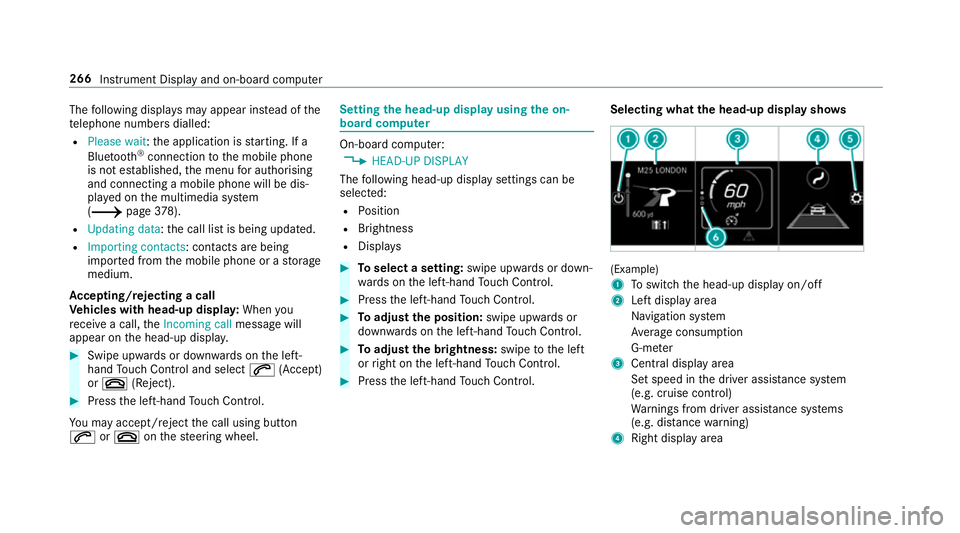
The
following displa ysmay appear ins tead of the
te lephone numbers dialled:
R Please wait :th e application is starting. If a
Blue tooth ®
connection tothe mobile phone
is not es tablished, the menu for auth orising
and connecting a mobile phone will be dis‐
pla yed on the multimedia sy stem
(/ page378).
R Updating data :th e call list is being updated.
R Importing contacts : contacts are being
impor ted from the mobile phone or a storage
medium.
Ac cepting/rejecting a call
Ve hicles with head-up displa y:When you
re cei vea call, theIncoming call message will
appear on the head-up displa y.#
Swipe up wards or down wards on the left-
hand Touch Control and select 6(Accept)
or ~ (Reject). #
Press the left-hand Touch Control.
Yo u may accept/ reject the call using button
6 or~ onthesteering wheel. Setting
the head-up display using the on-
board compu ter On-board computer:
4 HEAD-UP DISPLAY
The following head-up display settings can be
selec ted:
R Position
R Brightness
R Displa ys #
Toselect a setting: swipe upwards or down‐
wa rds on the left-hand Touch Control. #
Press the left-hand Touch Control. #
Toadjust the position: swipe upwards or
down wards on the left-hand Touch Control. #
Toadjust the brightness: swipetothe left
or right on the left-hand Touch Control. #
Press the left-hand Touch Control. Selecting what
the head-up display sho ws (Example)
1
Toswitch the head-up display on/off
2 Left display area
Navigation sy stem
Av erage consum ption
G-me ter
3 Central displ ayarea
Set speed in the driver assis tance sy stem
(e.g. cruise control)
Wa rnings from driver assis tance sy stems
(e.g. dis tance warning)
4 Right display area 266
Instrument Display and on-board computer
Page 270 of 621

Tr
af fic Sign Assi st
Assi stant display
5 Toselect the settings
6 Index points
Non- required display areas 2to4 can be hid‐
den.
% In audio mode, thest ation name or track will
be shown temp orarily when the audio source
is being actively operated. #
Toselect a displa y:swipe upwards or down‐
wa rds on the left-hand Touch Control. #
Press the left-hand Touch Control. Head-up Display
Fu
nction of the head-up display The head-up display projects impor
tant informa‐
tion in the driver's field of vision, e.g. cur rent
speed.
Depending on theve hicle's equipment, dif fere nt
content can be shown in theth re e areas of the
head-up display (/ page 266). Sy
stem limitations
The visibility of the displa yswill be af fected by
th efo llowing conditions:
R seat position
R image position
R light conditions
R wet car riag ew ays
R objects on the display co ver
R polarisation in sunglasses
% Inextreme sunlight, sections of the display
may appear washed out. You can co rrect this
by deactivating and reactivating the head-up
displa y. Instrument Display and on-board computer
267
Page 279 of 621
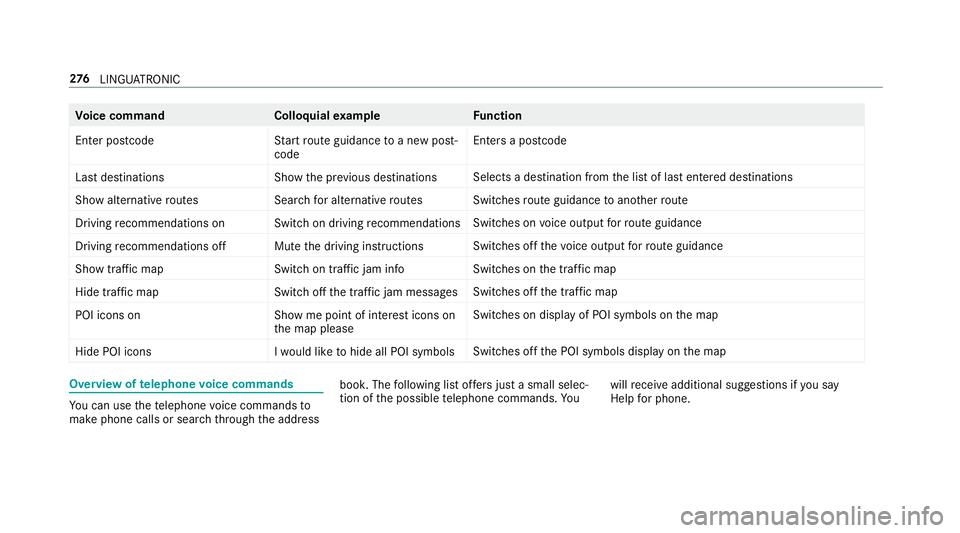
Vo
ice command Colloquialexample Function
Enter postcode Start route guidance to a new post-
codeEnte
rsa postcode
Last destination sS how the previous destinations Selects a destination from
the list of last entered destinations
Show alternative routes Search for alternative routesSwitches
route guidance toano ther route
Driving recommendations on Switch on driving recommendations Swit
ches on voice output forro ute guidance
Driving recommendations off Mute the driving instructions Swit
ches off thevo ice output forro ute guidance
Show traffic map Switch on traffic jam infoSwit
ches on the tra ffic map
Hide traffic map Switch off the traffic jam messagesSwit
ches off the tra ffic map
POI icons on Show me point of interest icons on
the map pleaseSwit
ches on display of POI symbols on the map
Hide POI icons I would like to hide all POI symbolsSwitches off
the POI symbols display on the map Overview of
telephone voice commands Yo
u can use thete lephone voice commands to
make phone calls or sear chthro ugh the address book. The
following list of fers just a small selec‐
tion of the possible telephone commands. Yo uwill
recei veadditional suggestions if you say
Help for phone. 276
LINGU ATRO NIC
Page 288 of 621
Vo
ice command Colloquialexample Function
Current speed limit I would like to hear the speed limitCalls up
the cur rent speed limit
Outside temperature I would like to find out what the
temperature outside is likeCalls up
the outside temp erature
Average consumption I would like to know the average
fuel consumptionCalls up
average consu mption
Vehicle data Can you please display the vehicle
data menu? Calls up
vehicle data
Range Tell me the current rangeCalls up
range da ta
Assistance menu Show me the driver assistance set-
tingsDispl
ays assis tance settings
Climate control menu Jump to the climate control menuDispla
ysclimate control settings
Light menu Switch to the light settingsDispla
yslight settings
Seats men uI would like to switch to seat menu Displa
ysseat adjustment settings LINGU
ATRO NIC 285
Page 290 of 621

Overview and operation
Overview of
the MBUX multimedia sy stem &
WARNING Risk of di stra ction from infor‐
mation sy stems and communications
equipment
If yo u operate information and communica‐
tion equipment integ rated in theve hicle
when driving, you will be distracted from the
traf fic situation. This could also cause youto
lose control of theve hicle. #
Only operate this equipment when the
traf fic situation permits. #
Ifyo u cannot be sure of this, stop the
ve hicle whilst paying attention toroad
and traf fic conditions and ope rate the
equipment with theve hicle stationar y. Yo
u must obse rveth e legal requirements forthe
country in whi chyou are cur rently driving when
operating the multimedia sy stem. 1
Touch Control and cont rol panel forthe
MBUX multimedia sy stem
Operating Touch Control(/ page 291)
2 Media displ aywith touch functionality
Home sc reen ove rview(/ page 289)
Operates theto uchsc reen (/ page 292)
3 Touchpad
Operating theto uchpad( /page 293) 4
Control knob
Press and hold: swit ches the multimedia sys‐
te m or media display on or off
Press brief ly: switches the mute function
on/off
Tu rn: adjusts thevo lume
5 Buttons for navigation, radio/media and
te lephone
Calling up applications(/ page 295)
6 Buttons forve hicle functions/sy stem set‐
tings and favo urites/ themes
Calling up applications(/ page 295)
Yo u can operate the MBUX multimedia sy stem
with thefo llowing central control elements:
R Touch Control 1and touchpad 3
The operation for bo thcontrol elements is
achie vedby cursor control.
R Media displ ay2
% Alternati vely, you can conduct a dialogue
with LINGU ATRO NIC (/ page 269).
Numerous application, online services, services
and apps are available foryo u. You can call MBUX multimedia sy
stem 287
Page 291 of 621

th
ese up using the home screen or using buttons
5 and 6next totheto uchpad.
Yo u can co nveniently call up and add favo urites
using theß rocker switch on thesteering
wheel or using theß button next tothe
to uchpad. Quic k-access in the home screen and
in the applications ser vetoselect functions
more quickl y.
If yo u use the learn function of the multimedia
sy stem, you will recei vesuggestions during oper‐
ation of the most probable navigation destina‐
tions, radio stations and con tacts. The configu‐
ra tion of the suggestions take s place in your pro‐
fi le. You can co mpileyour profile from various
ve hicle settings and settings of the multimedia
sy stem. You can create themes forva rious driv‐
ing situations in the home screen as well as using
theß rocker switch or theß but‐
to n.
The Notifications Centre collects incoming notifi‐
cations, e.g. about an available software update.
Depending on the type of notification it of fers
va rious actions. You can call up the Notifications
Centre on the home screen and in the applica‐
tion menus.
Wi th th eglobal sear chintheve hicle you can
sear chon-board across many categories as well
as online in the Internet. You can use theglobal
sear chinthe home screen and in the notifica‐
tions.
Anti-theft pr otection
This device is equipped with tech nical pr ovisions
to protect it against theft. More de tailed informa‐ tion about anti-theft pr
otection can be obtained
at a qualified specialist workshop. Note
s onthe media display Obser
vethe no tes on caring forth e interior
(/ page444).
Au tomatic temperature-cont rolled switch-
off feature: ifth ete mp erature is too high, the
brightness is initially reduced automaticall y.The
media display may then switch off comple tely for
a while.
% Ifyo u are wearing polarised sun glasses, it
may be dif ficult toread the multimedia sys‐
te m displa y. 288
MBUX multimedia sy stem
Page 293 of 621
8
Name of the application, beneath the cur rent
selection or information
9 Quick-access (in theex ample: calls up desti‐
nation ent ry, enters the destination address
fo r home) A
Number of applications and cur rently selec‐
te d display area
B Calls up the air conditioning menu
(/ page147) C
Calls up SUGGESTIONS ,THEMES and
FAVOURITES 290
MBUX multimedia sy stem
Page 294 of 621
Central control elements
overview 1
Touch Control
2 Media displ aywith touch functionality
3 Touchpad To
uch Control Operating
Touch Control (MBUX multimedia
sy stem) 1
© button
Sho ws th e home screen and calls up appli‐
cations Sho
wssuggestions, themes and favo urites:
when the home screen is shown, swipe
down on Touch Control 2.
2 Touch Control
3 G button
Press brief ly:re turns tothe pr evious display
4 Cont rol panel for MBUX multimedia sy stem:
ß rocker switch
Press down briefly: sho wsfavo urites
Press down and hold: adds favo urites and
th emes
Control knob
Tu rn: adjusts thevo lume VOL
Press: switches off the sound 8
6 rocker switch
Press up: makes or accepts a call
~ rocker switch
Press down: rejects or ends a call
Yo u can navigate in menus and lists via the
to uch-sensitive sur face of Touch Control 2by
using a single-finger swipe . MBUX multimedia sy
stem 291