2018 MAZDA MODEL MX-5 display
[x] Cancel search: displayPage 299 of 576
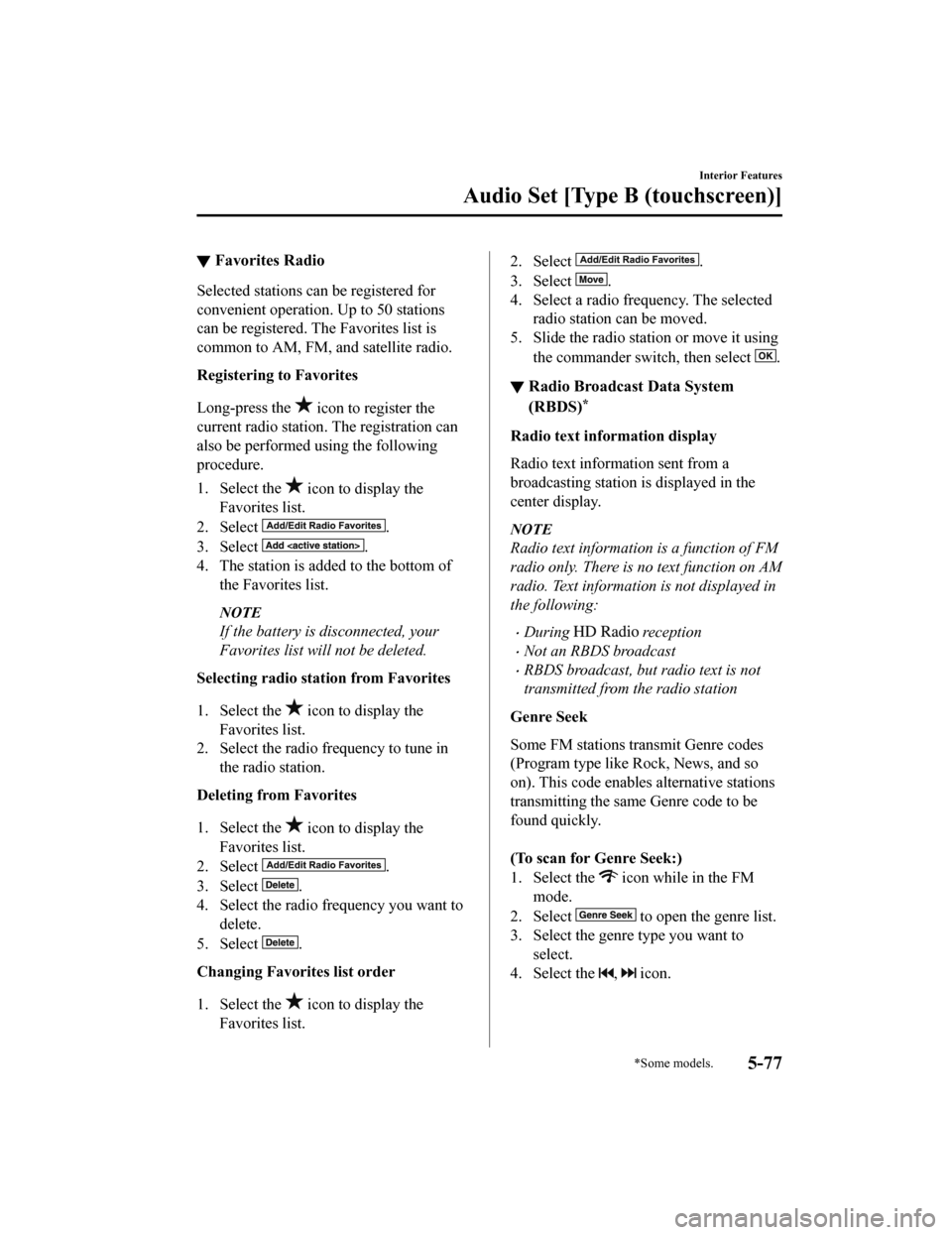
▼Favorites Radio
Selected stations ca
n be registered for
convenient operation. Up to 50 stations
can be registered. The Favorites list is
common to AM, FM, and satellite radio.
Registering to Favorites
Long-press the
icon to reg ister the
current radio station . The registration can
also be performed using the following
procedure.
1. Select the
icon to display the
Favorites list.
2. Select
.
3. Select
.
4. The station is added to the bottom of the Favorites list.
NOTE
If the battery is disconnected, your
Favorites list will not be deleted.
Selecting radio station from Favorites
1. Select the
icon to display the
Favorites list.
2. Select the radio frequency to tune in
the radio station.
Deleting from Favorites
1. Select the
icon to display the
Favorites list.
2. Select
.
3. Select
.
4. Select the radio frequency you want to delete.
5. Select
.
Changing Favorites list order
1. Select the
icon to display the
Favorites list.
2. Select .
3. Select
.
4. Select a radio frequency. The selected radio station can be moved.
5. Slide the radio sta tion or move it using
the commander switch, then select
.
▼ Radio Broadcast Data System
(RBDS)*
Radio text information display
Radio text informa
tion sent from a
broadcasting station is displayed in the
center display.
NOTE
Radio text information is a function of FM
radio only. There is no text function on AM
radio. Text information is not displayed in
the following:
During reception
Not an RBDS broadcast
RBDS broadcast, but radio text is not
transmitted from the radio station
Genre Seek
Some FM stations transmit Genre codes
(Program type like Rock, News, and so
on). This code enables alternative stations
transmitting the same Genre code to be
found quickly.
(To scan for Genre Seek:)
1. Select the
icon while in the FM
mode.
2. Select
to open the genre list.
3. Select the genre type you want to select.
4. Select the
, icon.
Interior Features
Audio Set [Type B (touchscreen)]
*Some models.5-77
MX-5_8GF7-EA-17J_Edition2 2017-10-31 14:07:27
Page 300 of 576
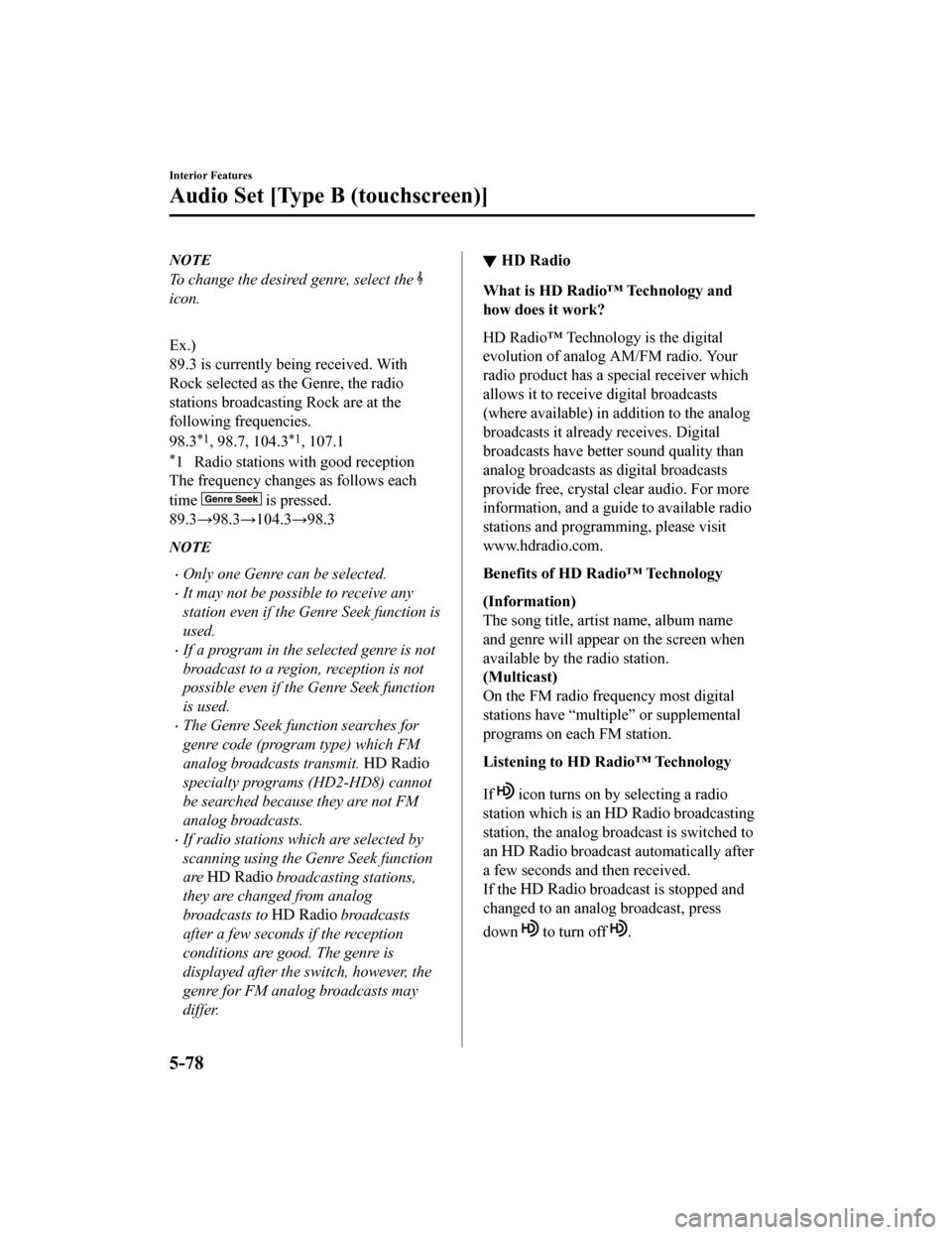
NOTE
To change the desired genre, select the
icon.
Ex.)
89.3 is currently being received. With
Rock selected as the Genre, the radio
stations broadcasting Rock are at the
following frequencies.
98.3
*1, 98.7, 104.3*1, 107.1
*1 Radio stations with good reception
The frequency changes as follows each
time
is pressed.
89.3→98.3→104.3→98.3
NOTE
Only one Genre can be selected.
It may not be possible to receive any
station even if the Genre Seek function is
used.
If a program in the selected genre is not
broadcast to a region, reception is not
possible even if the Genre Seek function
is used.
The Genre Seek function searches for
genre code (program type) which FM
analog broadcasts transmit.
specialty programs (HD2-HD8) cannot
be searched because they are not FM
analog broadcasts.
If radio stations which are selected by
scanning using the Genre Seek function
are
broadcasting stations,
they are changed from analog
broadcasts to
broadcasts
after a few seconds if the reception
conditions are good. The genre is
displayed after the sw itch, however, the
genre for FM analog broadcasts may
differ.
▼ HD Radio
What is HD Radio™ Technology and
how does it work?
HD Radio™ Technology is the digital
evolution of analog AM/FM radio. Your
radio product has a special receiver which
allows it to receive digital broadcasts
(where available) in addition to the analog
broadcasts it already receives. Digital
broadcasts have better sound quality than
analog broadcasts as digital broadcasts
provide free, crystal clear audio. For more
information, and a gui
de to available radio
stations and programming, please visit
www.hdradio.com.
Benefits of HD Radio™ Technology
(Information)
The song title, artist name, album name
and genre will appear on the screen when
available by the radio station.
(Multicast)
On the FM radio frequency most digital
stations have “multiple” or supplemental
programs on each FM station.
Listening to HD Radio™ Technology
If
icon turns on by selecting a radio
station which is an
broadcasting
station, the analog broadcast is switched to
an
broadcast automatically after
a few seconds and then received.
If the
broadcast is stopped and
changed to an analog broadcast, press
down
to turn off .
Interior Features
Audio Set [Type B (touchscreen)]
5-78
MX-5_8GF7-EA-17J_Edition2 2017-10-31 14:07:27
Page 301 of 576
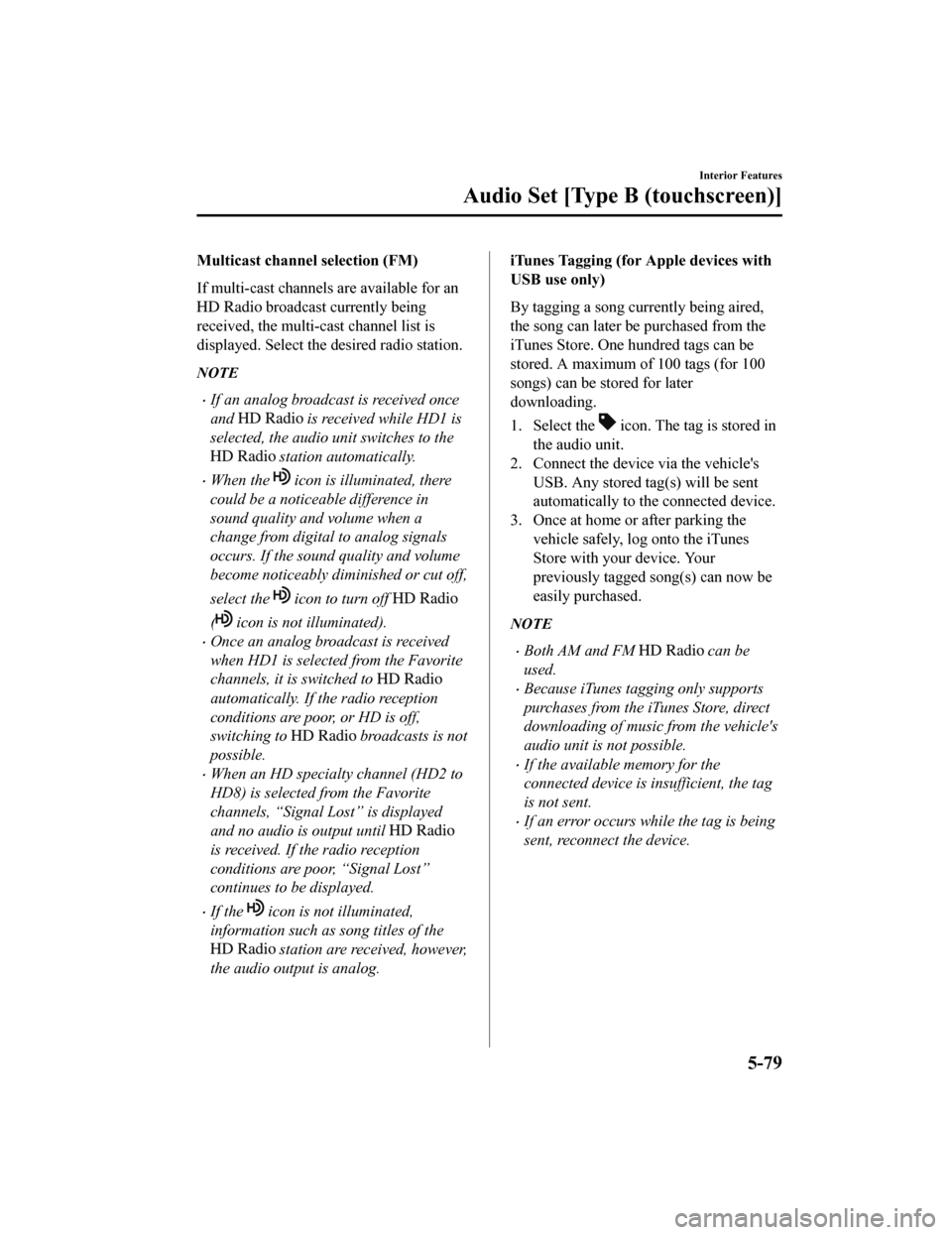
Multicast channel selection (FM)
If multi-cast channels are available for an
broadcast currently being
received, the multi-cast channel list is
displayed. Select the desired radio station.
NOTE
If an analog broadcast is received once
and
is received while HD1 is
selected, the audio unit switches to the
station automatically.
When the icon is illuminated, there
could be a noticeable difference in
sound quality and volume when a
change from digital to analog signals
occurs. If the sound quality and volume
become noticeably diminished or cut off,
select the
icon to turn off
( icon is not illuminated).
Once an analog broadcast is received
when HD1 is selected from the Favorite
channels, it is switched to
automatically. If the radio reception
conditions are poor, or HD is off,
switching to
broadcasts is not
possible.
When an HD specialty channel (HD2 to
HD8) is selected from the Favorite
channels, “Signal Lost” is displayed
and no audio is output until
is received. If the radio reception
conditions are poor, “Signal Lost”
continues to be displayed.
If the icon is not illuminated,
information such as song titles of the
station are received, however,
the audio output is analog.
iTunes Tagging (for Apple devices with
USB use only)
By tagging a song currently being aired,
the song can later be purchased from the
iTunes Store. One hundred tags can be
stored. A maximum of 100 tags (for 100
songs) can be stored for later
downloading.
1. Select the
icon. The tag is stored in
the audio unit.
2. Connect the device via the vehicle's
USB. Any stored tag(s) will be sent
automatically to the connected device.
3. Once at home or after parking the vehicle safely, log onto the iTunes
Store with your device. Your
previously tagged song(s) can now be
easily purchased.
NOTE
Both AM and FM can be
used.
Because iTunes tagging only supports
purchases from the iTunes Store, direct
downloading of music from the vehicle's
audio unit is not possible.
If the available memory for the
connected device is insufficient, the tag
is not sent.
If an error occurs while the tag is being
sent, reconnect the device.
Interior Features
Audio Set [Type B (touchscreen)]
5-79
MX-5_8GF7-EA-17J_Edition2 2017-10-31 14:07:27
Page 302 of 576
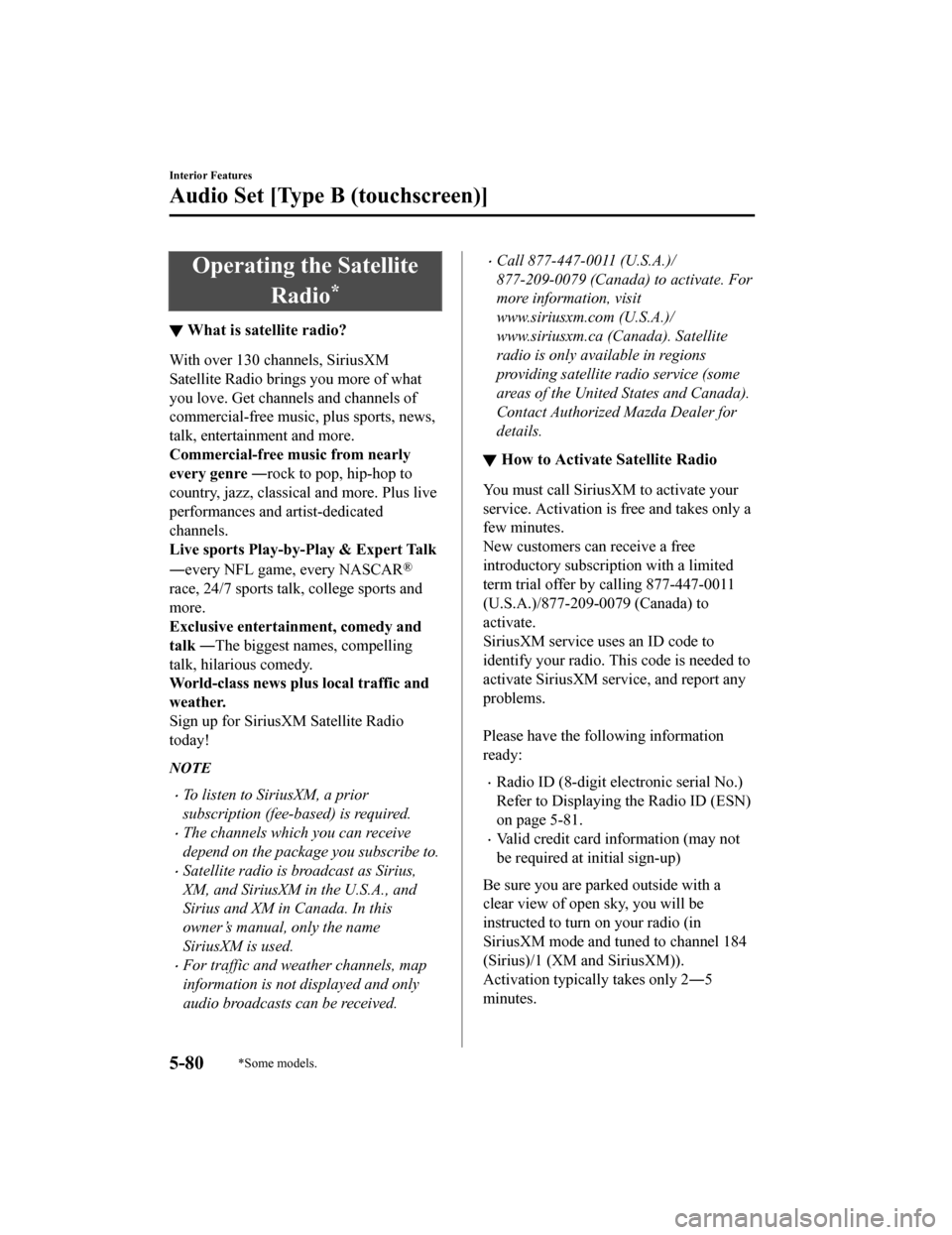
Operating the SatelliteRadio
*
▼What is satellite radio?
With over 130 channels, SiriusXM
Satellite Radio brings you more of what
you love. Get channels and channels of
commercial-free music, plus sports, news,
talk, entertainm
ent and more.
Commercial-free music from nearly
every genre ― rock to pop, hip-hop to
country, jazz, classical and more. Plus live
performances and artist-dedicated
channels.
Live sports Play-by-Play & Expert Talk
―every NFL game, every NASCAR
®
race, 24/7 sports talk, college sports and
more.
Exclusive entertainment, comedy and
talk ― The biggest names, compelling
talk, hilarious comedy.
World-class news plus local traffic and
weather.
Sign up for SiriusXM Satellite Radio
today!
NOTE
To listen to SiriusXM, a prior
subscription (fee-based) is required.
The channels which you can receive
depend on the package you subscribe to.
Satellite radio is broadcast as Sirius,
XM, and SiriusXM in the U.S.A., and
Sirius and XM in Canada. In this
owner’s manual, only the name
SiriusXM is used.
For traffic and weather channels, map
information is not displayed and only
audio broadcasts can be received.
Call 877-447-0011 (U.S.A.)/
877-209-0079 (Canada) to activate. For
more information, visit
www.siriusxm.com (U.S.A.)/
www.siriusxm.ca (Canada). Satellite
radio is only available in regions
providing satellite radio service (some
areas of the United States and Canada).
Contact Authorized Mazda Dealer for
details.
▼ How to Activate Satellite Radio
You must call SiriusXM to activate your
service. Activation is free and takes only a
few minutes.
New customers can receive a free
introductory subscrip
tion with a limited
term trial offer by calling 877-447-0011
(U.S.A.)/877-209-0079 (Canada) to
activate.
SiriusXM service uses an ID code to
identify your radio. This code is needed to
activate SiriusXM service, and report any
problems.
Please have the following information
ready:
Radio ID (8-digit electronic serial No.)
Refer to Displaying the Radio ID (ESN)
on page 5-81.
Valid credit card i nformation (may not
be required at initial sign-up)
Be sure you are parked outside with a
clear view of open sky, you will be
instructed to turn on your radio (in
SiriusXM mode and tuned to channel 184
(Sirius)/1 (XM and SiriusXM)).
Activation typically takes only 2―5
minutes.
Interior Features
Audio Set [Type B (touchscreen)]
5-80*Some models.
MX-5_8GF7-EA-17J_Edition2 2017-10-31 14:07:27
Page 303 of 576
![MAZDA MODEL MX-5 2018 Owners Manual (in English) ▼Displaying the Radio ID (ESN)
When channel 0 is selected, the radio ID is
displayed. Use the PREVIOUS or NEXT
channel buttons to select channel 0.
Interior Features
Audio Set [Type B (touchscreen)] MAZDA MODEL MX-5 2018 Owners Manual (in English) ▼Displaying the Radio ID (ESN)
When channel 0 is selected, the radio ID is
displayed. Use the PREVIOUS or NEXT
channel buttons to select channel 0.
Interior Features
Audio Set [Type B (touchscreen)]](/manual-img/28/13978/w960_13978-302.png)
▼Displaying the Radio ID (ESN)
When channel 0 is selected, the radio ID is
displayed. Use the PREVIOUS or NEXT
channel buttons to select channel 0.
Interior Features
Audio Set [Type B (touchscreen)]
5-81
MX-5_8GF7-EA-17J_Edition2
2017-10-31 14:07:27
Page 304 of 576
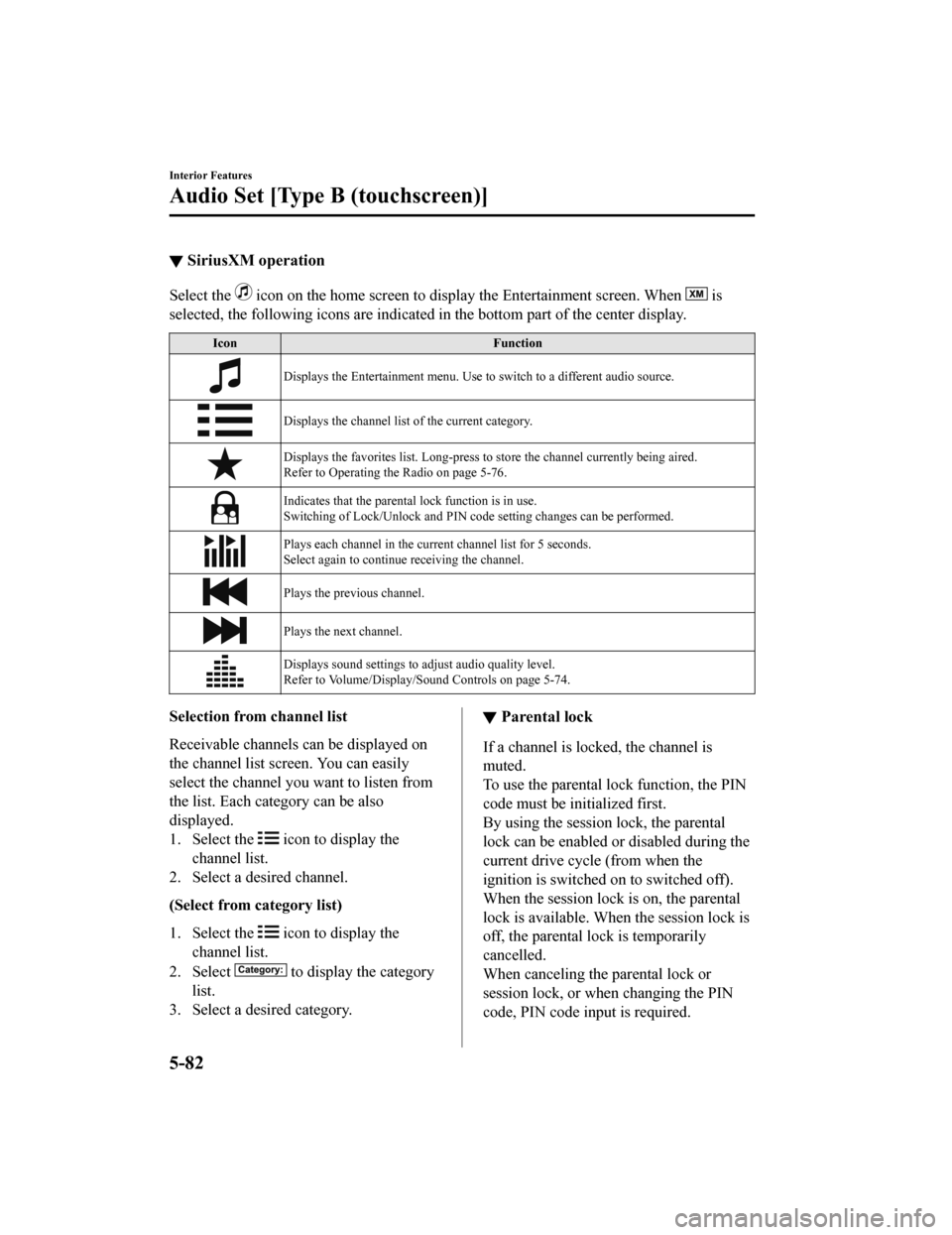
▼SiriusXM operation
Select the icon on the home screen to display the Entertainment screen. W
hen is
selected, the following icons are indicated in the bottom part of the center display.
IconFunction
Displays the Entertainment menu. Use to switch to a different audio source.
Displays the channel list of the current category.
Displays the favorites list. Long-press to store the channel cu rrently being aired.
Refer to Operating the Radio on page 5-76.
Indicates that the parental lock function is in use.
Switching of Lock/Unlock and PI N code setting changes can be performed.
Plays each channel in the curre nt channel list for 5 seconds.
Select again to continue receiving the channel.
Plays the previous channel.
Plays the next channel.
Displays sound settings to adjust audio quality level.
Refer to Volume/Display/Sound Controls on page 5-74.
Selection from channel list
Receivable channels can be displayed on
the channel list screen. You can easily
select the channel you want to listen from
the list. Each category can be also
displayed.
1. Select the
icon to display the
channel list.
2. Select a desired channel.
(Select from category list)
1. Select the
icon to display the
channel list.
2. Select
to display the category
list.
3. Select a desired category.
▼ Parental lock
If a channel is locked, the channel is
muted.
To use the parental lo
ck function, the PIN
code must be initialized first.
By using the session lock, the parental
lock can be enabled or disabled during the
current drive cycl e (from when the
ignition is switched o n to switched off).
When the session lock is on, the parental
lock is available. When the session lock is
off, the parental lo ck is temporarily
cancelled.
When canceling the parental lock or
session lock, or when changing the PIN
code, PIN code input is required.
Interior Features
Audio Set [Type B (touchscreen)]
5-82
MX-5_8GF7-EA-17J_Edition2 2017-10-31 14:07:27
Page 307 of 576
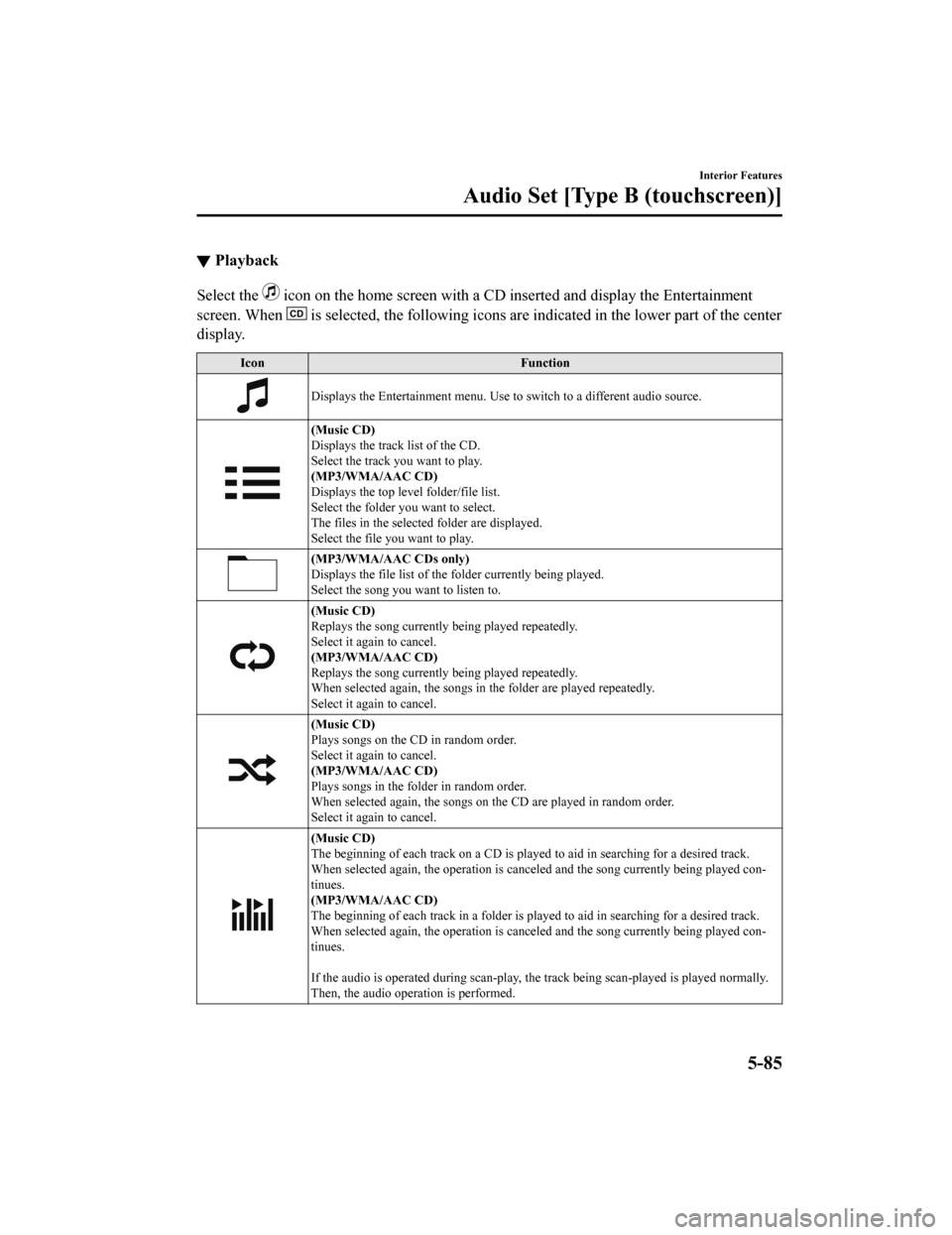
▼Playback
Select the icon on the home screen with a CD inserted and display the Ent
ertainment
screen. When
is selected, the following icons are indicated in the lower part of the center
display.
Icon Function
Displays the Entertainment menu. Use to switch to a different a udio source.
(Music CD)
Displays the track list of the CD.
Select the track you want to play.
(MP3/WMA/AAC CD)
Displays the top level folder/file list.
Select the folder you want to select.
The files in the selected folder are displayed.
Select the file you want to play.
(MP3/WMA/AAC CDs only)
Displays the file list of the folder currently being played.
Select the song you want to listen to.
(Music CD)
Replays the song currently being played repeatedly.
Select it again to cancel.
(MP3/WMA/AAC CD)
Replays the song currently being played repeatedly.
When selected again, the songs in the folder are played repeatedly.
Select it again to cancel.
(Music CD)
Plays songs on the CD in random order.
Select it again to cancel.
(MP3/WMA/AAC CD)
Plays songs in the folder in random order.
When selected again, the songs on the CD are played in random order.
Select it again to cancel.
(Music CD)
The beginning of each track on a CD is played to aid in searchi ng for a desired track.
When selected again, the operation is can celed and the song currently being played con-
tinues.
(MP3/WMA/AAC CD)
The beginning of each track in a folder is played to aid in sea rching for a desired track.
When selected again, the operation is can celed and the song currently being played con-
tinues.
If the audio is operated during scan-play, the track being scan -played is played normally.
Then, the audio operation is performed.
Interior Features
Audio Set [Type B (touchscreen)]
5-85
MX-5_8GF7-EA-17J_Edition2 2017-10-31 14:07:27
Page 308 of 576
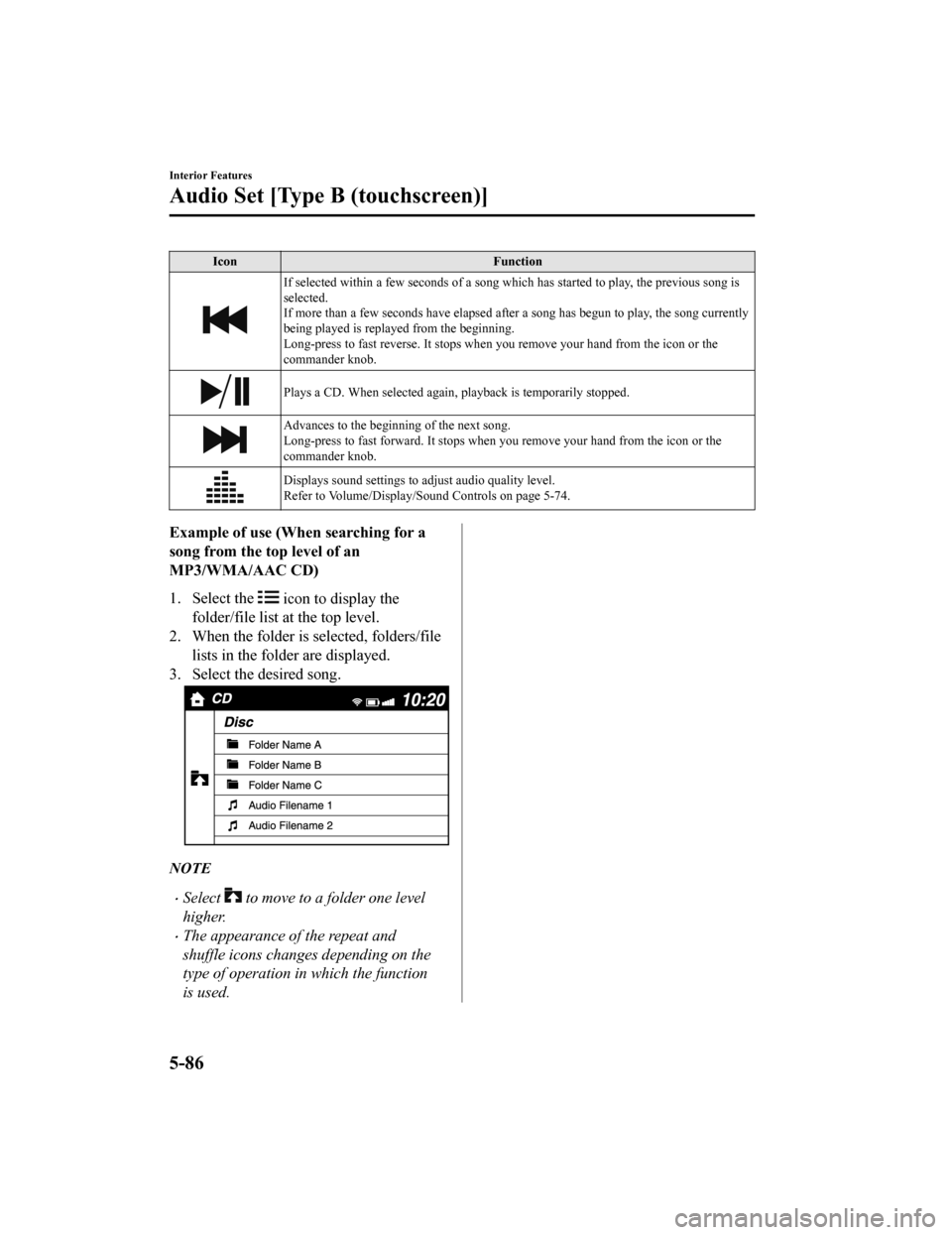
IconFunction
If selected within a few seconds of a song which has started to play, the previous song is
selected.
If more than a few seconds have elapsed after a song has begun to play, the song currently
being played is replayed from the beginning.
Long-press to fast reverse. It st ops when you remove your hand from the icon or the
commander knob.
Plays a CD. When selected again , playback is temporarily stopped.
Advances to the beginning of the next song.
Long-press to fast forward. It stops when you remove your hand from the icon or the
commander knob.
Displays sound settings to adjust audio quality level.
Refer to Volume/Display/Sound Controls on page 5-74.
Example of use (When searching for a
song from the top level of an
MP3/WMA/AAC CD)
1. Select the
icon to display the
folder/file list at the top level.
2. When the folder is selected, folders/file lists in the folder are displayed.
3. Select the desired song.
NOTE
Select to move to a folder one level
higher.
The appearance of the repeat and
shuffle icons changes depending on the
type of operation in which the function
is used.
Interior Features
Audio Set [Type B (touchscreen)]
5-86
MX-5_8GF7-EA-17J_Edition2 2017-10-31 14:07:27