Page 357 of 640
▼Touch panel operation
CAUTION
Do not press the screen strongly or press it wi
th a sharp-pointed object. Otherwise, the screen
could be damaged.
NOTE
For safety reasons, operation of the center di splay is disabled while the vehicle is being
driven. However, items not displayed in gray can be operated using the commander switch
while the vehicle is being driven.
Touch & Tap
1. Touch or tap on the item indicated on the screen.
2. The operation is launched and the next item is displayed.
Slide (USB audio only)
1. Touch the setting item displaying a slider bar.
Interior Features
Audio Set
5-23
CX-9_8GC3-EA-17G_Edition1 2017-5-29 10:13:38
Page 358 of 640
2. Touch the slider with your finger and move to the desired level.
Swipe
1. Touch the screen with your finger and move up or down.
2. Items which were not displayed can be displayed.
Return to previous screen
1. Touch the
.
Displaying the home screen
1. Touch the
.
Interior Features
Audio Set
5-24
CX-9_8GC3-EA-17G_Edition1 2017-5-29 10:13:38
Page 359 of 640
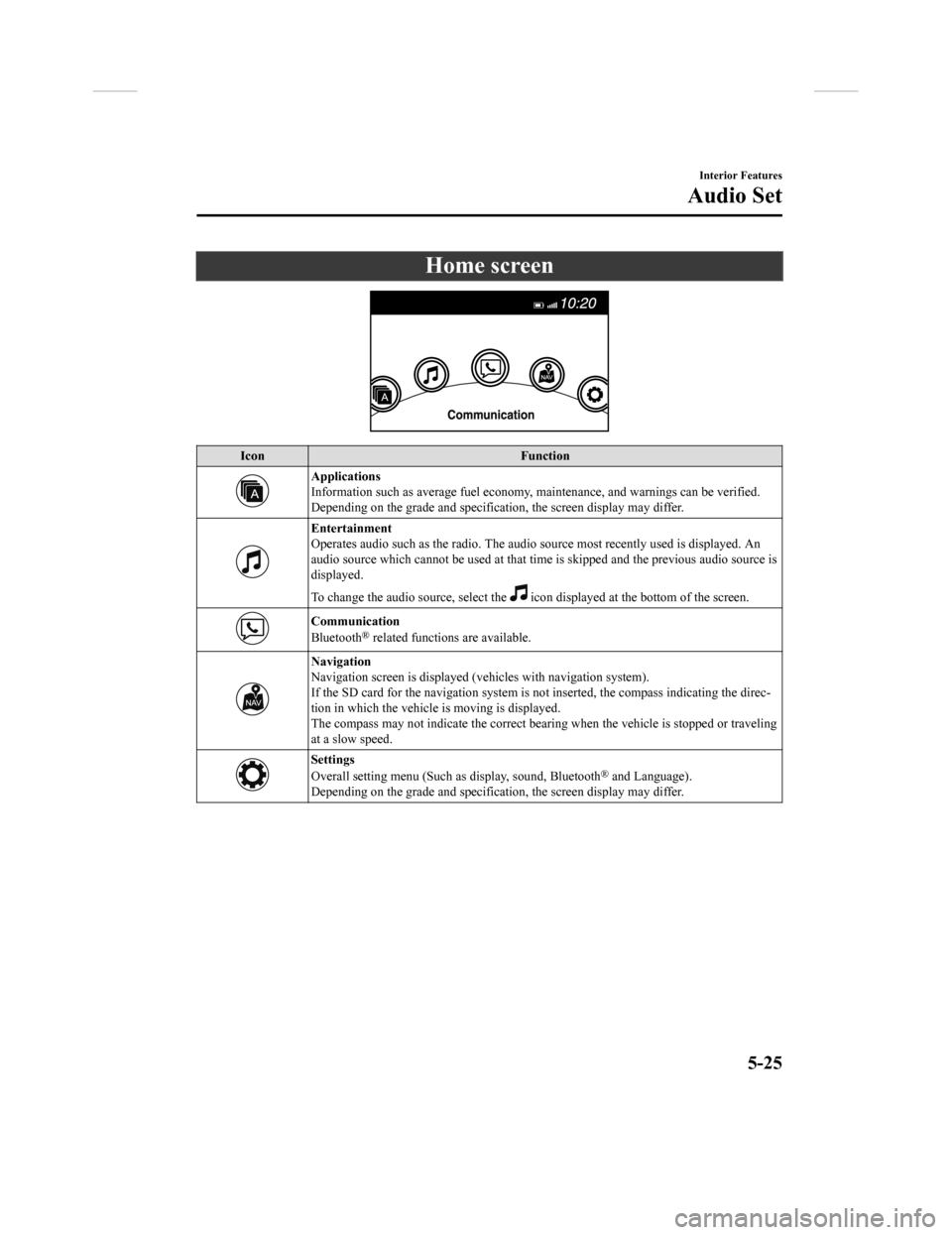
Home screen
IconFunction
Applications
Information such as average fuel economy, maintenance, and warn ings can be verified.
Depending on the grade and specification, the screen display ma y differ.
Entertainment
Operates audio such as the radio. The audio source most recentl y used is displayed. An
audio source which cannot be used at that time is skipped and t he previous audio source is
displayed.
To change the audio source, select the
icon displayed at the bottom of the screen.
Communication
Bluetooth® related functions are available.
Navigation
Navigation screen is displayed (v ehicles with navigation system).
If the SD card for the navigation system is not inserted, the compass indicating the direc-
tion in which the vehicle is moving is displayed.
The compass may not indicate th e correct bearing when the vehicle is stopped or traveling
at a slow speed.
Settings
Overall setting menu (Such a s display, sound, Bluetooth® and Language).
Depending on the grade and specification, the screen display ma y differ.
Interior Features
Audio Set
5-25
CX-9_8GC3-EA-17G_Edition1 2017-5-29 10:13:38
Page 360 of 640
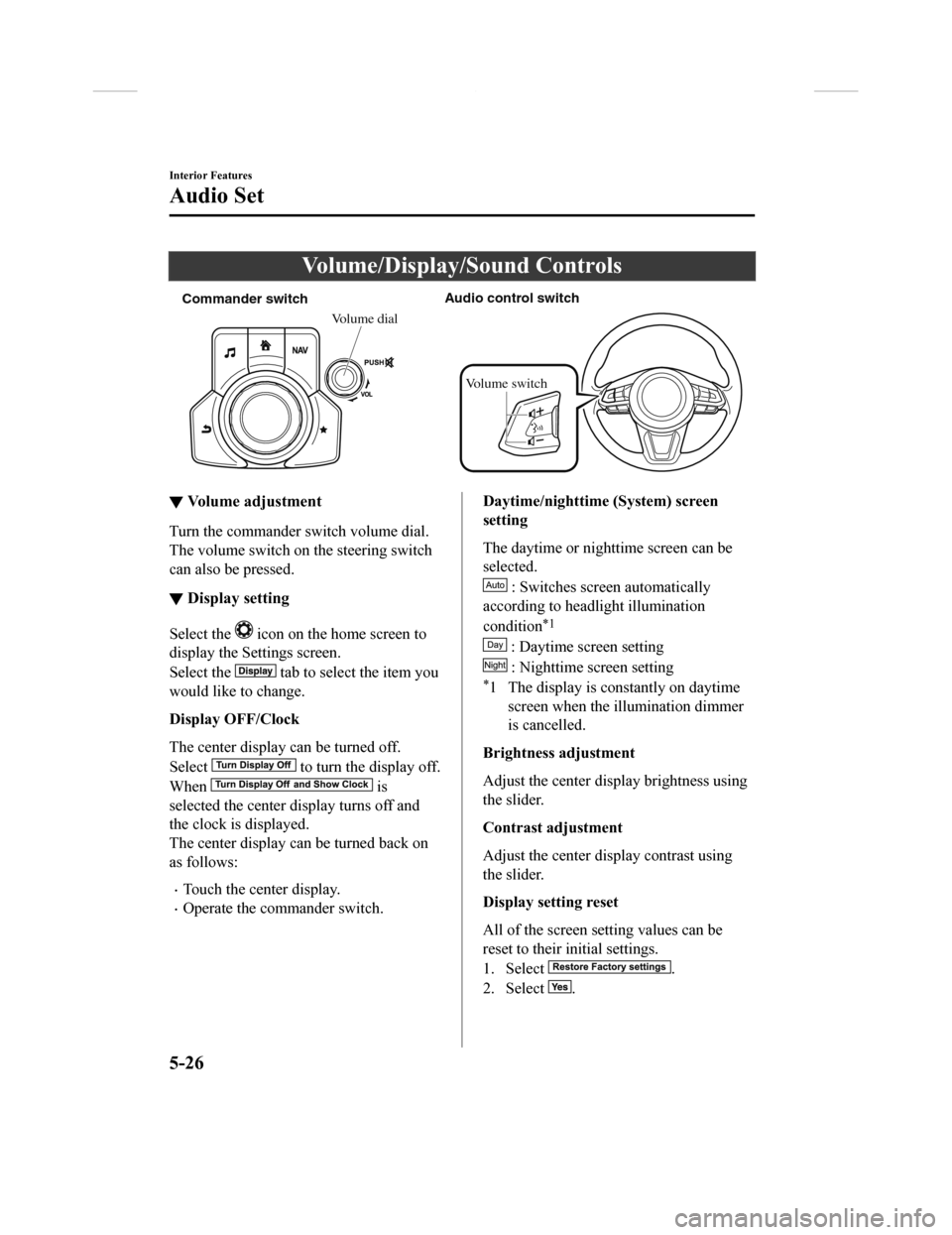
Volume/Display/Sound Controls
Commander switchAudio control switch
Volume dial
Volume switch
▼ Volume adjustment
Turn the commander switch volume dial.
The volume switch on the steering switch
can also be pressed.
▼Display setting
Select the icon on the home screen to
display the Settings screen.
Select the
tab to select the item you
would like to change.
Display OFF/Clock
The center display can be turned off.
Select
to turn the display off.
When
is
selected the center di splay turns off and
the clock is displayed.
The center display can be turned back on
as follows:
•Touch the center display.
•Operate the commander switch.
Daytime/nighttime (System) screen
setting
The daytime or nighttime screen can be
selected.
: Switches scr een automatically
according to headlight illumination
condition
*1
: Daytime screen setting
: Nighttime screen setting
*1 The display is constantly on daytime screen when the il lumination dimmer
is cancelled.
Brightness adjustment
Adjust the center display brightness using
the slider.
Contrast adjustment
Adjust the center display contrast using
the slider.
Display setting reset
All of the screen setting values can be
reset to their initial settings.
1. Select
.
2. Select
.
Interior Features
Audio Set
5-26
CX-9_8GC3-EA-17G_Edition1 2017-5-29 10:13:38
Page 361 of 640
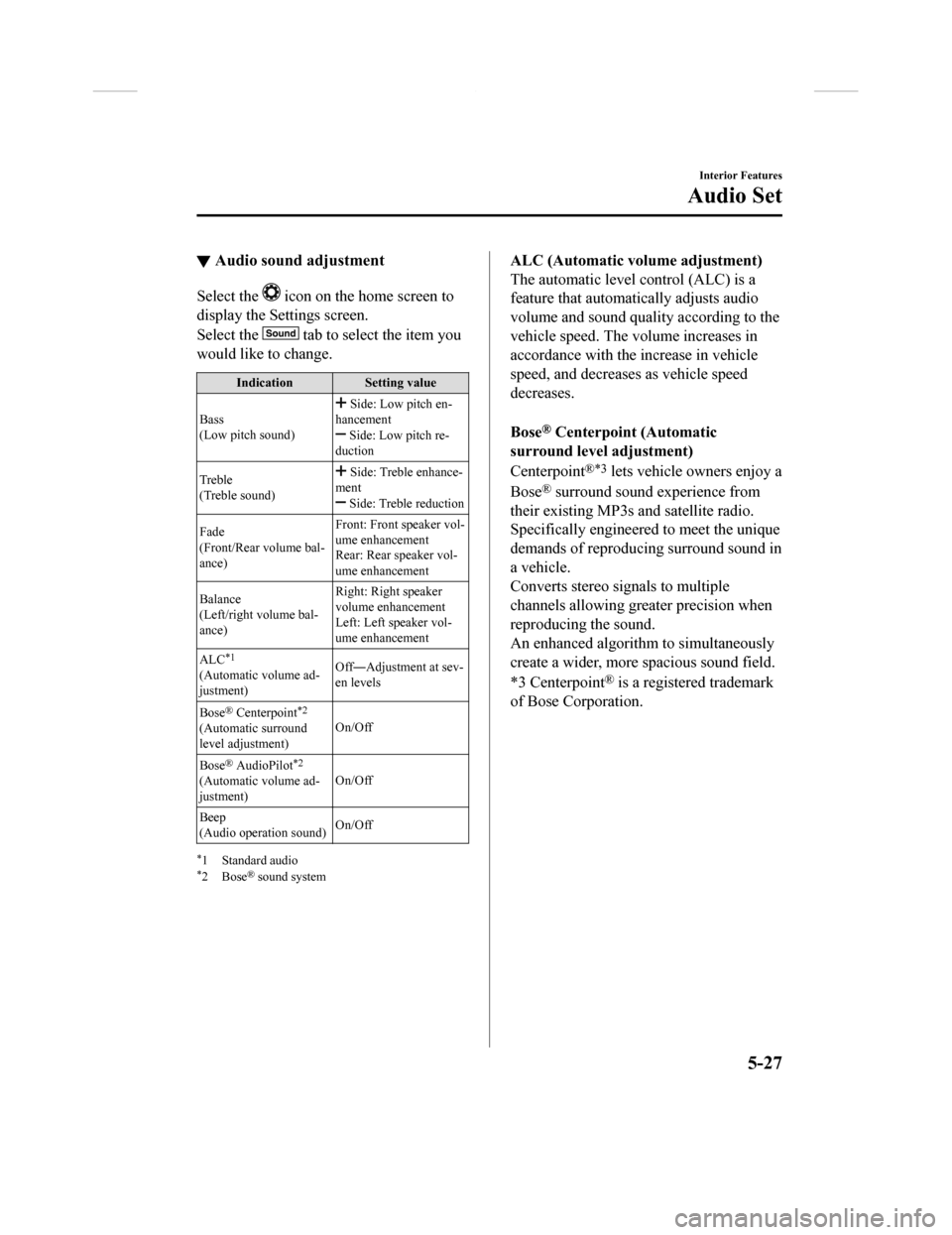
▼Audio sound adjustment
Select the icon on the home screen to
display the Settings screen.
Select the
tab to select the item you
would like to change.
Indication Setting value
Bass
(Low pitch sound)
Side: Low pitch en-
hancement
Side: Low pitch re-
duction
Treble
(Treble sound)
Side: Treble enhance-
ment
Side: Treble reduction
Fade
(Front/Rear volume bal-
ance) Front: Front speaker vol-
ume enhancement
Rear: Rear speaker vol-
ume enhancement
Balance
(Left/right volume bal-
ance) Right: Right speaker
volume enhancement
Left: Left speaker vol-
ume enhancement
ALC
*1
(Automatic volume ad-
justment) Off―Adjustment at sev-
en levels
Bose
® Centerpoint*2
(Automatic surround
level adjustment) On/Off
Bose
® AudioPilot*2
(Automatic volume ad-
justment) On/Off
Beep
(Audio operation sound) On/Off
*1 Standard audio*2Bose® sound system
ALC (Automatic volume adjustment)
The automatic level
control (ALC) is a
feature that automatically adjusts audio
volume and sound quality according to the
vehicle speed. The volume increases in
accordance with the increase in vehicle
speed, and decreases as vehicle speed
decreases.
Bose
® Centerpoint (Automatic
surround level adjustment)
Centerpoint
®*3 lets vehicle owners enjoy a
Bose
® surround sound experience from
their existing MP3s and satellite radio.
Specifically engineered to meet the unique
demands of reproducing surround sound in
a vehicle.
Converts stereo signals to multiple
channels allowing greater precision when
reproducing the sound.
An enhanced algorithm to simultaneously
create a wider, more spacious sound field.
*3 Centerpoint
® is a registered trademark
of Bose Corporation.
Interior Features
Audio Set
5-27
CX-9_8GC3-EA-17G_Edition1 2017-5-29 10:13:38
Page 363 of 640
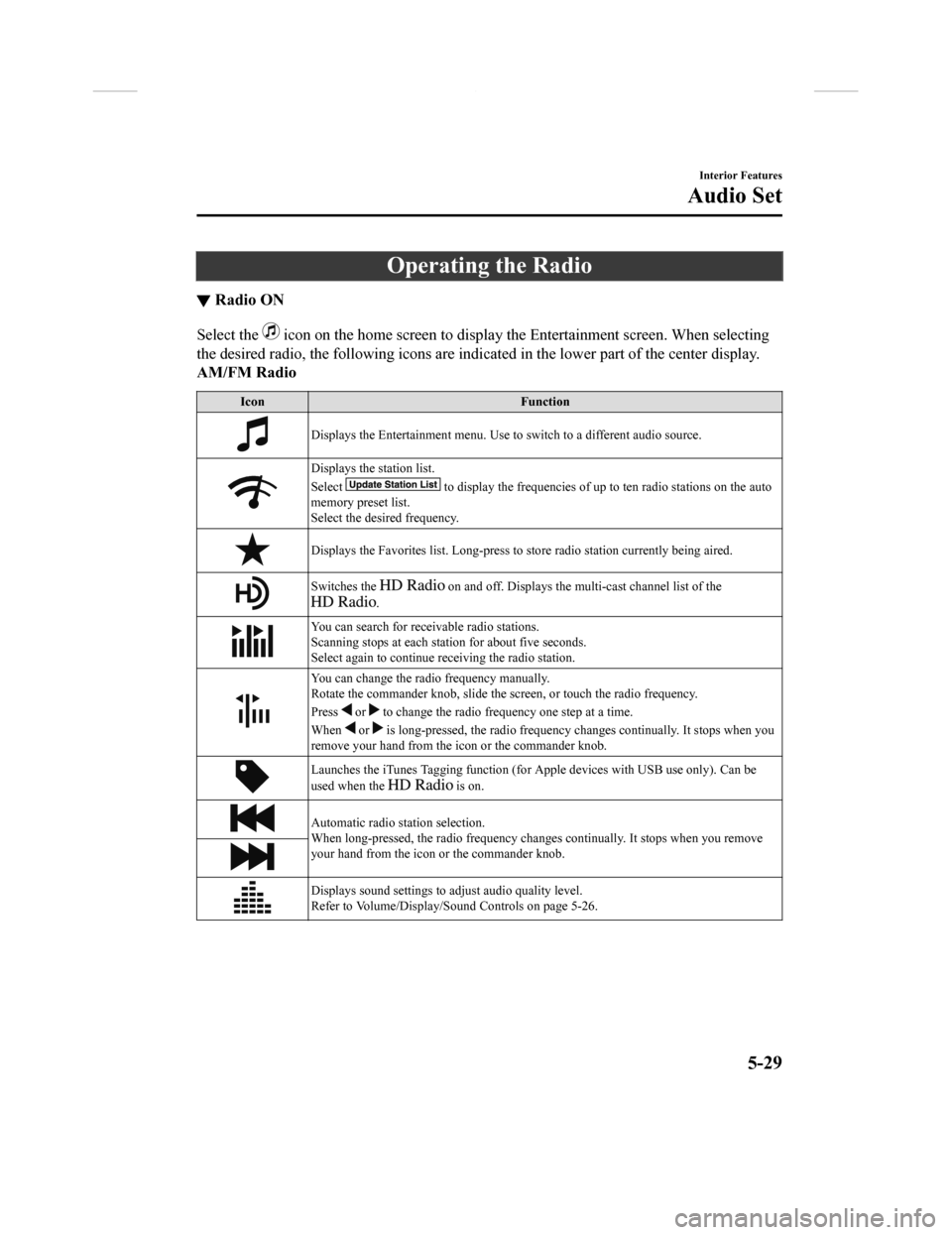
Operating the Radio
▼Radio ON
Select the icon on the home screen to disp
lay the Entertainment screen. When selecting
the desired radio, the following icons are indicated in the low er part of the center display.
AM/FM Radio
Icon Function
Displays the Entertainment menu. Use to switch to a different a udio source.
Displays the station list.
Select
to display the frequencies of up to ten radio stations on the auto
memory preset list.
Select the desired frequency.
Displays the Favorites list. Lon g-press to store radio station currently being aired.
Switches the on and off. Displays the multi-cast ch annel list of the
.
You can search for receivable radio stations.
Scanning stops at each station for about five seconds.
Select again to continue receiving the radio station.
You can change the radio frequency manually.
Rotate the commander knob, slide the screen, or touch the radio frequency.
Press
or to change the radio frequ ency one step at a time.
When
or is long-pressed, the radio frequency changes continually. It s tops when you
remove your hand from the icon or the commander knob.
Launches the iTunes Tagging fun ction (for Apple devices with USB use only). Can be
used when the
is on.
Automatic radio station selection.
When long-pressed, the radio frequency changes continually. It stops when you remove
your hand from the icon or the commander knob.
Displays sound settings to adjust audio quality level.
Refer to Volume/Display/Sound Controls on page 5-26.
Interior Features
Audio Set
5-29
CX-9_8GC3-EA-17G_Edition1 2017-5-29 10:13:38
Page 364 of 640
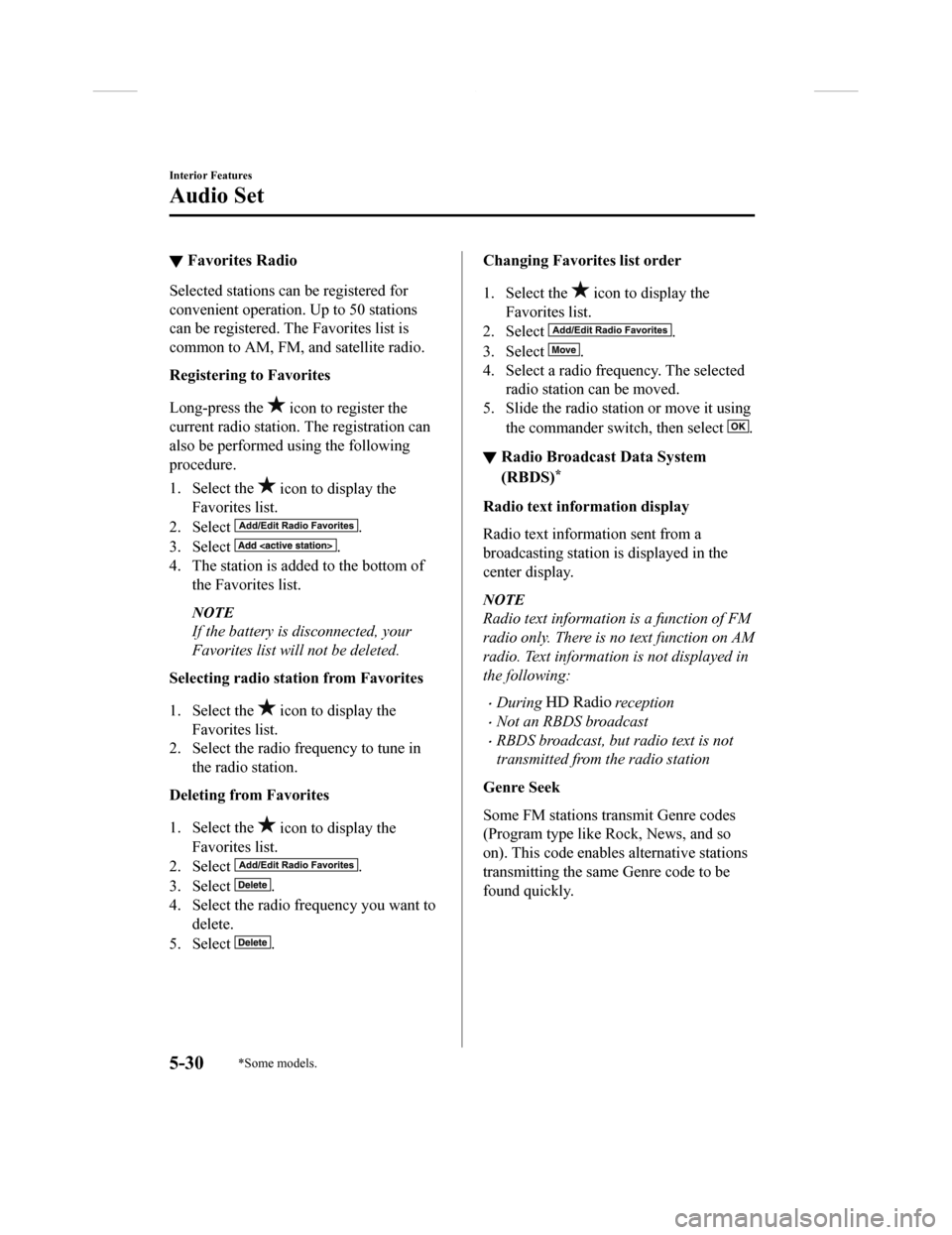
▼Favorites Radio
Selected stations can be registered for
convenient operation. Up to 50 stations
can be registered. T
he Favorites list is
common to AM, FM, and satellite radio.
Registering to Favorites
Long-press the
icon to register the
current radio station. The registration can
also be performed using the following
procedure.
1. Select the
icon to display the
Favorites list.
2. Select
.
3. Select
.
4. The station is added to the bottom of the Favorites list.
NOTE
If the battery is disconnected, your
Favorites list will not be deleted.
Selecting radio station from Favorites
1. Select the
icon to display the
Favorites list.
2. Select the radio frequency to tune in
the radio station.
Deleting from Favorites
1. Select the
icon to display the
Favorites list.
2. Select
.
3. Select
.
4. Select the radio frequency you want to delete.
5. Select
.
Changing Favorites list order
1. Select the
icon to display the
Favorites list.
2. Select
.
3. Select
.
4. Select a radio frequency. The selected radio station can be moved.
5. Slide the radio station or move it using
the commander switch, then select
.
▼Radio Broadcast Data System
(RBDS)*
Radio text information display
Radio text information sent from a
broadcasting station is displayed in the
center display.
NOTE
Radio text information is a function of FM
radio only. There is no text function on AM
radio. Text informati
on is not displayed in
the following:
•During reception
•Not an RBDS broadcast
•RBDS broadcast, but radio text is not
transmitted from the radio station
Genre Seek
Some FM stations transmit Genre codes
(Program type like Rock, News, and so
on). This code enables alternative stations
transmitting the same Genre code to be
found quickly.
Interior Features
Audio Set
5-30*Some models.
CX-9_8GC3-EA-17G_Edition1 2017-5-29 10:13:38
Page 365 of 640

(To scan for Genre Seek:)
1. Select the
icon while in the FM
mode.
2. Select
to open the genre list.
3. Select the genre type you want to select.
4. Select the
, icon.
NOTE
To change the desired genre, select the
icon.
Ex.)
89.3 is currently being received. With
Rock selected as the Genre, the radio
stations broadcastin g Rock are at the
following frequencies.
98.3
*1, 98.7, 104.3*1, 107.1
*1 Radio stations with good reception
The frequency changes as follows each
time
is pressed.
89.3→98.3→104.3→98.3
NOTE
•Only one Genre can be selected.
•It may not be possible to receive any
station even if the Genre Seek function is
used.
•If a program in the selected genre is not
broadcast to a region, reception is not
possible even if the Genre Seek function
is used.
•The Genre Seek function searches for
genre code (program type) which FM
analog broadcasts transmit.
specialty programs (HD2-HD8) cannot
be searched because they are not FM
analog broadcasts.
•If radio stations which are selected by
scanning using the Genre Seek function
are
broadcasting stations,
they are changed from analog
broadcasts to
broadcasts
after a few seconds if the reception
conditions are good. The genre is
displayed after the switch, however, the
genre for FM analog broadcasts may
differ.
▼ HD Radio
What is HD Radio™ Technology and
how does it work?
HD Radio™ Technology is the digital
evolution of analog AM/FM radio. Your
radio product has a special receiver which
allows it to receive
digital broadcasts
(where available) in a ddition to the analog
broadcasts it already receives. Digital
broadcasts have better sound quality than
analog broadcasts as digital broadcasts
provide free, crystal clear audio. For more
information, and a guide to available radio
stations and programming, please visit
www.hdradio.com.
Interior Features
Audio Set
5-31
CX-9_8GC3-EA-17G_Edition1 2017-5-29 10:13:38