2018 MAZDA MODEL CX-5 service
[x] Cancel search: servicePage 395 of 628
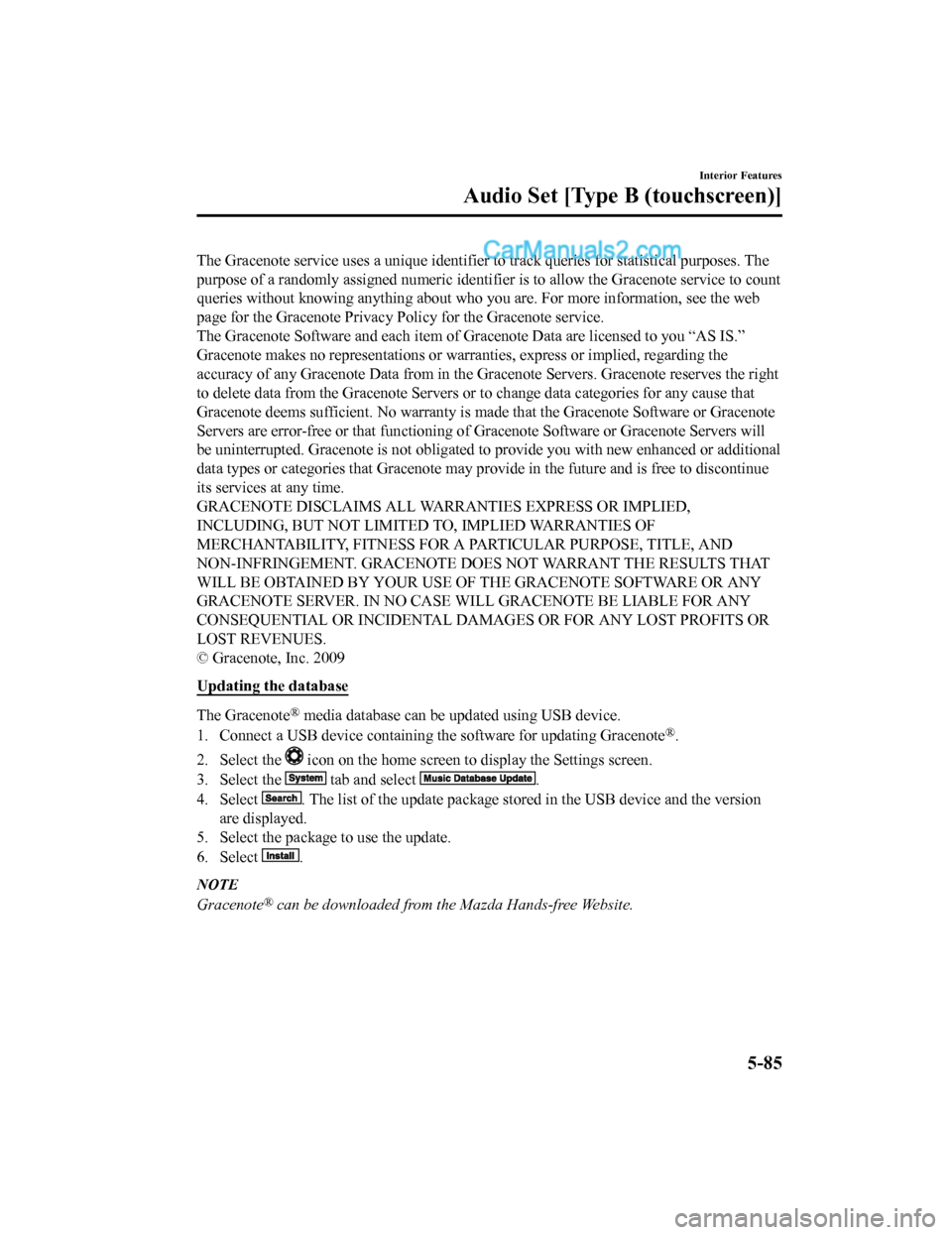
The Gracenote service uses a unique identifier to track queries for statistical purposes. The
purpose of a randomly assigned numeric identifier is to allow t he Gracenote service to count
queries without knowing anythi ng about who you are. For more in formation, see the web
page for the Gracenote Privacy Po licy for the Gracenote service.
The Gracenote Software and each item of Gracenote Data are lice nsed to you “AS IS.”
Gracenote makes no representations or warranties, express or im plied, regarding the
accuracy of any Gracenote Data from in the Gracenote Servers. Gracenote reserves the right
to delete data from the Gracenote Servers or to change data categories for any cause that
Gracenote deems sufficient. No warranty is made that the Gracen ote Software or Gracenote
Servers are error-free or that functioning of Gracenote Softwar e or Gracenote Servers will
be uninterrupted. Gracenote is not obligated to provide you wit h new enhanced or additional
data types or categories that Gracenote may provide in the futu re and is free to discontinue
its services at any time.
GRACENOTE DISCLAIMS ALL WARRANTIES EXPRESS OR IMPLIED,
INCLUDING, BUT NOT LIMITED TO, IMPLIED WARRANTIES OF
MERCHANTABILITY, FITNESS FOR A PARTICULAR PURPOSE, TITLE, AND
NON-INFRINGEMENT. GRACENOTE DOES NOT WARRANT THE RESULTS THAT
WILL BE OBTAINED BY YOUR USE OF THE GRACENOTE SOFTWARE OR ANY
GRACENOTE SERVER. IN NO CASE WILL GRACENOTE BE LIABLE FOR ANY
CONSEQUENTIAL OR INCIDENTAL DAMAGES OR FOR ANY LOST PROFITS OR
LOST REVENUES.
© Gracenote, Inc. 2009
Updating the database
The Gracenote® media database can be updated using USB device.
1. Connect a USB device containing the software for updating Gracenote
®.
2. Select the
icon on the home screen to display the Settings screen.
3. Select the
tab and select .
4. Select
. The list of the update package stored in the USB device and t he version
are displayed.
5. Select the package to use the update.
6. Select
.
NOTE
Gracenote® can be downloaded from the Mazda Hands-free Website.
Interior Features
Audio Set [Type B (touchscreen)]
5-85
CX-5_8GN5-EA-17J_Edition1 2017-8-18 12:58:27
Page 399 of 628
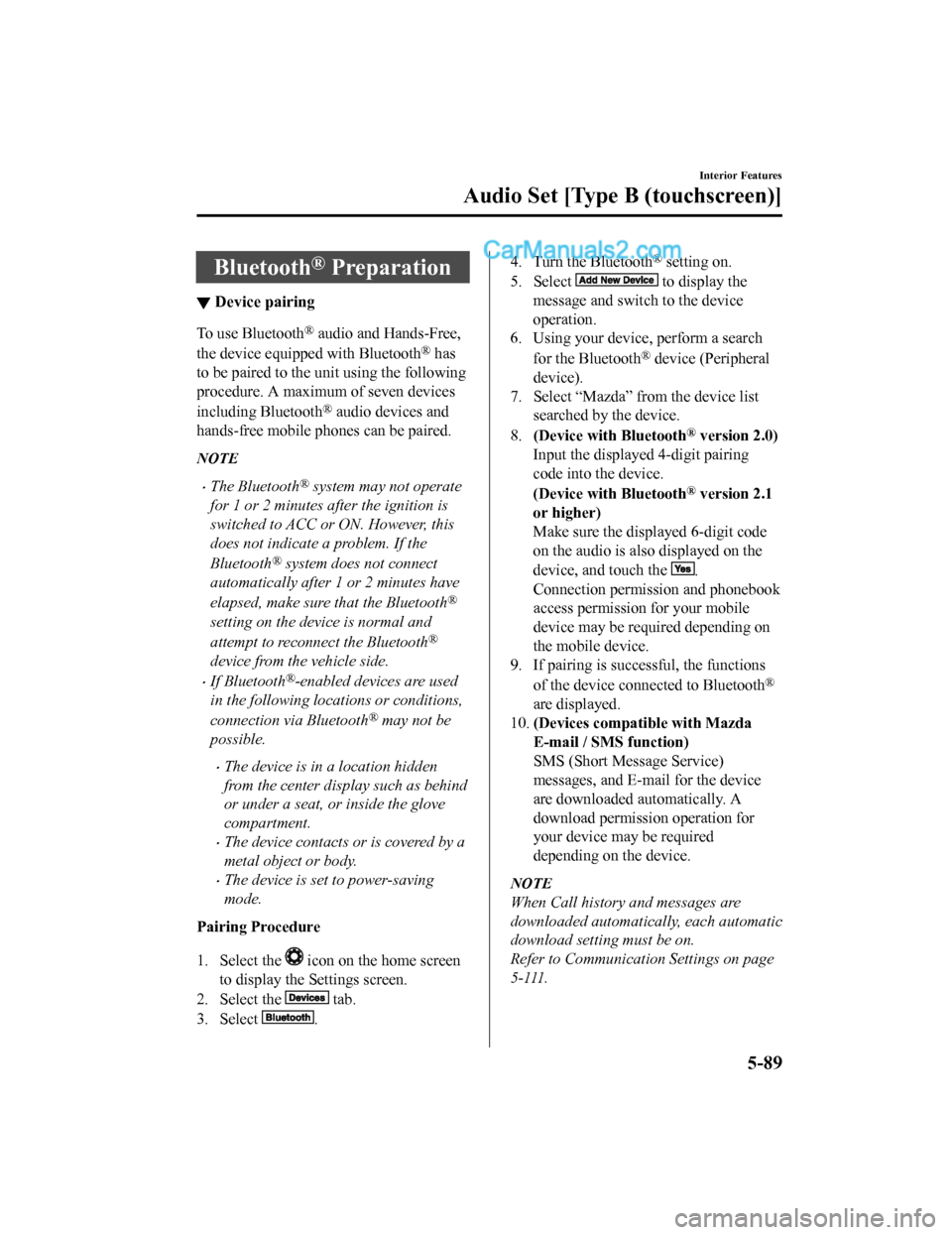
Bluetooth® Preparation
▼Device pairing
To use Bluetooth® audio and Hands-Free,
the device equipped with Bluetooth
® has
to be paired to the un it using the following
procedure. A maximum of seven devices
including Bluetooth
® audio devices and
hands-free mobile phones can be paired.
NOTE
•The Bluetooth® system may not operate
for 1 or 2 minutes after the ignition is
switched to ACC or ON. However, this
does not indicate a problem. If the
Bluetooth
® system does not connect
automatically after 1 or 2 minutes have
elapsed, make sure that the Bluetooth
®
setting on the device is normal and
attempt to reconn ect the Bluetooth
®
device from the vehicle side.
•If Bluetooth®-enabled devices are used
in the following locations or conditions,
connection via Bluetooth
® may not be
possible.
•The device is in a location hidden
from the center display such as behind
or under a seat, or inside the glove
compartment.
•The device contacts or is covered by a
metal object or body.
•The device is set to power-saving
mode.
Pairing Procedure
1. Select the
icon on the home screen
to display the Settings screen.
2. Select the
tab.
3. Select
.
4. Turn the Bluetooth® setting on.
5. Select
to display the
message and switch to the device
operation.
6. Using your device, perform a search
for the Bluetooth
® device (Peripheral
device).
7. Select “Mazda” from the device list searched by the device.
8. (Device with Bluetooth
® version 2.0)
Input the displayed 4-digit pairing
code into the device.
(Device with Bluetooth
® version 2.1
or higher)
Make sure the disp layed 6-digit code
on the audio is also displayed on the
device, and touch the
.
Connection permission and phonebook
access permission for your mobile
device may be required depending on
the mobile device.
9. If pairing is successful, the functions
of the device connected to Bluetooth
®
are displayed.
10. (Devices compatible with Mazda
E-mail / SMS function)
SMS (Short Message Service)
messages, and E-mail for the device
are downloaded automatically. A
download permission operation for
your device may be required
depending on the device.
NOTE
When Call history and messages are
downloaded automatical ly, each automatic
download setting must be on.
Refer to Communication Settings on page
5-111.
Interior Features
Audio Set [Type B (touchscreen)]
5-89
CX-5_8GN5-EA-17J_Edition1 2017-8-18 12:58:27
Page 407 of 628
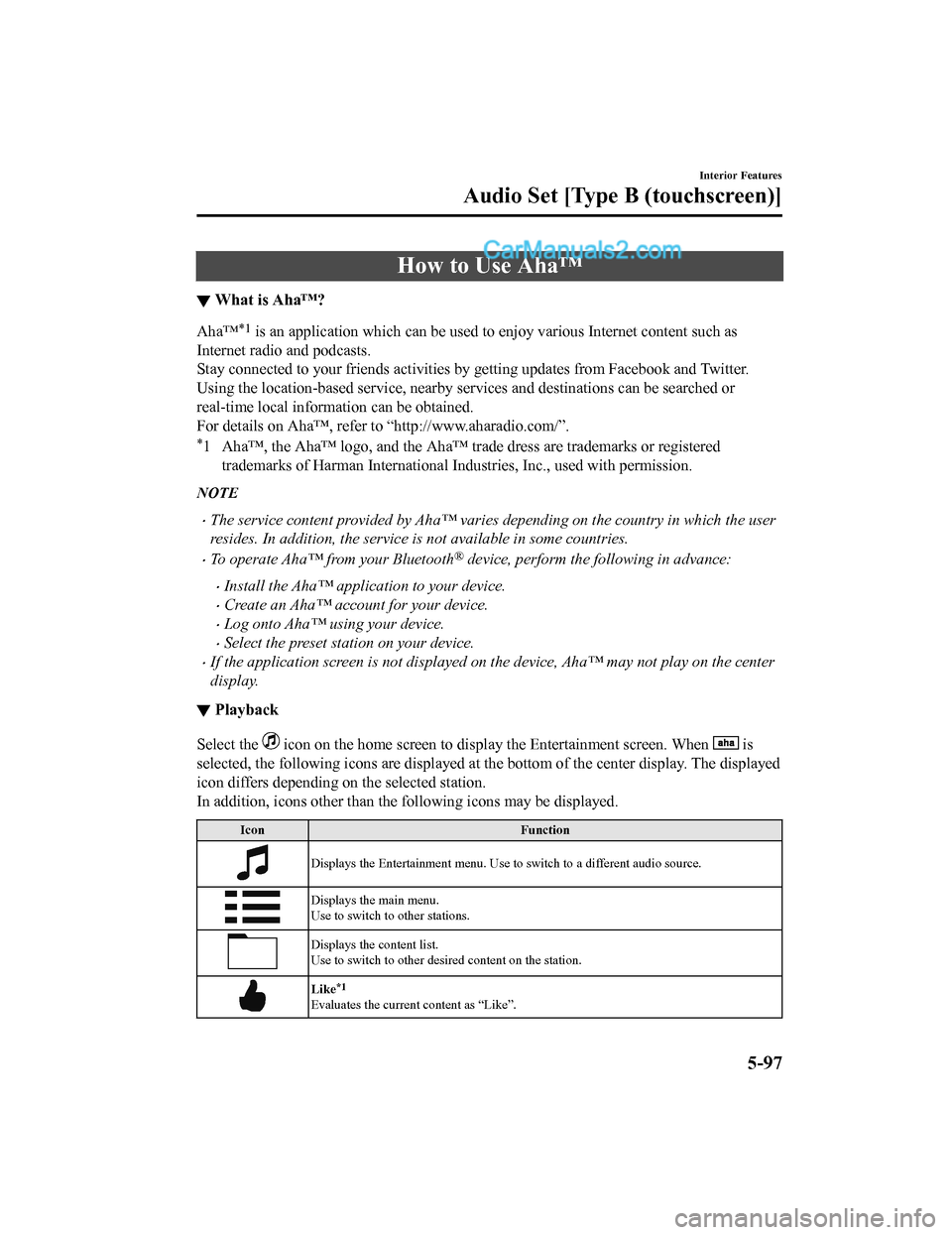
How to Use Aha™
▼What is Aha™?
Aha™*1 is an application which can be used to enjoy various Internet
content such as
Internet radio and podcasts.
Stay connected to your friends act ivities by getting updates from Facebook and Twitter.
Using the location-based service, nearby services and destinati ons can be searched or
real-time local information can be obtained.
For details on Aha™, refer to “http://www.aharadio.com/”.
*1 Aha™, the Aha™ logo, and the Aha™ trade dress are trademarks o r registered
trademarks of Harman Internationa l Industries, Inc., used with permission.
NOTE
•The service content provided by Aha™ varies depending on the country in which the user
resides. In addition, the service is not available in some countries.
•To operate Aha™ from your Bluetooth® device, perform the following in advance:
•Install the Aha™ application to your device.
•Create an Aha™ account for your device.
•Log onto Aha™ using your device.
•Select the preset station on your device.
•If the application screen is not displayed on the device, Aha™ may not play on the center
display.
▼Playback
Select the icon on the home screen to disp
lay the Entertainment screen. When is
selected, the following icons are displayed at the bottom of the center display. The displayed
icon differs depending on the selected station.
In addition, icons other than the following icons may be displa yed.
IconFunction
Displays the Entertainment menu. Use to switch to a different a udio source.
Displays the main menu.
Use to switch to other stations.
Displays the content list.
Use to switch to other desired content on the station.
Like*1
Evaluates the current content as “Like”.
Interior Features
Audio Set [Type B (touchscreen)]
5-97
CX-5_8GN5-EA-17J_Edition1 2017-8-18 12:58:27
Page 408 of 628

IconFunction
Dislike*1
Evaluates the current content as “Dislike”.
Reverses for 15 seconds.
Map (vehicles with navigation system)
Displays the destination searched by the location based services on the navigation system.
Call
A call can be made to the telepho ne number of a shop searched using the Location Based
Services. Available when a device is connected as a Hands-Free.
Returns to the previous content.
Pauses playback of the content. W hen selected again, playback resumes.
Goes to the next content.
Fast-forwards for 30 seconds.
Displays sound settings to adjust audio quality level.
Refer to Volume/Display/Sound Controls on page 5-70.
*1 Some stations may use alternate variations of Like and Dislike, based on station type or provider.
Main menu
Select the
icon.
Interior Features
Audio Set [Type B (touchscreen)]
5-98
CX-5_8GN5-EA-17J_Edition1 2017-8-18 12:58:27
Page 409 of 628
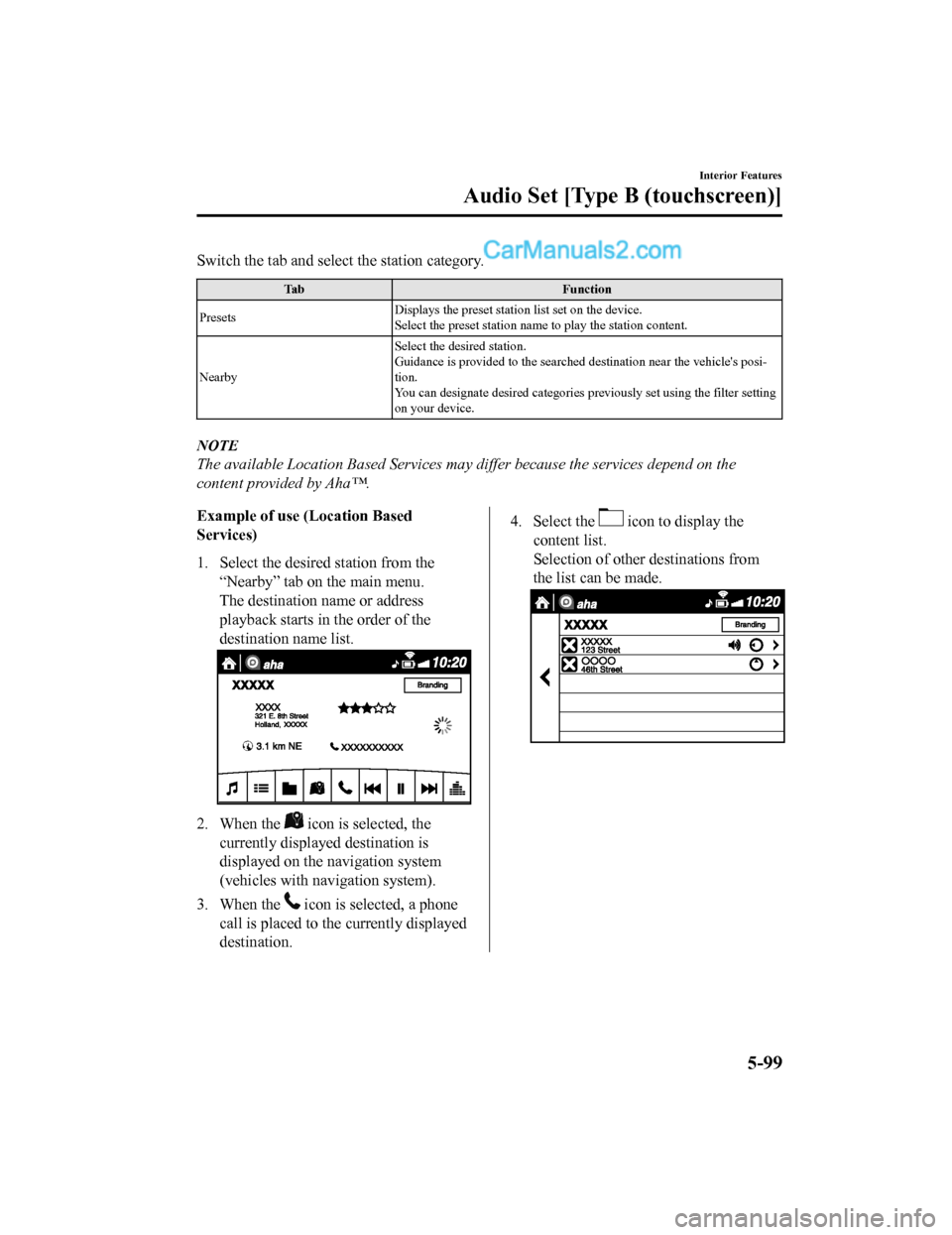
Switch the tab and select the station category.
TabFunction
Presets Displays the preset station list set on the device.
Select the preset station name
to play the station content.
Nearby Select the desired station.
Guidance is provided to the searched destination near the vehic
le's posi-
tion.
You can designate desired categor ies previously set using the filter setting
on your device.
NOTE
The available Location Based Services may differ because the services depend on the
content provided by Aha™.
Example of use (Location Based
Services)
1. Select the desired station from the
“Nearby” tab on the main menu.
The destination name or address
playback starts in the order of the
destination name list.
2. When the icon is selected, the
currently displayed destination is
displayed on the navigation system
(vehicles with nav igation system).
3. When the
icon is selected, a phone
call is placed to the currently displayed
destination.
4. Select the icon to display the
content list.
Selection of other destinations from
the list can be made.
Interior Features
Audio Set [Type B (touchscreen)]
5-99
CX-5_8GN5-EA-17J_Edition1 2017-8-18 12:58:27
Page 417 of 628
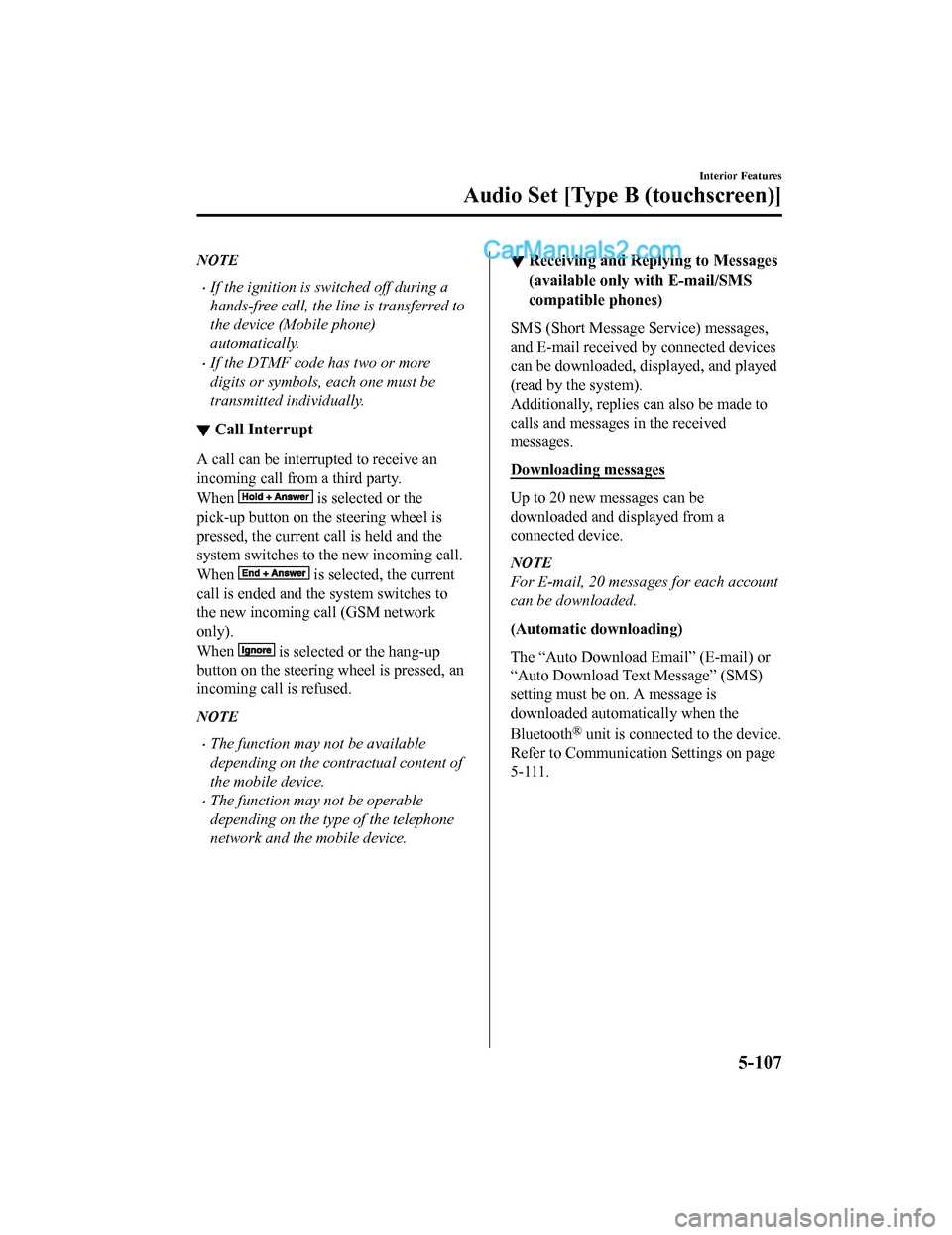
NOTE
•If the ignition is switched off during a
hands-free call, the line is transferred to
the device (Mobile phone)
automatically.
•If the DTMF code has two or more
digits or symbols, each one must be
transmitted individually.
▼Call Interrupt
A call can be interrupted to receive an
incoming call from a third party.
When
is selected or the
pick-up button on the steering wheel is
pressed, the current call is held and the
system switches to the new incoming call.
When
is selected, the current
call is ended and the system switches to
the new incoming call (GSM network
only).
When
is selected or the hang-up
button on the steering wheel is pressed, an
incoming call is refused.
NOTE
•The function may not be available
depending on the contractual content of
the mobile device.
•The function may not be operable
depending on the type of the telephone
network and the mobile device.
▼ Receiving and Reply
ing to Messages
(available only with E-mail/SMS
compatible phones)
SMS (Short Message Service) messages,
and E-mail received by connected devices
can be downloaded, displayed, and played
(read by the system).
Additionally, replies can also be made to
calls and messages in the received
messages.
Downloading messages
Up to 20 new messages can be
downloaded and displayed from a
connected device.
NOTE
For E-mail, 20 messages for each account
can be downloaded.
(Automatic downloading)
The “Auto Download Email” (E-mail) or
“Auto Download Text Message” (SMS)
setting must be on. A message is
downloaded automatically when the
Bluetooth
® unit is connected to the device.
Refer to Communication Settings on page
5-111.
Interior Features
Audio Set [Type B (touchscreen)]
5-107
CX-5_8GN5-EA-17J_Edition1 2017-8-18 12:58:27
Page 428 of 628

Troubleshooting
Mazda Bluetooth® Hands-Free Customer Service
If you have any problems with Bluetooth®, contact our toll-free customer service center.
•U.S.A.
Phone: 800-430-0153 (Toll-free)
Web: www.mazdausa.com/mazdaconnect
•Canada
Phone: 800-430-0153 (Toll-free)
Web: www.mazdahandsfree.ca
Bluetooth
® Device pairing, c onnection problems
Symptom CauseSolution method
Unable to perform pairing ―Make sure that the Bluetooth
® de-
vice is compatible with the Blue-
tooth
® unit, and that Bluetooth® and
Find Mode*1 are on and the airplane
mode is off in the Bluetooth® device
setting. Turn off the power of the
Bluetooth
® device once, then turn it
back on. If pairing is still not possi-
ble after this, contact an Authorized
Mazda Dealer or Mazda Bluetooth
®
Hands-Free Customer Service.
Pairing cannot be performed again The pairing information paired to
the Bluetooth
® unit or device is not
recognized correctly. Perform pairing using the following
procedure:
1. Delete the applicable Blue-
tooth
® device on the Mazda
Connect.
2. Delete “Mazda” from the Blue-
tooth
® search screen of the
Bluetooth® device.
3. Perform pairing again.
If pairing is not possible after trying
the procedure, turn off the power of
the Bluetooth
® device once, then
turn it back on. If pairing is still not
possible after this, contact an Au-
thorized Mazda Dealer or Mazda
Bluetooth
® Hands-Free Customer
Service.
Interior Features
Audio Set [Type B (touchscreen)]
5-118
CX-5_8GN5-EA-17J_Edition1 2017-8-18 12:58:27
Page 429 of 628

SymptomCauseSolution method
Unable to perform pairing The Bluetooth
® function and the
Find Mode/Visible setting*1 on the
device may turn off automatically
after a period of time has elapsed
depending on the device. Check whether the Bluetooth® func-
tion and the Find Mode/Visible set-
ting
*1 on the device are turned on
and pairing or reconnect.
Does not connect automatically
when starting the engine
Automatically connects, but then
disconnects suddenly
Disconnects intermittently
The device is in a location in which
radio wave interference can occur
easily, such as inside a bag in a rear
seat, in a rear pocket of a pair of
pants.Move the device to a location in
which radio wave interference is
less likely to occur.
Does not connect automatically
when starting the engine The pairing inform
ation is updated
when the device OS is updated. Perform pairing using the following
procedure:
1. Delete the applicable Blue-
tooth
® device on the Mazda
Connect.
2. Delete “Mazda” from the Blue-
tooth
® search screen of the
Bluetooth® device.
3. Perform pairing again.
If pairing is not possible after trying
the procedure, turn off the power of
the Bluetooth
® device once, then
turn it back on. If pairing is still not
possible after this, contact an Au-
thorized Mazda Dealer or Mazda
Bluetooth
® Hands-Free Customer
Service.
*1 Setting which detects the existe nce of a device external to the Bluetooth® unit.
NOTE
•When the OS of the device is updated, the pairing information may be deleted. If this
happens, reprogram the pairing information to the Bluetooth
® unit.
•If you pair your phone which has already been paired to your vehicle more than once in
the past, you need to delete “Mazda” on your mobile device. Then, execute the
Bluetooth
® search on your mobile device once again, and pair to a newly detected
“Mazda”.
•Before you pair your device, make sure that Bluetooth® is “ON”, both on your phone and
on the vehicle.
•If Bluetooth®-enabled devices are used in the following locations or conditions,
connection via Bluetooth
® may not be possible.
•The device is in a location hidden from the center display such as behind or under a
seat, or inside the glove compartment.
Interior Features
Audio Set [Type B (touchscreen)]
5-119
CX-5_8GN5-EA-17J_Edition1 2017-8-18 12:58:27