2018 MAZDA MODEL 3 HATCHBACK language
[x] Cancel search: languagePage 326 of 624
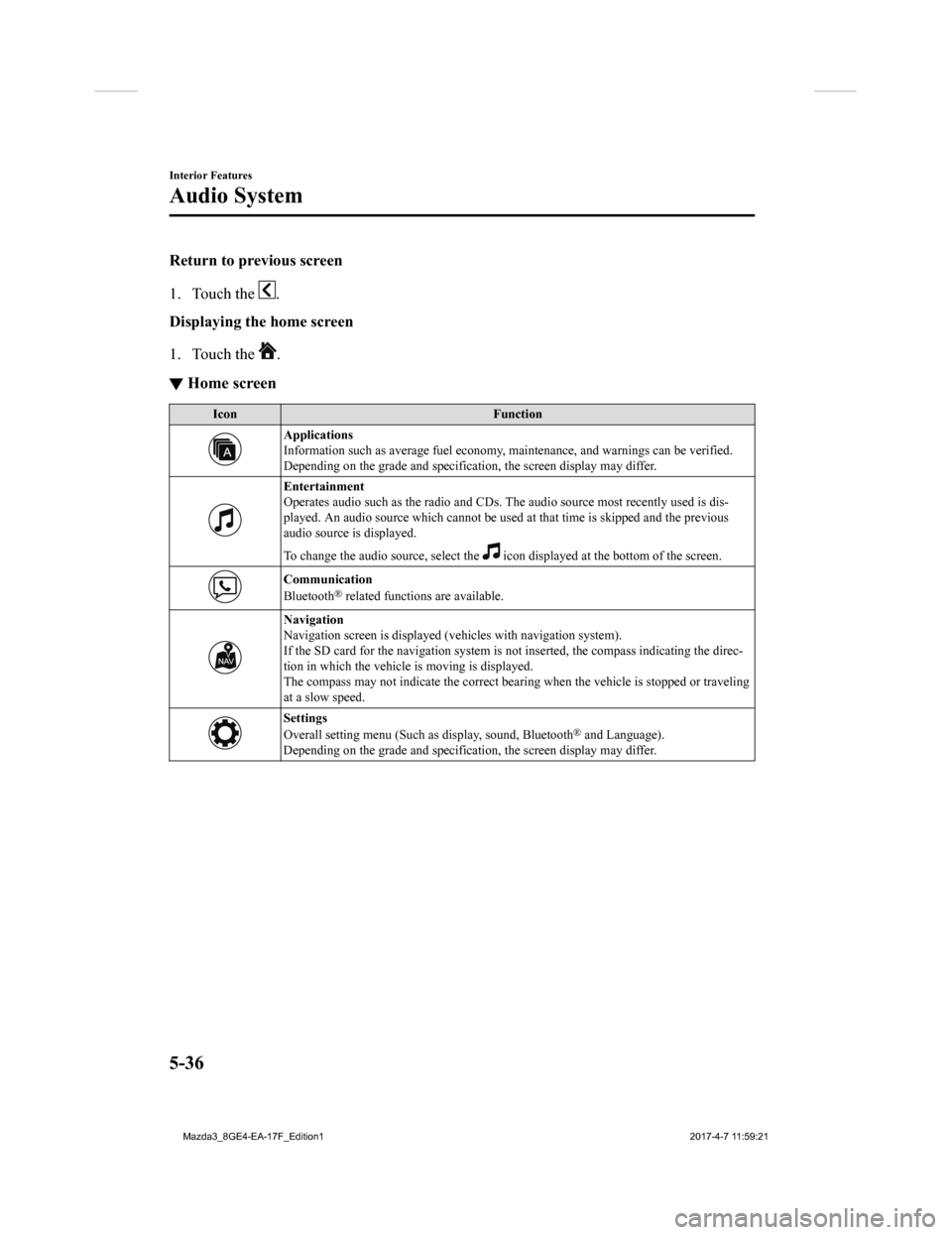
Return to previous screen
1. Touch the
.
Displaying the home screen
1. Touch the
.
▼ Home screen
Icon
Function
Applications
Information such as average fuel economy, maintenance, and warn ings can be verified.
Depending on the grade and specification, the screen display ma y differ.
Entertainment
Operates audio such as the radio and CDs. The audio source most recently used is dis-
played. An audio source which cannot be used at that time is sk ipped and the previous
audio source is displayed.
To change the audio source, select the
icon displayed at the bottom of the screen.
Communication
Bluetooth® related functions are available.
Navigation
Navigation screen is displayed (v ehicles with navigation system).
If the SD card for the navigation system is not inserted, the c ompass indicating the direc-
tion in which the vehicle is moving is displayed.
The compass may not indicate th e correct bearing when the vehicle is stopped or traveling
at a slow speed.
Settings
Overall setting menu (Such as display, sound, Bluetooth® and Language).
Depending on the grade and specification, the screen display ma y differ.
Interior Features
Audio System
5-36
Mazda3_8GE4-EA-17F_Edition1 2017-4-7 11:59:21
Page 341 of 624

Ta bI t e m F u n c t i o n
System Tool Tips
Turns button explanations ON/OFF.
Language Changes the language.
Temperature Changes the setting be
tween Fahrenheit and
Celsius.
Distance Changes the setting between miles and kilome-
ters.
Music Database Update Used to update Gracenote
®. Gracenote is used
with USB Audio, and provides:
1. Supplemental music information (Such as song name, artist name)
2. Voice recognition assistance for Play Ar- tist and Play Album
Gracenote can be downloaded from the Mazda
Handsfree Website.
Refer to Gracenote Database (Type B) on page
5-67.
Restore All Factory Settings Memory and settings are initialized to the fac-
tory settings.
The initialization launc
hes by selecting the
button.
About Agreements and
Disclaimers
Verify the disclaimer and agree.
Version Information Can verify the current audio unit OS version
and Gracenote Database version.
Interior Features
Audio System
5-51
Mazda3_8GE4-EA-17F_Edition1
2017-4-7 11:59:21
Page 362 of 624
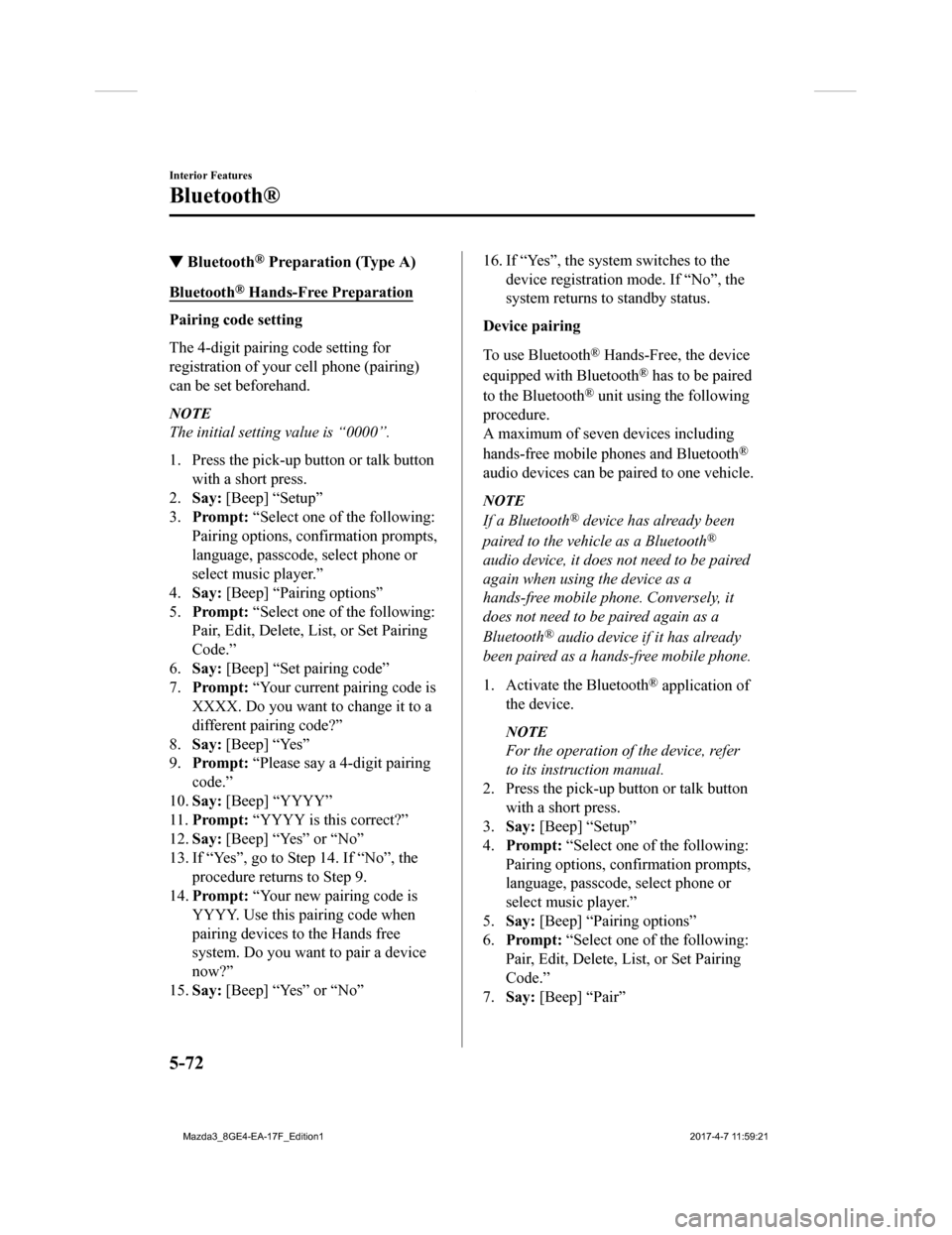
▼Bluetooth® Preparation (Type A)
Bluetooth® Hands-Free Preparation
Pairing code setting
The 4-digit pairing code setting for
registration of your cell phone (pairing)
can be set beforehand.
NOTE
The initial setting value is “0000”.
1. Press the pick-up
button or talk button
with a short press.
2. Say: [Beep] “Setup”
3. Prompt: “Select one of the following:
Pairing options, confirmation prompts,
language, passcode, select phone or
select music player.”
4. Say: [Beep] “Pairing options”
5. Prompt: “Select one of the following:
Pair, Edit, Delete, List, or Set Pairing
Code.”
6. Say: [Beep] “Set pairing code”
7. Prompt: “Your current pairing code is
XXXX. Do you want to change it to a
different pairing code?”
8. Say: [Beep] “Yes”
9. Prompt: “Please say a 4-digit pairing
code.”
10. Say: [Beep] “YYYY”
11. Prompt: “YYYY is this correct?”
12. Say: [Beep] “Yes” or “No”
13. If “Yes”, go to Ste p 14. If “No”, the
procedure returns to Step 9.
14. Prompt: “Your new pairing code is
YYYY. Use this pairing code when
pairing devices to the Hands free
system. Do you want to pair a device
now?”
15. Say: [Beep] “Yes” or “No”
16. If “Yes”, the system switches to the
device registration mode. If “No”, the
system returns to standby status.
Device pairing
To use Bluetooth
® Hands-Free, the device
equipped with Bluetooth
® has to be paired
to the Bluetooth
® unit using the following
procedure.
A maximum of seven devices including
hands-free mobile phones and Bluetooth
®
audio devices can be paired to one vehicle.
NOTE
If a Bluetooth® device has already been
paired to the vehicle as a Bluetooth
®
audio device, it does not need to be paired
again when using the device as a
hands-free mobile phone. Conversely, it
does not need to be paired again as a
Bluetooth
® audio device if it has already
been paired as a hands-free mobile phone.
1. Activate the Bluetooth
® application of
the device.
NOTE
For the operation of the device, refer
to its instruction manual.
2. Press the pick-up button or talk button
with a short press.
3. Say: [Beep] “Setup”
4. Prompt: “Select one of the following:
Pairing options, confirmation prompts,
language, passcode, select phone or
select music player.”
5. Say: [Beep] “Pairing options”
6. Prompt: “Select one of the following:
Pair, Edit, Delete, L ist, or Set Pairing
Code.”
7. Say: [Beep] “Pair”
Interior Features
Bluetooth®
5-72
Mazda3_8GE4-EA-17F_Edition1 2017-4-7 11:59:21
Page 363 of 624
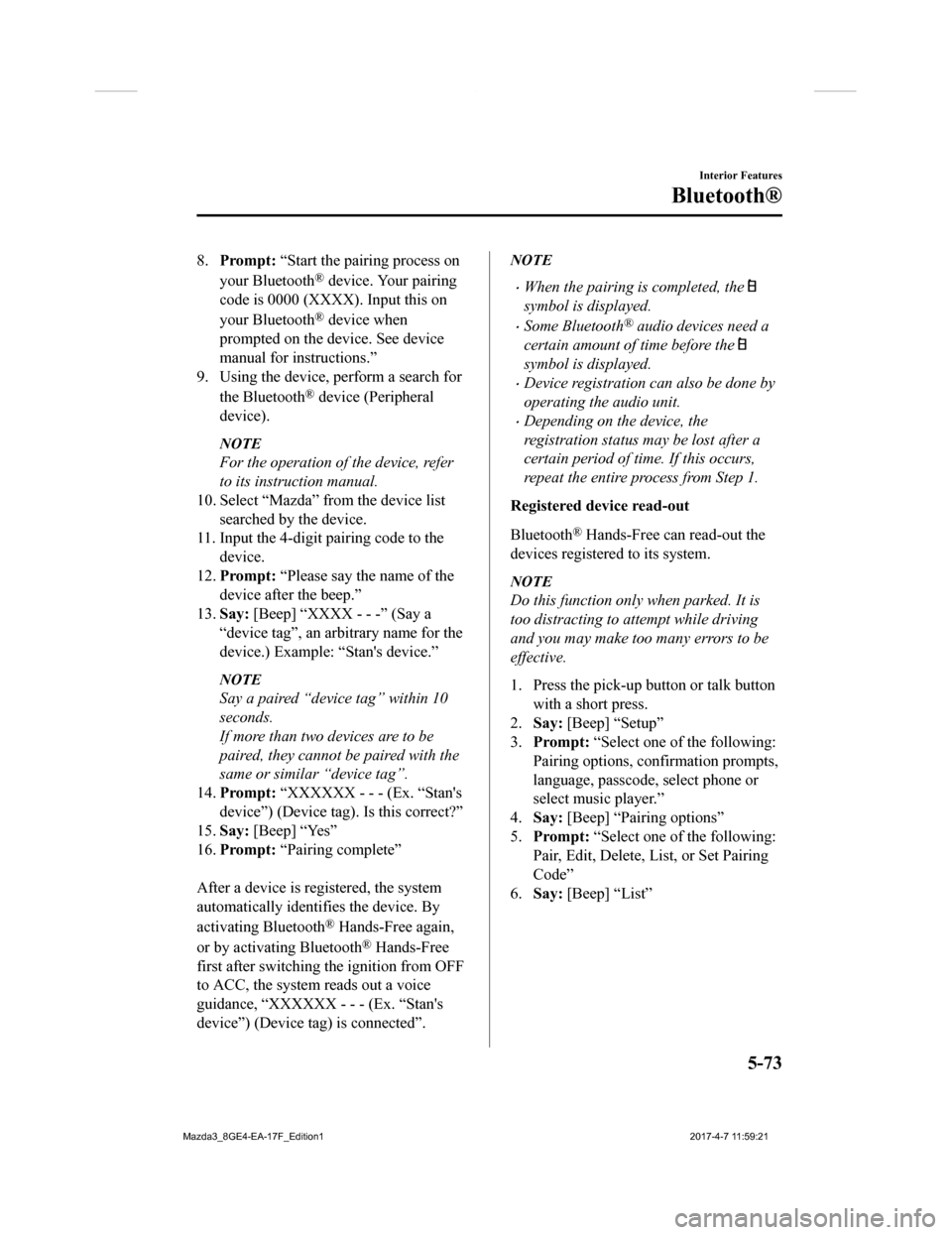
8.Prompt: “Start the pairing process on
your Bluetooth
® device. Your pairing
code is 0000 (XXXX). Input this on
your Bluetooth
® device when
prompted on the device. See device
manual for instructions.”
9. Using the device, perform a search for
the Bluetooth
® device (Peripheral
device).
NOTE
For the operation of the device, refer
to its instruction manual.
10. Select “Mazda” from the device list
searched by the device.
11. Input the 4-digit pairing code to the
device.
12. Prompt: “Please say the name of the
device after the beep.”
13. Say: [Beep] “XXXX - - -” (Say a
“device tag”, an arb itrary name for the
device.) Example: “Stan's device.”
NOTE
Say a paired “device tag” within 10
seconds.
If more than two devices are to be
paired, they cannot be paired with the
same or similar “device tag”.
14. Prompt: “XXXXXX - - - (Ex. “Stan's
device”) (Device tag). Is this correct?”
15. Say: [Beep] “Yes”
16. Prompt: “Pairing complete”
After a device is registered, the system
automatically identifies the device. By
activating Bluetooth
® Hands-Free again,
or by activating Bluetooth
® Hands-Free
first after switching the ignition from OFF
to ACC, the system reads out a voice
guidance, “XXXXXX - - - (Ex. “Stan's
device”) (Device tag) is connected”.
NOTE
When the pairing is completed, the
symbol is displayed.
Some Bluetooth® audio devices need a
certain amount of time before the
symbol is displayed.
Device registration can also be done by
operating the audio unit.
Depending on the device, the
registration status may be lost after a
certain period of time. If this occurs,
repeat the entire process from Step 1.
Registered device read-out
Bluetooth
® Hands-Free can read-out the
devices registered to its system.
NOTE
Do this function only when parked. It is
too distracting to attempt while driving
and you may make too many errors to be
effective.
1. Press the pick-up button or talk button with a short press.
2. Say: [Beep] “Setup”
3. Prompt: “Select one of the following:
Pairing options, confirmation prompts,
language, passcode, select phone or
select music player.”
4. Say: [Beep] “Pairing options”
5. Prompt: “Select one of the following:
Pair, Edit, Delete, List, or Set Pairing
Code”
6. Say: [Beep] “List”
Interior Features
Bluetooth®
5-73
Mazda3_8GE4-EA-17F_Edition1 2017-4-7 11:59:21
Page 364 of 624
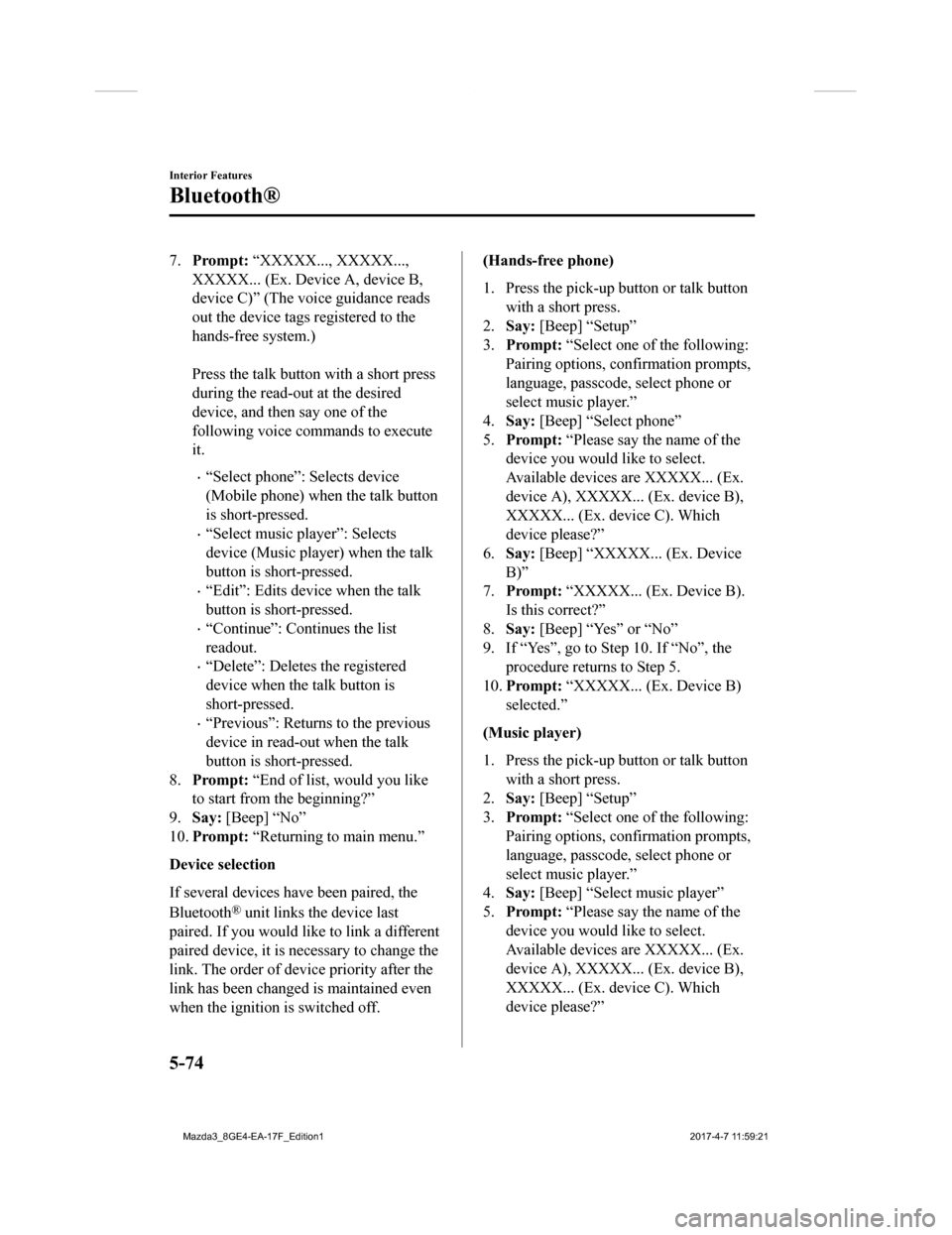
7.Prompt: “XXXXX..., XXXXX...,
XXXXX... (Ex. Device A, device B,
device C)” (The voice guidance reads
out the device tags registered to the
hands-free system.)
Press the talk button with a short press
during the read-out at the desired
device, and then say one of the
following voice commands to execute
it.
“Select phone”: Selects device
(Mobile phone) when the talk button
is short-pressed.
“Select music player”: Selects
device (Music player) when the talk
button is short-pressed.
“Edit”: Edits device when the talk
button is short-pressed.
“Continue”: Continues the list
readout.
“Delete”: Deletes the registered
device when the talk button is
short-pressed.
“Previous”: Return s to the previous
device in read-out when the talk
button is short-pressed.
8. Prompt: “End of list, would you like
to start from the beginning?”
9. Say: [Beep] “No”
10. Prompt: “Returning to main menu.”
Device selection
If several devices have been paired, the
Bluetooth
® unit links the device last
paired. If you would lik e to link a different
paired device, it is necessary to change the
link. The order of device priority after the
link has been changed is maintained even
when the ignition is switched off.
(Hands-free phone)
1. Press the pick-up button or talk button
with a short press.
2. Say: [Beep] “Setup”
3. Prompt: “Select one of the following:
Pairing options, confirmation prompts,
language, passcode, select phone or
select music player.”
4. Say: [Beep] “Select phone”
5. Prompt: “Please say t he name of the
device you would like to select.
Available devices are XXXXX... (Ex.
device A), XXXXX... (Ex. device B),
XXXXX... (Ex. device C). Which
device please?”
6. Say: [Beep] “XXXXX... (Ex. Device
B)”
7. Prompt: “XXXXX... (Ex. Device B).
Is this correct?”
8. Say: [Beep] “Yes” or “No”
9. If “Yes”, go to Step 10. If “No”, the procedure returns to Step 5.
10. Prompt: “XXXXX... (Ex. Device B)
selected.”
(Music player)
1. Press the pick-up button or talk button with a short press.
2. Say: [Beep] “Setup”
3. Prompt: “Select one of the following:
Pairing options, confirmation prompts,
language, passcode, select phone or
select music player.”
4. Say: [Beep] “Select music player”
5. Prompt: “Please say t he name of the
device you would like to select.
Available devices are XXXXX... (Ex.
device A), XXXXX... (Ex. device B),
XXXXX... (Ex. device C). Which
device please?”
Interior Features
Bluetooth®
5-74
Mazda3_8GE4-EA-17F_Edition1 2017-4-7 11:59:21
Page 365 of 624
![MAZDA MODEL 3 HATCHBACK 2018 Owners Manual (in English) 6.Say: [Beep] “XXXXX... (Ex. Device
B)”
7. Prompt: “XXXXX... (Ex. Device B).
Is this correct?”
8. Say: [Beep] “Yes” or “No”
9. If “Yes”, go to Step 10. If “No”, the procedur MAZDA MODEL 3 HATCHBACK 2018 Owners Manual (in English) 6.Say: [Beep] “XXXXX... (Ex. Device
B)”
7. Prompt: “XXXXX... (Ex. Device B).
Is this correct?”
8. Say: [Beep] “Yes” or “No”
9. If “Yes”, go to Step 10. If “No”, the procedur](/manual-img/28/13405/w960_13405-364.png)
6.Say: [Beep] “XXXXX... (Ex. Device
B)”
7. Prompt: “XXXXX... (Ex. Device B).
Is this correct?”
8. Say: [Beep] “Yes” or “No”
9. If “Yes”, go to Step 10. If “No”, the procedure returns to Step 5.
10. Prompt: “XXXXX... (Ex. Device B)
selected.”
NOTE
When the selected device connection is
completed, the
or symbol is
displayed.
Some Bluetooth® audio devices need a
certain amount of time before the
or
symbol is displayed.
Device (Music player) selection can also
be done by operating the panel button.
Deleting a device
Registered devices (Mobile phone) can be
deleted individually or collectively.
NOTE
Do this function only when parked. It is
too distracting to attempt while driving
and you may make too many errors to be
effective.
1. Press the pick-up button or talk button
with a short press.
2. Say: [Beep] “Setup”
3. Prompt: “Select one of the following:
Pairing options, confirmation prompts,
language, passcode, select phone or
select music player.”
4. Say: [Beep] “Pairing options”
5.Prompt: “Select one of the following:
Pair, Edit, Delete, List, or Set Pairing
Code.”
NOTE
A registered device (Mobile phone) can
be deleted using the registration list.
6. Say: [Beep] “Delete”
7. Prompt: “Please say the name of the
device you would like to delete.
Available devices are XXXXX... (Ex.
device A), XXXXX... (Ex. device B),
XXXXX... (Ex. device C), or all.
Which device please?”
8. Say: [Beep] “X” (Say the number of
the device to be deleted.)
NOTE
Say “All” to delete all devices (Mobile
phone).
9. Prompt: “Deleting XXXXX... (Ex.
device B...) (Registered device tag). Is
this correct?”
10. Say: [Beep] “Yes”
11. Prompt: “Deleted”
Registered device editing
1. Press the pick-up button or talk button with a short press.
2. Say: [Beep] “Setup”
3. Prompt: “Select one of the following:
Pairing options, confirmation prompts,
language, passcode, select phone or
select music player.”
4. Say: [Beep] “Pairing options”
5. Prompt: “Select one of the following:
Pair, Edit, Delete, List, or Set Pairing
Code.”
6. Say: [Beep] “Edit”
Interior Features
Bluetooth®
5-75
Mazda3_8GE4-EA-17F_Edition1 2017-4-7 11:59:21
Page 372 of 624
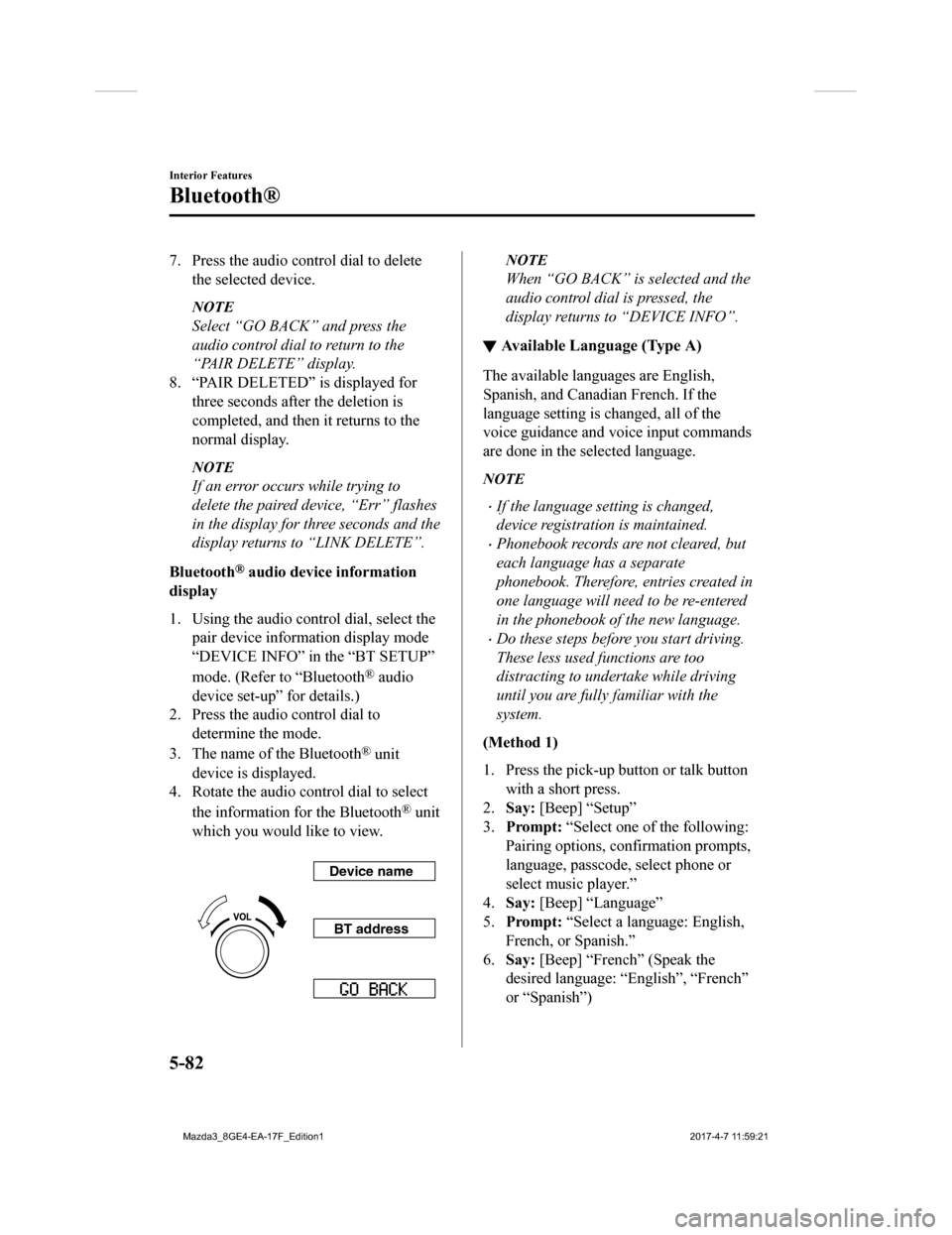
7. Press the audio control dial to deletethe selected device.
NOTE
Select “GO BACK” and press the
audio control dial to return to the
“PAIR DELETE” display.
8. “PAIR DELETED” is displayed for three seconds after the deletion is
completed, and then it returns to the
normal display.
NOTE
If an error occurs while trying to
delete the paired device, “Err” flashes
in the display for three seconds and the
display returns to “LINK DELETE”.
Bluetooth
® audio device information
display
1. Using the audio control dial, select the pair device inform ation display mode
“DEVICE INFO” in the “BT SETUP”
mode. (Refer to “Bluetooth
® audio
device set-up” for details.)
2. Press the audio control dial to determine the mode.
3. The name of the Bluetooth
® unit
device is displayed.
4. Rotate the audio control dial to select
the information for the Bluetooth
® unit
which you would like to view.
Device name
BT address
NOTE
When “GO BACK” is selected and the
audio control dial is pressed, the
display returns to “DEVICE INFO”.
▼ Available Language (Type A)
The available languages are English,
Spanish, and Canadian French. If the
language setting is changed, all of the
voice guidance and voice input commands
are done in the selected language.
NOTE
If the language setting is changed,
device registration
is maintained.
Phonebook records are not cleared, but
each language has a separate
phonebook. Therefore, entries created in
one language will need to be re-entered
in the phonebook of the new language.
Do these steps before you start driving.
These less used functions are too
distracting to undertake while driving
until you are fully familiar with the
system.
(Method 1)
1. Press the pick-up button or talk button with a short press.
2. Say: [Beep] “Setup”
3. Prompt: “Select one of the following:
Pairing options, confirmation prompts,
language, passcode, select phone or
select music player.”
4. Say: [Beep] “Language”
5. Prompt: “Select a language: English,
French, or Spanish.”
6. Say: [Beep] “French” (Speak the
desired language: “English”, “French”
or “Spanish”)
Interior Features
Bluetooth®
5-82
Mazda3_8GE4-EA-17F_Edition1 2017-4-7 11:59:21
Page 373 of 624
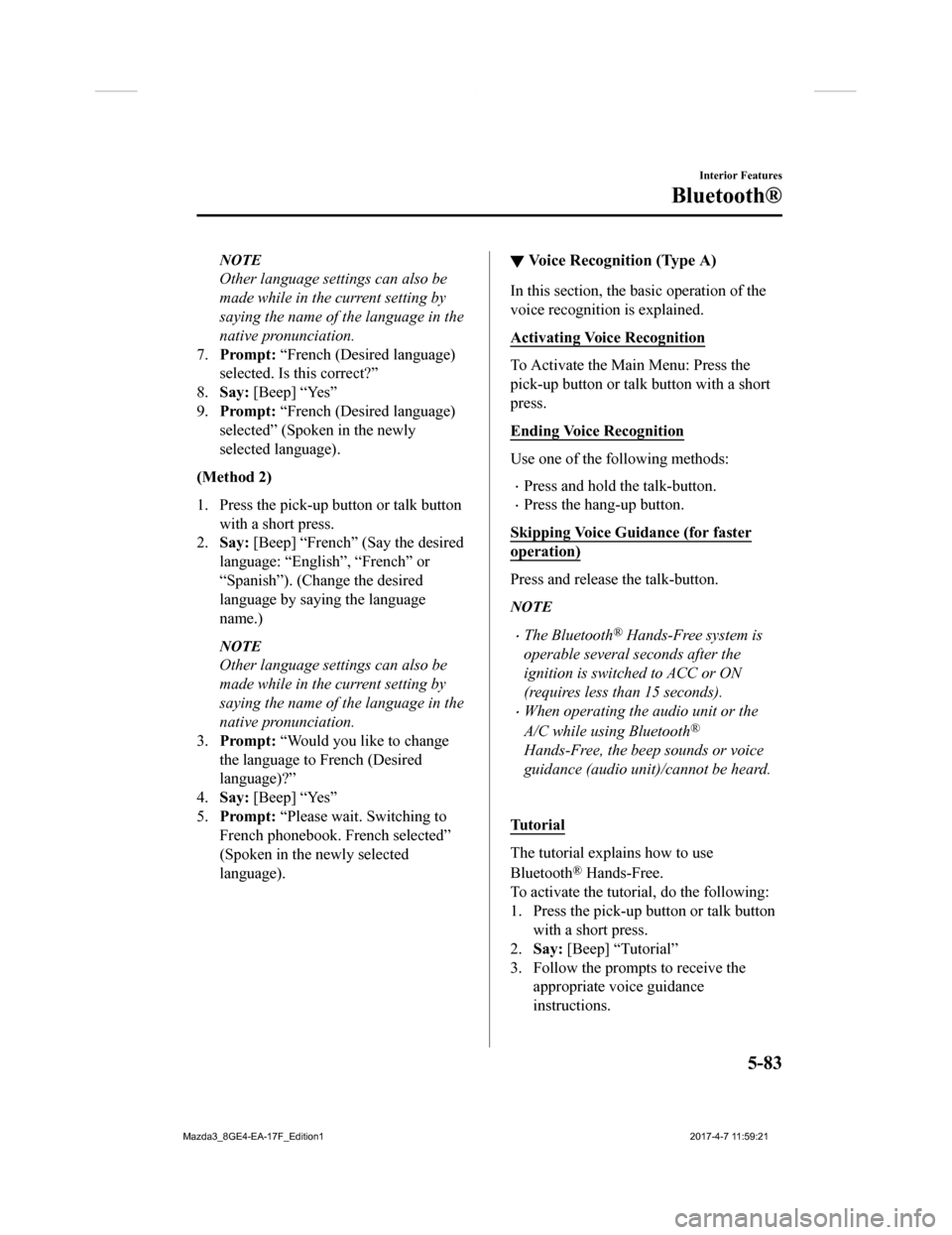
NOTE
Other language settings can also be
made while in the current setting by
saying the name of the language in the
native pronunciation.
7. Prompt: “French (Desired language)
selected. Is this correct?”
8. Say: [Beep] “Yes”
9. Prompt: “French (Desired language)
selected” (Spoken in the newly
selected language).
(Method 2)
1. Press the pick-up button or talk button
with a short press.
2. Say: [Beep] “French” (Say the desired
language: “English”, “French” or
“Spanish”). (Change the desired
language by saying the language
name.)
NOTE
Other language settings can also be
made while in the current setting by
saying the name of the language in the
native pronunciation.
3. Prompt: “Would you like to change
the language to French (Desired
language)?”
4. Say: [Beep] “Yes”
5. Prompt: “Please wait. Switching to
French phonebook. French selected”
(Spoken in the newly selected
language).
▼ Voice Recognition (Type A)
In this section, the basic operation of the
voice recognition is explained.
Activating Voice Recognition
To Activate the Main Menu: Press the
pick-up button or talk button with a short
press.
Ending Voice Recognition
Use one of the following methods:
Press and hold the talk-button.
Press the hang-up button.
Skipping Voice Guidance (for faster
operation)
Press and release the talk-button.
NOTE
The Bluetooth® Hands-Free system is
operable several seconds after the
ignition is switched to ACC or ON
(requires less than 15 seconds).
When operating the audio unit or the
A/C while using Bluetooth
®
Hands-Free, the beep sounds or voice
guidance (audio unit)/cannot be heard.
Tu t o r i a l
The tutorial explains how to use
Bluetooth
® Hands-Free.
To activate the tutorial, do the following:
1. Press the pick-up button or talk button with a short press.
2. Say: [Beep] “Tutorial”
3. Follow the prompts to receive the appropriate voice guidance
instructions.
Interior Features
Bluetooth®
5-83
Mazda3_8GE4-EA-17F_Edition1 2017-4-7 11:59:21