2018 MAZDA MODEL 3 HATCHBACK ESP
[x] Cancel search: ESPPage 257 of 624

The SCBS is a system which operates in response to a vehicle ahead. The system may not be
able to detect or react to 2- wheeled vehicles or pedestrians.
CAUTION
In the following cases, turn the system
off to prevent a mis-operation:
The vehicle is being towed or when towing another vehicle.
The vehicle is on a chassis roller.
When driving on rough roads such as in areas of dense grass or off-road.
Refer to Stopping the Smart City Brake Suppor t (SCBS) system Operation on page 4-127 on
how to turn off the SCBS system.
NOTE
The SCBS system will operate under the following conditions.
The engine is running.
The Smart Brake Support/Smart City Brake Support (SBS/SCBS) system warning light
(amber) does not illuminate.
(Rear-end collision warning)
The vehicle speed is about 4 to 80 km/h (2 to 50 mph).
(Brake control (Smart City Brake Support (SCBS) brake))
The vehicle speed is about 4 to 30 km/h (2 to 18 mph).
The SCBS system is not turned off.
Under the following conditions, the SCBS system may not operate normally:
The SCBS system will not operate if the dr iver is deliberately performing driving
operations (accelerator pedal and steering wheel).
If there is the possibility of partial contact with a vehicle ahead.
The vehicle is driven on a slippery road surface such as wet roads or icy or snow-bound
roads.
The braking performance is adversely affected due to cold temperatures or wet brakes.
The vehicle is driven at the same speed as the vehicle ahead.
The accelerator pedal is depressed.
The brake pedal is depressed.
The steering wheel is being operated.
The selector lever is being operated.
When Driving
i-ACTIVSENSE
4-125
Mazda3_8GE4-EA-17F_Edition1 2017-4-7 11:59:21
Page 279 of 624

CAUTION
Each tire, including the spare (if provided), should be checked monthly when cold and
inflated to the inflation pressure recommended by the vehicle manufacturer on the vehicle
placard or tire inflation pressure label. (If your vehicle has tires of a
different size than the
size indicated on the vehicle placard or tire in flation pressure label, you should determine
the proper tire inflation pressure for those tires.)
As an added safety feature, your vehicle has been equipped with a tire pressure monitoring
system ( TPMS) that illuminates a low tire pressu re telltale when one or more of your tires is
significantly
under-inflated. Accordingly, when the low tire
pressure telltale illuminates, you
should stop and check your tires as soon as possible, and inflate them to the proper
pressure. Driving on a significantly under-infla ted tire causes the tire to overheat and can
lead to tire failure. Under-inflation also reduces fuel
efficiency and tire tread life, and may
affect the vehicle's handling and stopping ability.
Please note that the TPMS is not a substitu te for proper tire maintenance, and it is the
driver's responsibility to maintain correct tire pressure, even if under-inflation has not
reached the level to trigger illumination of the TPMS low tire pressure telltale.
Your vehicle has also been equipped with a TPMS malfunction indicator to indicate when
the system is not operating properly.
The TPMS malfunction indicator is combined wi th the low tire pressure telltale. When the
system detects a malfunction, the telltale will flash for approximately one minute and then
remain continuously illuminate d. This sequence will continue upon subsequent vehicle
start-ups as long as the malfunction exists. When the malfunction indicator is illuminated,
the system may not be able to detect or signal low tire pressure as intended. TPMS
malfunctions may occur for a variety of reasons, including the installation of replacement
or alternate tires or wheels on the vehicle that prevent the TPMS from functioning properly.
Always check the TPMS malfunction telltale after replacing one or more tires or wheels on
your vehicle to ensure that the replacement or alternate tires and wheels allow the TPMS to
continue to function properly.
To avoid false readings, the system samples for a little while before indicating a problem. As
a result it will not instantane ously register a rapid tire
deflation or blow out.
NOTE
Because this system detects slight changes in tire conditions, the timing of the warning may
be faster or slower in the following cases:
The size, manufacturer, or the type of
tires is different from the specification.
The size, manufacturer, or the type of a tire is different from the others, or the level of tire
wear is excessively different between them.
A run-flat tire, studless tire, snow tire, or tire chains are used.
When Driving
Tire Pressure Monitoring System
4-147
Mazda3_8GE4-EA-17F_Edition1 2017-4-7 11:59:21
Page 321 of 624
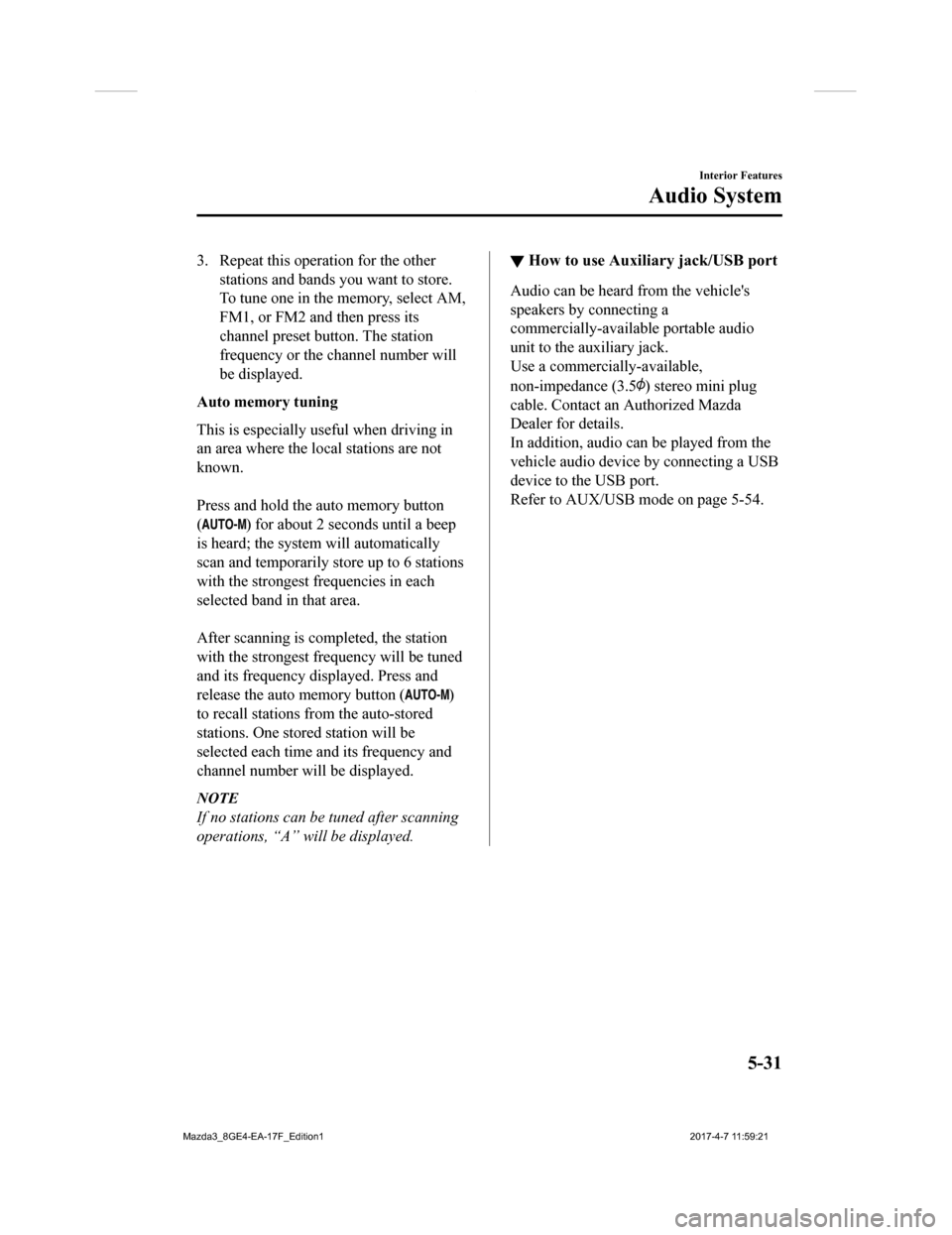
3. Repeat this operation for the otherstations and bands you want to store.
To tune one in the memory, select AM,
FM1, or FM2 and then press its
channel preset button. The station
frequency or the channel number will
be displayed.
Auto memory tuning
This is especially useful when driving in
an area where the local stations are not
known.
Press and hold the auto memory button
(
) for about 2 seconds until a beep
is heard; the system will automatically
scan and temporarily store up to 6 stations
with the strongest frequencies in each
selected band in that area.
After scanning is completed, the station
with the strongest frequency will be tuned
and its frequency displayed. Press and
release the auto memory button (
)
to recall stations f rom the auto-stored
stations. One stored station will be
selected each time a nd its frequency and
channel number will be displayed.
NOTE
If no stations can be tuned after scanning
operations, “A” will be displayed.
▼ How to use Auxiliary jack/USB port
Audio can be heard from the vehicle's
speakers by connecting a
commercially-available portable audio
unit to the auxiliary jack.
Use a commercially-available,
non-impedance (3.5
) stereo mini plug
cable. Contact an Authorized Mazda
Dealer for details.
In addition, audio can be played from the
vehicle audio device by connecting a USB
device to the USB port.
Refer to AUX/USB mode on page 5-54.
Interior Features
Audio System
5-31
Mazda3_8GE4-EA-17F_Edition1 2017-4-7 11:59:21
Page 334 of 624
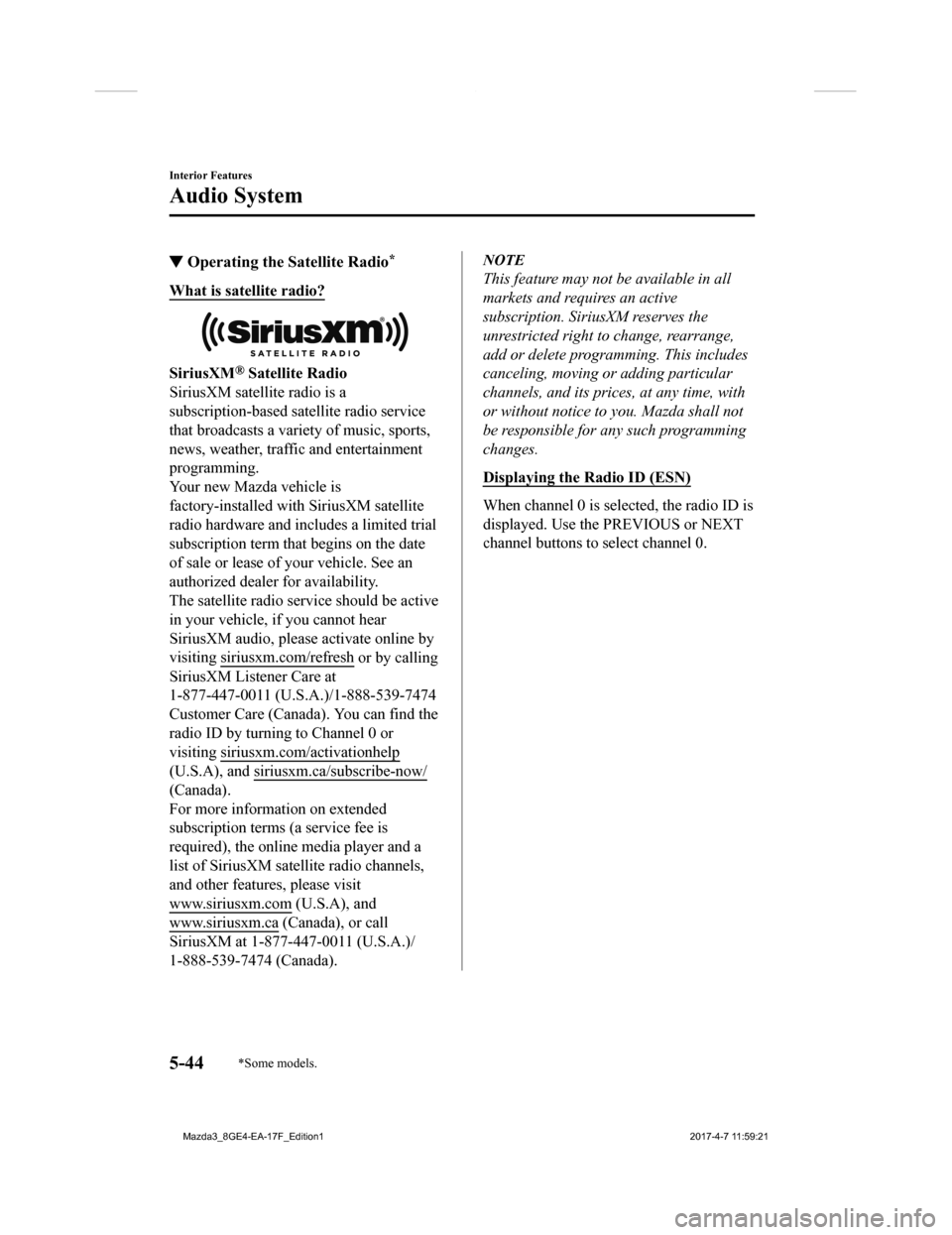
▼Operating the Satellite Radio*
What is satellite radio?
SiriusXM® Satellite Radio
SiriusXM satellite radio is a
subscription-based sat ellite radio service
that broadcasts a variety of music, sports,
news, weather, traffic and entertainment
programming.
Your new Mazda vehicle is
factory-installed with SiriusXM satellite
radio hardware and includes a limited trial
subscription term that begins on the date
of sale or lease of your vehicle. See an
authorized dealer for availability.
The satellite radio service should be active
in your vehicle, if you cannot hear
SiriusXM audio, please activate online by
visiting siriu sxm.com/refresh
or by calling
SiriusXM Listener Care at
1-877-447-0011 (U.S.A .)/1-888-539-7474
Customer Care (Canada). You can find the
radio ID by turning to Channel 0 or
visiting siriusxm.com/activationhelp
(U.S.A), and siriusx m.ca/subscribe-now/
(Canada).
For more information on extended
subscription terms (a service fee is
required), the online media player and a
list of SiriusXM satellite radio channels,
and other features, please visit
www.siriusxm.com
(U.S.A), and
www.siriusxm.ca
(Canada), or call
SiriusXM at 1-877-447-0011 (U.S.A.)/
1-888-539-7474 (Canada).
NOTE
This feature may not be available in all
markets and requires an active
subscription. SiriusXM reserves the
unrestricted right to change, rearrange,
add or delete programming. This includes
canceling, moving or adding particular
channels, and its prices, at any time, with
or without notice to you. Mazda shall not
be responsible for any such programming
changes.
Displaying the Radio ID (ESN)
When channel 0 is selected, the radio ID is
displayed. Use the PREVIOUS or NEXT
channel buttons to select channel 0.
Interior Features
Audio System
5-44*Some models.
Mazda3_8GE4-EA-17F_Edition1 2017-4-7 11:59:21
Page 361 of 624
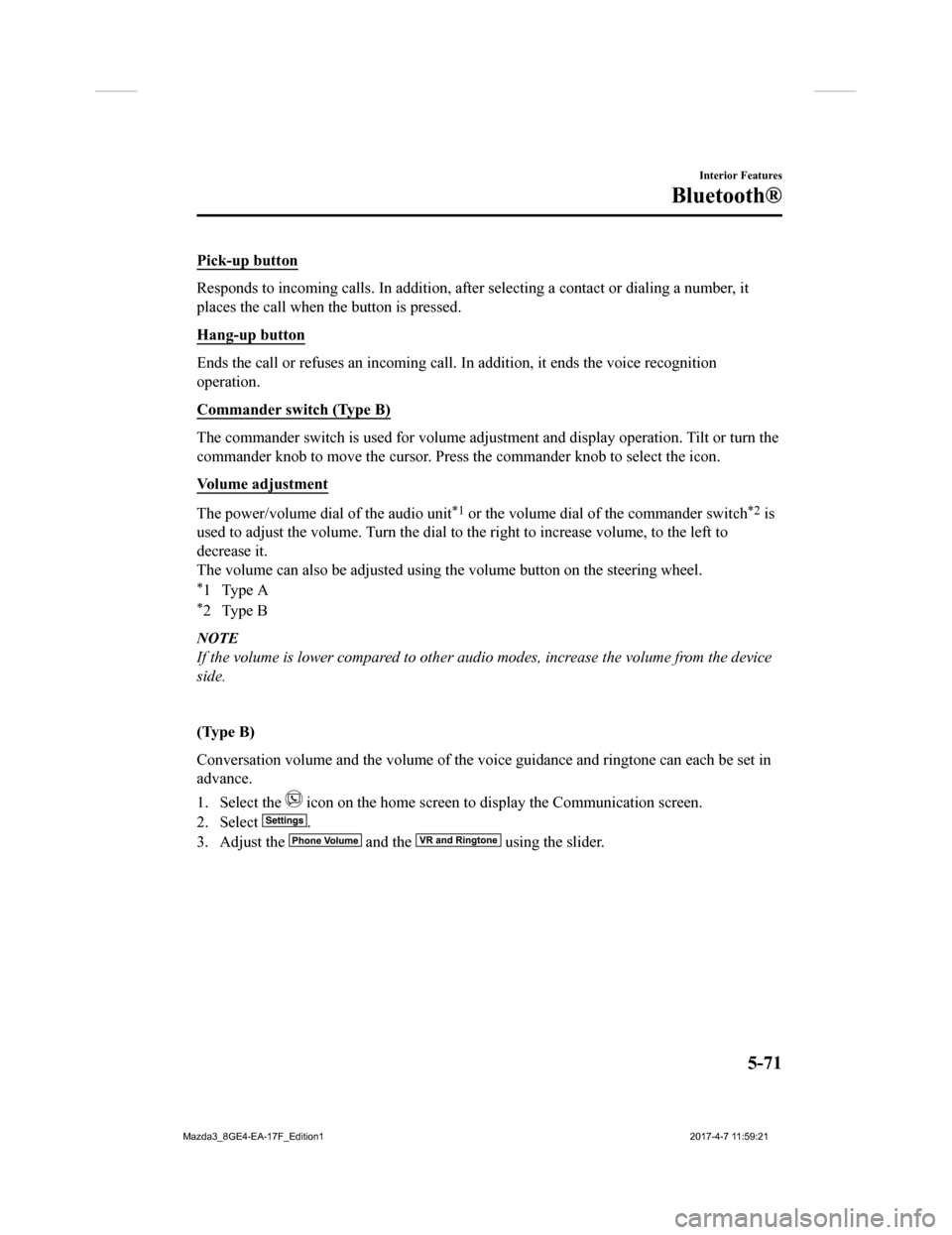
Pick-up button
Responds to incoming calls. In addition, after selecting a cont act or dialing a number, it
places the call when the button is pressed.
Hang-up button
Ends the call or refuses an incoming call. In addition, it ends the voice recognition
operation.
Commander switch (Type B)
The commander switch is used for volume adjustment and display operation. Tilt or turn the
commander knob to move the cursor. Press the commander knob to select the icon.
Volume adjustment
The power/volume dial of the audio unit*1 or the volume dial of the commander switch*2 is
used to adjust the volume. Turn the dial to the right to increa se volume, to the left to
decrease it.
The volume can also be adjusted using the volume button on the steering wheel.
*1Type A
*2Type B
NOTE
If the volume is lower compared to other audio modes, increase the volume from the device
side.
(Type B)
Conversation volume and the volume of the voice guidance and ringtone can each be set in
advance.
1. Select the
icon on the home screen to display the Communication screen.
2. Select
.
3. Adjust the
and the using the slider.
Interior Features
Bluetooth®
5-71
Mazda3_8GE4-EA-17F_Edition1 2017-4-7 11:59:21
Page 382 of 624
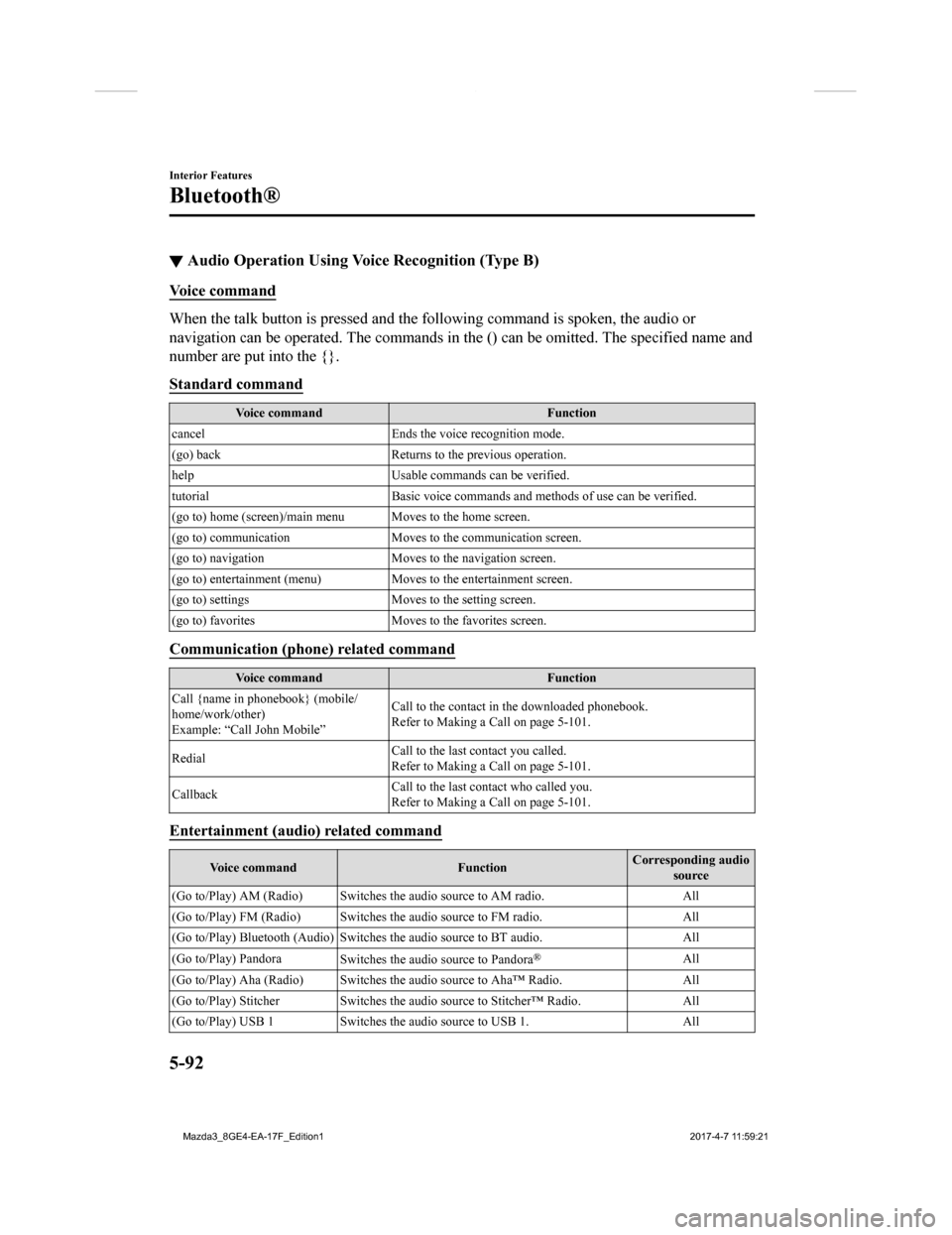
▼Audio Operation Using Voice Recognition (Type B)
Voice command
When the talk button is pressed and the following command is sp
oken, the audio or
navigation can be operated. The commands in the () can be omitt ed. The specified name and
number are put into the {}.
Standard command
Voice command Function
cancel Ends the voice recognition mode.
(go) back Returns to the previous operation.
help Usable commands can be verified.
tutorial Basic voice commands and methods of use can be verified .
(go to) home (screen)/main men u Moves to the home screen.
(go to) communication Moves to the communication screen.
(go to) navigation Moves to the navigation screen.
(go to) entertainment (menu) Moves to the entertainment screen.
(go to) settings Moves to the setting screen.
(go to) favorites Moves to the favorites screen.
Communication (phone) related command
Voice command Function
Call {name in phonebook} (mobile/
home/work/other)
Example: “Call John Mobile” Call to the contact in th
e downloaded phonebook.
Refer to Making a Call on page 5-101.
Redial Call to the last contact you called.
Refer to Making a Call on page 5-101.
Callback Call to the last contact who called you.
Refer to Making a Call on page 5-101.
Entertainment (audio) related command
Voice command
FunctionCorresponding audio
source
(Go to/Play) AM (Radio ) Switches the audio source to AM radio. All
(Go to/Play) FM (Radio ) Switches the audio source to FM radio. All
(Go to/Play) Bluetooth (Audio) Switches the audio source to BT a udio.All
(Go to/Play) Pandora Switches the audio source to Pandora
®All
(Go to/Play) Aha (Radio) Switches the audio source to Aha™ Radio.A ll
(Go to/Play) Stitcher Switches th e audio source to Stitcher™ Radio.All
(Go to/Play) USB 1 Switches the audio source to USB 1. All
Interior Features
Bluetooth®
5-92
Mazda3_8GE4-EA-17F_Edition1 2017-4-7 11:59:21
Page 383 of 624

Voice commandFunctionCorresponding audio
source
(Go to/Play) USB 2 Switches the audio source to USB 2. All
Play Playlist {Playlist name} Plays the selected playlist. USB
Play Artist {Artist name} Plays the selected artist. USB
Play Album {Album name} Play s the selected album. USB
Play Genre {Genre name} Plays the selected genre. USB
Play Folder {Folder name} Pla ys the selected folder. USB
Navigation related command*
For the navigation screen voice commands, refer to the separate navigation system manual.
NOTE
Some commands cannot be used depending on the grade and specification.
Some commands cannot be used depending on the device connection conditions and the
use conditions.
The commands are examples of the available commands.
Interior Features
Bluetooth®
*Some models.5-93
Mazda3_8GE4-EA-17F_Edition1 2017-4-7 11:59:21
Page 397 of 624

4. Download will be started from the
mobile phone.
NOTE
Attached data is not downloaded.
Messages up to 1 kilobyte (E-mail)/
140-bytes (SMS) can be downloaded.
A message list is created for each
device.
If the connected device does not
correspond to MAP 1.0, the AT
command is used to download. The
downloaded message indicates that it is
already read.
Downloading using the AT command
may not function depending on the
connected device.
If an iPhone is connected, the following
functions cannot be used.
Downloading past messages
Replying to messages
iPhone is a trademark of Apple Inc.,
registered in the U.S. and other
countries.
Receiving messages
(Method 1)
When a device receives a message, a
message received notification is displayed.
The “Email Notifica tions” (E-mail) or
“Text Notifications” (SMS) setting must
be on.
Refer to Communication Settings on page
5-110.
Select
and display the message.
(Method 2)
1. Select the
icon on the home screen
to display the Communication screen.
2. Select
and display the new
message list for E-mail and SMS.
3. Select the message you would like to display.
Interior Features
Bluetooth®
5-107
Mazda3_8GE4-EA-17F_Edition1 2017-4-7 11:59:21