2018 KIA STINGER audio
[x] Cancel search: audioPage 3 of 58
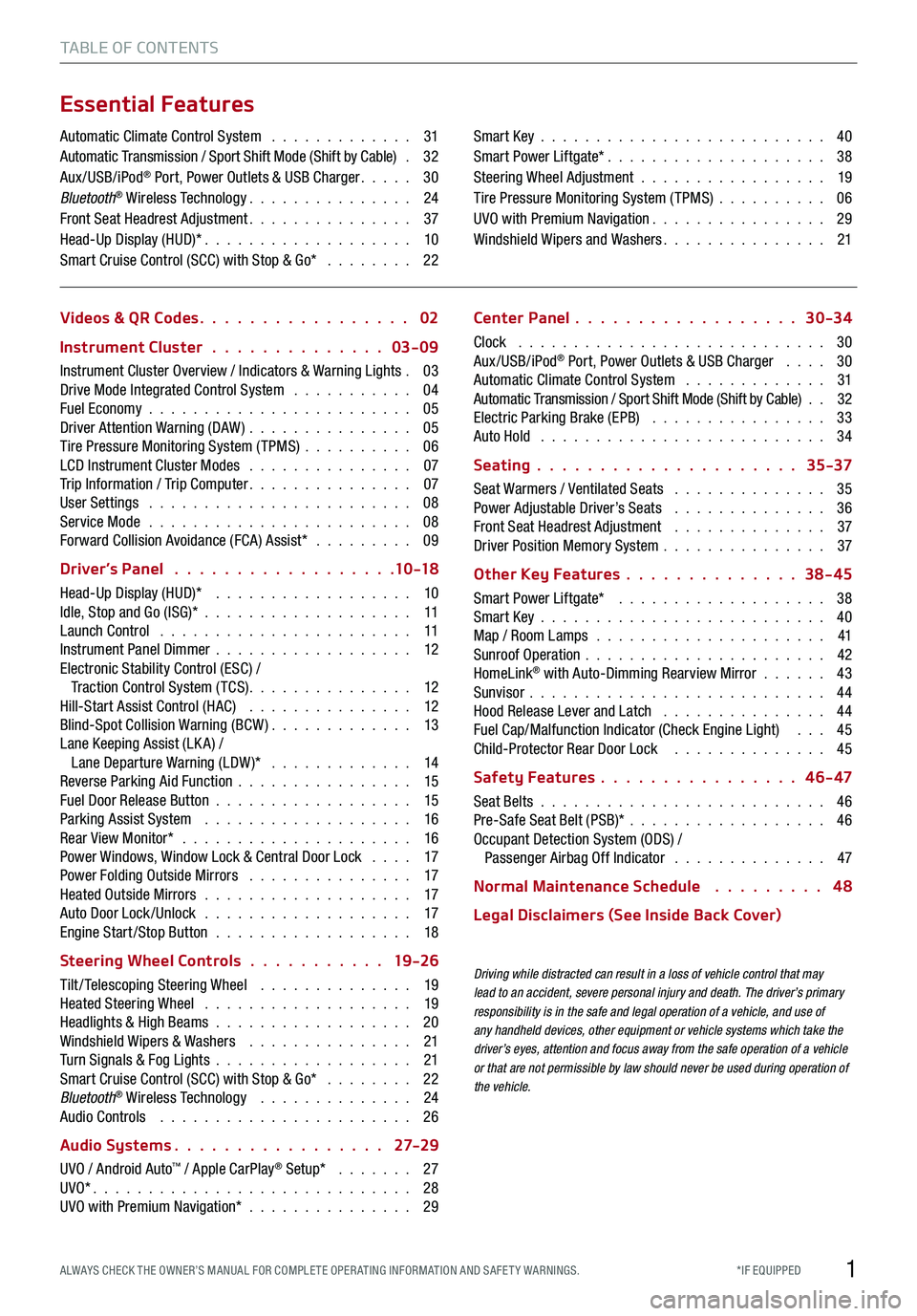
1*IF EQUIPPED ALWAYS CHECK THE OWNER’S MANUAL FOR COMPLE TE OPER ATING INFORMATION AND SAFE T Y WARNINGS.
TABLE OF CONTENTS
Essential Features
Automatic Climate Control System . . . . . . . . . . . . . 31Automatic Transmission / Sport Shift Mode (Shift by Cable) . 32Aux/USB/iPod® Port, Power Outlets & USB Charger . . . . . 30Bluetooth® Wireless Technology . . . . . . . . . . . . . . . 24Front Seat Headrest Adjustment . . . . . . . . . . . . . . . 37Head-Up Display (HUD)* . . . . . . . . . . . . . . . . . . . 10Smart Cruise Control (SCC) with Stop & Go* . . . . . . . . 22
Smart Key . . . . . . . . . . . . . . . . . . . . . . . . . . 40Smart Power Liftgate* . . . . . . . . . . . . . . . . . . . . 38Steering Wheel Adjustment . . . . . . . . . . . . . . . . . 19Tire Pressure Monitoring System (TPMS) . . . . . . . . . . 06UVO with Premium Navigation . . . . . . . . . . . . . . . . 29Windshield Wipers and Washers . . . . . . . . . . . . . . . 21
Videos & QR Codes 02
Instrument Cluster 03-09
Instrument Cluster Overview / Indicators & Warning Lights . 03Drive Mode Integrated Control System . . . . . . . . . . . 04Fuel Economy . . . . . . . . . . . . . . . . . . . . . . . . 05Driver Attention Warning (DAW) . . . . . . . . . . . . . . . 05Tire Pressure Monitoring System (TPMS) . . . . . . . . . . 06LCD Instrument Cluster Modes . . . . . . . . . . . . . . . 07Trip Information / Trip Computer . . . . . . . . . . . . . . . 07User Settings . . . . . . . . . . . . . . . . . . . . . . . . 08Service Mode . . . . . . . . . . . . . . . . . . . . . . . . 08Forward Collision Avoidance (FCA) Assist* . . . . . . . . . 09
Driver’s Panel 10 -18
Head-Up Display (HUD)* . . . . . . . . . . . . . . . . . . 10Idle, Stop and Go (ISG)* . . . . . . . . . . . . . . . . . . . 11Launch Control . . . . . . . . . . . . . . . . . . . . . . . 11Instrument Panel Dimmer . . . . . . . . . . . . . . . . . . 12Electronic Stability Control (ESC) / Traction Control System ( TCS) . . . . . . . . . . . . . . . 12Hill-Start Assist Control (HAC) . . . . . . . . . . . . . . . 12Blind-Spot Collision Warning (BCW ) . . . . . . . . . . . . . 13Lane Keeping Assist (LK A) / Lane Departure Warning (LDW )* . . . . . . . . . . . . . 14Reverse Parking Aid Function . . . . . . . . . . . . . . . . 15Fuel Door Release Button . . . . . . . . . . . . . . . . . . 15Parking Assist System . . . . . . . . . . . . . . . . . . . 16Rear View Monitor* . . . . . . . . . . . . . . . . . . . . . 16Power Windows, Window Lock & Central Door Lock . . . . 17Power Folding Outside Mirrors . . . . . . . . . . . . . . . 17Heated Outside Mirrors . . . . . . . . . . . . . . . . . . . 17Auto Door Lock /Unlock . . . . . . . . . . . . . . . . . . . 17Engine Start /Stop Button . . . . . . . . . . . . . . . . . . 18
Steering Wheel Controls 19 -26
Tilt/ Telescoping Steering Wheel . . . . . . . . . . . . . . 19Heated Steering Wheel . . . . . . . . . . . . . . . . . . . 19Headlights & High Beams . . . . . . . . . . . . . . . . . . 20Windshield Wipers & Washers . . . . . . . . . . . . . . . 21Turn Signals & Fog Lights . . . . . . . . . . . . . . . . . . 21Smart Cruise Control (SCC) with Stop & Go* . . . . . . . . 22Bluetooth® Wireless Technology . . . . . . . . . . . . . . 24Audio Controls . . . . . . . . . . . . . . . . . . . . . . . 26
Audio Systems 27-2 9
UVO / Android Auto™ / Apple CarPlay® Setup* . . . . . . . 27UVO* . . . . . . . . . . . . . . . . . . . . . . . . . . . . . 28UVO with Premium Navigation* . . . . . . . . . . . . . . . 29
Center Panel 30-34
Clock . . . . . . . . . . . . . . . . . . . . . . . . . . . . 30Aux/USB/iPod® Port, Power Outlets & USB Charger . . . . 30Automatic Climate Control System . . . . . . . . . . . . . 31Automatic Transmission / Sport Shift Mode (Shift by Cable) . . 32Electric Parking Brake (EPB) . . . . . . . . . . . . . . . . 33Auto Hold . . . . . . . . . . . . . . . . . . . . . . . . . . 34
Seating 35-37
Seat Warmers / Ventilated Seats . . . . . . . . . . . . . . 35Power Adjustable Driver’s Seats . . . . . . . . . . . . . . 36Front Seat Headrest Adjustment . . . . . . . . . . . . . . 37Driver Position Memory System . . . . . . . . . . . . . . . 37
Other Key Features 38-45
Smart Power Liftgate* . . . . . . . . . . . . . . . . . . . 38Smart Key . . . . . . . . . . . . . . . . . . . . . . . . . . 40Map / Room Lamps . . . . . . . . . . . . . . . . . . . . . 41Sunroof Operation . . . . . . . . . . . . . . . . . . . . . . 42HomeLink® with Auto-Dimming Rearview Mirror . . . . . . 43Sunvisor . . . . . . . . . . . . . . . . . . . . . . . . . . . 44Hood Release Lever and Latch . . . . . . . . . . . . . . . 44Fuel Cap/Malfunction Indicator (Check Engine Light) . . . 45Child-Protector Rear Door Lock . . . . . . . . . . . . . . 45
Safety Features 4 6 - 47
Seat Belts . . . . . . . . . . . . . . . . . . . . . . . . . . 46Pre-Safe Seat Belt (PSB)* . . . . . . . . . . . . . . . . . . 46Occupant Detection System (ODS) / Passenger Airbag Off Indicator . . . . . . . . . . . . . . 47
Normal Maintenance Schedule 4 8
Legal Disclaimers (See Inside Back Cover)
Driving while distracted can result in a loss of vehicle control that may lead to an accident, severe personal injury and death. The driver’s primary responsibility is in the safe and legal operation of a vehicle, and use of any handheld devices, other equipment or vehicle systems which take the driver’s eyes, attention and focus away from the safe operation of a vehicle or that are not permissible by law should never be used during operation of the vehicle.
Page 6 of 58
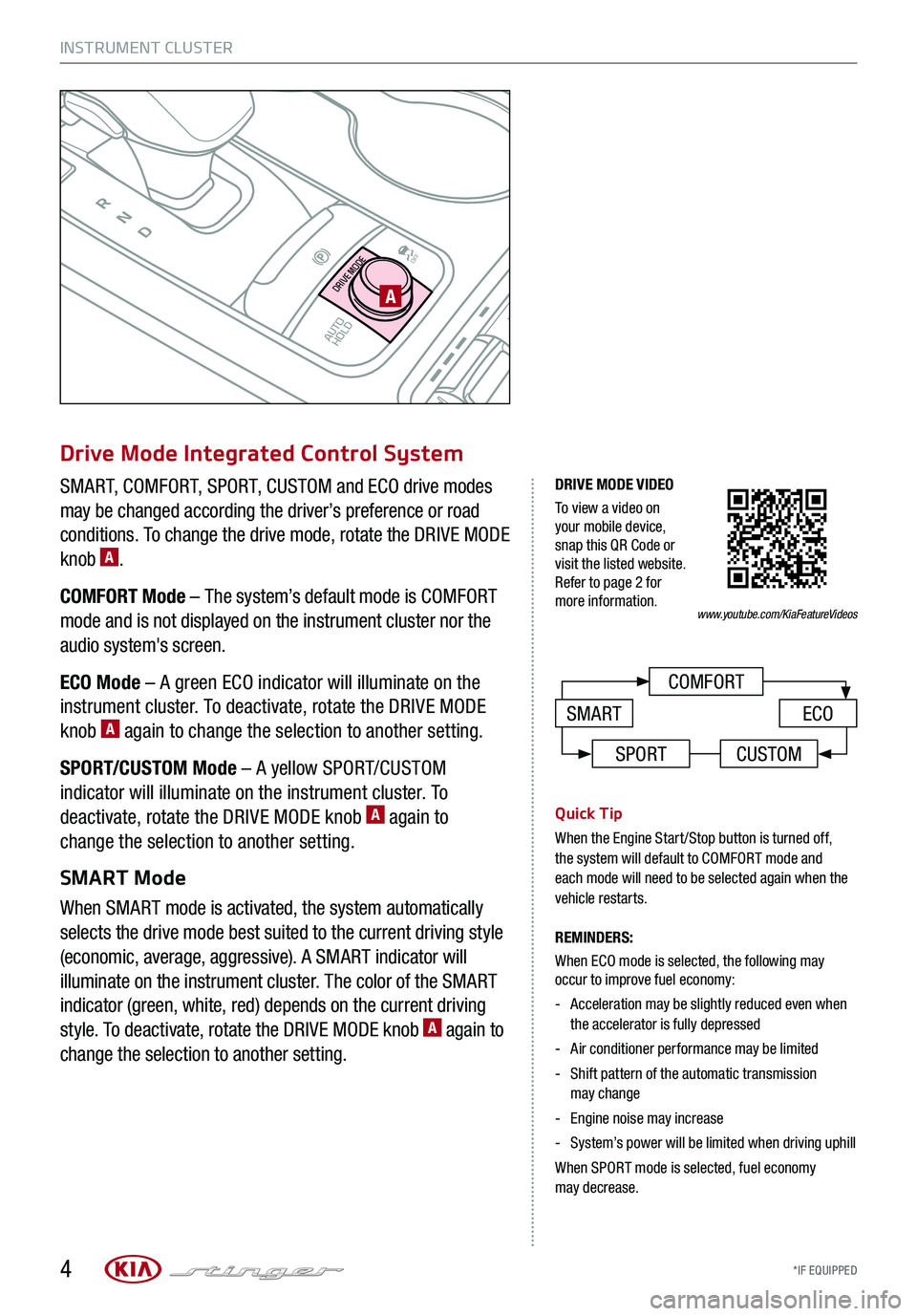
INSTRUMENT CLUSTER
*IF EQUIPPED 4
P
R
N
D
AUTO
HOLD
DRIVE MODE
OFF
OFF
VIEW
PA
COMFORT
ECOSMART
Drive Mode Integrated Control System
SMART, COMFORT, SPORT, CUSTOM and ECO drive modes
may be changed according the driver’s preference or road
conditions. To change the drive mode, rotate the DRIVE MODE
knob A.
COMFORT Mode – The system’s default mode is COMFORT
mode and is not displayed on the instrument cluster nor the
audio system's screen.
ECO Mode – A green ECO indicator will illuminate on the
instrument cluster. To deactivate, rotate the DRIVE MODE
knob A again to change the selection to another setting.
SPORT/CUSTOM Mode – A yellow SPORT/CUSTOM
indicator will illuminate on the instrument cluster. To
deactivate, rotate the DRIVE MODE knob A again to
change the selection to another setting.
SMART Mode
When SMART mode is activated, the system automatically
selects the drive mode best suited to the current driving style
(economic, average, aggressive). A SMART indicator will
illuminate on the instrument cluster. The color of the SMART
indicator (green, white, red) depends on the current driving
style. To deactivate, rotate the DRIVE MODE knob A again to
change the selection to another setting.
Quick Tip
When the Engine Start/Stop button is turned off, the system will default to COMFORT mode and each mode will need to be selected again when the vehicle restarts.
REMINDERS:
When ECO mode is selected, the following may occur to improve fuel economy:
- Acceleration may be slightly reduced even when the accelerator is fully depressed
-Air conditioner performance may be limited
- Shift pattern of the automatic transmission may change
-Engine noise may increase
- System’s power will be limited when driving uphill
When SPORT mode is selected, fuel economy may decrease.
www.youtube.com/KiaFeatureVideos
DRIVE MODE VIDEO
To view a video on your mobile device, snap this QR Code or visit the listed website. Refer to page 2 for more information.
SPORTCUSTOM
Page 27 of 58
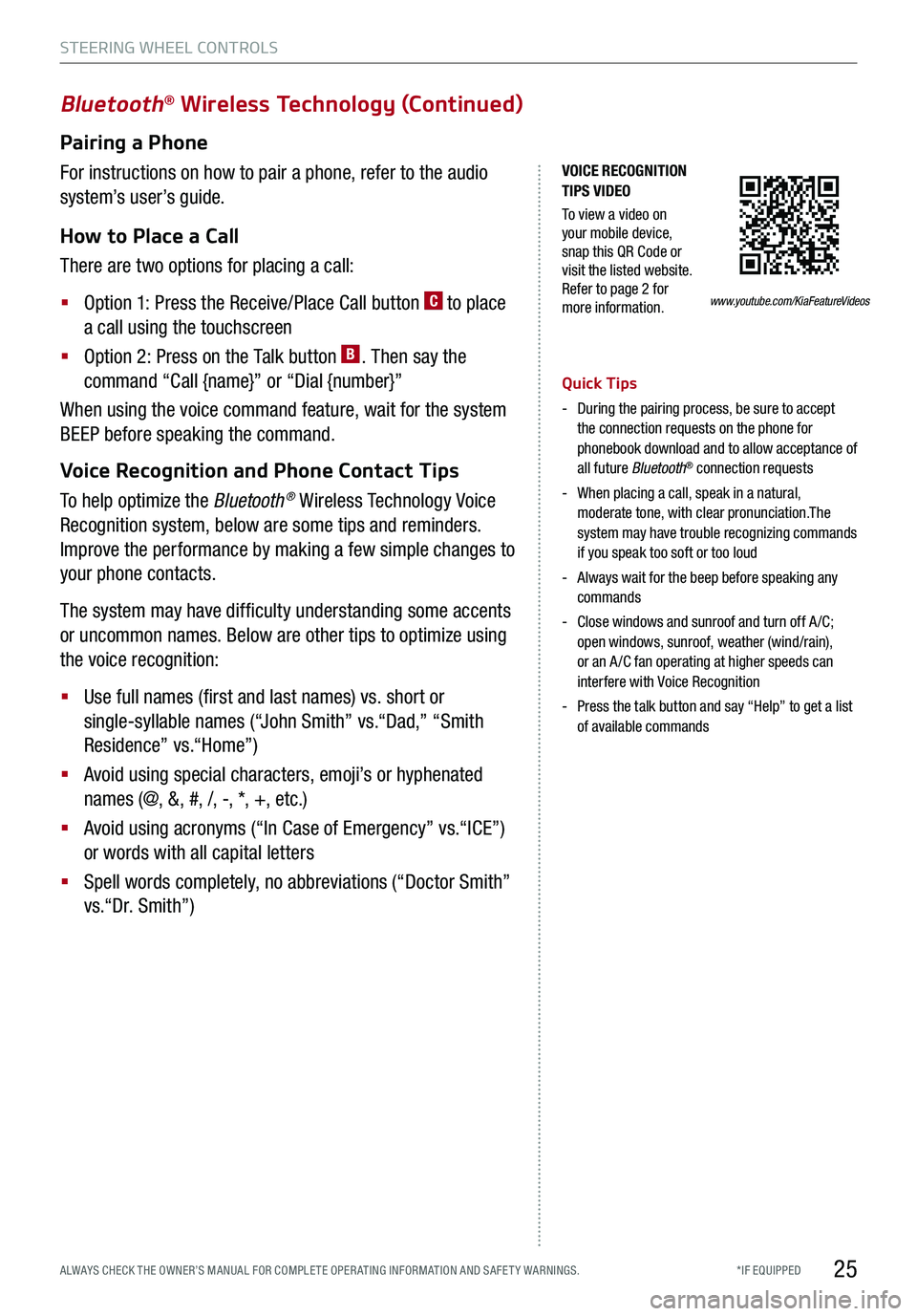
*IF EQUIPPED ALWAYS CHECK THE OWNER’S MANUAL FOR COMPLE TE OPER ATING INFORMATION AND SAFE T Y WARNINGS.
VOICE RECOGNITION TIPS VIDEO
To view a video on your mobile device, snap this QR Code or visit the listed website. Refer to page 2 for more information.
Bluetooth® Wireless Technology (Continued)
Pairing a Phone
For instructions on how to pair a phone, refer to the audio
system’s user’s guide.
How to Place a Call
There are two options for placing a call:
§ Option 1: Press the Receive/Place Call button C to place
a call using the touchscreen
§ Option 2: Press on the Talk button B. Then say the
command “Call {name}” or “Dial {number}”
When using the voice command feature, wait for the system
BEEP before speaking the command.
Voice Recognition and Phone Contact Tips
To help optimize the Bluetooth® Wireless Technology Voice
Recognition system, below are some tips and reminders.
Improve the performance by making a few simple changes to
your phone contacts.
The system may have difficulty understanding some accents
or uncommon names. Below are other tips to optimize using
the voice recognition:
§ Use full names (first and last names) vs. short or
single-syllable names (“John Smith” vs.“Dad,” “Smith
Residence” vs.“Home”)
§ Avoid using special characters, emoji’s or hyphenated
names (@, &, #, /, -, *, +, etc.)
§ Avoid using acronyms (“In Case of Emergency” vs.“ICE”)
or words with all capital letters
§ Spell words completely, no abbreviations (“Doctor Smith”
vs.“Dr. Smith”)
Quick Tips
- During the pairing process, be sure to accept the connection requests on the phone for phonebook download and to allow acceptance of all future Bluetooth® connection requests
-
When placing a call, speak in a natural, moderate tone, with clear pronunciation.The system may have trouble recognizing commands if you speak too soft or too loud
-
Always wait for the beep before speaking any commands
-
Close windows and sunroof and turn off A /C; open windows, sunroof, weather (wind/rain), or an A /C fan operating at higher speeds can interfere with Voice Recognition
-
Press the talk button and say “Help” to get a list of available commands
STEERING WHEEL CONTROLS
25
www.youtube.com/KiaFeatureVideos
Page 28 of 58
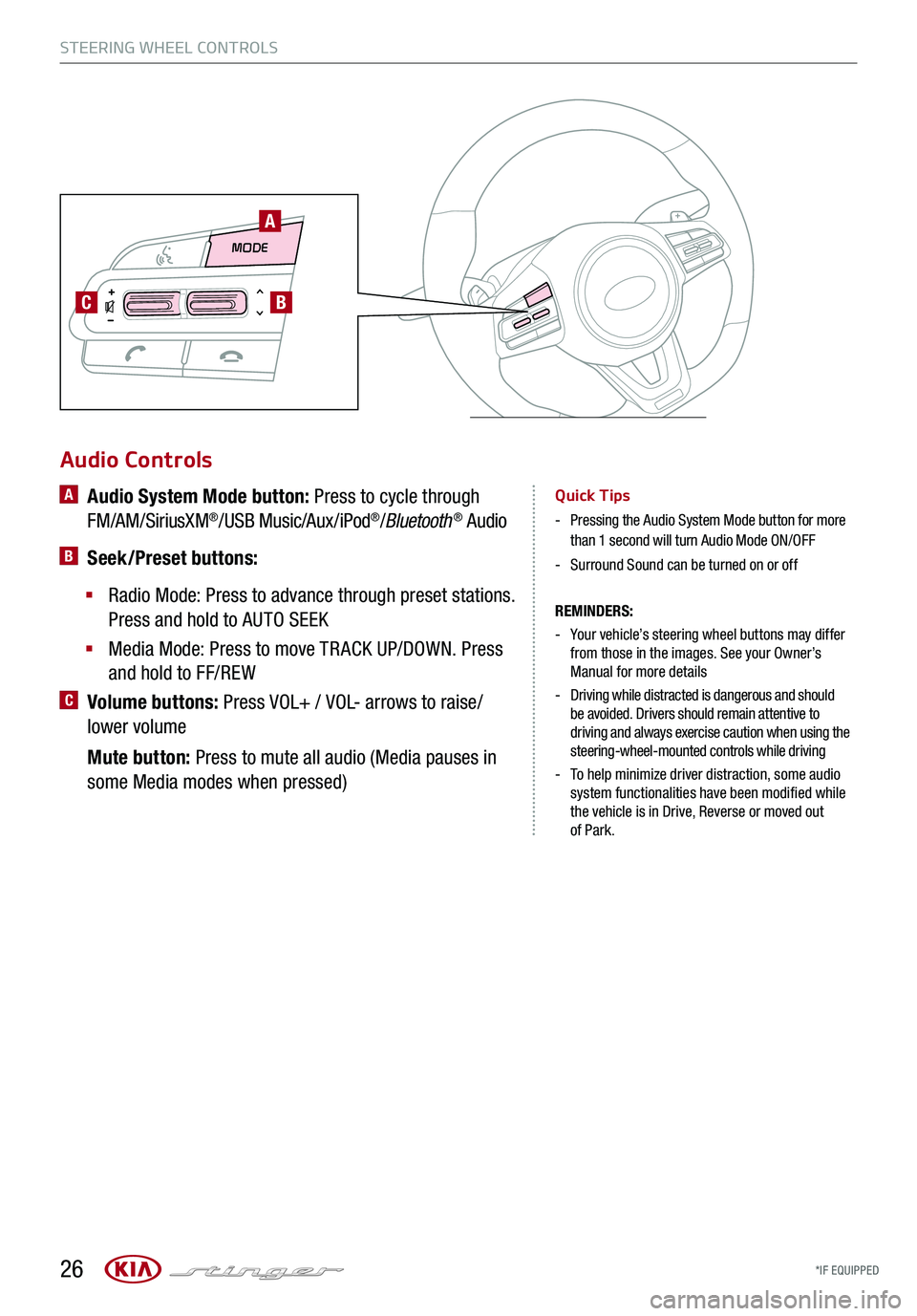
*IF EQUIPPED 26
STEERING WHEEL CONTROLS
Audio Controls
REMINDERS:
-
Your vehicle’s steering wheel buttons may differ from those in the images. See your Owner’s Manual for more details
-
Driving while distracted is dangerous and should be avoided. Drivers should remain attentive to driving and always exercise caution when using the steering-wheel-mounted controls while driving
-
To help minimize driver distraction, some audio system functionalities have been modified while the vehicle is in Drive, Reverse or moved out of Park.
A Audio System Mode button: Press to cycle through
FM/AM/SiriusXM®/USB Music/Aux/iPod®/Bluetooth® Audio
B Seek/Preset buttons:
§
Radio Mode: Press to advance through preset stations.
Press and hold to AUTO SEEK
§ Media Mode: Press to move TR ACK UP/DOWN. Press
and hold to FF/REW
C Volume buttons: Press VOL+ / VOL- arrows to raise/
lower volume
Mute button: Press to mute all audio (Media pauses in
some Media modes when pressed)
Quick Tips
-
Pressing the Audio System Mode button for more than 1 second will turn Audio Mode ON/OFF
-Surround Sound can be turned on or off
MODE MODE
A
BC
Page 29 of 58
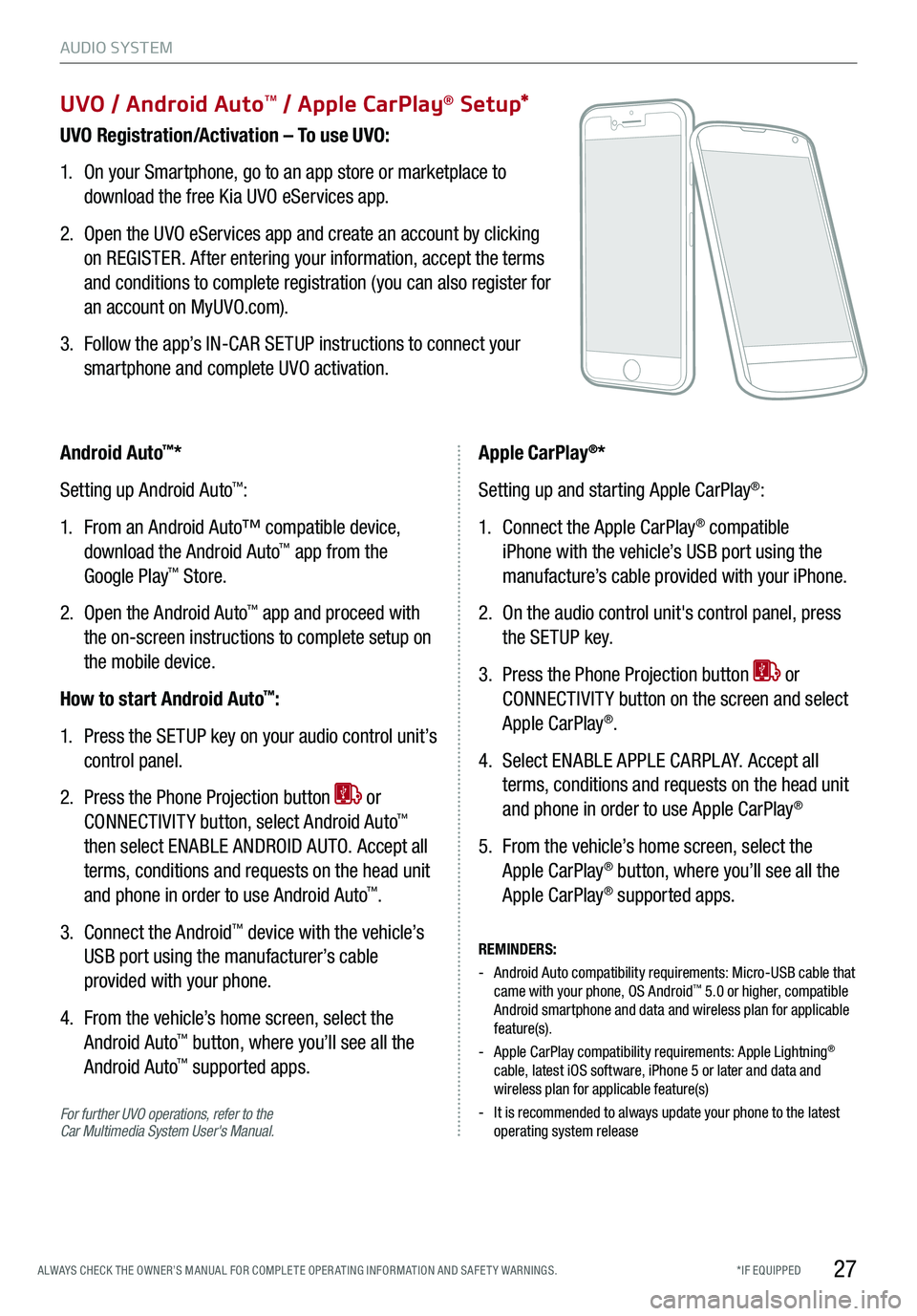
27*IF EQUIPPED ALWAYS CHECK THE OWNER’S MANUAL FOR COMPLE TE OPER ATING INFORMATION AND SAFE T Y WARNINGS.
UVO / Android AutoTM / Apple CarPlay® S e tup*
UVO Registration/Activation – To use UVO:
1. On your Smartphone, go to an app store or marketplace to
download the free Kia UVO eServices app.
2. Open the UVO eServices app and create an account by clicking
on REGISTER. After entering your information, accept the terms
and conditions to complete registration (you can also register for
an account on MyUVO.com).
3. Follow the app’s IN-CAR SETUP instructions to connect your
smartphone and complete UVO activation.
For further UVO operations, refer to the Car Multimedia System User's Manual.
Android Auto™*
Setting up Android Auto™:
1. From an Android Auto™ compatible device,
download the Android Auto™ app from the
Google Play™ Store.
2. Open the Android Auto™ app and proceed with
the on-screen instructions to complete setup on
the mobile device.
How to start Android Auto™:
1. Press the SETUP key on your audio control unit’s
control panel.
2. Press the Phone Projection button or
CONNECTIVIT Y button, select Android Auto™
then select ENABLE ANDROID AUTO. Accept all
terms, conditions and requests on the head unit
and phone in order to use Android Auto™.
3. Connect the Android™ device with the vehicle’s
USB port using the manufacturer’s cable
provided with your phone.
4. From the vehicle’s home screen, select the
Android Auto™ button, where you’ll see all the
Android Auto™ supported apps.
REMINDERS:
- Android Auto compatibility requirements: Micro-USB cable that came with your phone, OS Android™ 5.0 or higher, compatible Android smartphone and data and wireless plan for applicable feature(s).
- Apple CarPlay compatibility requirements: Apple Lightning® cable, latest iOS software, iPhone 5 or later and data and wireless plan for applicable feature(s)
- It is recommended to always update your phone to the latest operating system release
Apple CarPlay®*
Setting up and starting Apple CarPlay®:
1. Connect the Apple CarPlay® compatible
iPhone with the vehicle’s USB port using the
manufacture’s cable provided with your iPhone.
2. On the audio control unit's control panel, press
the SETUP key.
3. Press the Phone Projection button or
CONNECTIVIT Y button on the screen and select
Apple CarPlay®.
4. Select ENABLE APPLE CARPL AY. Accept all
terms, conditions and requests on the head unit
and phone in order to use Apple CarPlay®
5. From the vehicle’s home screen, select the
Apple CarPlay® button, where you’ll see all the
Apple CarPlay® supported apps.
AUDIO SYSTEM
Page 30 of 58
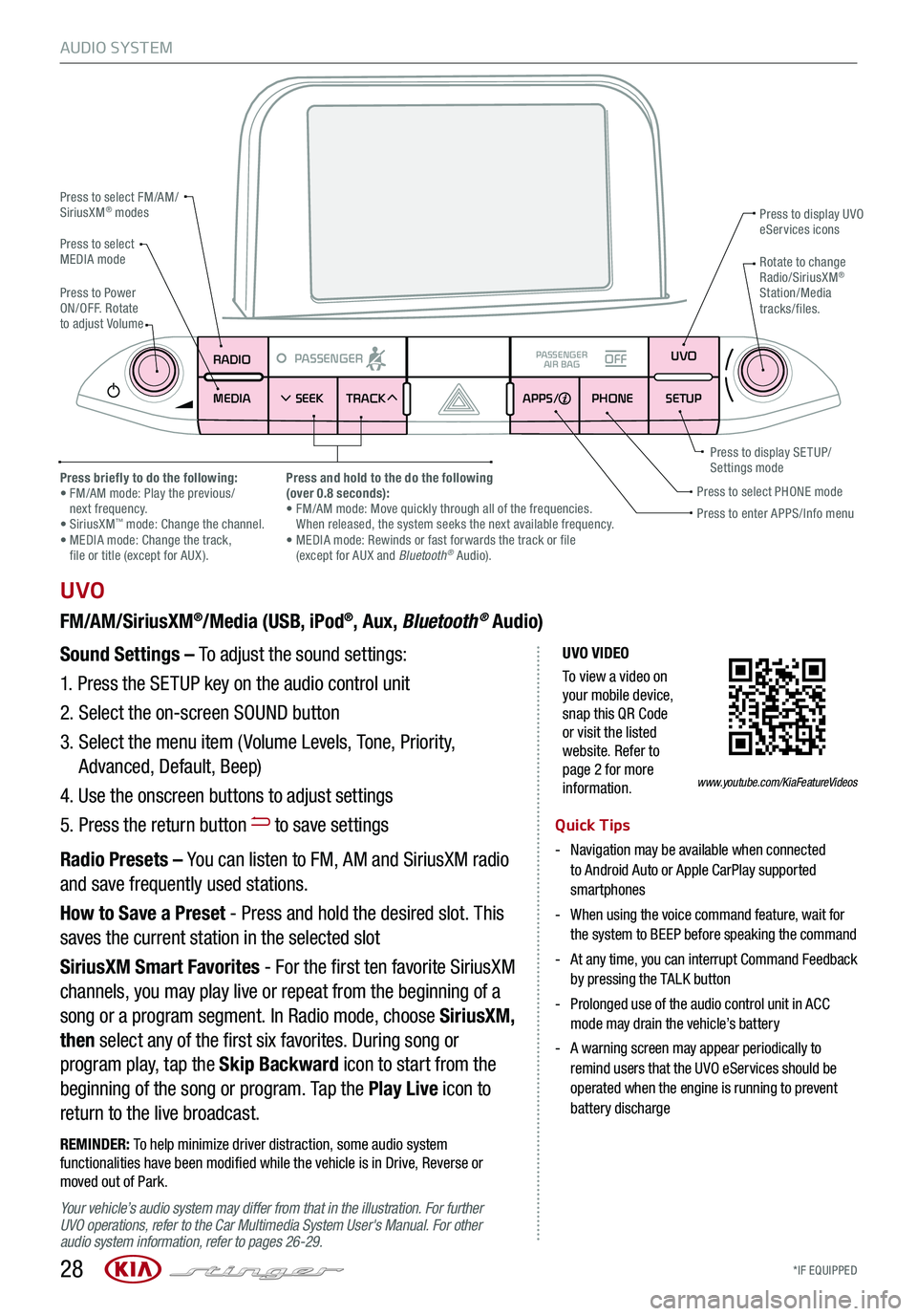
*IF EQUIPPED 28
AUDIO SYSTEM
UVO VIDEO
To view a video on your mobile device, snap this QR Code or visit the listed website. Refer to page 2 for more information.
RADIO
MEDIA SEEK
PASSENGERPASSENGER
AIR BAGOFF
TRACK APPS/
PHONE SETUPUVO
UVO
FM/AM/SiriusXM®/Media (USB, iPod®, Aux, Bluetooth® Audio)
Your vehicle’s audio system may differ from that in the illustration. For further UVO operations, refer to the Car Multimedia System User's Manual. For other audio system information, refer to pages 26-29.
Sound Settings – To adjust the sound settings:
1.
Press the SETUP key on the audio control unit
2. Select the on-screen SOUND button
3. Select the menu item ( Volume Levels, Tone, Priority,
Advanced, Default, Beep)
4. Use the onscreen buttons to adjust settings
5. Press the return button to save settings
Radio Presets – You can listen to FM, AM and SiriusXM radio
and save frequently used stations.
How to Save a Preset - Press and hold the desired slot. This
saves the current station in the selected slot
SiriusXM Smart Favorites - For the first ten favorite SiriusXM
channels, you may play live or repeat from the beginning of a
song or a program segment. In Radio mode, choose SiriusXM,
then select any of the first six favorites. During song or
program play, tap the Skip Backward icon to start from the
beginning of the song or program. Tap the Play Live icon to
return to the live broadcast.
REMINDER: To help minimize driver distraction, some audio system functionalities have been modified while the vehicle is in Drive, Reverse or moved out of Park.
Press to select FM/AM/SiriusXM® modes
Press to PowerON/OFF. Rotate to adjust Volume
Press to display UVO eServices icons
Press to enter APPS/Info menuPress to select PHONE modePress briefly to do the following: • FM/AM mode: Play the previous/ next frequency.• SiriusXM™ mode: Change the channel. • MEDIA mode: Change the track, file or title (except for AUX ).
Press and hold to the do the following(over 0.8 seconds):• FM/AM mode: Move quickly through all of the frequencies. When released, the system seeks the next available frequency.• MEDIA mode: Rewinds or fast forwards the track or file (except for AUX and Bluetooth® Audio).
Press to display SE TUP/Settings mode
Press to select MEDIA modeRotate to change Radio/SiriusXM® Station/Media tracks/files.
Quick Tips
- Navigation may be available when connected to Android Auto or Apple CarPlay supported smartphones
- When using the voice command feature, wait for the system to BEEP before speaking the command
- At any time, you can interrupt Command Feedback by pressing the TALK button
- Prolonged use of the audio control unit in ACC mode may drain the vehicle’s battery
- A warning screen may appear periodically to remind users that the UVO eServices should be operated when the engine is running to prevent battery discharge
www.youtube.com/KiaFeatureVideos
Page 31 of 58
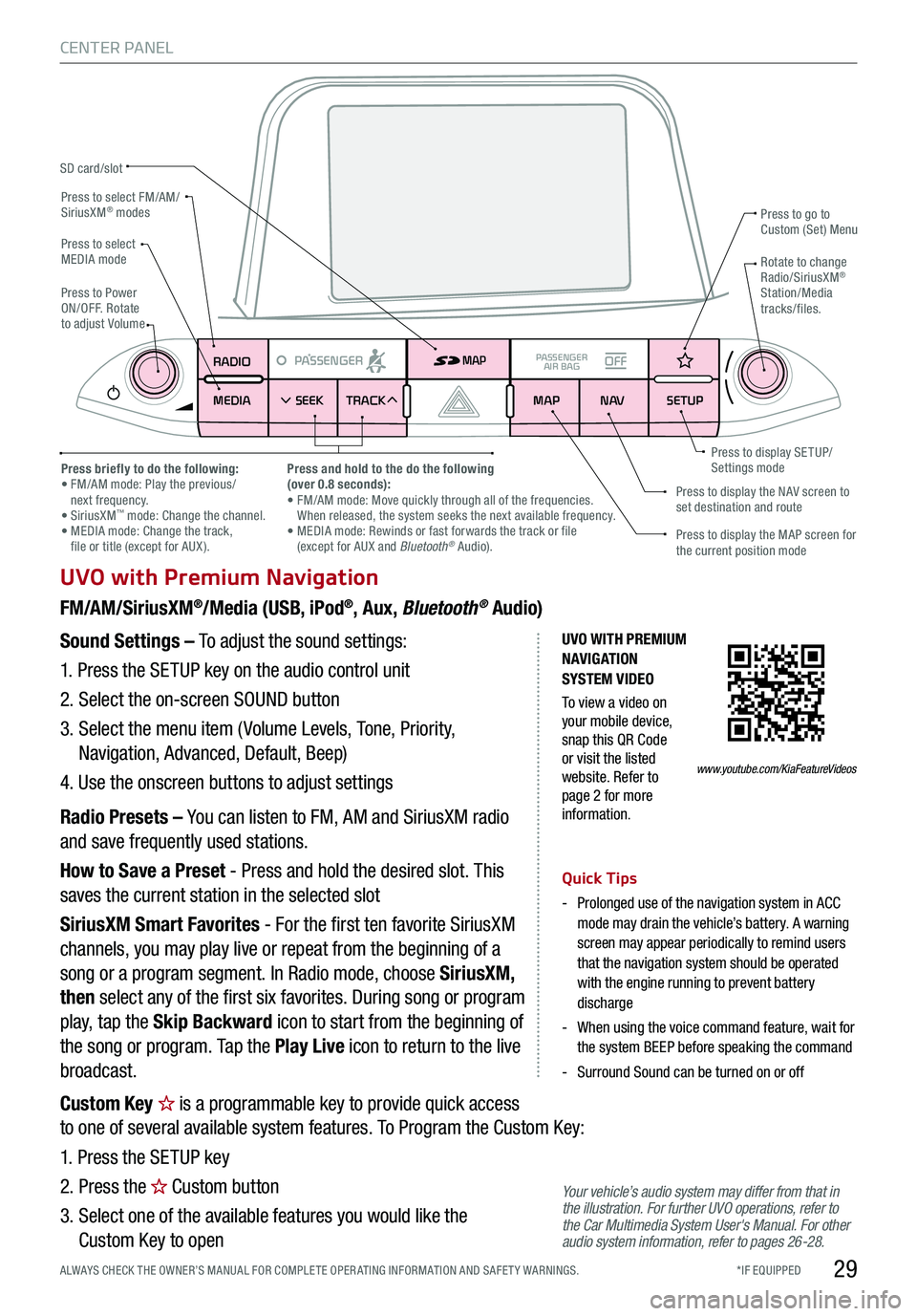
*IF EQUIPPED ALWAYS CHECK THE OWNER’S MANUAL FOR COMPLE TE OPER ATING INFORMATION AND SAFE T Y WARNINGS.29
CENTER PANEL
UVO with Premium Navigation
FM/AM/SiriusXM®/Media (USB, iPod®, Aux, Bluetooth® Audio)
Your vehicle’s audio system may differ from that in the illustration. For further UVO operations, refer to the Car Multimedia System User's Manual. For other audio system information, refer to pages 26-28.
Sound Settings – To adjust the sound settings:
1. Press the SETUP key on the audio control unit
2. Select the on-screen SOUND button
3. Select the menu item ( Volume Levels, Tone, Priority,
Navigation, Advanced, Default, Beep)
4. Use the onscreen buttons to adjust settings
Radio Presets – You can listen to FM, AM and SiriusXM radio
and save frequently used stations.
How to Save a Preset - Press and hold the desired slot. This
saves the current station in the selected slot
SiriusXM Smart Favorites - For the first ten favorite SiriusXM
channels, you may play live or repeat from the beginning of a
song or a program segment. In Radio mode, choose SiriusXM,
then select any of the first six favorites. During song or program
play, tap the Skip Backward icon to start from the beginning of
the song or program. Tap the Play Live icon to return to the live
broadcast.
Quick Tips
-
Prolonged use of the navigation system in ACC mode may drain the vehicle’s battery. A warning screen may appear periodically to remind users that the navigation system should be operated with the engine running to prevent battery discharge
-
When using the voice command feature, wait for the system BEEP before speaking the command
-Surround Sound can be turned on or off
RADIO
MEDIA SEEK
PASSENGERPASSENGER
AIR BAGOFF
TRACK MAP
N AVSETUP
MAP
SD card/slot
UVO WITH PREMIUM N AVIG ATION SYSTEM VIDEO
To view a video on your mobile device, snap this QR Code or visit the listed website. Refer to page 2 for more information.
Press to select FM/AM/SiriusXM® modes
Press to PowerON/OFF. Rotate to adjust Volume
Press to go to Custom (Set) Menu
Press to display the MAP screen for the current position mode
Press to display the NAV screen to set destination and route
Press briefly to do the following: • FM/AM mode: Play the previous/ next frequency.• SiriusXM™ mode: Change the channel. • MEDIA mode: Change the track, file or title (except for AUX ).
Press and hold to the do the following(over 0.8 seconds):• FM/AM mode: Move quickly through all of the frequencies. When released, the system seeks the next available frequency.• MEDIA mode: Rewinds or fast forwards the track or file (except for AUX and Bluetooth® Audio).
Press to display SE TUP/Settings mode
Press to select MEDIA modeRotate to change Radio/SiriusXM® Station/Media tracks/files.
www.youtube.com/KiaFeatureVideos
Custom Key is a programmable key to provide quick access
to one of several available system features. To Program the Custom Key:
1. Press the SETUP key
2. Press the Custom button
3. Select one of the available features you would like the
Custom Key to open
Page 32 of 58
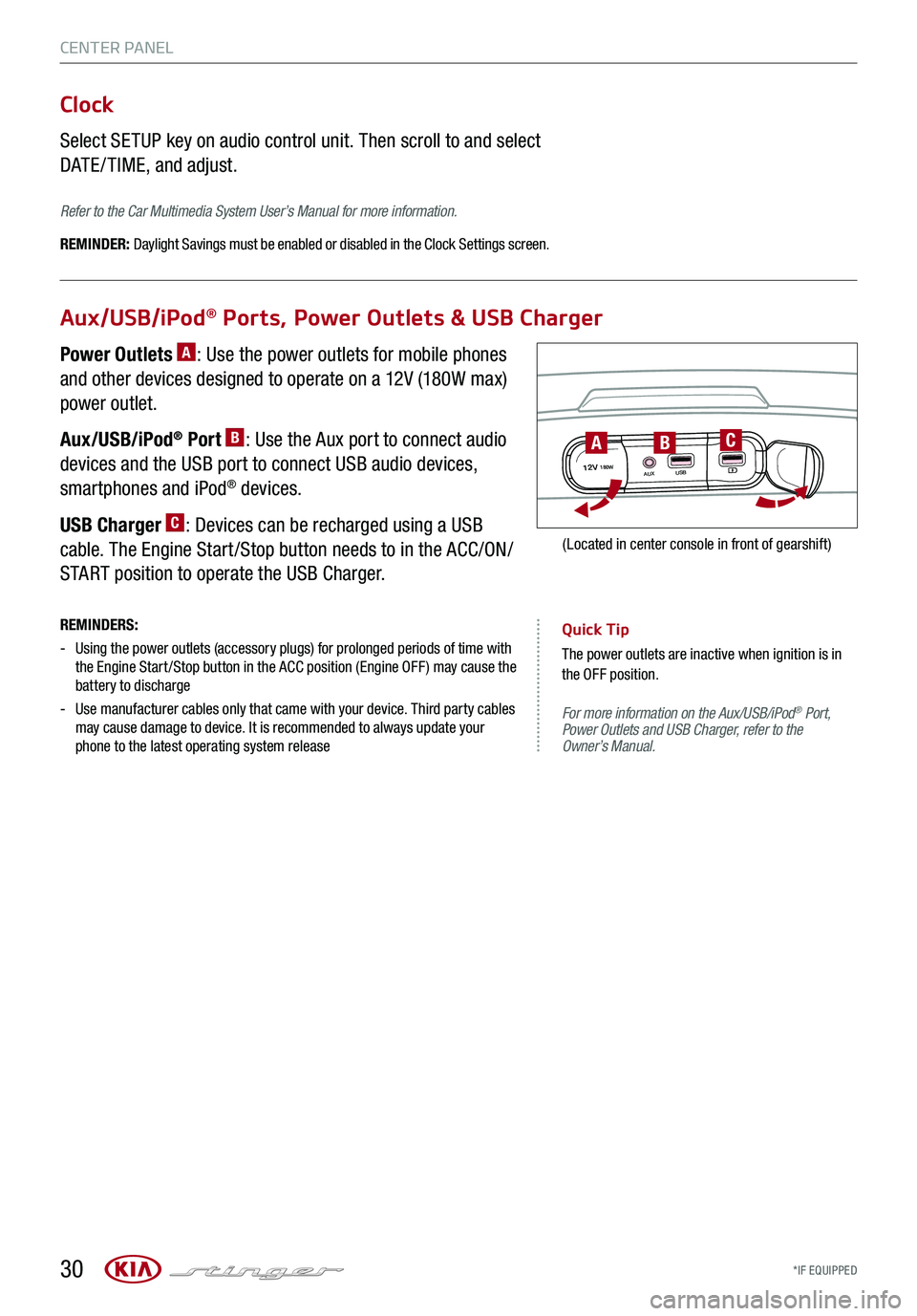
*IF EQUIPPED 30
CENTER PANEL
For more information on the Aux/USB/iPod® Port, Power Outlets and USB Charger, refer to the Owner’s Manual.
Aux/USB/iPod® Ports, Power Outlets & USB Charger
Clock
Select SETUP key on audio control unit. Then scroll to and select
DATE / TIME, and adjust.
Refer to the Car Multimedia System User’s Manual for more information.
REMINDER: Daylight Savings must be enabled or disabled in the Clock Settings screen.
Power Outlets A: Use the power outlets for mobile phones
and other devices designed to operate on a 12V (180W max)
power outlet.
Aux/USB/iPod® Port B: Use the Aux port to connect audio
devices and the USB port to connect USB audio devices,
smartphones and iPod® devices.
USB Charger C: Devices can be recharged using a USB
cable. The Engine Start /Stop button needs to in the ACC/ON/
START position to operate the USB Charger.
REMINDERS:
-
Using the power outlets (accessory plugs) for prolonged periods of time with the Engine Start /Stop button in the ACC position (Engine OFF ) may cause the battery to discharge
-
Use manufacturer cables only that came with your device. Third party cables may cause damage to device. It is recommended to always update your phone to the latest operating system release
Quick Tip
The power outlets are inactive when ignition is in the OFF position.
12V180WAUXUSB
BAC
(Located in center console in front of gearshift)