2018 KIA STINGER display
[x] Cancel search: displayPage 18 of 58

*IF EQUIPPED
DRIVER’S PANEL
16
P
R
N
D
AUTO
HOLD
DRIVE MODE
OFFOFF
P
Parking Assist System
The Parking Assist System is a supplemental system that
assists the driver by chiming if an object is detected within the
sensing areas in the front or rear of the vehicle when parking or
backing up.
When the Engine Start /Stop button is ON and the shift lever
is in R (Reverse), the system is activated and the Parking
Assist button indicator is illuminated.
To turn off the Parking Assist System, press the button A.
REMINDERS:
-
If the vehicle is moving at speeds over 6 mph, the system may not activate
-
When more than two objects are sensed at the same time, the closest one will be recognized first
-
The Parking Assist System is not a substitute for proper and safe backing-up procedures. Always drive safely and use caution when backing up. The Parking Assist System may not detect every object behind or in front of the vehicle
Rear View Monitor*
The Rear View Monitor system is not a safety device. It is a
supplemental system that displays the view behind the vehicle
through the Navigation screen* while the vehicle is in Reverse.
The Rear View Monitor activates when the:
§ Engine Start /Stop button is in the ON position
§ Gear Shift Lever is in the R (Reverse) position
REMINDERS:
- The Rear View Monitor is not a substitute for proper and safe backing-up procedures.
- The Rear View Monitor may not display every object behind the vehicle.
- Always drive safely and use caution when backing up.
P
R
N
D
AUTO
HOLD
DRIVE MODEOFF
A
(Rear sensors shown)
Page 24 of 58

*IF EQUIPPED
STEERING WHEEL CONTROLS
22
CRUISE
CANCEL
RESOKSET
CRUISE
CANCEL
RESOKSET
SMART CRUISE CONTROL WITH STOP & GO VIDEO
To view a video on your mobile device, snap this QR Code or visit the listed website. Refer to page 2 for more information.
A
B
CF
Smart Cruise Control (SCC) with Stop & Go*
Quick Tips
The speed setting for the SCC can be adjusted under the following conditions:
-
With no vehicle in front, you must be travelling at a minimum speed of 20 mph
-
When following a vehicle, there is no minimum speed requirement
When following a vehicle, the system will automatically adjust your cruise speed based on the vehicle in front. It will even bring the vehicle to a complete stop if necessary. If the vehicle remains at a standstill for more than 3 seconds, you must depress the accelerator pedal or press the RES+/SET- button up/down to start the vehicle.
To change the cruise control mode from SCC to standard cruise control, press and hold button C. Repeat to switch back to SCC mode. (The SCC system must not be activated to change modes).
REMINDERS:
- CRUISE indicator must be ON in order to operate SCC
-
The cruise control system will not activate until the brake pedal has been depressed at least once after ignition is ON or engine starting
-
For the SCC System to operate, you must be traveling at a minimum speed of 20 mph, when no vehicle is in front.
-
The SCC system remains ON when ignition is cycled. The speed setting will need to be reset when ignition is cycled
-
The distance settings are approximations and may vary depending on factory settings at the time. See owner’s manual for more information
-
The SCC is also canceled when the driver’s door is opened, gear shift is changed out of D (Drive), EPB is activated and various other conditions.See owner’s manual for other conditions.
-
In standard Cruise Control, the driver needs to manually assess the distance from other vehicles as the system will not apply brakes to slow down automatically
www.youtube.com/KiaFeatureVideos
The Smart Cruise Control (SCC) with Stop & Go* system
allows you to set the vehicle to maintain a speed so long
as it is not limited by traffic. When traffic is encountered,
the vehicle will be slowed to maintain a set distance behind
traffic without depressing the accelerator or brake pedal.
To set/adjust the SCC speed:
§ Press the CRUISE button A to turn system ON. The
CRUISE indicator will illuminate on the instrument cluster
§ Accelerate/decelerate to the desired speed
§ Press the RES+ / SET- button up/down B to set or
adjust speed
To set the vehicle-to-vehicle distance:
§ Press the SCC button C on the steering wheel.
§ Each time you press C the vehicle-to-vehicle distance
will change D, indicated by the number of bars that
appear on the display E
To cancel SCC operation: Press the CANCEL button F.
The LCD screen will display a message that the SCC
operation is cancelled.
To turn SCC system OFF: Press the CRUISE button A.
The CRUISE indicator on the instrument cluster will turn OFF.
CRUISE60MPH
(Distances are approximate and vary depending on vehicle speed)
(Display on LCD screen)
17 2 f t13 0 f t
82ft
10 6 f tD
E
Page 30 of 58
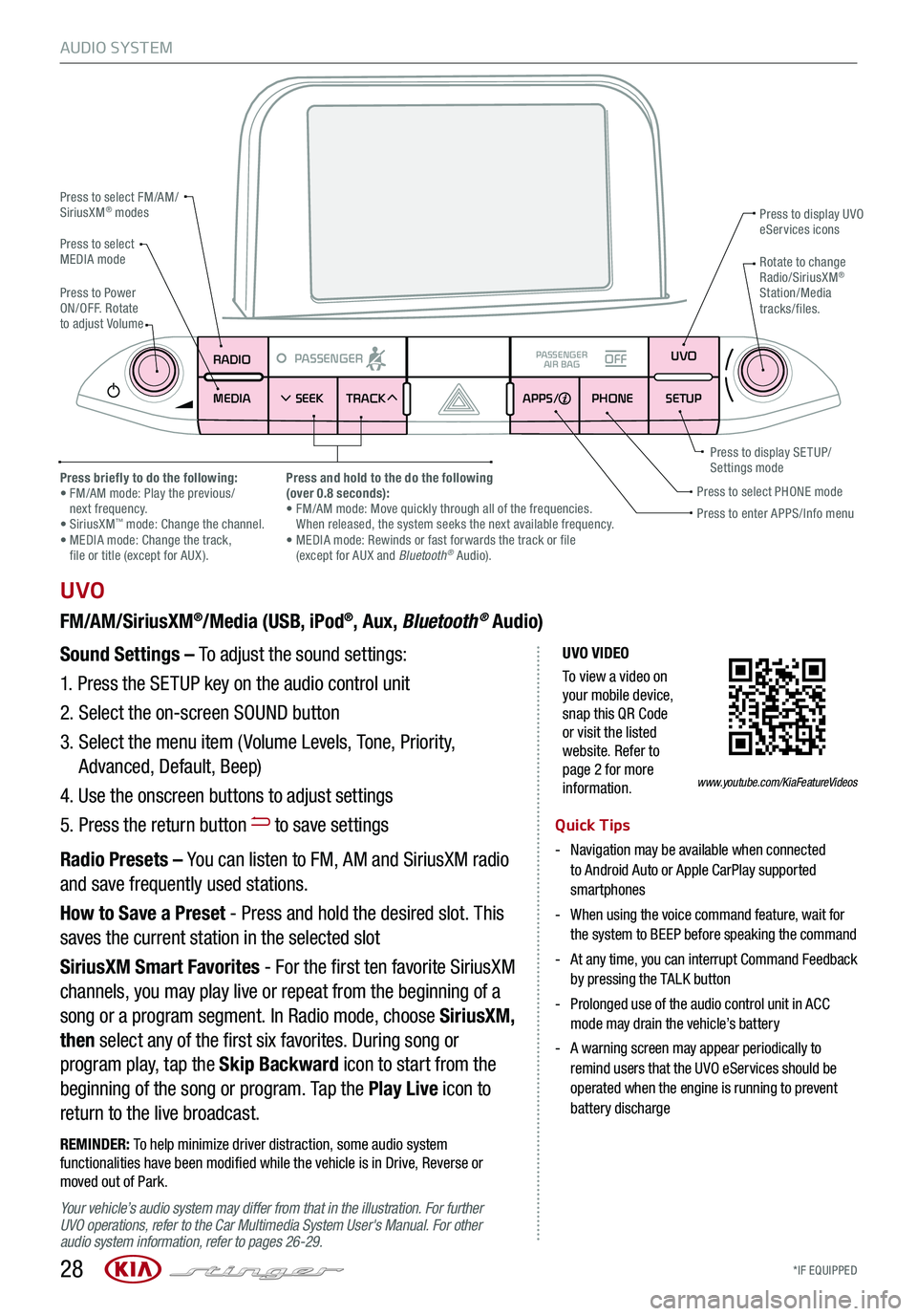
*IF EQUIPPED 28
AUDIO SYSTEM
UVO VIDEO
To view a video on your mobile device, snap this QR Code or visit the listed website. Refer to page 2 for more information.
RADIO
MEDIA SEEK
PASSENGERPASSENGER
AIR BAGOFF
TRACK APPS/
PHONE SETUPUVO
UVO
FM/AM/SiriusXM®/Media (USB, iPod®, Aux, Bluetooth® Audio)
Your vehicle’s audio system may differ from that in the illustration. For further UVO operations, refer to the Car Multimedia System User's Manual. For other audio system information, refer to pages 26-29.
Sound Settings – To adjust the sound settings:
1.
Press the SETUP key on the audio control unit
2. Select the on-screen SOUND button
3. Select the menu item ( Volume Levels, Tone, Priority,
Advanced, Default, Beep)
4. Use the onscreen buttons to adjust settings
5. Press the return button to save settings
Radio Presets – You can listen to FM, AM and SiriusXM radio
and save frequently used stations.
How to Save a Preset - Press and hold the desired slot. This
saves the current station in the selected slot
SiriusXM Smart Favorites - For the first ten favorite SiriusXM
channels, you may play live or repeat from the beginning of a
song or a program segment. In Radio mode, choose SiriusXM,
then select any of the first six favorites. During song or
program play, tap the Skip Backward icon to start from the
beginning of the song or program. Tap the Play Live icon to
return to the live broadcast.
REMINDER: To help minimize driver distraction, some audio system functionalities have been modified while the vehicle is in Drive, Reverse or moved out of Park.
Press to select FM/AM/SiriusXM® modes
Press to PowerON/OFF. Rotate to adjust Volume
Press to display UVO eServices icons
Press to enter APPS/Info menuPress to select PHONE modePress briefly to do the following: • FM/AM mode: Play the previous/ next frequency.• SiriusXM™ mode: Change the channel. • MEDIA mode: Change the track, file or title (except for AUX ).
Press and hold to the do the following(over 0.8 seconds):• FM/AM mode: Move quickly through all of the frequencies. When released, the system seeks the next available frequency.• MEDIA mode: Rewinds or fast forwards the track or file (except for AUX and Bluetooth® Audio).
Press to display SE TUP/Settings mode
Press to select MEDIA modeRotate to change Radio/SiriusXM® Station/Media tracks/files.
Quick Tips
- Navigation may be available when connected to Android Auto or Apple CarPlay supported smartphones
- When using the voice command feature, wait for the system to BEEP before speaking the command
- At any time, you can interrupt Command Feedback by pressing the TALK button
- Prolonged use of the audio control unit in ACC mode may drain the vehicle’s battery
- A warning screen may appear periodically to remind users that the UVO eServices should be operated when the engine is running to prevent battery discharge
www.youtube.com/KiaFeatureVideos
Page 31 of 58
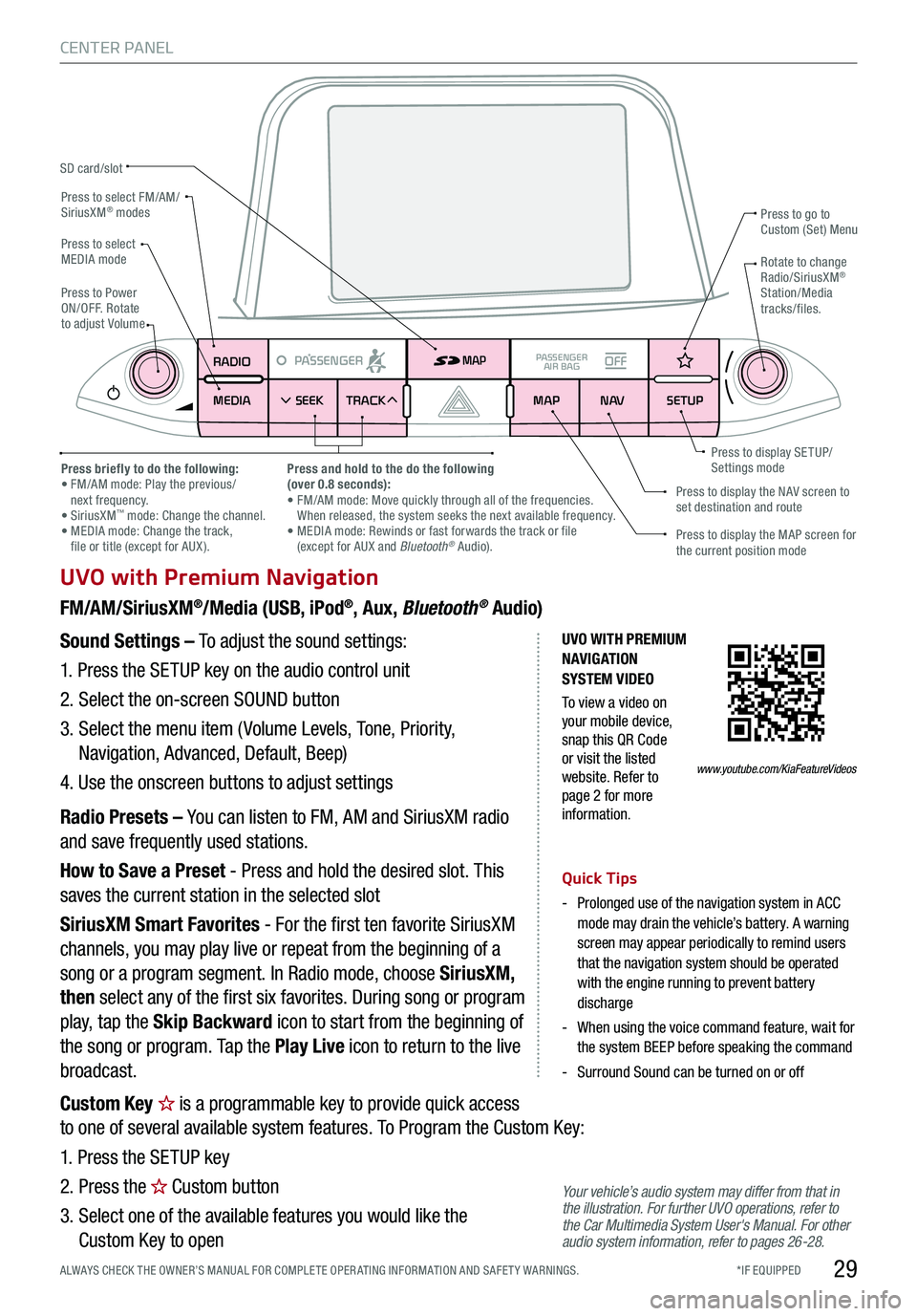
*IF EQUIPPED ALWAYS CHECK THE OWNER’S MANUAL FOR COMPLE TE OPER ATING INFORMATION AND SAFE T Y WARNINGS.29
CENTER PANEL
UVO with Premium Navigation
FM/AM/SiriusXM®/Media (USB, iPod®, Aux, Bluetooth® Audio)
Your vehicle’s audio system may differ from that in the illustration. For further UVO operations, refer to the Car Multimedia System User's Manual. For other audio system information, refer to pages 26-28.
Sound Settings – To adjust the sound settings:
1. Press the SETUP key on the audio control unit
2. Select the on-screen SOUND button
3. Select the menu item ( Volume Levels, Tone, Priority,
Navigation, Advanced, Default, Beep)
4. Use the onscreen buttons to adjust settings
Radio Presets – You can listen to FM, AM and SiriusXM radio
and save frequently used stations.
How to Save a Preset - Press and hold the desired slot. This
saves the current station in the selected slot
SiriusXM Smart Favorites - For the first ten favorite SiriusXM
channels, you may play live or repeat from the beginning of a
song or a program segment. In Radio mode, choose SiriusXM,
then select any of the first six favorites. During song or program
play, tap the Skip Backward icon to start from the beginning of
the song or program. Tap the Play Live icon to return to the live
broadcast.
Quick Tips
-
Prolonged use of the navigation system in ACC mode may drain the vehicle’s battery. A warning screen may appear periodically to remind users that the navigation system should be operated with the engine running to prevent battery discharge
-
When using the voice command feature, wait for the system BEEP before speaking the command
-Surround Sound can be turned on or off
RADIO
MEDIA SEEK
PASSENGERPASSENGER
AIR BAGOFF
TRACK MAP
N AVSETUP
MAP
SD card/slot
UVO WITH PREMIUM N AVIG ATION SYSTEM VIDEO
To view a video on your mobile device, snap this QR Code or visit the listed website. Refer to page 2 for more information.
Press to select FM/AM/SiriusXM® modes
Press to PowerON/OFF. Rotate to adjust Volume
Press to go to Custom (Set) Menu
Press to display the MAP screen for the current position mode
Press to display the NAV screen to set destination and route
Press briefly to do the following: • FM/AM mode: Play the previous/ next frequency.• SiriusXM™ mode: Change the channel. • MEDIA mode: Change the track, file or title (except for AUX ).
Press and hold to the do the following(over 0.8 seconds):• FM/AM mode: Move quickly through all of the frequencies. When released, the system seeks the next available frequency.• MEDIA mode: Rewinds or fast forwards the track or file (except for AUX and Bluetooth® Audio).
Press to display SE TUP/Settings mode
Press to select MEDIA modeRotate to change Radio/SiriusXM® Station/Media tracks/files.
www.youtube.com/KiaFeatureVideos
Custom Key is a programmable key to provide quick access
to one of several available system features. To Program the Custom Key:
1. Press the SETUP key
2. Press the Custom button
3. Select one of the available features you would like the
Custom Key to open
Page 33 of 58

*IF EQUIPPED ALWAYS CHECK THE OWNER’S MANUAL FOR COMPLE TE OPER ATING INFORMATION AND SAFE T Y WARNINGS.
AUTOSYNCOFFCLIMATE
A/C
REAR
FRONT
A
B
GHIJ
CDEF
K
A AUTO (Automatic) Climate Control button
B Front Windshield Defrost button
C Rear Window Defrost button
D Air Conditioning button
E Recirculated Air button
F Fresh Air button
G System OFF button
H Fan Speed Control buttons
I Mode Select button
J Climate Control System button
K SYNC (Synchronize All Zones) Temperature
Control button
Automatic Climate Control System
Climate Control Auto Function
Press AUTO A to select full auto operation. In
AUTO mode the driver and front passenger have
full control of their own temperature zones. The
mode, fan speed, air intake and air conditioning
will activate and adjust accordingly to achieve the
temperature settings for each zone.
To set temperatures:
§ Tu r n A to set the driver’s zone temperature
§ Tu r n K to set the front passenger’s zone
temperature
REMINDERS:
-
Pressing any button during AUTO operation will deactivate the AUTO function and switch to manual mode, except for Temperature Control
- When in AUTO mode, Air Flow Mode and Fan Speed do not display on the Climate Control Display
-
Warm air may flow in through vents if Recirculated Air button is not pressed ON (LED lit).
Front Climate Control
Defrost Outside Windshield
1. Set fan speed to the highest position H
2. Set temperature to hot A
3. Press the front defrost button B
Defog Inside Windshield
1. Set desired fan speed H
2. Set desired temperature A
3. Press the front defrost button B
Face-Level F lo o r- L evel
Bi-Level Floor/Defrost-Level
Air Flow Modes
To select air flow modes, press the Mode Select
button I:
Dual-Zone Climate Control
Pressing the SYNC button K synchronizes both
climate control zones (driver and passenger) to
the driver's temperature control.
31
CENTER PANEL
Page 44 of 58

*IF EQUIPPED
Sunroof Operation
The sunroof and sunshade operation is controlled by a
multi-directional switch/lever A. The ignition needs to be in
the ON position to operate the sunroof/sunshade.
Slide the sunshade and sunroof:
Auto Open – Slide lever backward to the farthest position
and release.
Auto Close – Slide the lever forward to the farthest position
and release.
Slide the sunshade:
Auto Open – Slide the lever backward to the first detent
position.
Auto Close – Slide the lever forward to the farthest position.
Slide the sunroof (with sunshade open):
Auto Open – Slide the lever backward and release.
Auto Close – Slide the lever forward to the first detent
position or pull the lever downward.
Tilt the sunroof:
Raise – Press lever upward.
Lower – Pull lever downward.
Auto-close sunroof and sunshade:
Slide the lever forward to the farthest position.
REMINDERS:
-
Sunshade must remain OPEN while sunroof is open and vehicle is moving.
-
If the ignition is turned off with the Sunroof not fully closed, the Instrument Cluster LCD will display a warning message and a chime will sound for a few seconds.
Quick Tip
To stop the sunroof/sunshade at any position, press or pull the sunroof control lever in any direction.
42
OTHER KEY FEATURES
A
SUNROOF OPERATION VIDEO
To view a video on your mobile device, snap this QR Code or visit the listed website. Refer to page 2 for more information.www.youtube.com/KiaFeatureVideos
Page 55 of 58

Driving while distracted is dangerous and should be avoided. Drivers should remain attentive to driving and always exercise caution when using the
steering-wheel-mounted controls while driving.
Driving while distracted can result in a loss of vehicle control that may lead to an accident, severe personal injury and death. The driver’s primary
responsibility is in the safe and legal operation of a vehicle, and use of any handheld devices, other equipment or vehicle systems which take the
driver’s eyes, attention and focus away from the safe operation of a vehicle or that are not permissible by law should never be used during operation
of the vehicle.
Safety Features: No system, no matter how advanced, can compensate for all driver error and/or driving conditions. Always drive responsibly.
Airbags: For maximum protection, always wear your seat belt. Please refer
to your vehicle’s Owner’s Manual for additional important safety information
regarding airbags, including additional cautions and warnings.
Android Auto
™: Android Auto is a trademark of Google, Inc. Android™ is a
registered trademark of Google, Inc.
Apple CarPlay
®: Apple CarPlay® a registered trademark of Apple Inc.
Distracted driving can result in a loss of vehicle control.
Apps: All information contained herein was based upon the latest available
information at the time of appstore registration. Descriptions are believed to
be correct, and Kia makes every effort to ensure accuracy, however, accuracy
cannot be guaranteed. From time to time, Kia may need to update or make
changes to the vehicle features and other vehicle information reported in this
app. Kia, by the publication and dissemination of this material, does not create
any warranties, either express or implied, to any Kia products. Contact your
local Kia dealer for the most current information.
Bluetooth
® Wireless Technology: The Bluetooth® word mark and logos
are registered trademarks owned by Bluetooth SIG Inc., and any use of
such marks by Kia is pursuant to license. A Bluetooth
® enabled cell phone is
required to use Bluetooth® wireless technology.
Driver Assist Features: Smart Cruise Control (SCC), Blind-Spot Collision
Warning (BCW ) with Lane Change Assist, Rear Cross Traffic Alert (RCTA),
Lane Keeping Assist/Lane Departure Warning, Rear-Camera Display:
These features are not substitutes for safe driving, and may not detect all
objects surrounding vehicle. Always drive safely and use caution.
Electronic Stability Control (ESC)/ Traction Control System ( TCS)/Hill-start
Assist Control (HAC): No system, no matter how advanced, can compensate
for all driver error and/or driving conditions. Always drive responsibly.
Engine Start/Stop Button with Smart Key: Always come to a complete stop
before turning the engine on or off. However, if you have an emergency while
the vehicle is in motion and must turn the engine off, you can turn the engine
off to the ACC position by pressing the Start /Stop button for more than 3
seconds or 3 times in succession. If the vehicle is still moving, you can restart
the engine by pressing the Start /Stop button with the shift lever in Neutral (N).
With the engine off, hydraulic power assist for steering and braking will be
disabled and the vehicle will be more dif ficult to control.
Google Play
™ Store is a trademark of Google, Inc. © 2017 Google Inc. All
rights reserved. Google and the Google Logo are registered trademarks of
Google Inc.
Head-Up Display (HUD): Failure to pay attention to travel conditions and
vehicle operation could result in loss of vehicle control. Always drive safely
and use caution.
HomeLink
®: Homelink® is a registered trademark of Gentex Corporation
iPod®/iPhone® are registered trademarks of Apple Inc. iPod® mobile
digital device sold separately.
Navigation: Distracted driving can result in a loss of vehicle control. When
operating a vehicle, never use a vehicle system that takes your focus away
from safe vehicle operation. Navigation is for information purposes only, and
Kia does not make any warranties about the accuracy of the information.
Occupant Detection System (ODS): Kia vehicles use a number of different
ODS types that vary by model. Children age 12 and under should always be
seated in the RE AR seats.
Parking Assist System: The Parking Assist System is not a substitute for
proper and safe backing-up procedures. The Parking Assist System may not
detect every object behind the vehicle. Always drive safely and use caution
when backing up. Rear-Camera Display: The Rear-Camera Display are not substitutes for
proper and safe backing-up procedures. The Rear-Camera Display may not
display every object behind the vehicle. Always drive safely and use caution
when backing up.
Roadside Assist:
24-hour Enhanced Roadside Assistance is a service plan
provided by Kia Motors America, Inc. Certain limitations apply. Coverage
details are available in the Kia Warranty and Consumer Information Manual.
For access to Enhanced Roadside Assistance, a connected mobile phone via
Bluetooth
® within the cellular service coverage area is required.
Seat adjustments: Reclining the passenger seats can reduce the
effectiveness of the safety restraint system and may lead to additional injury
in an accident.
Seat belts: For maximum protection, always wear your seatbelt.
Seat warmers: Use extreme caution when using the seat warmers to avoid
burns. Refer to the Owner’s Manual for more information.
Siri
®: Siri® is a registered trademark of Apple, Inc.
SiriusXM®: SiriusXM Satellite Radio, SiriusXM Traf fic and SiriusXM Travel
Link each require a subscription sold separately, or as a package, by SiriusXM
Radio Inc. If you decide to continue your service at the end of your
trial subscription, the plan you choose will automatically renew and bill
at then-current rates until you call 1-866-635-2349 to cancel. See SiriusXM Customer Agreement for complete terms at siriusxm.com.
Other fees and taxes will apply. All fees and programming are subject to
change. Not all vehicles or devices are capable of receiving all services
offered by SiriusXM. Data displays and individual product availability vary by
vehicle hardware. Current information and features may not be available in all
locations, or on all receivers. Weather Forecast, Current Conditions may not be
available in all locations. Images above are for representative purposes only
and are not real products. For actual features and images of real products,
consult the vehicle manufacturer. SiriusXM is not responsible for any errors
or inaccuracies in the data services or their use in the vehicle. Travel Link
Stocks displays current price and daily delta of around 7,000 actively reported
securities traded on the NYSE
®, NASDAQ® and AME X®. The service is delayed
approximately 20 minutes. SiriusXM satellite service is available only to those
at least 18 years of age in the 48 contiguous USA, DC, and Puerto Rico (with
coverage limitations). SiriusXM Internet Radio service is available throughout
our satellite service area and in AK and HI. © 2017 SiriusXM Radio Inc. Sirius,
XM and all related marks and logos are trademarks of SiriusXM Radio Inc.
Smart Power Liftgate*: Driving with the Liftgate open may be unlawful and
can draw dangerous exhaust fumes into your vehicle; if you choose to do so,
keep air vents and all windows open for proper ventilation.
Steering-wheel-mounted controls: Driving while distracted is dangerous
and should be avoided. Remain attentive to driving and be cautious when
using steering-wheel-mounted controls while driving.
Sunvisors: Sunvisor may not shield all direct light. Do not operate the vehicle
if sunvisor is impairing your visibility.
Tire Pressure Monitoring System (TPMS): Even with Tire Pressure
Monitoring System, check tire pressure on regular basis.
UVO: Distracted driving can result in a loss of vehicle control. Never use a
handheld device or vehicle system that takes your focus away from safe
vehicle operation.
UVO link / UVO eco app: App uses your smartphone data service. Normal
cellular service rates will apply.
UVO with Premium Navigation: Distracted driving can result in a loss of
vehicle control. Never use a handheld device or vehicle system that takes
your focus away from safe vehicle operation. Navigation is for information
purposes only, and Kia does not make any warranties about the accuracy of
the information.
LEGAL DISCLAIMERS
Page 57 of 58

CRUISE
CANCEL
RESOKSET
Sales Consultant:
Sales Manager:
Customer: Date:
Date:
Date:
STINGER CUSTOMER DELIVERY CHECKLIST
Smart Cruise Control (SCC) with
Stop & Go* – page 22
Demonstrate operation
Key Feature Walkthrough
During Delivery Aux/USB/iPod® Port, Power Outlets & USB Charger – page 30
Blind-Spot Collision Warning (BCW )*
– page 13
Clock Setup – page 30
Electric Parking Brake (EPB) / Auto Hold* - pages 33-34
Engine S tar t / S top Button – page 18
Head-Up Display (HUD)* – page 10
Sunroof Operation – page 42
Parking Assist System – page 16
Passenger Air Bag Off Indicator –
page 47
Front Seat Headrest Adjustment* –
page 37
Seat Warmers/ Ventilated Seats –
page 35
Smart Key – page 40
Sunvisor – page 44
Tire Pressure Monitoring System
( TPMS) – page 6
Explain first service process and schedule first service appointment
Tour Parts & Service departments, introduce staff and explain value of
Kia Parts and Service
Review recommended maintenance schedule and maintenance
requirements to validate warranty
Review business hours and Customer 360° Care
Review the Kia 10-year/100,000-mile warranty program
Ensure 100% satisfaction with sales and delivery process and no
problems with the vehicle
Confirm time and best contact number for initial dealer follow-up
Bluetooth® Wireless
Technology – pages 24-25 Demonstrate operation
Auto-Dimming Rearview Mirror
with HomeLink® – page 4 3
Windshield Wipers &
Washers – page 21
FRONT
MIST
OFF
AUTO LOHIAUTO
CRUISE
CANCEL
RESOKSET
MODE MODE