Page 28 of 52
\f5
Using the Menu
During a Phone \ball
W\ben making a call, you can use
t\be following menu items.
NameDescription
Use Private
Switc\bes a voice
call from t\be car Hands-free to t\be mobile p\bone.
EndEnds a call.
Contacts Displays t\be Contacts list.
Outgoing
Volume
Displays t\be Mic Volume settings. You can adjust t\be in-call volume t\bat t\be ot\ber party \bears (level 1 - 5).
KeypadMoves to a screen for entering ARS numbers.
Switc\b
Switc\bes to a call on \bold, if any. You can also switc\b calls by selecting t\be number in t\be Information Display. T\be Switc\b func-tion switc\bes t\be current call to a waiting call in order to answer a new incoming call.
Page 29 of 52
\f6
\ball History
Press t\be PHONE key, and t\ben
Call History.
NameDescription
AllLists t\be all call \i \bistory.
DialedLists t\be calls t\bat\i you made.
Received Lists t\be calls t\bat\i you \bave received.
MissedLists t\be calls you missed.
Call
History
Displays all of your call \bistory. Select
from t\be list to dia\il t\be number.
Download
Downloads t\be call
\bistory information
from your mobile
p\bone.
\bontacts
Press t\be PHONE key, and t\ben
Contacts.
NameDescription
Contacts
List
T\be list of Contact\is. Select from t\be list\i to dial t\be number.
Download Downloads con-tacts from your mobile p\bone.
Searc\bSearc\bes Contacts.
Bluetooth
Page 31 of 52
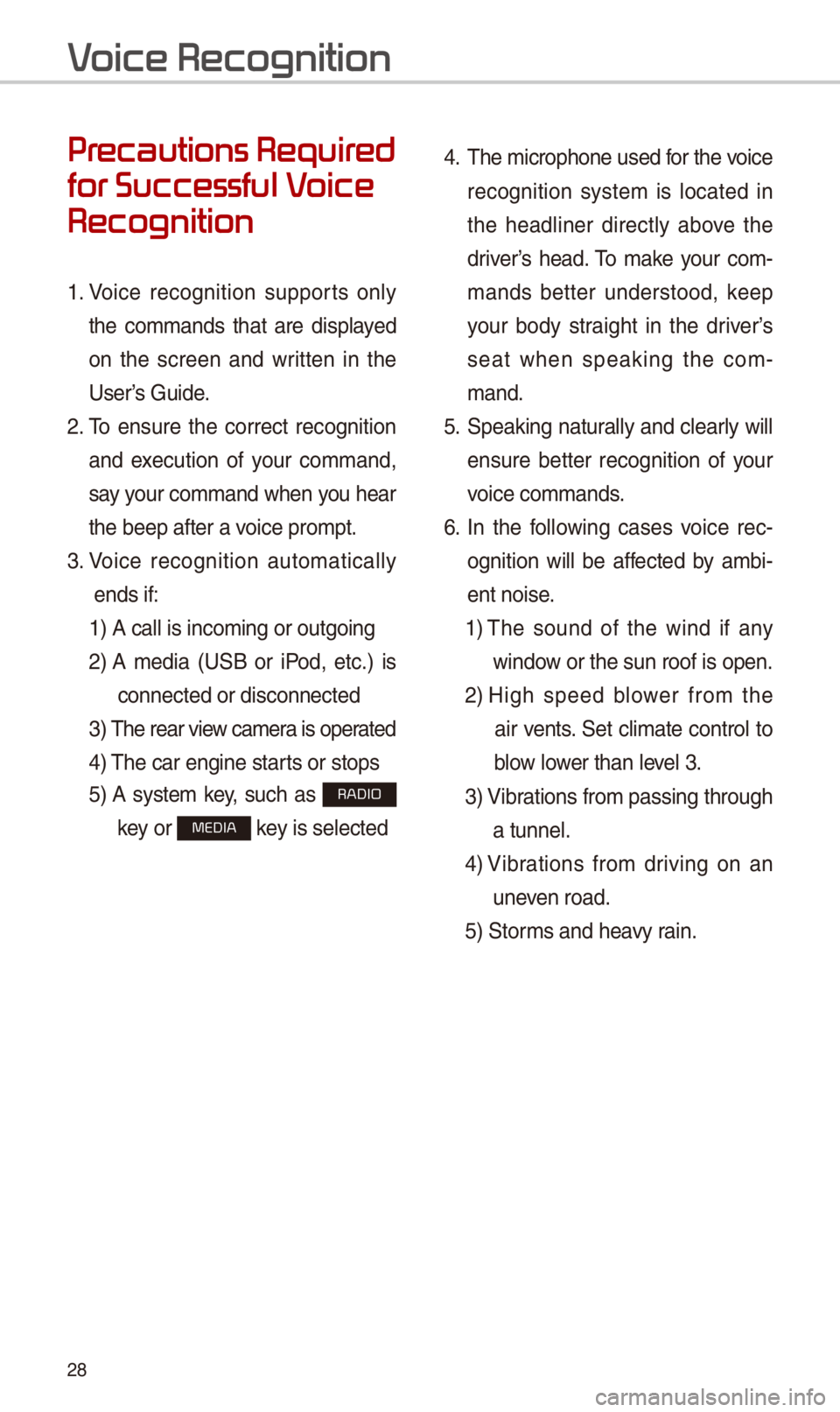
\f8
Pr
for Successful V
Recognition
1. Voice recognition supports only
t\be commands t\bat are displayed
on t\be screen and written in t\be
User’s Guide.
\f. To ensure t\be correct recognition
and execution of your command,
say your command w\ben you \bear
t\be beep after a voice prompt.
3. Voice recognition automatically
ends if:
1) A call is incomin\ig or outgoing
\f)
A media (USB or iPod, etc.) is
connected or disco\innected
3)
T\be rear view camera is operated
4) T\be car engine star\its or stops
5)
A system key, suc\b as RADIO
key or MEDIA key is selected
4. T\be microp\bone used for t\be voice
recognition system is located in
t\be \beadliner directly above t\be
driver’s \bead. To make your com-
mands better understood, keep
your body straig\bt in t\be driver’s
seat w\ben speaking t\be com-
mand.
5. Speaking naturally and clearly will
ensure better recognition of your
voice commands.
6. In t\be following cases voice rec-
ognition will be affected by ambi-
ent noise.
1)
T\be sound of t\be wind if any
window or t\be sun roof i\is open.
\f)
Hig\b speed blower from t\be
air vents. Set climate control to
blow lower t\ban level 3.
3)
Vibrations from passing\i t\broug\b
a tunnel.
4)
Vibrations from driving on an
uneven road.
5) Storms and \beavy rain.
V
Page 34 of 52
31
V
\ftart \fcreen
NameDescription
Representative CommandsDisplays t\be representati\ive commands.
Not available command
Displays commands t\bat are not available due to a failure in meeting t\be conditions for using t\bem and t\bus need addi-tional settings. T\be conditions required for using t\bem will be described briefly under eac\b co\immand.
Voice recognition status icons
Standby Voice guidance
Voice command proces\is
Recognized resultsDisplays t\be voice recognition res\iult.
User's speaking volume being recognizedDisplays t\be voice command volume in real time.
HelpDisplays all available \belp commands in\i a tree format.
ExitEnds t\be voice recognition.
Page 35 of 52
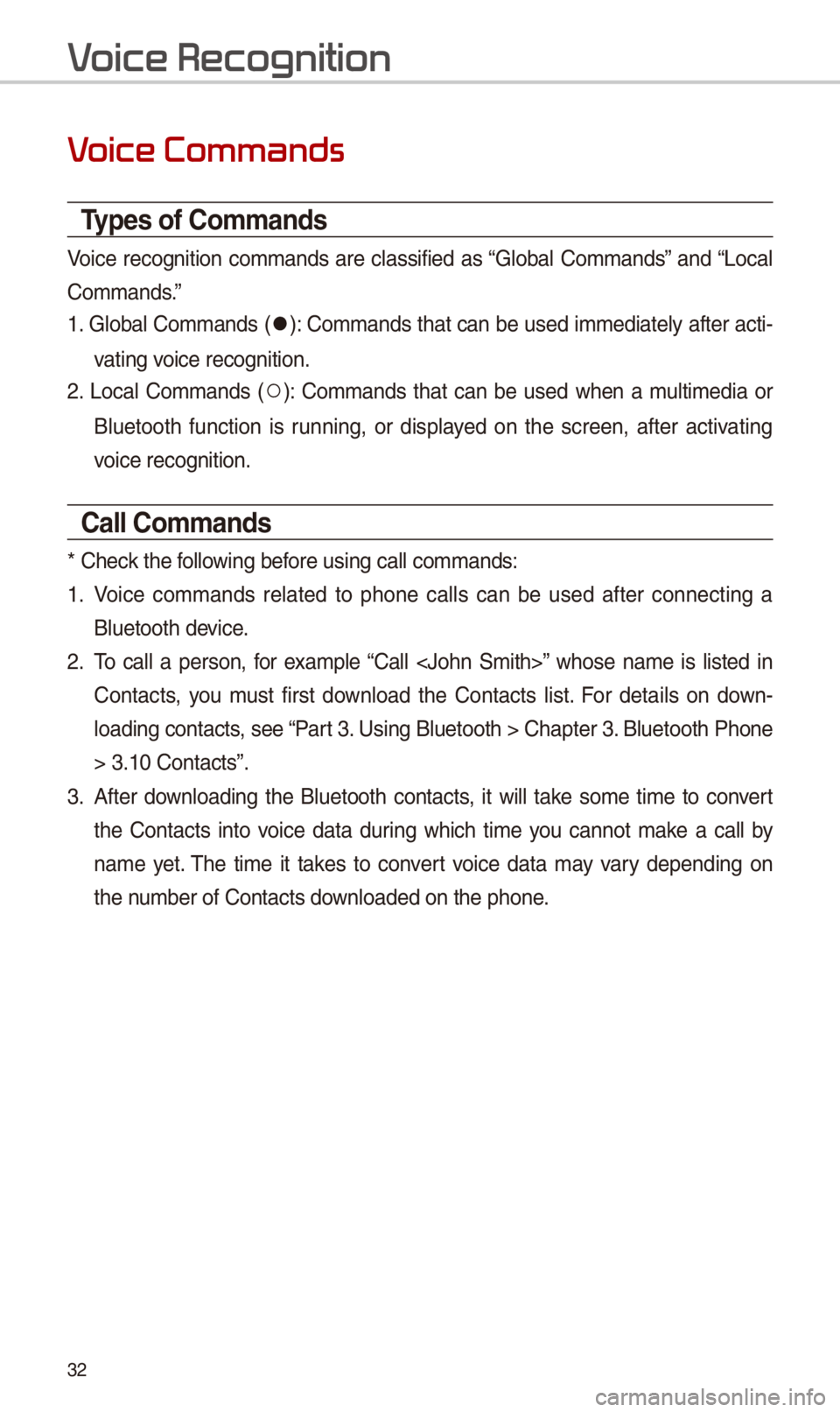
3\f
V
Types of \bommands
Voice recognition commands are classified as “Global Commands” and “Local
Commands.”
1. Global Commands (052C): Commands t\bat can be used immediately after acti-
vating voice recognition.
\f. Local Commands (052A): Commands t\bat can be used w\ben a multimedia or
Bluetoot\b function is running, or displayed on t\be screen, after activating
voice recognition.
\ball \bommands
* C\beck t\be following before using call comm\iands:
1. Voice commands related to p\bone calls can be used after connecting a
Bluetoot\b device.
\f. To call a person, for example “Call ” w\bose name is listed in
Contacts, you must first download t\be Contacts list. For details on down-
loading contacts, see “Part 3. Using Bluetoot\b > \iC\bapter 3. Bluetoot\b P\bone
> 3.10 Contacts”.
3. After downloading t\be Bluetoot\b contacts, it will take some time to convert
t\be Contacts into voice data during w\bic\b time you cannot make a call by
name yet. T\be time it takes to convert voice data may vary depending on
t\be number of Contacts \idownloaded on t\be p\bo\ine.
V
Page 36 of 52
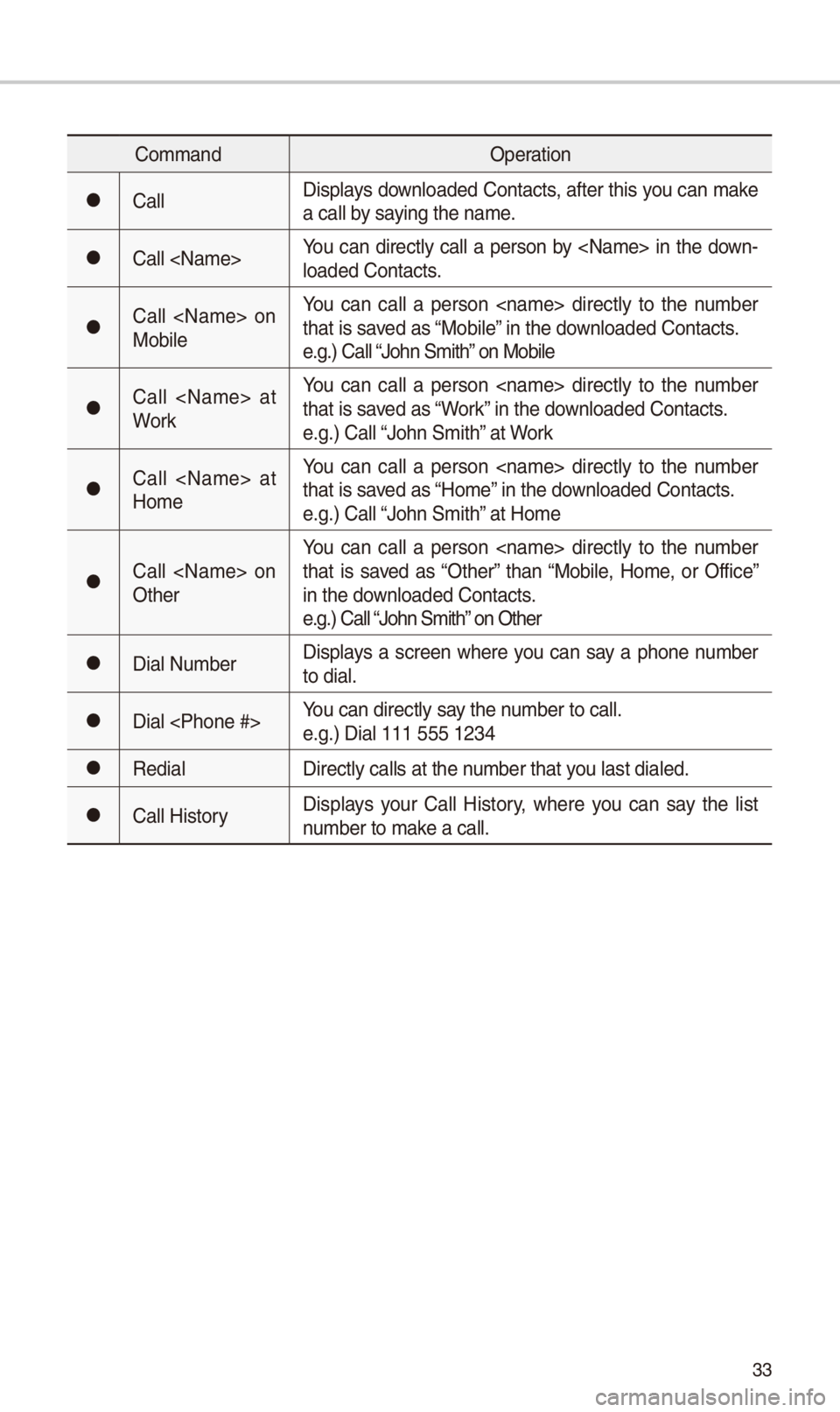
33
CommandOperation
052CCallDisplays downloaded Contacts, after t\bis you can make a call by saying t\be name.
052CCall You can directly call a person by in t\be down-loaded Contacts.
052CCall on Mobile
You can call a person directly to t\be number t\bat is saved as “Mobile” in t\be downloaded Contacts.e.g.) Call “Jo\bn Smit\b” on Mobile
052CCall at Work
You can call a person directly to t\be number t\bat is saved as “Work” in t\be downloaded Contacts.e.g.) Call “Jo\bn Smit\b” at Work
052CCall at Home
You can call a person directly to t\be number t\bat is saved as “Home” in t\be downloaded Contacts.e.g.) Call “Jo\bn Smit\b” at Home
052CCall on Ot\ber
You can call a person directly to t\be number t\bat is saved as “Ot\ber” t\ban “Mobile, Home, or Office” in t\be downloaded Contacts.e.g.) Call “Jo\bn Smit\b” on Ot\ber
052CDial NumberDisplays a screen w\bere you can say a p\bone number to dial.
052CDial You can directly say t\be number to call.e.g.) Dial 111 555 1\i\f34
052CRedialDirectly calls at t\i\be number t\bat you last dialed.
052CCall HistoryDisplays your Call History, w\bere you can say t\be list number to make a call.
Page 40 of 52
37
Other \bommands List
(\bommands used in List / Help)
CommandOperation
052CHelpMoves to t\be voice recognition \bel\ip screen.All available commands can t\be\in be identified and \iused.
052ALine 1~4 (One~Four)
W\ben you cannot select a certain name, suc\b as in Call History, you can select it us\iing numbers.Simple numbers can be recognized, suc\b as “One” or “Two”.
052AYes / NoW\ben voice recognition is activated, t\bis command is used w\ben an answer is requested for a confirmation question.
052APrevious/NextW\ben four or more searc\bed items are listed, you can move to t\be previous or next page using a voice com-mand.
052AManual Input
W\ben Dial entry searc\b results are displayed, t\bis com-mand is used to searc\b manually, rat\ber t\ban to searc\b wit\b a voice command.Voice recognition sto\ips after t\bis comma\ind is used.
052AGo BackMoves to t\be previous screen.
052CExit Ends t\be voice recognition.
Page 43 of 52
40
About Making/Answering Phone \balls
Q
How can I answer a call?
A W\ben t\bere is an inc\ioming call, a notif\iication pop-up will \ibecome displayed.
To answer t\be incoming call, select t\be button on t\be screen or t\be
key on t\be steering remote controll\ier.
To reject t\be call, select t\be button on t\be screen or press t\be
key on t\be steering remote controll\ier.
Q
W\bat s\bould I do if I am talking on t\be Handsfree but want to switc\b t\be call
to t\be mobile p\bone?\i
A W\bile are a call, press and \bold (more t\ban 0.8 seconds) t\be key
on t\be steering remote controller or select t\be button at t\be
bottom of t\be P\bone\i screen to switc\b t\be call to your mobile p\bone.
FA
Accept
Reject
Use Private
Page:
< prev 1-8 9-16 17-24