2018 KIA SOUL audio
[x] Cancel search: audioPage 3 of 50

ESSENTIAL FEATURES
Air Conditioning / Climate Control* 26
Audio Systems – Standard Audio System* 21
Audio Systems - UVO eServices* 23
Audio Systems - UVO eServices/Premium Navigation* 24
Aux/USB/iPod® Port & Power Outlets 25
Bluetooth® Wireless Technology 18
Cruise Control* 17
Digital Clock 25
ECO Mode (Active ECO)* 08
Folding Rear Seatback 32
Manual Gear Shift* 29
Passenger Airbag Off Indicator 41
Smart Cruise Control (SSC)* 20
Tire Mobility Kit 38
Tire Pressure Monitoring System (TPMS) 05
Windshield/Rear Wipers & Washers 16
VIDEOS & QR CODES 02
INSTRUMENT CLUSTER
Instrument Cluster Overview 03Indicators & Warning Lights 04Tire Pressure Monitoring System (TPMS) 05Fuel Economy 05LCD Instrument Cluster Modes* 06Trip Modes / Trip Computer* 06User Settings Mode* 07Service Mode* 07Drive Mode Integrated Control System* 08ECO Mode (Active ECO)* 08
DRIVER’S PANEL
Lane Departure Warning System (LDWS)* 09Autonomous Emergency Braking (AEB)* / Forward Collision Warning (FCW )* 09Blind Spot Detection (BSD) System* 10Electronic Stability Control (ESC) 11Hill-Start Assist Control (HAC) 11Instrument Panel Dimmer 11Power Windows, Window Lock & Central Door Lock 12Automatic Door Lock /Unlock 12Power Folding Outside Mirrors* 12Heated Outside Mirrors* 12Engine Start/Stop Button* 13
STEERING WHEEL CONTROLS
Tilt/ Telescoping Steering Wheel 14Heated Steering Wheel Button* 14Headlights & High Beams 15Turn Signals & Fog Lights* 15Windshield Wipers & Washers 16Rear Wiper & Washer* 16Audio Controls 17Cruise Control* 17Bluetooth® Wireless Technology 18Smart Cruise Control (SCC)* 20
AUDIO SYSTEMS
Standard Audio System* 21UVO eServices / Android Auto™ / Apple CarPlay® Setup* 22UVO eServices* 23 UVO eServices with Premium Navigation* 24
CENTER PANEL
Advanced (Mood) Lighting Speaker* 25Aux/USB/iPod® Port & Power Outlets 25Digital Clock 25Automatic Climate Control* 26Manual Climate Control* 27Automatic Gear Shift with Sportmatic® Shifting* 28Dual Clutch Transmission (DCT )* 28Manual Gear Shift* 29
S E AT I N G
Seat Warmers / Ventilated Seats* 30Power Adjustable Driver’s Seat* 306-Way Manual Adjustable Driver’s Seat 31Front Seat Headrest Adjustment 31Folding Rear Seatback 32
OTHER KEY FEATURES
Smart Key* 33Remote Keyless Entry* (Folding Key) 34Double-Turn Lock /Unlock All 34Fuel Cap Open Warning Indicator* 34Map/Room Lamps 35Sunvisor 35Panoramic Sunroof Operation* 36Rear-Camera Display* 37Hood Release Lever and Latch 38Fuel Door Release Lever 38Tire Mobility Kit 38Liftgate Release Button 39Child-Protector Rear Door Locks 39
SAFETY FEATURES
Seat Belts 40Seat Belt Retractor Locks 40Occupant Detection System (ODS) / Passenger Airbag Off Indicator 40
NORMAL MAINTENANCE SCHEDULE 41
LEGAL DISCLAIMERS (See Back Inside Cover Page)
*IF EQUIPPED SOUL FE ATURES & FUNCTIONS GUIDE
Driving while distracted can result in a loss of vehicle control that may lead to an accident, severe personal injury and death. The driver’s primary responsibility is in the safe and legal operation of a vehicle, and use of any handheld devices, other equipment or vehicle systems which take the driver’s eyes, attention and focus away from the safe operation of a vehicle or that are not permissible by law should never be used during operation of the vehicle.
Page 13 of 50

11ALWAYS CHECK THE OWNER’S MANUAL FOR COMPLETE OPER ATING INFORMATION AND SAFET Y WARNINGS *IF EQUIPPED
DRIVER'S PANEL
Electronic Stability Control (ESC)
The ESC system is designed to help stabilize the vehicle during cornering
maneuvers It is a good idea to keep the ESC turned ON for daily driving
whenever possible
Press ESC button A to turn ESC OFF/ON
REMINDERS:
•
ESC is turned ON by default at vehicle start-up When ignition is cycled, ESC will turn ON again
•
The ESC Indicator Light in the instrument cluster will be lit momentarily whenever the ESC is active
Hill-Start Assist Control (HAC)
HAC helps prevent the vehicle from rolling backward when accelerating
from a stop while on a steep incline The HAC automatically activates
whether the ESC is OFF or ON, but does NOT activate when the ESC has
malfunctioned
REMINDER: The HAC does not operate when the gear shift is in the P (Park) or the N (Neutral) position
•
•HAC provides a 2-second delay before the vehicle may start rolling backwards •When HAC is active (e g , accelerating from a stop on an incline), you may notice that the brakes will momentarily remain engaged after you depress the accelerator
QUICK TIPS
(Buttons located on left side of Driver’s Panel)
For more information on Electronic Stability Control (ESC) and its specific features and operations, please refer to your Owner’s Manual.
A
Instrument Panel Dimmer
With parking lights / headlights ON, press switch A + or – to adjust
display brightness of the instrument panel illumination
REMINDERS:
•
Door Mood Lamp is a fixed brightness and cannot be adjusted (not to be confused with Advanced Mood Lighting Speaker)
•
The Instrument Panel Dimmer does not adjust brightness on the audio/navigation system* screens; use the SETUP modes to adjust brightness on the screen
A
(Buttons located on left side of Driver’s Panel)
Page 19 of 50
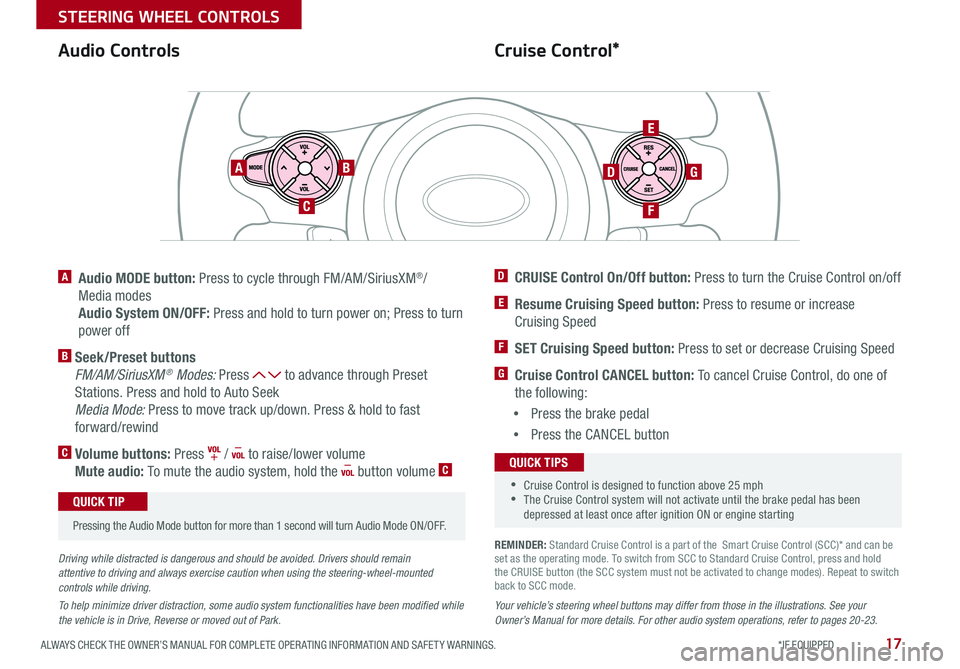
17ALWAYS CHECK THE OWNER’S MANUAL FOR COMPLETE OPER ATING INFORMATION AND SAFET Y WARNINGS *IF EQUIPPED
STEERING WHEEL CONTROLS
Cruise Control*Audio Controls
AB
C
E
GD
F
A Audio MODE button: Press to cycle through FM/AM/SiriusXM®/
Media modes
Audio System ON/OFF: Press and hold to turn power on; Press to turn
power off
B Seek/Preset buttons
FM/AM/SiriusXM® Modes: Press to advance through Preset
Stations Press and hold to Auto Seek
Media Mode: Press to move track up/down Press & hold to fast
forward/rewind
C Volume buttons: Press / to raise/lower volume
Mute audio: To mute the audio system, hold the button volume C
Pressing the Audio Mode button for more than 1 second will turn Audio Mode ON/OFF
QUICK TIP
Your vehicle’s steering wheel buttons may differ from those in the illustrations. See your Owner’s Manual for more details. For other audio system operations, refer to pages 20-23.
Driving while distracted is dangerous and should be avoided. Drivers should remain attentive to driving and always exercise caution when using the steering-wheel-mounted controls while driving.
To help minimize driver distraction, some audio system functionalities have been modified while the vehicle is in Drive, Reverse or moved out of Park.
D CRUISE Control On/Off button: Press to turn the Cruise Control on/off
E Resume Cruising Speed button: Press to resume or increase
Cruising Speed
F SET Cruising Speed button: Press to set or decrease Cruising Speed
G Cruise Control CANCEL button: To cancel Cruise Control, do one of
the following:
•Press the brake pedal
•Press the CANCEL button
SCC sys
•Cruise Control is designed to function above 25 mph •The Cruise Control system will not activate until the brake pedal has been depressed at least once after ignition ON or engine starting
QUICK TIPS
REMINDER: Standard Cruise Control is a part of the Smart Cruise Control (SCC)* and can be set as the operating mode To switch from SCC to Standard Cruise Control, press and hold the CRUISE button (the SCC system must not be activated to change modes) Repeat to switch back to SCC mode
Page 20 of 50
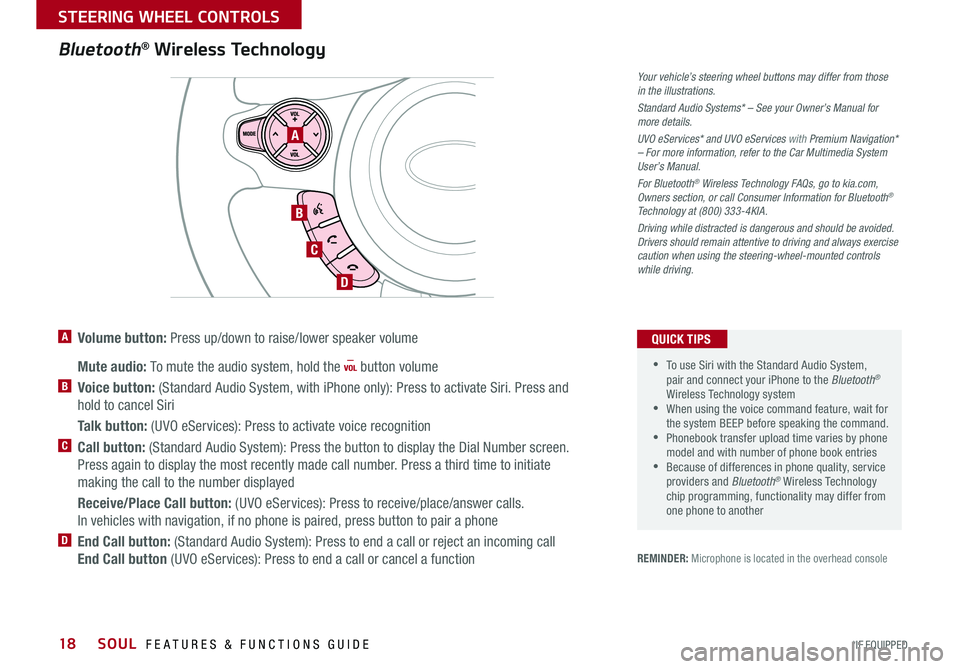
SOUL FEATURES & FUNCTIONS GUIDE18*IF EQUIPPED
STEERING WHEEL CONTROLS
Bluetooth® Wireless Technology
A
B
C
D
A Volume button: Press up/down to raise/lower speaker volume
Mute audio: To mute the audio system, hold the button volume
B Voice button: (Standard Audio System, with iPhone only): Press to activate Siri Press and
hold to cancel Siri
Talk button: (UVO eServices): Press to activate voice recognition
C Call button: (Standard Audio System): Press the button to display the Dial Number screen
Press again to display the most recently made call number Press a third time to initiate
making the call to the number displayed
Receive/Place Call button: (UVO eServices): Press to receive/place/answer calls
In vehicles with navigation, if no phone is paired, press button to pair a phone
D End Call button: (Standard Audio System): Press to end a call or reject an incoming call
End Call button (UVO eServices): Press to end a call or cancel a function
Your vehicle’s steering wheel buttons may differ from those in the illustrations.
Standard Audio Systems* – See your Owner’s Manual for more details.
UVO eServices* and UVO eServices with Premium Navigation* – For more information, refer to the Car Multimedia System User’s Manual.
For Bluetooth® Wireless Technology FAQs, go to kia.com, Owners section, or call Consumer Information for Bluetooth® Technology at (800) 333-4KIA.
Driving while distracted is dangerous and should be avoided. Drivers should remain attentive to driving and always exercise caution when using the steering-wheel-mounted controls while driving.
•To use Siri with the Standard Audio System, pair and connect your iPhone to the Bluetooth® Wireless Technology system •When using the voice command feature, wait for the system BEEP before speaking the command • Phonebook transfer upload time varies by phone model and with number of phone book entries •Because of differences in phone quality, service providers and Bluetooth® Wireless Technology chip programming, functionality may differ from one phone to another
QUICK TIPS
REMINDER: Microphone is located in the overhead console
Page 21 of 50
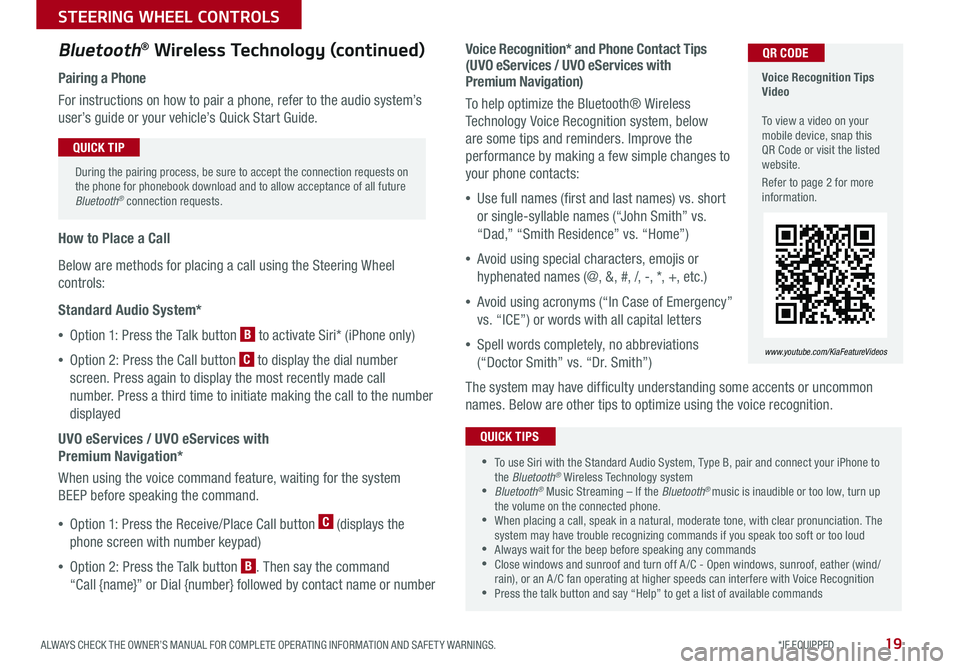
19ALWAYS CHECK THE OWNER’S MANUAL FOR COMPLETE OPER ATING INFORMATION AND SAFET Y WARNINGS *IF EQUIPPED
STEERING WHEEL CONTROLS
Voice Recognition Tips Video To view a video on your mobile device, snap this QR Code or visit the listed website
Refer to page 2 for more information
www.youtube.com/KiaFeatureVideos
QR CODEVoice Recognition* and Phone Contact Tips (UVO eServices / UVO eServices with Premium Navigation)
To help optimize the Bluetooth® Wireless
Technology Voice Recognition system, below
are some tips and reminders Improve the
performance by making a few simple changes to
your phone contacts:
•Use full names (first and last names) vs short
or single-syllable names (“John Smith” vs
“Dad,” “Smith Residence” vs “Home”)
•Avoid using special characters, emojis or
hyphenated names (@, &, #, /, -, *, +, etc )
•Avoid using acronyms (“In Case of Emergency”
vs “ICE”) or words with all capital letters
•Spell words completely, no abbreviations
(“Doctor Smith” vs “Dr Smith”)
The system may have difficulty understanding some accents or uncommon
names Below are other tips to optimize using the voice recognition
Bluetooth® Wireless Technology (continued)
Pairing a Phone
For instructions on how to pair a phone, refer to the audio system’s
user’s guide or your vehicle’s Quick Start Guide
How to Place a Call
Below are methods for placing a call using the Steering Wheel
controls:
Standard Audio System*
•Option 1: Press the Talk button B to activate Siri* (iPhone only)
•Option 2: Press the Call button C to display the dial number
screen Press again to display the most recently made call
number Press a third time to initiate making the call to the number
displayed
UVO eServices / UVO eServices with
Premium Navigation*
When using the voice command feature, waiting for the system
BEEP before speaking the command
•Option 1: Press the Receive/Place Call button C (displays the
phone screen with number keypad)
•Option 2: Press the Talk button B Then say the command
“Call {name}” or Dial {number} followed by contact name or number
During the pairing process, be sure to accept the connection requests on the phone for phonebook download and to allow acceptance of all future Bluetooth® connection requests
QUICK TIP
•To use Siri with the Standard Audio System, Type B, pair and connect your iPhone to the Bluetooth® Wireless Technology system •Bluetooth® Music Streaming – If the Bluetooth® music is inaudible or too low, turn up the volume on the connected phone •When placing a call, speak in a natural, moderate tone, with clear pronunciation The system may have trouble recognizing commands if you speak too soft or too loud •Always wait for the beep before speaking any commands •Close windows and sunroof and turn off A /C - Open windows, sunroof, eather (wind/rain), or an A /C fan operating at higher speeds can interfere with Voice Recognition •Press the talk button and say “Help” to get a list of available commands
QUICK TIPS
Page 23 of 50
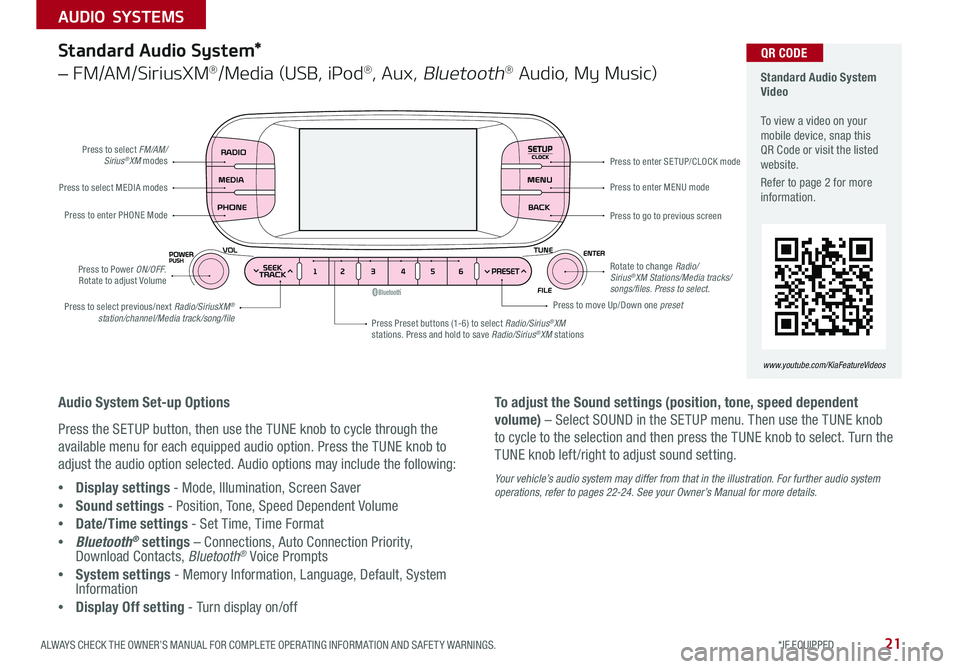
21ALWAYS CHECK THE OWNER’S MANUAL FOR COMPLETE OPER ATING INFORMATION AND SAFET Y WARNINGS *IF EQUIPPED
AUDIO SYSTEMS
SETUPCLOCK
Standard Audio System Video To view a video on your mobile device, snap this QR Code or visit the listed website
Refer to page 2 for more information
www.youtube.com/KiaFeatureVideos
QR CODE
Press to select FM/AM/Sirius®XM modes
Press to Power ON/OFF Rotate to adjust Volume
Press Preset buttons (1-6) to select Radio/Sirius®XM stations Press and hold to save Radio/Sirius®XM stations
Press to select MEDIA modes
Press to enter PHONE Mode
Press to select previous/next Radio/SiriusXM® station/channel/Media track/song/file
Press to enter MENU mode
Press to go to previous screen
Rotate to change Radio/Sirius®XM Stations/Media tracks/songs/files. Press to select.
Press to move Up/Down one preset
Press to enter SE TUP/CLOCK mode
Standard Audio System*
– FM/AM/SiriusXM®/Media (USB, iPod®, Aux, Bluetooth® Audio, My Music)
Audio System Set-up Options
Press the SETUP button, then use the TUNE knob to cycle through the
available menu for each equipped audio option Press the TUNE knob to
adjust the audio option selected Audio options may include the following:
•Display settings - Mode, Illumination, Screen Saver
•Sound settings - Position, Tone, Speed Dependent Volume
•Date/Time settings - Set Time, Time Format
•Bluetooth® settings – Connections, Auto Connection Priority, Download Contacts, Bluetooth® Voice Prompts
•System settings - Memory Information, Language, Default, System Information
•Display Off setting - Turn display on/off
To adjust the Sound settings (position, tone, speed dependent
volume) – Select SOUND in the SETUP menu Then use the TUNE knob
to cycle to the selection and then press the TUNE knob to select Turn the
TUNE knob left /right to adjust sound setting
Your vehicle’s audio system may differ from that in the illustration. For further audio system operations, refer to pages 22-24. See your Owner’s Manual for more details.
Page 24 of 50

SOUL FEATURES & FUNCTIONS GUIDE22*IF EQUIPPED
AUDIO SYSTEMS
For further UVO eServices operations, refer to the Car Multimedia System User's Manual. For other audio system information, refer to pages 21-24.
UVO eServices / Android AutoTM / Apple CarPlay® Setup
UVO eServices Registration/Activation – To use UVO eServices:
1 On your Smartphone, go to an app store or marketplace to download the free Kia UVO eServices app
2 Open the UVO eServices app and create an account by clicking on REGISTER After entering your information and
following the prompts to complete registration, go to your email and click on the confirmation link ( You can also
register an account by logging into MyUVO com)
3 Follow the app’s IN-CAR SETUP instructions to connect your smartphone and complete UVO eServices activation
Apple CarPlay®*
Setting up and starting Apple CarPlay®:
1 Connect the Apple CarPlay® compatible iPhone with the vehicle’s USB
port using the manufacture’s cable provided with your iPhone
2 On the audio control unit, press the SETUP key
3 Press the Phone Projection button on the screen and select
Apple CarPlay®
4 Select ENABLE APPLE CARPL AY Accept all terms, conditions and
requests on the head unit and phone in order to use Apple CarPlay®
5 From the vehicle’s home screen, select the Apple CarPlay® button,
where you’ll see all the Apple CarPlay® supported apps
Android Auto™*
Setting up Android Auto™:
1 From an Android Auto™ compatible device, download the Android
Auto™ app from the Google Play™ Store
2 Open the Android Auto™ app and proceed with the on-screen
instructions to complete setup on the mobile device
How to start Android Auto™:
1 Press the SETUP key on your audio system’s control panel
2 Press the Phone Projection button , select Android Auto™ then
select ENABLE ANDROID AUTO Accept all terms, conditions and
requests on the head unit and phone in order to use Android Auto ™
3 Connect the Android™ device with the vehicle’s USB port using the
manufacturer’s cable provided with your phone
4 From the vehicle’s home screen, select the Android Auto™ button,
where you’ll see all the Android Auto™ supported apps
REMINDERS:
• Android Auto compatibility requirements: Micro-USB cable that came with your pho\
ne, OS Android™ 5 0 or higher, compatible Android smartphone and data and wireless plan for applicable feature(s)
• Apple CarPlay compatibility requirements: Apple Lightning cable, latest iOS software, iPhone 5 or later and data and wireless plan for applicable feature(s)\
• It is recommended to always update your phone to the latest operating syste\
m release
Page 25 of 50
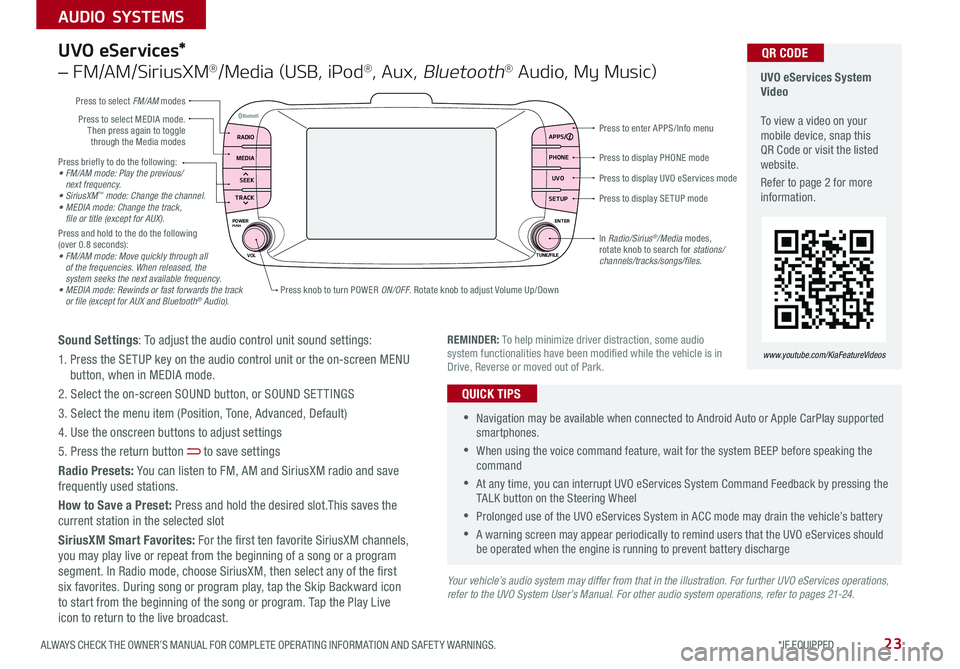
23ALWAYS CHECK THE OWNER’S MANUAL FOR COMPLETE OPER ATING INFORMATION AND SAFET Y WARNINGS *IF EQUIPPED
AUDIO SYSTEMS
Press briefly to do the following:• FM/AM mode: Play the previous/ next frequency.• SiriusXM™ mode: Change the channel.• MEDIA mode: Change the track, file or title (except for AUX).Press and hold to the do the following (over 0 8 seconds):• FM/AM mode: Move quickly through all of the frequencies. When released, the system seeks the next available frequency.• MEDIA mode: Rewinds or fast forwards the track or file (except for AUX and Bluetooth® Audio).
Press to display PHONE mode
Press to enter APPS/Info menu
Press to display SE TUP mode
Press to display UVO eServices mode
Press knob to turn POWER ON/OFF Rotate knob to adjust Volume Up/Down
Press to select MEDIA mode Then press again to toggle through the Media modes
Press to select FM/AM modes
In Radio/Sirius®/Media modes, rotate knob to search for stations/ channels/tracks/songs/files.
UVO eServices System Video To view a video on your mobile device, snap this QR Code or visit the listed website
Refer to page 2 for more information
QR CODE
www.youtube.com/KiaFeatureVideosREMINDER: To help minimize driver distraction, some audio system functionalities have been modified while the vehicle is in Drive, Reverse or moved out of Park
RADIO APPS/
PHONE
UVO
SETUP
MEDIA
SEEK
TRACK
POWER ENTER
TUNE/FILE
VOLPUSH
UVO eServices*
– FM/AM/SiriusXM®/Media (USB, iPod®, Aux, Bluetooth® Audio, My Music)
Sound Settings: To adjust the audio control unit sound settings:
1 Press the SETUP key on the audio control unit or the on-screen MENU button, when in MEDIA mode
2 Select the on-screen SOUND button, or SOUND SET TINGS
3 Select the menu item (Position, Tone, Advanced, Default)
4 Use the onscreen buttons to adjust settings
5 Press the return button to save settings
Radio Presets: You can listen to FM, AM and SiriusXM radio and save frequently used stations
How to Save a Preset: Press and hold the desired slot This saves the current station in the selected slot
SiriusXM Smart Favorites: For the first ten favorite SiriusXM channels, you may play live or repeat from the beginning of a song or a program segment In Radio mode, choose SiriusXM, then select any of the first six favorites During song or program play, tap the Skip Backward icon to start from the beginning of the song or program Tap the Play Live icon to return to the live broadcast
•Navigation may be available when connected to Android Auto or Apple CarPlay supported smartphones
•When using the voice command feature, wait for the system BEEP before speaking the command
•At any time, you can interrupt UVO eServices System Command Feedback by pressing the TALK button on the Steering Wheel
•Prolonged use of the UVO eServices System in ACC mode may drain the vehicle’s battery
•A warning screen may appear periodically to remind users that the UVO eServices should be operated when the engine is running to prevent battery discharge
QUICK TIPS
Your vehicle’s audio system may differ from that in the illustration. For further UVO eServices operations, refer to the UVO System User’s Manual. For other audio system operations, refer to pages 21-24.