2018 KIA SORENTO warning
[x] Cancel search: warningPage 12 of 54

SORENTO FEATURES & FUNCTIONS GUIDE10*IF EQUIPPED
Blind Spot Detection (BSD) System*
The BSD system uses radar sensors to help alert the driver before changing
lanes . The light on the BSD button A will illuminate when turned ON . The
outside rearview mirror warning lights will also illuminate for 3 seconds .
The system will become active when the vehicle is traveling more than 18 mph
and will alert the driver if another vehicle is detected by the radar sensor .
REMINDERS:
•When the BSD is ON and the vehicle power is cycled to OFF then ON again, the BSD system returns to ON
•
The RCTA feature can be turned OFF/ON in User Settings . When vehicle power is cycled, the RCTA will remain in the previous state
•For more information on RCTA, refer to the Owner’s Manual
For more information on the above systems, please refer to the Owner’s Manual.
Blind Spot Detection System w/RCTA Video
To view a video on your mobile device, snap this QR Code or visit the listed website .
Refer to page 2 for more information .
www.youtube.com/KiaFeatureVideos
A
E
B
C
DRCTA (Rear Cross Traffic Alert)
If the RCTA system sensors detect approaching vehicles from the left or right side D,
the system will sound an audible alert, the warning indicators on the outside rearview mirror
will illuminate and a message will appear on the LCD screen, when these conditions are met:
•The gear shift is in Reverse
•The vehicle is moving less than 6 mph
•The RCTA can be set to on/off in User Settings from the LCD Instrument Cluster modes
(Button panel located left of Steering Wheel)
QR CODE
Blind Spot Detection (BSD) / Lane Change Assist (LCA)
1st-stage alert: When another vehicle is detected within the BSD System boundary B, or vehicle in the LCA boundary C approaches at a high speed, a yellow indicator
will illuminate on the outside rearview mirrors .
2nd-stage alert: When 1st-stage alert is on and the driver activates a turn signal,
a flashing yellow indicator will illuminate on the outside rearview mirrors and the
system will sound an alert .
DRIVER'S PANEL
Page 13 of 54

11ALWAYS CHECK THE OWNER’S MANUAL FOR COMPLETE OPER ATING INFORMATION AND SAFET Y WARNINGS . *IF EQUIPPED
Lane Departure Warning System Video
To view a video on your mobile device, snap this QR Code or visit the listed website .
Refer to page 2 for more information .
www.youtube.com/KiaFeatureVideos
Lane Departure Warning System (LDWS)*
Autonomous Emergency Braking (AEB)/Forward Collision Warning (FCW)*
With the Engine Start /Stop button in the ON position, press
the LDWS button E (shown on previous page) to turn system ON .
The instrument cluster indicator will illuminate white .
If the LDWS detects that you are veering outside of your lane,
the system may issue a warning on the LCD screen and an alert
may sound, under these conditions:
•The vehicle exceeds approximately 40 mph
•The LDWS system recognizes the lane the vehicle is traveling in
If LDWS button is ON/OFF and ignition is cycled, the system returns
to its previous state .
The AEB helps to alert the driver when rapidly approaching a vehicle that is slowing down,
braking or stopped A . A warning message will appear on the LCD screen and a chime
will sound . The AEB will become active when the vehicle is traveling more than 6 mph .
To turn the AEB off, go to User Settings in the LCD Instrument Cluster modes .
REMINDER: The AEB will be activated by default when vehicle power is cycled on, even when previously set to off
Autonomous (Assist) Emergency Braking is not a substitute for safe driving, and may not detect all objects in front of vehicle. Always drive safely and use caution.
REMINDER: LDWS will not issue a warning if the turn signal or hazard lights are activated .
The Lane Departure Warning System (LDWS) is not a substitute for safe and proper driving. Always drive safely and use caution. LDWS may not always alert the driver if the vehicle is driven outside of its lane.
When the LDWS sensor detects the lane traveling in, the lane is illuminated
When the LDWS sensor does not detect the lane traveling in the lanes is not illuminated
When the LDWS sensor detects the vehicle veering outside of the lane traveling in, the lane the vehicle’s crossing will blink (shown in both images above)
Lane DepartureLane Departure
Lane DepartureLane DepartureLane DepartureLane Departure
Lane DepartureLane Departure
Lane DepartureLane Departure
Lane DepartureLane DepartureLane DepartureLane Departure
Lane DepartureLane Departure
A
QR CODE
DRIVER'S PANEL
Page 15 of 54

13ALWAYS CHECK THE OWNER’S MANUAL FOR COMPLETE OPER ATING INFORMATION AND SAFET Y WARNINGS . *IF EQUIPPED
AUTOL
R
MIRROR
Reverse Parking Aid Function*
When the gear shift lever is moved into R (Reverse)
and while the vehicle is moving backward, the outside
rearview mirrors A will rotate downward to aid in
reverse parking .
When the left or right mirror buttons B are depressed,
the Reverse Parking Aid Function will operate (LED lit) .
To turn OFF the function, press the switches again.
The outside rearview mirrors will automatically return to
their original positions when:
•The ENGINE START/STOP Button is in the OFF position
•The gear shift lever is moved to any position except R
(Reverse)
•
Outside rearview mirror switches are not depressed
REMINDER: When one of the outside rearview mirror switches are not depressed (LED lit), the Reverse Parking Aid Function will not operate and the outside rearview mirrors will not rotate downward .
(Button/switch panel located on Driver's Door)
A
B
Engine Start/Stop Button & Smart Key Video
To view a video on your mobile device, snap this QR Code or visit the listed website .
Refer to page 2 for more information .
www.youtube.com/KiaFeatureVideos
Engine Start/Stop Button*
To start the engine:
1 . Depress the brake pedal
2 .
Press the ENGINE START/STOP
button while gear shift is in P (Park)
To turn the engine OFF: Press the
ENGINE START/STOP button .
To use the ENGINE START/STOP button, you must have
the Smart Key fob on your person or inside the vehicle .
REMINDERS:
•
In an emergency situation while the vehicle is in motion, you are able to turn the engine off and to the ACC position by pressing the ENGINE START/STOP button for more than 2 seconds or 3 times successively within 3 seconds
•
If the Smart Key battery is weak or not working properly, hold the Smart Key fob up to the ENGINE START/STOP button (Lock button side closest) and press to start engine
QR CODE
To use electrical accessories:
ACC position •When in the OFF position and without depressing the brake pedal, press the ENGINE START/STOP button once (amber light)
ON position •When already in the ACC position (amber light) and without depressing the brake pedal, press the ENGINE START/STOP button again (red light) •
When in the OFF position and without depressing the brake pedal, press the ENGINE START/STOP button twice (red light)
Keeping the vehicle in ACC or the ON position for extended periods of time without turning engine on may discharge the vehicle’s battery .
QUICK TIPS
DRIVER'S PANEL
Page 17 of 54
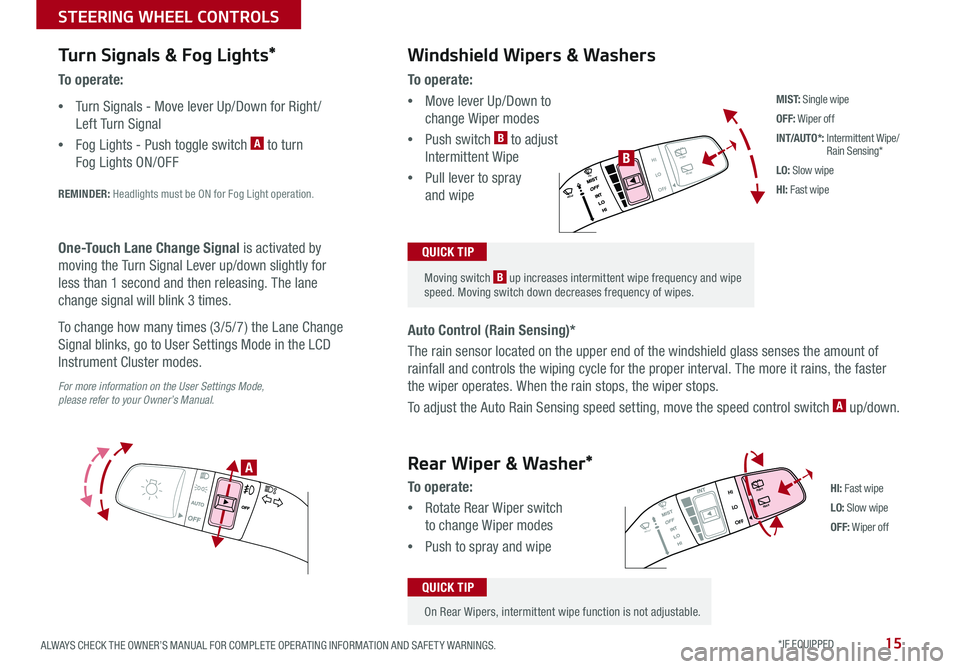
15ALWAYS CHECK THE OWNER’S MANUAL FOR COMPLETE OPER ATING INFORMATION AND SAFET Y WARNINGS . *IF EQUIPPED
Turn Signals & Fog Lights*
To o p e r a t e :
•Turn Signals - Move lever Up/Down for Right /
Left Turn Signal
•Fog Lights - Push toggle switch A to turn
Fog Lights ON/OFF
REMINDER: Headlights must be ON for Fog Light operation .
For more information on the User Settings Mode, please refer to your Owner’s Manual.
One-Touch Lane Change Signal is activated by
moving the Turn Signal Lever up/down slightly for
less than 1 second and then releasing . The lane
change signal will blink 3 times .
To change how many times (3/5/7) the Lane Change
Signal blinks, go to User Settings Mode in the LCD
Instrument Cluster modes .
To o p e r a t e :
•Move lever Up/Down to
change Wiper modes
•Push switch B to adjust
Intermittent Wipe
•Pull lever to spray
and wipe
Auto Control (Rain Sensing)*
The rain sensor located on the upper end of the windshield glass senses the amount of
rainfall and controls the wiping cycle for the proper interval . The more it rains, the faster
the wiper operates . When the rain stops, the wiper stops .
To adjust the Auto Rain Sensing speed setting, move the speed control switch A up/down .
Windshield Wipers & Washers
M I S T: Single wipe
OFF: Wiper off
INT/AUTO*: Intermittent Wipe/ Rain Sensing*
LO: Slow wipe
HI: Fast wipe
HI
LO
OFFREAR
HI
LO
OFFREAR
PUSH
FRONT
PULL
FRONT
PUSH
PULL
HI
LO
OFFREAR
HI
LO
OFFREAR
PUSH
FRONT
PULL
FRONT
PUSH
PULL
B
A
HI: Fast wipe
LO: Slow wipe
OFF: Wiper off
Moving switch B up increases intermittent wipe frequency and wipe speed . Moving switch down decreases frequency of wipes .
QUICK TIP
On Rear Wipers, intermittent wipe function is not adjustable .
QUICK TIP
Rear Wiper & Washer*
To operate:
•Rotate Rear Wiper switch
to change Wiper modes
•Push to spray and wipe
STEERING WHEEL CONTROLS
Page 19 of 54
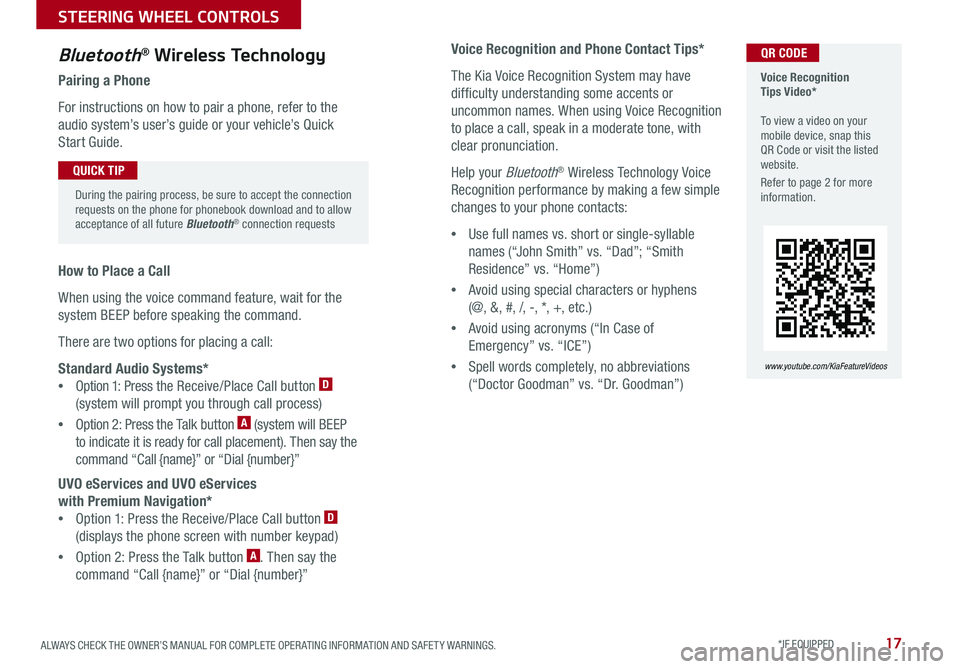
17ALWAYS CHECK THE OWNER’S MANUAL FOR COMPLETE OPER ATING INFORMATION AND SAFET Y WARNINGS . *IF EQUIPPED
Voice Recognition and Phone Contact Tips*
The Kia Voice Recognition System may have
difficulty understanding some accents or
uncommon names . When using Voice Recognition
to place a call, speak in a moderate tone, with
clear pronunciation .
Help your Bluetooth® Wireless Technology Voice
Recognition performance by making a few simple
changes to your phone contacts:
•Use full names vs . short or single-syllable
names (“John Smith” vs . “Dad”; “Smith
Residence” vs . “Home”)
•Avoid using special characters or hyphens
(@, &, #, /, -, *, +, etc . )
•Avoid using acronyms (“In Case of
Emergency” vs . “ICE”)
•Spell words completely, no abbreviations
(“Doctor Goodman” vs . “Dr . Goodman”)
Bluetooth® Wireless Technology
Pairing a Phone
For instructions on how to pair a phone, refer to the
audio system’s user’s guide or your vehicle’s Quick
Start Guide .
How to Place a Call
When using the voice command feature, wait for the
system BEEP before speaking the command .
There are two options for placing a call:
Standard Audio Systems*
•Option 1: Press the Receive/Place Call button D
(system will prompt you through call process)
•Option 2: Press the Talk button A (system will BEEP
to indicate it is ready for call placement) . Then say the
command “Call {name}” or “Dial {number}”
UVO eServices and UVO eServices
with Premium Navigation*
•Option 1: Press the Receive/Place Call button D
(displays the phone screen with number keypad)
•Option 2: Press the Talk button A . Then say the
command “Call {name}” or “Dial {number}”
Voice Recognition Tips Video* To view a video on your mobile device, snap this QR Code or visit the listed website .
Refer to page 2 for more information .
www.youtube.com/KiaFeatureVideos
QR CODE
During the pairing process, be sure to accept the connection requests on the phone for phonebook download and to allow acceptance of all future Bluetooth® connection requests
QUICK TIP
STEERING WHEEL CONTROLS
Page 21 of 54
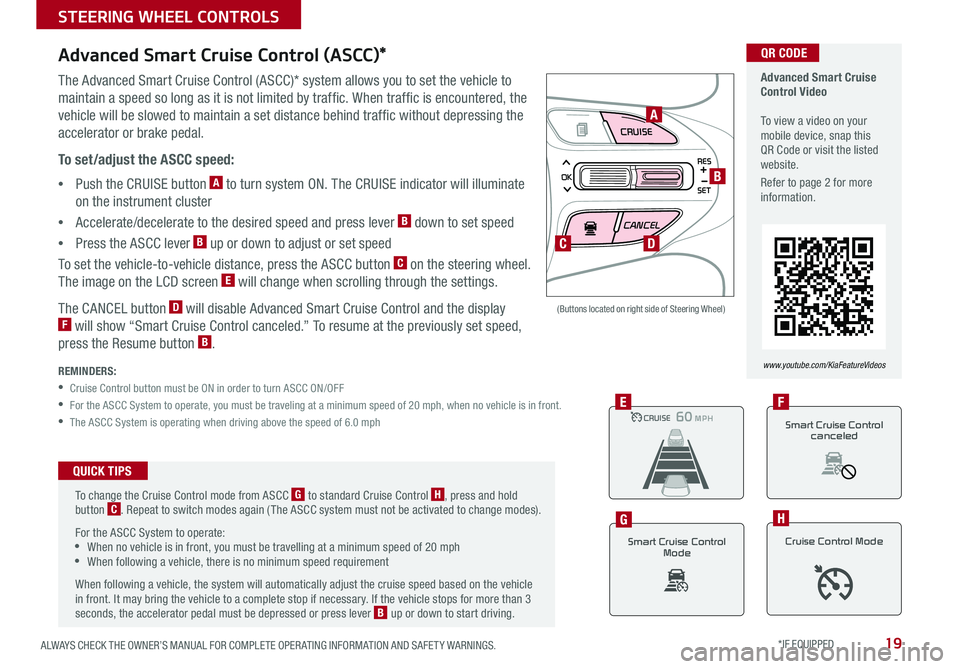
19ALWAYS CHECK THE OWNER’S MANUAL FOR COMPLETE OPER ATING INFORMATION AND SAFET Y WARNINGS . *IF EQUIPPED
CRUISE
CANCEL
RES
OK
SET
Advanced Smart Cruise Control (ASCC)*
The Advanced Smart Cruise Control (ASCC)* system allows you to set the vehicle to
maintain a speed so long as it is not limited by traffic . When traffic is encountered, the
vehicle will be slowed to maintain a set distance behind traffic without depressing the
accelerator or brake pedal .
To set/adjust the ASCC speed:
•Push the CRUISE button A to turn system ON . The CRUISE indicator will illuminate
on the instrument cluster
•Accelerate/decelerate to the desired speed and press lever B down to set speed
•Press the ASCC lever B up or down to adjust or set speed
To set the vehicle-to-vehicle distance, press the ASCC button C on the steering wheel .
The image on the LCD screen E will change when scrolling through the settings .
The CANCEL button D will disable Advanced Smart Cruise Control and the display F will show “Smart Cruise Control canceled .” To resume at the previously set speed,
press the Resume button B .
REMINDERS:
•
Cruise Control button must be ON in order to turn ASCC ON/OFF
•For the ASCC System to operate, you must be traveling at a minimum speed of 20 mph, when no vehicle is in front .
•The ASCC System is operating when driving above the speed of 6 .0 mph
(Buttons located on right side of Steering Wheel)
A
B
C
CRUISE100 MPHCRUISE100 MP H
CRUISE60 MPHCRUISE100 MPHE
Smart Cruise Control
Mode
G
Cruise Control Mode
H
D
Advanced Smart Cruise Control Video To view a video on your mobile device, snap this QR Code or visit the listed website .
Refer to page 2 for more information .
www.youtube.com/KiaFeatureVideos
QR CODE
To change the Cruise Control mode from ASCC G to standard Cruise Control H, press and hold button C . Repeat to switch modes again ( The ASCC system must not be activated to change modes) .
For the ASCC System to operate: •When no vehicle is in front, you must be travelling at a minimum speed of 20 mph •When following a vehicle, there is no minimum speed requirement
When following a vehicle, the system will automatically adjust the cruise speed based on the vehicle in front . It may bring the vehicle to a complete stop if necessary . If the vehicle stops for more than 3 seconds, the accelerator pedal must be depressed or press lever B up or down to start driving .
QUICK TIPS
Smart Cruise Control
canceled
F
STEERING WHEEL CONTROLS
Page 23 of 54
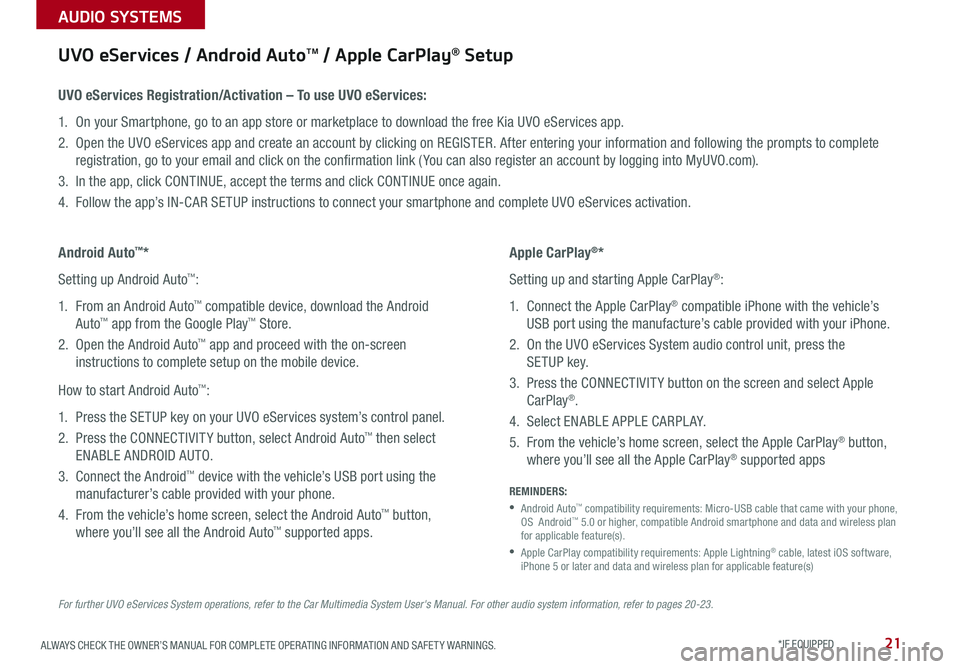
21ALWAYS CHECK THE OWNER’S MANUAL FOR COMPLETE OPER ATING INFORMATION AND SAFET Y WARNINGS . *IF EQUIPPED
AUDIO SYSTEMS
For further UVO eServices System operations, refer to the Car Multimedia System User's Manual. For other audio system information, refer to pages 20-23.
UVO eServices / Android AutoTM / Apple CarPlay® Setup
UVO eServices Registration/Activation – To use UVO eServices:
1 . On your Smartphone, go to an app store or marketplace to download the free Kia UVO eServices app .
2 . Open the UVO eServices app and create an account by clicking on REGISTER . After entering your information and following the prompts to complete
registration, go to your email and click on the confirmation link ( You can also register an account by logging into MyUVO .com) .
3 . In the app, click CONTINUE, accept the terms and click CONTINUE once again .
4 . Follow the app’s IN-CAR SETUP instructions to connect your smartphone and complete UVO eServices activation .
Apple CarPlay®*
Setting up and starting Apple CarPlay®:
1 . Connect the Apple CarPlay® compatible iPhone with the vehicle’s
USB port using the manufacture’s cable provided with your iPhone .
2 . On the UVO eServices System audio control unit, press the
SETUP key .
3 . Press the CONNECTIVIT Y button on the screen and select Apple
CarPlay® .
4 . Select ENABLE APPLE CARPL AY .
5 . From the vehicle’s home screen, select the Apple CarPlay® button,
where you’ll see all the Apple CarPlay® supported apps
Android Auto™*
Setting up Android Auto™:
1 . From an Android Auto™ compatible device, download the Android
Auto™ app from the Google Play™ Store .
2 . Open the Android Auto™ app and proceed with the on-screen
instructions to complete setup on the mobile device .
How to start Android Auto™:
1 . Press the SETUP key on your UVO eServices system’s control panel .
2 . Press the CONNECTIVIT Y button, select Android Auto™ then select
ENABLE ANDROID AUTO .
3 . Connect the Android™ device with the vehicle’s USB port using the
manufacturer’s cable provided with your phone .
4 . From the vehicle’s home screen, select the Android Auto™ button,
where you’ll see all the Android Auto™ supported apps .
REMINDERS:
• Android Auto™ compatibility requirements: Micro-USB cable that came with your phone, OS Android™ 5 .0 or higher, compatible Android smartphone and data and wireless plan for applicable feature(s) .
•
Apple CarPlay compatibility requirements: Apple Lightning® cable, latest iOS software, iPhone 5 or later and data and wireless plan for applicable feature(s)
Page 24 of 54
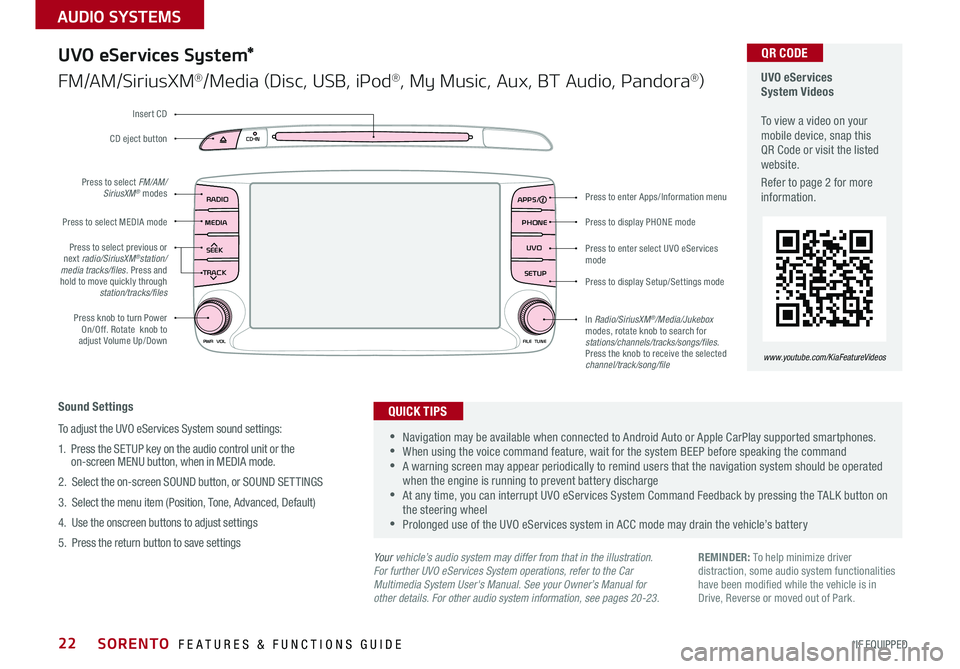
SORENTO FEATURES & FUNCTIONS GUIDE22*IF EQUIPPED
AUDIO SYSTEMS
RADIO
CD-INMAP
MEDIASEEK
TRACK
PWR VOL FILETUNE
PHONE
APPS
UVO
SETUP
UVO eServices System*
FM/AM/SiriusXM®/Media (Disc, USB, iPod®, My Music, Aux, BT Audio, Pandora®)
Sound Settings
To adjust the UVO eServices System sound settings:
1
. Press the SETUP key on the audio control unit or the on-screen MENU button, when in MEDIA mode .
2 . Select the on-screen SOUND button, or SOUND SET TINGS
3 . Select the menu item (Position, Tone, Advanced, Default)
4 . Use the onscreen buttons to adjust settings
5 . Press the return button to save settings
•Navigation may be available when connected to Android Auto or Apple CarPlay supported smartphones . •When using the voice command feature, wait for the system BEEP before speaking the command •A warning screen may appear periodically to remind users that the navigation system should be operated when the engine is running to prevent battery discharge •At any time, you can interrupt UVO eServices System Command Feedback by pressing the TALK button on the steering wheel •Prolonged use of the UVO eServices system in ACC mode may drain the vehicle’s battery
QUICK TIPS
Your vehicle’s audio system may differ from that in the illustration.For further UVO eServices System operations, refer to the Car Multimedia System User's Manual. See your Owner’s Manual for other details. For other audio system information, see pages 20-23.
Press to display PHONE mode
Press to enter Apps/Information menu
Press to enter select UVO eServices mode
Press to display Setup/Settings mode
In Radio/SiriusXM®/Media/Jukebox modes, rotate knob to search for stations/channels/tracks/songs/files. Press the knob to receive the selected channel/track/song/file
Press to select previous or next radio/SiriusXM®station/media tracks/files . Press and hold to move quickly through station/tracks/files
Press knob to turn Power On/Off . Rotate knob to adjust Volume Up/Down
Press to select MEDIA mode
Press to select FM/AM/SiriusXM® modes
CD eject button
Insert CD
REMINDER: To help minimize driver distraction, some audio system functionalities have been modified while the vehicle is in Drive, Reverse or moved out of Park .
UVO eServices System Videos To view a video on your mobile device, snap this QR Code or visit the listed website .
Refer to page 2 for more information .
QR CODE
www.youtube.com/KiaFeatureVideos