2018 KIA SORENTO engine
[x] Cancel search: enginePage 13 of 54

11ALWAYS CHECK THE OWNER’S MANUAL FOR COMPLETE OPER ATING INFORMATION AND SAFET Y WARNINGS . *IF EQUIPPED
Lane Departure Warning System Video
To view a video on your mobile device, snap this QR Code or visit the listed website .
Refer to page 2 for more information .
www.youtube.com/KiaFeatureVideos
Lane Departure Warning System (LDWS)*
Autonomous Emergency Braking (AEB)/Forward Collision Warning (FCW)*
With the Engine Start /Stop button in the ON position, press
the LDWS button E (shown on previous page) to turn system ON .
The instrument cluster indicator will illuminate white .
If the LDWS detects that you are veering outside of your lane,
the system may issue a warning on the LCD screen and an alert
may sound, under these conditions:
•The vehicle exceeds approximately 40 mph
•The LDWS system recognizes the lane the vehicle is traveling in
If LDWS button is ON/OFF and ignition is cycled, the system returns
to its previous state .
The AEB helps to alert the driver when rapidly approaching a vehicle that is slowing down,
braking or stopped A . A warning message will appear on the LCD screen and a chime
will sound . The AEB will become active when the vehicle is traveling more than 6 mph .
To turn the AEB off, go to User Settings in the LCD Instrument Cluster modes .
REMINDER: The AEB will be activated by default when vehicle power is cycled on, even when previously set to off
Autonomous (Assist) Emergency Braking is not a substitute for safe driving, and may not detect all objects in front of vehicle. Always drive safely and use caution.
REMINDER: LDWS will not issue a warning if the turn signal or hazard lights are activated .
The Lane Departure Warning System (LDWS) is not a substitute for safe and proper driving. Always drive safely and use caution. LDWS may not always alert the driver if the vehicle is driven outside of its lane.
When the LDWS sensor detects the lane traveling in, the lane is illuminated
When the LDWS sensor does not detect the lane traveling in the lanes is not illuminated
When the LDWS sensor detects the vehicle veering outside of the lane traveling in, the lane the vehicle’s crossing will blink (shown in both images above)
Lane DepartureLane Departure
Lane DepartureLane DepartureLane DepartureLane Departure
Lane DepartureLane Departure
Lane DepartureLane Departure
Lane DepartureLane DepartureLane DepartureLane Departure
Lane DepartureLane Departure
A
QR CODE
DRIVER'S PANEL
Page 15 of 54

13ALWAYS CHECK THE OWNER’S MANUAL FOR COMPLETE OPER ATING INFORMATION AND SAFET Y WARNINGS . *IF EQUIPPED
AUTOL
R
MIRROR
Reverse Parking Aid Function*
When the gear shift lever is moved into R (Reverse)
and while the vehicle is moving backward, the outside
rearview mirrors A will rotate downward to aid in
reverse parking .
When the left or right mirror buttons B are depressed,
the Reverse Parking Aid Function will operate (LED lit) .
To turn OFF the function, press the switches again.
The outside rearview mirrors will automatically return to
their original positions when:
•The ENGINE START/STOP Button is in the OFF position
•The gear shift lever is moved to any position except R
(Reverse)
•
Outside rearview mirror switches are not depressed
REMINDER: When one of the outside rearview mirror switches are not depressed (LED lit), the Reverse Parking Aid Function will not operate and the outside rearview mirrors will not rotate downward .
(Button/switch panel located on Driver's Door)
A
B
Engine Start/Stop Button & Smart Key Video
To view a video on your mobile device, snap this QR Code or visit the listed website .
Refer to page 2 for more information .
www.youtube.com/KiaFeatureVideos
Engine Start/Stop Button*
To start the engine:
1 . Depress the brake pedal
2 .
Press the ENGINE START/STOP
button while gear shift is in P (Park)
To turn the engine OFF: Press the
ENGINE START/STOP button .
To use the ENGINE START/STOP button, you must have
the Smart Key fob on your person or inside the vehicle .
REMINDERS:
•
In an emergency situation while the vehicle is in motion, you are able to turn the engine off and to the ACC position by pressing the ENGINE START/STOP button for more than 2 seconds or 3 times successively within 3 seconds
•
If the Smart Key battery is weak or not working properly, hold the Smart Key fob up to the ENGINE START/STOP button (Lock button side closest) and press to start engine
QR CODE
To use electrical accessories:
ACC position •When in the OFF position and without depressing the brake pedal, press the ENGINE START/STOP button once (amber light)
ON position •When already in the ACC position (amber light) and without depressing the brake pedal, press the ENGINE START/STOP button again (red light) •
When in the OFF position and without depressing the brake pedal, press the ENGINE START/STOP button twice (red light)
Keeping the vehicle in ACC or the ON position for extended periods of time without turning engine on may discharge the vehicle’s battery .
QUICK TIPS
DRIVER'S PANEL
Page 20 of 54
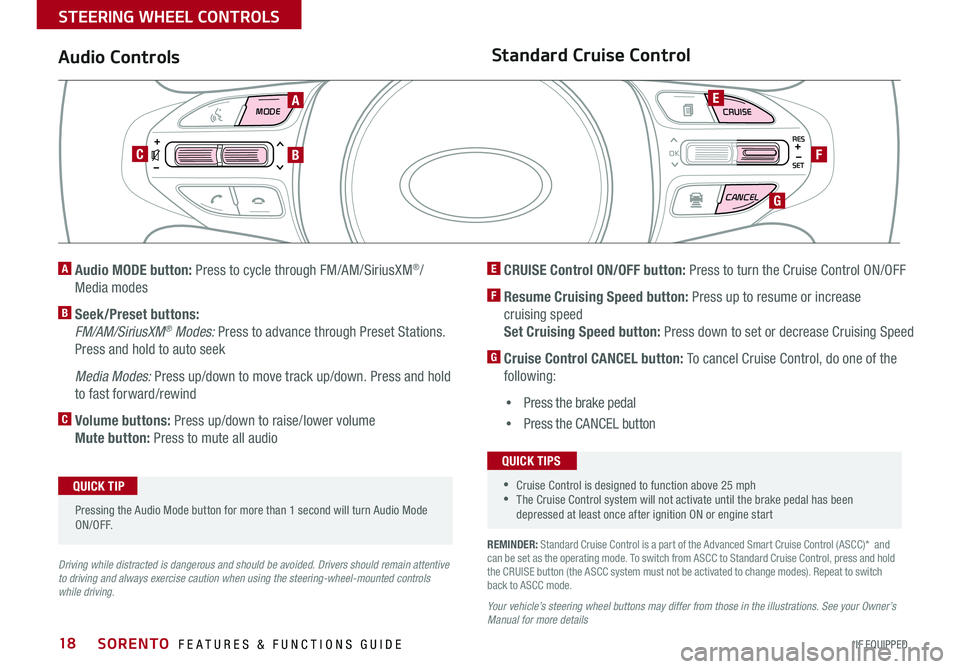
SORENTO FEATURES & FUNCTIONS GUIDE18*IF EQUIPPED
MODE CRUISE
CANCEL
RES
OK
SET
REMINDER: Standard Cruise Control is a part of the Advanced Smart Cruise Control (ASCC)* and can be set as the operating mode . To switch from ASCC to Standard Cruise Control, press and hold the CRUISE button (the ASCC system must not be activated to change modes) . Repeat to switch back to ASCC mode .
Your vehicle’s steering wheel buttons may differ from those in the illustrations. See your Owner’s Manual for more details
Audio ControlsStandard Cruise Control
E CRUISE Control ON/OFF button: Press to turn the Cruise Control ON/OFF
F Resume Cruising Speed button: Press up to resume or increase
cruising speed
Set Cruising Speed button: Press down to set or decrease Cruising Speed
G Cruise Control CANCEL button: To cancel Cruise Control, do one of the
following:
•Press the brake pedal
•Press the CANCEL button
A Audio MODE button: Press to cycle through FM/AM/SiriusXM®/
Media modes
B Seek/Preset buttons:
FM/AM/SiriusXM® Modes: Press to advance through Preset Stations .
Press and hold to auto seek
Media Modes: Press up/down to move track up/down . Press and hold
to fast forward/rewind
C Volume buttons: Press up/down to raise/lower volume
Mute button: Press to mute all audio
Driving while distracted is dangerous and should be avoided. Drivers should remain attentive to driving and always exercise caution when using the steering-wheel-mounted controls while driving.
A
CB
E
F
G
Pressing the Audio Mode button for more than 1 second will turn Audio Mode ON/OFF .
QUICK TIP
•Cruise Control is designed to function above 25 mph •The Cruise Control system will not activate until the brake pedal has been depressed at least once after ignition ON or engine start
QUICK TIPS
STEERING WHEEL CONTROLS
Page 24 of 54
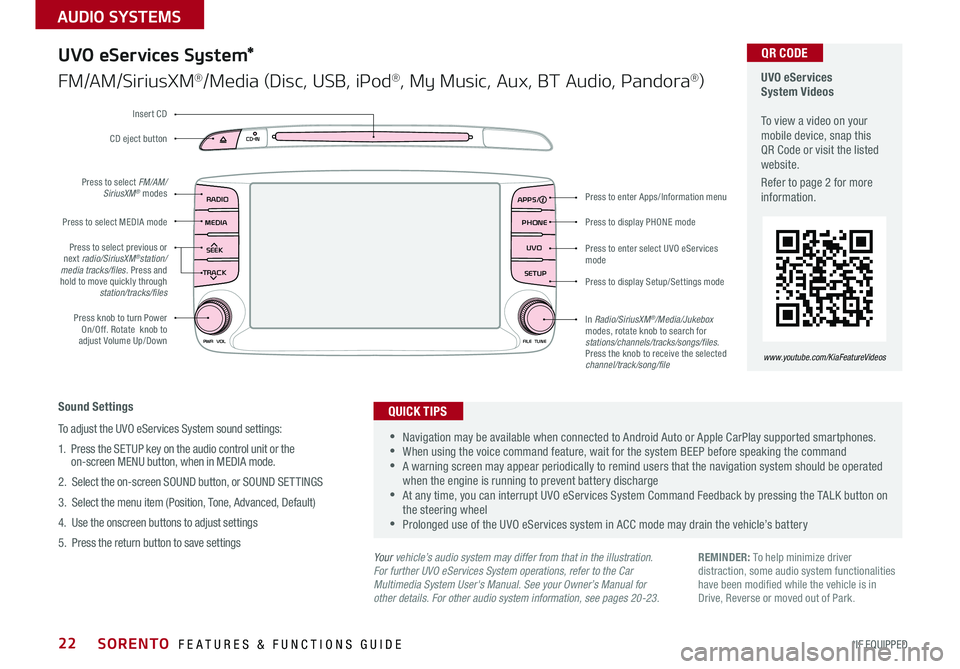
SORENTO FEATURES & FUNCTIONS GUIDE22*IF EQUIPPED
AUDIO SYSTEMS
RADIO
CD-INMAP
MEDIASEEK
TRACK
PWR VOL FILETUNE
PHONE
APPS
UVO
SETUP
UVO eServices System*
FM/AM/SiriusXM®/Media (Disc, USB, iPod®, My Music, Aux, BT Audio, Pandora®)
Sound Settings
To adjust the UVO eServices System sound settings:
1
. Press the SETUP key on the audio control unit or the on-screen MENU button, when in MEDIA mode .
2 . Select the on-screen SOUND button, or SOUND SET TINGS
3 . Select the menu item (Position, Tone, Advanced, Default)
4 . Use the onscreen buttons to adjust settings
5 . Press the return button to save settings
•Navigation may be available when connected to Android Auto or Apple CarPlay supported smartphones . •When using the voice command feature, wait for the system BEEP before speaking the command •A warning screen may appear periodically to remind users that the navigation system should be operated when the engine is running to prevent battery discharge •At any time, you can interrupt UVO eServices System Command Feedback by pressing the TALK button on the steering wheel •Prolonged use of the UVO eServices system in ACC mode may drain the vehicle’s battery
QUICK TIPS
Your vehicle’s audio system may differ from that in the illustration.For further UVO eServices System operations, refer to the Car Multimedia System User's Manual. See your Owner’s Manual for other details. For other audio system information, see pages 20-23.
Press to display PHONE mode
Press to enter Apps/Information menu
Press to enter select UVO eServices mode
Press to display Setup/Settings mode
In Radio/SiriusXM®/Media/Jukebox modes, rotate knob to search for stations/channels/tracks/songs/files. Press the knob to receive the selected channel/track/song/file
Press to select previous or next radio/SiriusXM®station/media tracks/files . Press and hold to move quickly through station/tracks/files
Press knob to turn Power On/Off . Rotate knob to adjust Volume Up/Down
Press to select MEDIA mode
Press to select FM/AM/SiriusXM® modes
CD eject button
Insert CD
REMINDER: To help minimize driver distraction, some audio system functionalities have been modified while the vehicle is in Drive, Reverse or moved out of Park .
UVO eServices System Videos To view a video on your mobile device, snap this QR Code or visit the listed website .
Refer to page 2 for more information .
QR CODE
www.youtube.com/KiaFeatureVideos
Page 25 of 54

23ALWAYS CHECK THE OWNER’S MANUAL FOR COMPLETE OPER ATING INFORMATION AND SAFET Y WARNINGS . *IF EQUIPPED
AUDIO SYSTEMS
UVO
RADIO
NAVI
PHONE MAP
INFO
SETUP
CD-INMAP
MEDIA
SEEK
TRACK
PWR VOL
FILETUNE
Press to Power ON/OFF . Rotate to adjust Volume
Press to enter PHONE mode
Press to select FM/AM/ SiriusXM® modes
Press to enter MEDIA mode
Press to display SE TUP/Settings mode
Press to select UVO eServices mode
Press to display the Map screen for the current position/ Voice mode
Press to display the Destination menu screen
Press to display Pandora®, downloaded apps, SiriusXM®, data, Quick Guide & climate information
Press to eject CD
Press to select previous/next Radio/SiriusXM® stations/Media tracks/ files . Press and hold to move quickly through stations/tracks/files
Insert CD
Rotate to change Radio/SiriusXM® Station/Media tracks/ files. Press to select
Sound Settings
To adjust the sound settings - Fader/Balance, Tone, Touch-Screen Beep ON/OFF and Speed-Dependent Volume Control ON/OFF - from any audio mode:
1 . Press the SETUP button on the Audio Control Unit
2 . Select the on-screen SOUND button
3 . Select the menu item to change settings
4 . Use the on-screen buttons to adjust settings
5 . Press the return button to save settings
UVO eServices with Premium Navigation*
FM/AM/SiriusXM®/Media (Disc, USB, iPod®, Aux, Bluetooth® Audio,
My Music, Pandora®)
•When using the voice command feature, wait for the system BEEP before speaking the command •Prolonged use of the UVO eServices with Premium Navigation system in ACC mode may drain the vehicle’s battery . •A warning screen may appear periodically to remind users that the navigation system should be operated when the engine is running to prevent battery discharge •At any time, you can interrupt UVO eServices System Command Feedback by pressing the TALK button on the steering wheel
QUICK TIPS
Your vehicle’s audio system may differ from that in the illustration. For further UVO eServices with Premium Navigation System operations, refer to the Car Multimedia System User’s Manual. For other audio system information, see page 20-22.
UVO eServices with Premium Navigation System Videos To view these videos on your mobile device, snap this QR Code or visit the listed website . Refer to page 2 for more information .
www.youtube.com/KiaFeatureVideos
QR CODE
REMINDER: To help minimize driver distraction, some audio system functionalities have been modified while the vehicle is in Drive, Reverse or moved out of Park .
Page 26 of 54

SORENTO FEATURES & FUNCTIONS GUIDE24*IF EQUIPPED
Front SVM operation:
•The camera view will display on the navigation screen in both Drive and Neutral
•In Drive, the camera view will continue to display until the vehicle is above approximately 13 mph
•
The camera view will reappear on the navigation screen whenever the vehicle drops below approximately 13 mph
The Front SVM camera is ON when:
1 . The Engine Start /Stop button is On
2 . The gear shift is in Drive or Neutral
3 . The SVM button A is pressed ON
Rear SVM operation:
•The camera view will automatically display on the navigation screen when the vehicle is shifted into Reverse
•The camera view will turn off when the vehicle is shifted out of Reverse
VIEW
OFF
Surround View Monitor (SVM)*
The Surround View Monitor (SVM) is a parking support system that shows the areas around the front, rear, left, and right
sides of the vehicle via four cameras displayed in the navigation* screen .
Surround View Monitor Video To view a video on your mobile device, snap this QR Code or visit the listed website .
Refer to page 2 for more information .
www.youtube.com/KiaFeatureVideos
Front SVM - when in Drive & Neutral: Rear SVM - when in Reverse:
Displays the front side and SVM images simultaneously on the screen
Displays the front side image on the screen
Displays the front side and left side images simultaneously on the screen
Displays the front side and right side images simultaneously on the screen
Displays the rear view and SVM images simultaneously on the screen
Displays the rear side image on the screen
Displays the rear and left side images simultaneously on the screen
Displays the rear and right side images simultaneously on the screen
REMINDER: The SVM camera is equipped with an optical lens to provide a wider range of vision and may appear different from the actual distance .
The Surround View Monitor system is only a supplemental device. Drivers should not rely solely on the SVM information when parking and backing up. Drivers should always pay attention and directly check the left/right and rear.
Camera View Modes – To change camera view modes, press the icons shown below on the navigation screen to select the mode .
A
(Located next to gear shift)
QR CODE
The Front SVM camera will turn off when the gear shift is moved into Park or Reverse or the SVM button is pressed .
QUICK TIP
CENTER PANEL
Page 31 of 54

29ALWAYS CHECK THE OWNER’S MANUAL FOR COMPLETE OPER ATING INFORMATION AND SAFET Y WARNINGS . *IF EQUIPPED
Aux/USB/iPod® Ports, Power Outlets & AC Inverter*
USB Charger* & AC Inverter*
Digital Clock
Standard Audio System*:
Press SETUP button on audio system, then press
on-screen instructions to change clock settings .
UVO eServices System Clock Setup*:
Press the SETUP button, then press the
on-screen Clock icon to enter clock settings .
UVO eServices with Premium Navigation
System Clock Setup*:
Press the SETUP button, then press the
on-screen Clock icon to enter clock settings .
12VMAX
180W12VMAX
180W
AUX USB
A Use the Aux port to connect audio devices and the USB port to connect USB audio
devices, smartphones and iPod® devices .
B Use the power outlets for mobile phones and other devices designed to operate on a
12V (180W max) power outlet .
(Located on Center Console)
REMINDER: Using the Power Outlet (accessory plug) and USB charger for prolonged period time with the Engine Start /Stop button in the ACC position (Engine OFF ) and AC Inverter for prolonged period time with the Engine Start /Stop button in the IGN Position (Engine OFF ) could cause the battery to discharge .
For more information on the Aux/USB/iPod® Ports, Power Outlets and AC Inverter, refer to the Owner's Manual.
C USB charger* and power ports are located in the
Center Panel and rear of the Center Console
D AC Inverter*, 115V 150 watt, outlet is located in the
rear of the Center console
AC115V
MAX150W12V180W
USB
DC
(Located on Back of Center Console)
• Press the Return button on the navigation screen to ensure changes are saved .
• When needed, Daylight Savings must be enabled in the Clock Settings screen
• To access manual date and time setting, turn GPS time OFF in the Clock Settings (UVO eServices with Navigation System*)
QUICK TIPS
The power outlets are inactive when the Engine Start /Stop button is OFF .
QUICK TIP
A
BB
B
CENTER PANEL
Page 32 of 54

SORENTO FEATURES & FUNCTIONS GUIDE30*IF EQUIPPED
Electronic Parking Brake (EPB)*
The Electronic Parking Brake (EPB) system utilizes an electric motor to
engage the parking brake .
Applying the Parking Brake
Depress the brake pedal and pull up the EPB switch A . Ensure that the
indicator light is illuminated on the instrument cluster .
Releasing the Parking Brake
The EPB will automatically release when the shifter is placed in Reverse
or Drive .
To release EPB manually, depress the brake pedal, then press the EPB
switch A, with the ignition switch in the ON position . Ensure that the
indicator light is OFF .
REMINDERS:
•
As a bulb check, the EPB malfunction indicator will illuminate for approximately 3 seconds when the ignition switch is turned ON
•
If the warning light does not illuminate temporarily, or continues to remain lit, take your vehicle to an authorized Kia dealer and have the system checked
•The EPB should not be operated while the vehicle is moving
•
A click or electric brake motor sound may be heard while operating or releasing the EPB, but these conditions are normal and indicate that the EPB is functioning properly
A
B
Auto Hold*
The Auto Hold maintains the vehicle in a standstill even though the
brake pedal is not depressed after the driver brings the vehicle to a
complete stop by depressing the brake pedal .
Depress the brake pedal, start the engine and then press the AUTO
HOLD button B . The white Auto Hold indicator will come on indicating
the system is in standby .
Before the Auto Hold will engage, the driver's door, engine hood and
trunk must be closed and the driver's seat belt must be fastened .
When coming to a complete stop by depressing the brake pedal,
the Auto Hold indicator changes from white to green indicating the
Auto Hold is engaged and EPB is applied . The vehicle will remain at a
standstill even if you release the brake pedal .
If EPB is applied, Auto Hold will be released .
•When leaving your keys with parking lot attendants or valet, make sure to inform them how to operate the EPB •If parked on a steep incline/decline, pull up the EPB switch for more than 3 seconds for a firmer EPB application
QUICK TIPS
CENTER PANEL