2018 KIA SEDONA reset
[x] Cancel search: resetPage 7 of 54
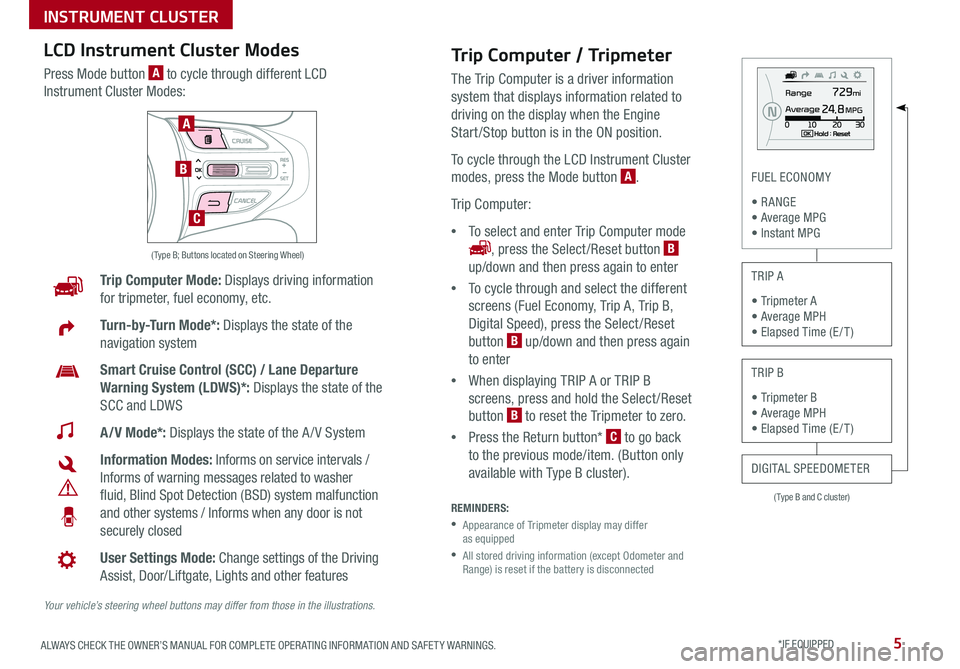
5ALWAYS CHECK THE OWNER’S MANUAL FOR COMPLETE OPER ATING INFORMATION AND SAFET Y WARNINGS *IF EQUIPPED
( Type B and C cluster)
FUEL ECONOMY
• R ANGE • Average MPG • Instant MPG
TRIP A
• Tripmeter A • Average MPH • Elapsed Time (E / T )
TRIP B
• Tripmeter B • Average MPH • Elapsed Time (E / T )
DIGITAL SPEEDOMETER
Trip Computer Mode: Displays driving information
for tripmeter, fuel economy, etc
Turn-by-Turn Mode*: Displays the state of the
navigation system
Smart Cruise Control (SCC) / Lane Departure
Warning System (LDWS)*: Displays the state of the
SCC and LDWS
A/V Mode*: Displays the state of the A / V System
Information Modes: Informs on service intervals /
Informs of warning messages related to washer
fluid, Blind Spot Detection (BSD) system malfunction
and other systems / Informs when any door is not
securely closed
User Settings Mode: Change settings of the Driving
Assist, Door/Liftgate, Lights and other features
Your vehicle’s steering wheel buttons may differ from those in the illustrations.
( Type B; Buttons located on Steering Wheel)
A
B
C
Trip Computer / Tripmeter
The Trip Computer is a driver information
system that displays information related to
driving on the display when the Engine
Start /Stop button is in the ON position
To cycle through the LCD Instrument Cluster
modes, press the Mode button A
Trip Computer:
•To select and enter Trip Computer mode
, press the Select /Reset button B
up/down and then press again to enter
•To cycle through and select the different
screens (Fuel Economy, Trip A, Trip B,
Digital Speed), press the Select /Reset
button B up/down and then press again
to enter
•When displaying TRIP A or TRIP B
screens, press and hold the Select /Reset
button B to reset the Tripmeter to zero
•Press the Return button* C to go back
to the previous mode/item (Button only
available with Type B cluster)
REMINDERS:
•
Appearance of Tripmeter display may differ as equipped
•
All stored driving information (except Odometer and Range) is reset if the battery is disconnected
LCD Instrument Cluster Modes
Press Mode button A to cycle through different LCD
Instrument Cluster Modes:
INSTRUMENT CLUSTER
Page 8 of 54
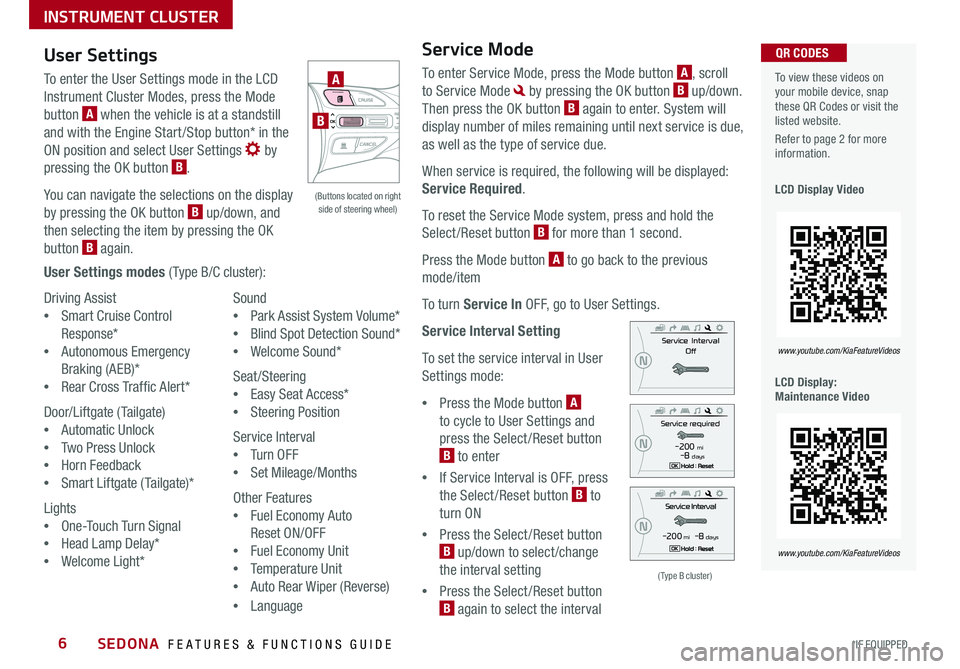
SEDONA FEATURES & FUNCTIONS GUIDE6*IF EQUIPPED
Driving Assist
•Smart Cruise Control
Response*
•Autonomous Emergency
Braking (AEB)*
•Rear Cross Traffic Alert*
Door/Liftgate (Tailgate)
•Automatic Unlock
•Two Press Unlock
•Horn Feedback
•Smart Liftgate (Tailgate)*
Lights
•One-Touch Turn Signal
•Head Lamp Delay*
•Welcome Light*
Sound
•Park Assist System Volume*
•Blind Spot Detection Sound*
•Welcome Sound*
Seat/Steering
•Easy Seat Access*
•Steering Position
Service Interval
•Tu r n O F F
•Set Mileage/Months
Other Features
•Fuel Economy Auto
Reset ON/OFF
•Fuel Economy Unit
•Temperature Unit
•Auto Rear Wiper (Reverse)
•Language
To view these videos on your mobile device, snap these QR Codes or visit the listed website
Refer to page 2 for more information
LCD Display Video
LCD Display: Maintenance Video
QR CODES
www.youtube.com/KiaFeatureVideos
www.youtube.com/KiaFeatureVideos
(Type B cluster)
-200 mi -8 days
-200 mi -8 days
User Settings
To enter the User Settings mode in the LCD
Instrument Cluster Modes, press the Mode
button A when the vehicle is at a standstill
and with the Engine Start /Stop button* in the
ON position and select User Settings by
pressing the OK button B
You can navigate the selections on the display
by pressing the OK button B up/down, and
then selecting the item by pressing the OK
button B again
User Settings modes ( Type B/C cluster):
Service Mode
To enter Service Mode, press the Mode button A, scroll
to Service Mode by pressing the OK button B up/down
Then press the OK button B again to enter System will
display number of miles remaining until next service is due,
as well as the type of service due
When service is required, the following will be displayed:
Service Required
To reset the Service Mode system, press and hold the
Select/Reset button B for more than 1 second
Press the Mode button A to go back to the previous
mode/item
To turn Service In OFF, go to User Settings
Service Interval Setting
To set the service interval in User
Settings mode:
•Press the Mode button A
to cycle to User Settings and
press the Select /Reset button
B to enter
•If Service Interval is OFF, press
the Select /Reset button B to
turn ON
•Press the Select /Reset button
B up/down to select /change
the interval setting
•Press the Select /Reset button
B again to select the interval
(Buttons located on right side of steering wheel)
A
B
INSTRUMENT CLUSTER
Page 17 of 54

15ALWAYS CHECK THE OWNER’S MANUAL FOR COMPLETE OPER ATING INFORMATION AND SAFET Y WARNINGS *IF EQUIPPED
REMINDER: To switch from Smart Cruise Control System (SCC) to Standard Cruise Control, press and hold the button H (the SCC system must not be activated to change modes) Repeat to switch back to SCC mode
Your vehicle’s steering wheel buttons may differ from those in the illustrations. See your Owner’s Manual for more details
Audio ControlsStandard Cruise Control
E CRUISE Control ON/OFF button: Press to turn the Cruise Control ON/OFF
F Resume Cruising Speed button: Press up to resume or increase
cruising speed
F Set Cruising Speed button: Press down to set or decrease cruising speed
G Cruise Control CANCEL button: To cancel Cruise Control setting, do one
of the following:
•Press the brake pedal
•Press the CANCEL button
A Audio MODE button: Press to cycle through FM/AM/SiriusXM®/Media
Modes
B Seek/Preset button:
FM/AM/SiriusXM®: Press up/down to advance through Preset Stations
Press and hold to auto seek
Media Modes: Press up/down to move track up/down
Press and hold to fast forward/rewind
C Volume buttons: Press up/down to raise/lower volume
D Mute button: Press to mute all audio
Driving while distracted is dangerous and should be avoided. Drivers should remain attentive to driving and always exercise caution when using the steering-wheel-mounted controls while driving. For further audio system operations, refer to pages 19-22.
CANCELCRUISERES
SET
VOL
VOL
MUTEMODE
CANCELCRUISERES
SET
VOL
VOL
MUTEMODE
CANCELCRUISERES
SETVOLVOL
MUTEMODE
CANCELCRUISERES
SET
VOL
VOL
MUTEMODE
CANCELCRUISERES
SET
VOL
VOL
MUTEMODE
CANCELCRUISERES
SETVOLVOL
MUTEMODE
Pressing the Audio MODE button for more than 1 second will turn Audio Mode ON/OFF
QUICK TIP
•Cruise Control is designed to function above 25 mph •The Cruise Control system will not activate until the brake pedal has been depressed at least once after ignition ON or engine start
QUICK TIPS
A
D
CB
E
F
GH
(Type B shown)
STEERING WHEEL CONTROLS
Page 21 of 54

19ALWAYS CHECK THE OWNER’S MANUAL FOR COMPLETE OPER ATING INFORMATION AND SAFET Y WARNINGS *IF EQUIPPED
AUDIO SYSTEMS
REMINDER: To minimize driver distraction, some audio system functionalities have been modified while the vehicle is in Drive, Reverse or moved out of Park
Press to turn display On/Off
Audio System Setup Options
Press the SETUP key to enter Setup menu Using the touchscreen press the onscreen buttons,
Display/Sound/Phone/System/Display Off, to enter modes Then follow the onscreen menu
items to select and adjust Audio system setup options may include the following:
•Display Settings – Adjusting the Brightness and Brightness Mode
•Sound Settings - Sound Settings (Position, Tone, Speed-Dependent Volume,
Touch Screen Beep)
•Bluetooth® Settings - Connections, Auto Connection Priority, Manual Contacts
Download, Bluetooth® Voice Prompts
•System Settings - Memory Information, Language, Default Reset, System Information
•Display OFF - To set the screen off while in operation
DISP
RADIO
MEDIA
PHONE
POWER FILE
TUNE
VOL ENTERPUSH
MUTE
SETUP
SEEK TRACK
Standard Audio System*
– FM/AM/SiriusXM®/Media (USB, iPod®, Aux, Bluetooth® Audio, My Music)*
Press to move Up/Down one Category/File folder
Press to MUTE all audio
Press to enter SETUP mode
Rotate to change Radio/SiriusXM® Station/Media tracks/songs/files
Press to select previous/next AM/FM Radio/SiriusXM® stations/Media tracks/songs/files Press and hold to move quickly through stations/tracks/songs/files
Press to Power On/Off Rotate to adjust volume
Press to select MEDIA modes
Press to enter PHONE mode
Press to select FM/AM/SiriusXM® modes
Your vehicle’s audio system may differ from that in the illustration. See your Owner’s Manual for more details on this system. For other audio system operations, refer to pages 20-22.
Sound Settings
To adjust the Standard Audio Systems sound settings:
1 Press the SETUP key on the audio control unit or the
on-screen MENU button, when in MEDIA mode
2 Select the on-screen SOUND button
3 Select the menu item (Position, Tone, Speed
Dependent Volume, Beep)
4 Using the touchscreen, press arrows to adjust
the settings
Standard Audio System Videos To view a video on your mobile device, snap this QR Code or visit the listed website
Refer to page 2 for more information
QR CODE
www.youtube.com/KiaFeatureVideos