2018 KIA SEDONA manual radio set
[x] Cancel search: manual radio setPage 21 of 54

19ALWAYS CHECK THE OWNER’S MANUAL FOR COMPLETE OPER ATING INFORMATION AND SAFET Y WARNINGS *IF EQUIPPED
AUDIO SYSTEMS
REMINDER: To minimize driver distraction, some audio system functionalities have been modified while the vehicle is in Drive, Reverse or moved out of Park
Press to turn display On/Off
Audio System Setup Options
Press the SETUP key to enter Setup menu Using the touchscreen press the onscreen buttons,
Display/Sound/Phone/System/Display Off, to enter modes Then follow the onscreen menu
items to select and adjust Audio system setup options may include the following:
•Display Settings – Adjusting the Brightness and Brightness Mode
•Sound Settings - Sound Settings (Position, Tone, Speed-Dependent Volume,
Touch Screen Beep)
•Bluetooth® Settings - Connections, Auto Connection Priority, Manual Contacts
Download, Bluetooth® Voice Prompts
•System Settings - Memory Information, Language, Default Reset, System Information
•Display OFF - To set the screen off while in operation
DISP
RADIO
MEDIA
PHONE
POWER FILE
TUNE
VOL ENTERPUSH
MUTE
SETUP
SEEK TRACK
Standard Audio System*
– FM/AM/SiriusXM®/Media (USB, iPod®, Aux, Bluetooth® Audio, My Music)*
Press to move Up/Down one Category/File folder
Press to MUTE all audio
Press to enter SETUP mode
Rotate to change Radio/SiriusXM® Station/Media tracks/songs/files
Press to select previous/next AM/FM Radio/SiriusXM® stations/Media tracks/songs/files Press and hold to move quickly through stations/tracks/songs/files
Press to Power On/Off Rotate to adjust volume
Press to select MEDIA modes
Press to enter PHONE mode
Press to select FM/AM/SiriusXM® modes
Your vehicle’s audio system may differ from that in the illustration. See your Owner’s Manual for more details on this system. For other audio system operations, refer to pages 20-22.
Sound Settings
To adjust the Standard Audio Systems sound settings:
1 Press the SETUP key on the audio control unit or the
on-screen MENU button, when in MEDIA mode
2 Select the on-screen SOUND button
3 Select the menu item (Position, Tone, Speed
Dependent Volume, Beep)
4 Using the touchscreen, press arrows to adjust
the settings
Standard Audio System Videos To view a video on your mobile device, snap this QR Code or visit the listed website
Refer to page 2 for more information
QR CODE
www.youtube.com/KiaFeatureVideos
Page 23 of 54

21ALWAYS CHECK THE OWNER’S MANUAL FOR COMPLETE OPER ATING INFORMATION AND SAFET Y WARNINGS *IF EQUIPPED
AUDIO SYSTEMS
UVO eServices System Videos To view a video on your mobile device, snap this QR Code or visit the listed website
Refer to page 2 for more information
QR CODE
www.youtube.com/KiaFeatureVideos
UVO eServices System*
– FM/AM/SiriusXM®/Media (USB, iPod®, Aux, Bluetooth® Audio, My Music)
APPS
RADIO
MEDIA PHONE
SEEK UVO
TRACK SETUP
POWER
PUSH
VOL FILEENTER
TUNE
v
v
Press to enter PHONE mode
Press to enter APPS/Info menu
Press to enter SE TUP mode
Press to enter UVO eServicesPress to select next /previous station/track/channel/song/file. Press and hold to move quickly through the stations/tracks/channels/songs/files
Press knob to turn Power On/Off Rotate knob to adjust Volume Up/Down
Press to select MEDIA mode
Press to select RADIO mode
In Radio/SiriusXM®/Media modes, rotate knob to search for stations/channels/tracks/songs/files Press knob to receive the selected station/channel/track/song/file
Your vehicle’s audio system may differ from that in the illustration. For further UVO eServices System operations, refer to the Car Multimedia System User's Manual. For other audio system information, refer to pages 19 -22.
Sound Settings
To adjust the UVO eServices System sound settings:
1 Press the SETUP key on the audio control unit or the
on-screen MENU button, when in MEDIA mode
2 Select the on-screen SOUND button, or SOUND SET TINGS
3 Select the menu item (Position, Tone, Advanced, Default)
4 Use the onscreen buttons to adjust settings
5 Press the return button to save settings
•Navigation may be available when connected to Android Auto™ or Apple CarPlay® supported smartphones
•When using the voice command feature, wait for the system to BEEP before speaking the command
•At any time, you can interrupt UVO eServices System Command Feedback by pressing the TALK button
•Prolonged use of the UVO eServices system in ACC mode may drain the vehicle’s battery
•A warning screen may appear periodically to remind users that the UVO eServices System should be operated when the engine is running to prevent battery discharge
QUICK TIPS
REMINDER: To help minimize driver distraction, some audio system functionalities have been modified while the vehicle is in Drive, Reverse or moved out of Park
Page 24 of 54

AUDIO SYSTEMS
SEDONA FEATURES & FUNCTIONS GUIDE22*IF EQUIPPED
Your vehicle’s audio system may differ from that in the illustration. For further UVO eServices System operations, refer to the Car Multimedia System User's Manual. For other audio system information, refer to pages 19 -21.
CD IN
Press to Power ON/OFF Rotate to adjust Volume
Press to enter PHONE mode
Press to select FM/AM/SiriusXM® modes
Press to enter MEDIA mode
Press to display SE TUP/Settings mode Press to select UVO eServices mode
Press to display the Map screen for the current position/ Voice mode
Press to display the Destination menu screen
Press to display information mode
Press to eject CD
Press to select previous/next Radio/SiriusXM® stations/Media tracks/ files Press and hold to move quickly through stations/tracks/files
Insert CD
Indicates a CD is inserted
Rotate to change Radio/SiriusXM® Station/Media tracks/ files
UVO eServices with Premium Navigation Videos To view a video on your mobile device, snap this QR Code or visit the listed website
Refer to page 2 for more information
QR CODE
www.youtube.com/KiaFeatureVideos
Sound Settings
To adjust the sound settings (Position, Tone, Priority, Advanced, Default, Beep) from any audio mode:
1 Press the SETUP key on the audio control unit or the on-screen MENU button, when in MEDIA mode
2 Select the on-screen SOUND button, or SOUND SET TINGS
3 Select the menu item (Position, Tone, Advanced, Default)
4 Use the onscreen buttons to adjust settings
5 Press the return button to save settings
•When using the voice command feature, wait for the system to BEEP before speaking the command •At any time, you can interrupt UVO eServices System Command Feedback by pressing the TALK button •Prolonged use of the UVO eServices system in ACC mode may drain the vehicle’s battery •A warning screen may appear periodically to remind users that the navigation system should be operated when the engine is running to prevent battery discharge
QUICK TIPS
UVO eServices with Premium Navigation*
– FM/AM/SiriusXM®/Media (CD, USB, iPod®, My Music, Aux, Bluetooth® Au d io)
REMINDER: To help minimize driver distraction, some audio system functionalities have been modified while the vehicle is in Drive, Reverse or moved out of Park
Page 52 of 54
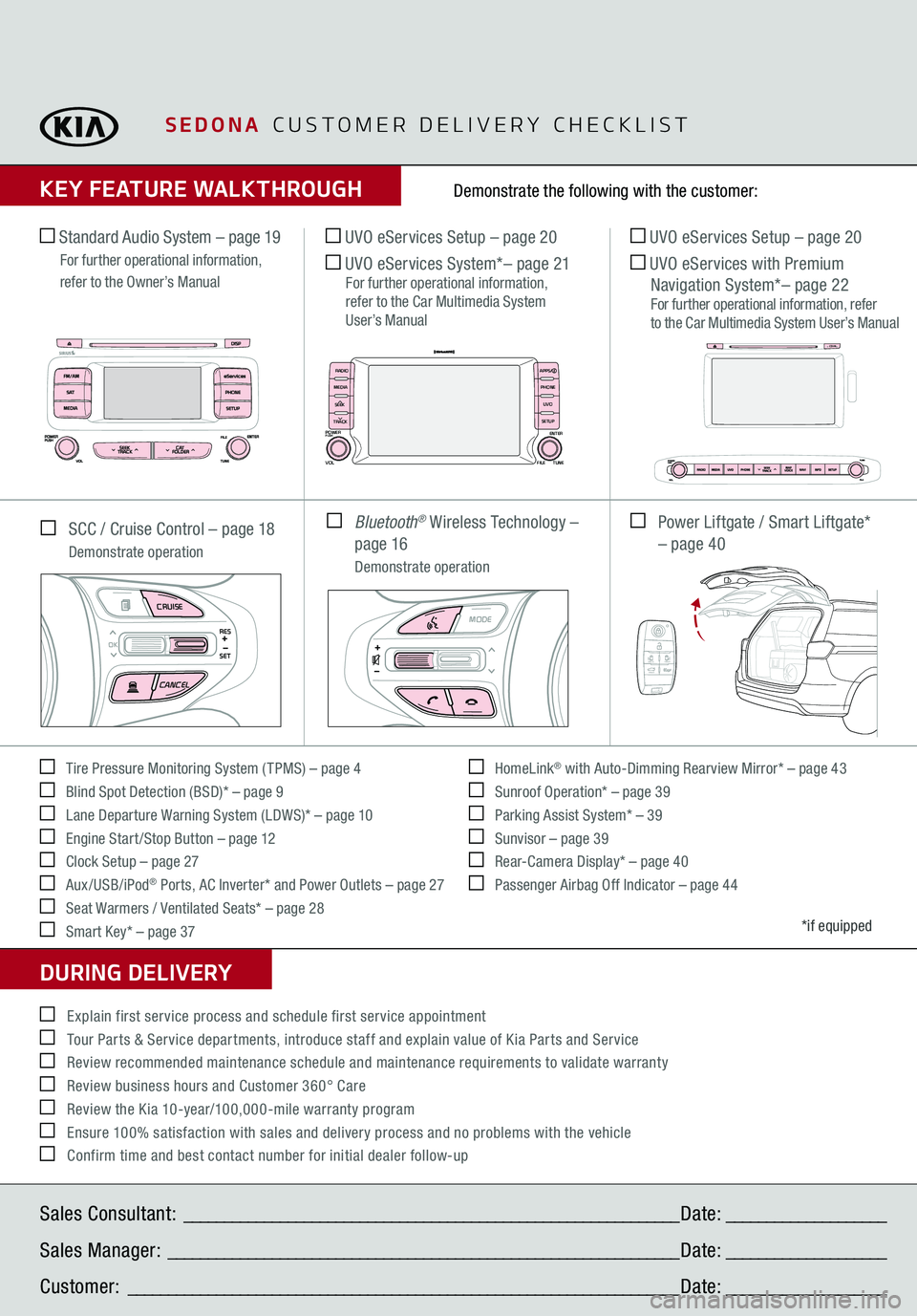
SEDONA
CUSTOMER DELIVERY CHECKLIST
KEY FEATURE WALKTHROUGHDURING DELIVERY Tire Pressure Monitoring System ( TPMS) – page 4 Blind Spot Detection (BSD)* – page 9 Lane Departure Warning System (LDWS)* – page 10 Engine Start /Stop Button – page 12 Clock Setup – page 27 Aux/USB/iPod
® Ports, AC Inverter* and Power Outlets – page 27
Seat Warmers / Ventilated Seats* – page 28 Smart Key* – page 37
HomeLink
® with Auto-Dimming Rearview Mirror* – page 43
Sunroof Operation* – page 39 Parking Assist System* – 39 Sunvisor – page 39 Rear-Camera Display* – page 40 Passenger Airbag Off Indicator – page 44
Demonstrate the following with the customer:
*if equipped
Explain first service process and schedule first service appointment Tour Parts & Service departments, introduce staff and explain value of Kia Parts and Service Review recommended maintenance schedule and maintenance requirements to validate warranty Review business hours and Customer 360° Care Review the Kia 10-year/100,000-mile warranty program Ensure 100% satisfaction with sales and delivery process and no problems with the vehicle Confirm time and best contact number for initial dealer follow-up SCC / Cruise Control – page 18
Demonstrate operation Standard Audio System – page 19
For further operational information, refer to the Owner’s Manual
UVO eServices Setup – page 20 UVO eServices System
*– page
21
For further operational information, refer to the Car Multimedia System User’s Manual
UVO eServices Setup – page 20 UVO eServices with Premium Navigation System*– page 22
For further operational information, refer to the Car Multimedia System User’s Manual
Bluetooth
® Wireless Technology –
page 16
Demonstrate operation
Power Liftgate / Smart Liftgate*
– page 40
MODE
CRUISECANCEL
RES
OKSET
MODE
CRUISECANCEL
RES
OKSET
MODE
CRUISECANCEL
RES
OKSET
MODE
CRUISECANCEL
RES
OKSET
MODE
CRUISECANCEL
RES
OKSET
MODE
CRUISECANCEL
RES
OKSET
MODE
CRUISECANCEL
RES
OKSET
MODE
CRUISECANCEL
RES
OKSET
Sales Consultant:
______________________________________________________________
Date:
____________________
Sales Manager:
________________________________________________________________
Date:
____________________
Customer:
_____________________________________________________________________
Date:
____________________
CD IN
APPS
RADIO
MEDIA PHONE
SEEK UVO
TRACK SETUP
POWERPUSHVOL
FILEENTER
TUNE
vv
HOLD HOLDHOLD