2018 KIA SEDONA check engine
[x] Cancel search: check enginePage 2 of 54
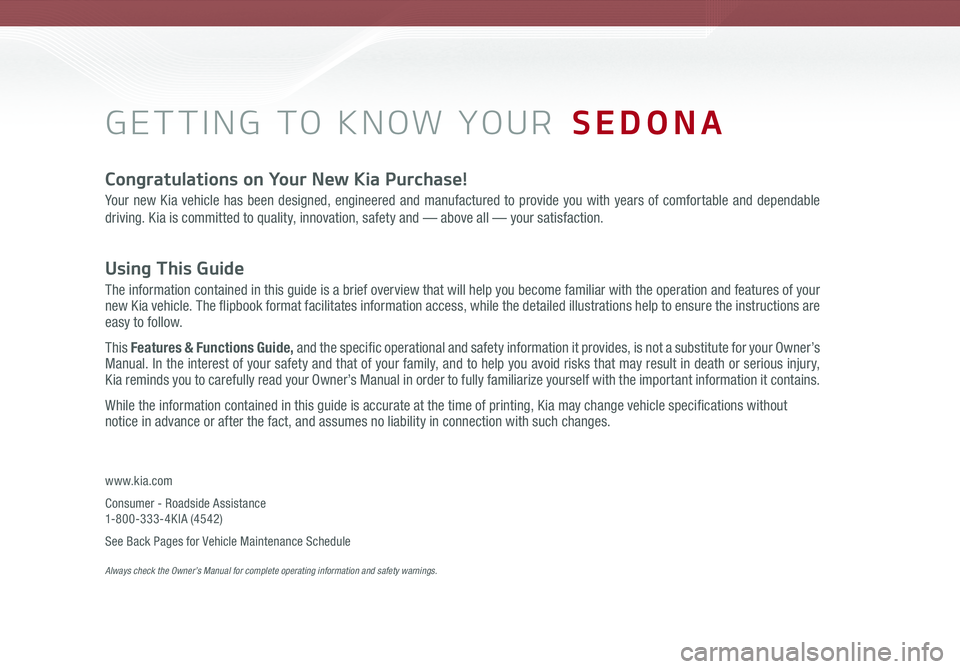
GETTING TO KNOW YOUR SEDONA
Congratulations on Your New Kia Purchase!
Your new Kia vehicle has been designed, engineered and manufactured to provide you with years of comfortable and dependable
driving. Kia is committed to quality, innovation, safety and — above all — your satisfaction.
Using This Guide
The information contained in this guide is a brief overview that will help you become familiar with the operation and features of your new Kia vehicle. The flipbook format facilitates information access, while the detailed illustrations help to ensure the instructions are easy to follow.
This Features & Functions Guide, and the specific operational and safety information it provides, is not a substitute for your Owner’s Manual. In the interest of your safety and that of your family, and to help you avoid risks that may result in death or serious injury, Kia reminds you to carefully read your Owner’s Manual in order to fully familiarize yourself with the important information it contains.
While the information contained in this guide is accurate at the time of printing, Kia may change vehicle specifications without notice in advance or after the fact, and assumes no liability in connection with such changes.
www.kia.com
Consumer - Roadside Assistance 1-800-333-4KIA (4542)
See Back Pages for Vehicle Maintenance Schedule Always check the Owner’s Manual for complete operating information and safety warnings.
Page 3 of 54
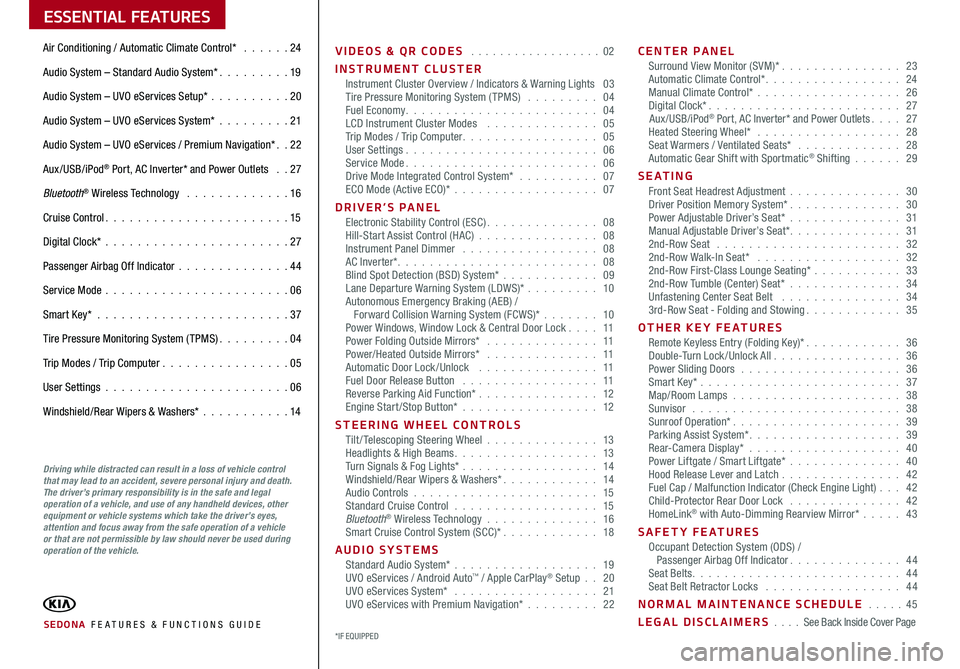
ESSENTIAL FEATURES
SEDONA FE ATURES & FUNCTIONS GUIDE
Air Conditioning / Automatic Climate Control* 24
Audio System – Standard Audio System* 19
Audio System – UVO eServices Setup* 20
Audio System – UVO eServices System* 21
Audio System – UVO eServices / Premium Navigation* 22
Aux/USB/iPod® Port, AC Inverter* and Power Outlets 27
Bluetooth® Wireless Technology 16
Cruise Control 15
Digital Clock* 27
Passenger Airbag Off Indicator 44
Service Mode 06
Smart Key* 37
Tire Pressure Monitoring System (TPMS) 04
Trip Modes / Trip Computer 05
User Settings 06
Windshield/Rear Wipers & Washers* 14
VIDEOS & QR CODES 02
INSTRUMENT CLUSTERInstrument Cluster Overview / Indicators & Warning Lights 03Tire Pressure Monitoring System (TPMS) 04Fuel Economy 04LCD Instrument Cluster Modes 05Trip Modes / Trip Computer 05User Settings 06Service Mode 06Drive Mode Integrated Control System* 07ECO Mode (Active ECO)* 07
DRIVER’S PANELElectronic Stability Control (ESC) 08Hill-Start Assist Control (HAC) 08Instrument Panel Dimmer 08AC Inverter* 08Blind Spot Detection (BSD) System* 09Lane Departure Warning System (LDWS)* 10Autonomous Emergency Braking (AEB) / Forward Collision Warning System (FCWS)* 10Power Windows, Window Lock & Central Door Lock 11Power Folding Outside Mirrors* 11Power/Heated Outside Mirrors* 11Automatic Door Lock /Unlock 11Fuel Door Release Button 11Reverse Parking Aid Function* 12Engine Start/Stop Button* 12
STEERING WHEEL CONTROLSTilt/ Telescoping Steering Wheel 13Headlights & High Beams 13Turn Signals & Fog Lights* 14Windshield/Rear Wipers & Washers* 14Audio Controls 15Standard Cruise Control 15Bluetooth® Wireless Technology 16Smart Cruise Control System (SCC)* 18
AUDIO SYSTEMSStandard Audio System* 19UVO eServices / Android Auto™ / Apple CarPlay® Setup 20UVO eServices System* 21UVO eServices with Premium Navigation* 22
CENTER PANELSurround View Monitor (SVM)* 23Automatic Climate Control* 24Manual Climate Control* 26Digital Clock* 27Aux/USB/iPod® Port, AC Inverter* and Power Outlets 27Heated Steering Wheel* 28Seat Warmers / Ventilated Seats* 28Automatic Gear Shift with Sportmatic® Shifting 29
S E AT I N GFront Seat Headrest Adjustment 30Driver Position Memory System* 30Power Adjustable Driver’s Seat* 31Manual Adjustable Driver’s Seat* 312nd-Row Seat 322nd-Row Walk-In Seat* 322nd-Row First-Class Lounge Seating* 332nd-Row Tumble (Center) Seat* 34Unfastening Center Seat Belt 343rd-Row Seat - Folding and Stowing 35
OTHER KEY FEATURESRemote Keyless Entry (Folding Key)* 36Double-Turn Lock /Unlock All 36Power Sliding Doors 36Smart Key* 37Map/Room Lamps 38Sunvisor 38Sunroof Operation* 39Parking Assist System* 39Rear-Camera Display* 40Power Liftgate / Smart Liftgate* 40Hood Release Lever and Latch 42 Fuel Cap / Malfunction Indicator (Check Engine Light) 42Child-Protector Rear Door Lock 42HomeLink® with Auto-Dimming Rearview Mirror* 43
SAFETY FEATURESOccupant Detection System (ODS) / Passenger Airbag Off Indicator 44Seat Belts 44Seat Belt Retractor Locks 44
NORMAL MAINTENANCE SCHEDULE 45
LEGAL DISCLAIMERS See Back Inside Cover Page
Driving while distracted can result in a loss of vehicle control that may lead to an accident, severe personal injury and death. The driver’s primary responsibility is in the safe and legal operation of a vehicle, and use of any handheld devices, other equipment or vehicle systems which take the driver’s eyes, attention and focus away from the safe operation of a vehicle or that are not permissible by law should never be used during operation of the vehicle.
*IF EQUIPPED
Page 5 of 54
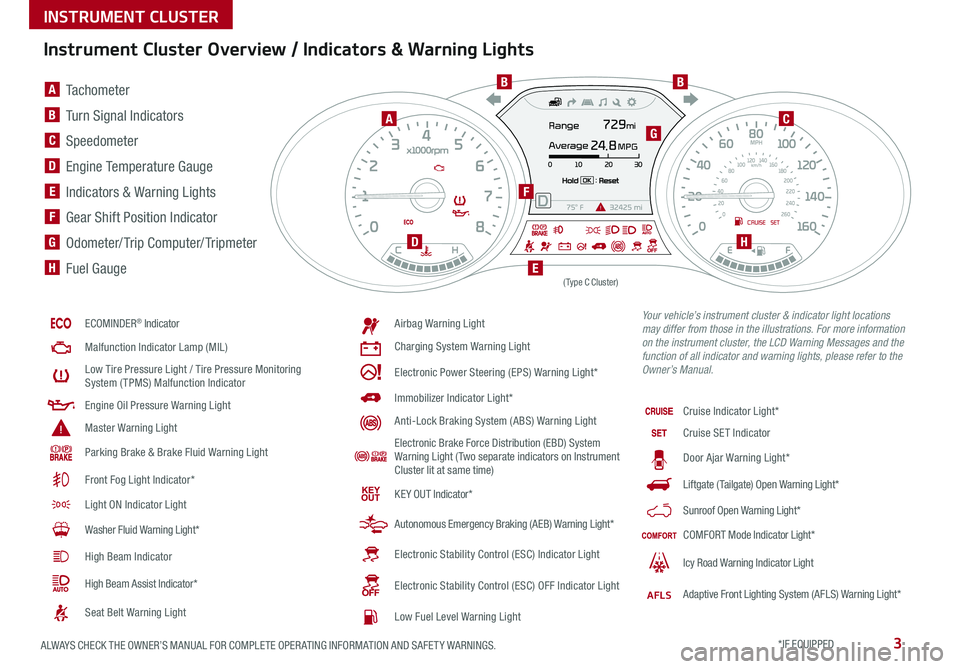
3ALWAYS CHECK THE OWNER’S MANUAL FOR COMPLETE OPER ATING INFORMATION AND SAFET Y WARNINGS *IF EQUIPPED
Instrument Cluster Overview / Indicators & Warning Lights
ECOMINDER® Indicator
Malfunction Indicator Lamp (MIL)
Low Tire Pressure Light / Tire Pressure Monitoring System (TPMS) Malfunction Indicator
Engine Oil Pressure Warning Light
Master Warning Light
Parking Brake & Brake Fluid Warning Light
Front Fog Light Indicator*
Light ON Indicator Light
Washer Fluid Warning Light*
High Beam Indicator
High Beam Assist Indicator*
Seat Belt Warning Light
Airbag Warning Light
Charging System Warning Light
Electronic Power Steering (EPS) Warning Light*
Immobilizer Indicator Light*
Anti-Lock Braking System (ABS) Warning Light
Electronic Brake Force Distribution (EBD) System Warning Light ( Two separate indicators on Instrument Cluster lit at same time)
KE Y OUT Indicator*
Autonomous Emergency Braking (AEB) Warning Light*
Electronic Stability Control (ESC) Indicator Light
Electronic Stability Control (ESC) OFF Indicator Light
Low Fuel Level Warning Light
Cruise Indicator Light*
Cruise SET Indicator
Door Ajar Warning Light*
Liftgate (Tailgate) Open Warning Light*
Sunroof Open Warning Light*
COMFORT Mode Indicator Light*
Icy Road Warning Indicator Light
AFLSAdaptive Front Lighting System (AFLS) Warning Light*
(Type C Cluster)
Your vehicle’s instrument cluster & indicator light locations may differ from those in the illustrations. For more information on the instrument cluster, the LCD Warning Messages and the function of all indicator and warning lights, please refer to the Owner’s Manual.
A Tachometer
B Turn Signal Indicators
C Speedometer
D Engine Temperature Gauge
E Indicators & Warning Lights
F Gear Shift Position Indicator
G Odometer/ Trip Computer/ Tripmeter
H Fuel Gauge
A
BB
C
D
E
F
G
H
INSTRUMENT CLUSTER
Page 6 of 54
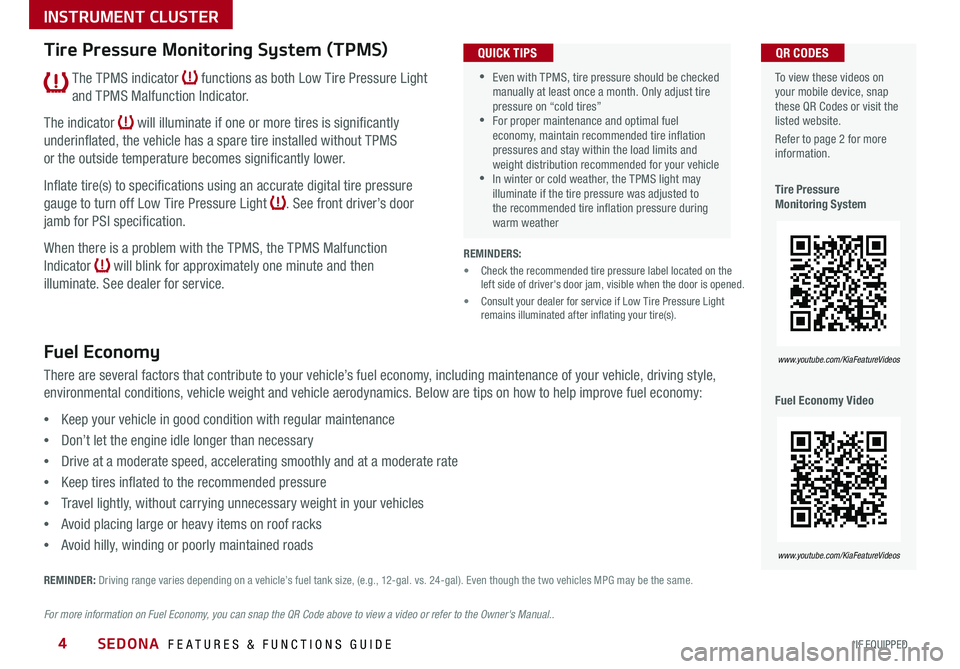
SEDONA FEATURES & FUNCTIONS GUIDE4*IF EQUIPPED
To view these videos on your mobile device, snap these QR Codes or visit the listed website
Refer to page 2 for more information
Tire Pressure Monitoring System
Fuel Economy Video
QR CODES
www.youtube.com/KiaFeatureVideos
www.youtube.com/KiaFeatureVideos
Tire Pressure Monitoring System (TPMS)
REMINDERS:
• Check the recommended tire pressure label located on the left side of driver's door jam, visible when the door is opened
• Consult your dealer for service if Low Tire Pressure Light remains illuminated after inflating your tire(s)
Fuel Economy
There are several factors that contribute to your vehicle’s fuel economy, including maintenance of your vehicle, driving style,
environmental conditions, vehicle weight and vehicle aerodynamics Below are tips on how to help improve fuel economy:
•Keep your vehicle in good condition with regular maintenance
•Don’t let the engine idle longer than necessary
•Drive at a moderate speed, accelerating smoothly and at a moderate rate
•Keep tires inflated to the recommended pressure
•Travel lightly, without carrying unnecessary weight in your vehicles
•Avoid placing large or heavy items on roof racks
•Avoid hilly, winding or poorly maintained roads
REMINDER: Driving range varies depending on a vehicle’s fuel tank size, (e g , 12-gal vs 24-gal) Even though the two vehicles MPG may be the same
For more information on Fuel Economy, you can snap the QR Code above to view a video or refer to the Owner's Manual..
•Even with TPMS, tire pressure should be checked manually at least once a month Only adjust tire pressure on “cold tires” •For proper maintenance and optimal fuel economy, maintain recommended tire inflation pressures and stay within the load limits and weight distribution recommended for your vehicle •In winter or cold weather, the TPMS light may illuminate if the tire pressure was adjusted to the recommended tire inflation pressure during warm weather
QUICK TIPS
The TPMS indicator functions as both Low Tire Pressure Light
and TPMS Malfunction Indicator
The indicator will illuminate if one or more tires is significantly
underinflated, the vehicle has a spare tire installed without TPMS
or the outside temperature becomes significantly lower
Inflate tire(s) to specifications using an accurate digital tire pressure
gauge to turn off Low Tire Pressure Light See front driver’s door
jamb for PSI specification
When there is a problem with the TPMS, the TPMS Malfunction
Indicator will blink for approximately one minute and then
illuminate See dealer for service
INSTRUMENT CLUSTER
Page 7 of 54
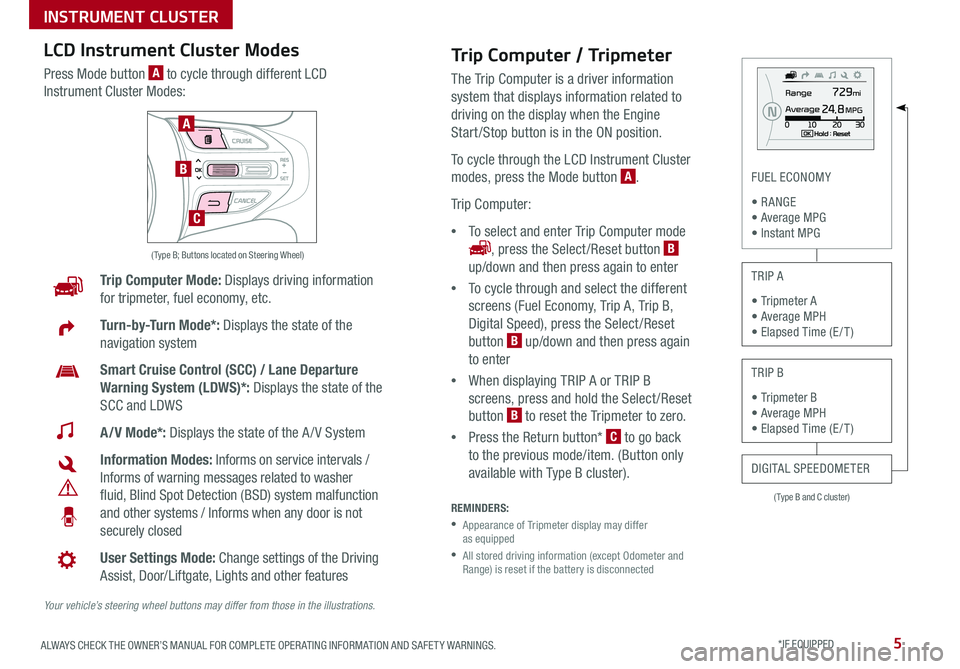
5ALWAYS CHECK THE OWNER’S MANUAL FOR COMPLETE OPER ATING INFORMATION AND SAFET Y WARNINGS *IF EQUIPPED
( Type B and C cluster)
FUEL ECONOMY
• R ANGE • Average MPG • Instant MPG
TRIP A
• Tripmeter A • Average MPH • Elapsed Time (E / T )
TRIP B
• Tripmeter B • Average MPH • Elapsed Time (E / T )
DIGITAL SPEEDOMETER
Trip Computer Mode: Displays driving information
for tripmeter, fuel economy, etc
Turn-by-Turn Mode*: Displays the state of the
navigation system
Smart Cruise Control (SCC) / Lane Departure
Warning System (LDWS)*: Displays the state of the
SCC and LDWS
A/V Mode*: Displays the state of the A / V System
Information Modes: Informs on service intervals /
Informs of warning messages related to washer
fluid, Blind Spot Detection (BSD) system malfunction
and other systems / Informs when any door is not
securely closed
User Settings Mode: Change settings of the Driving
Assist, Door/Liftgate, Lights and other features
Your vehicle’s steering wheel buttons may differ from those in the illustrations.
( Type B; Buttons located on Steering Wheel)
A
B
C
Trip Computer / Tripmeter
The Trip Computer is a driver information
system that displays information related to
driving on the display when the Engine
Start /Stop button is in the ON position
To cycle through the LCD Instrument Cluster
modes, press the Mode button A
Trip Computer:
•To select and enter Trip Computer mode
, press the Select /Reset button B
up/down and then press again to enter
•To cycle through and select the different
screens (Fuel Economy, Trip A, Trip B,
Digital Speed), press the Select /Reset
button B up/down and then press again
to enter
•When displaying TRIP A or TRIP B
screens, press and hold the Select /Reset
button B to reset the Tripmeter to zero
•Press the Return button* C to go back
to the previous mode/item (Button only
available with Type B cluster)
REMINDERS:
•
Appearance of Tripmeter display may differ as equipped
•
All stored driving information (except Odometer and Range) is reset if the battery is disconnected
LCD Instrument Cluster Modes
Press Mode button A to cycle through different LCD
Instrument Cluster Modes:
INSTRUMENT CLUSTER
Page 9 of 54

7ALWAYS CHECK THE OWNER’S MANUAL FOR COMPLETE OPER ATING INFORMATION AND SAFET Y WARNINGS *IF EQUIPPED
Drive Mode Integrated Control System Video
To view a video on your mobile device, snap this QR Code or visit the listed website
Refer to page 2 for more information
QR CODE
www.youtube.com/KiaFeatureVideos
REMINDER: When DRIVE MODE button is ON, and ignition is cycled, the system defaults in the ON position
For more information on Active ECO, refer to your Owner’s Manual or contact your local dealership.
(Located on Center Panel below Gear Shift)* (Located in Instrument Cluster Type C Cluster shown)
To help improve your fuel economy: •Drive at a moderate speed, accelerating smoothly and at a moderate rate •Keep tires inflated to the recommended pressure •Be sure the wheels are properly aligned
QUICK TIPS
A
C
B
ECO mode (Active ECO)*
The Active ECO system helps improve fuel economy by
controlling several vehicle components When activated,
it optimizes drivetrain operations such as engine power
and transmission to help improve fuel economy
To turn ON, press the DRIVE MODE button B and scroll
through options until in the ECO mode The green ECO
indicator light C in the instrument cluster will illuminate,
indicating that Active ECO is operating
The Active ECO system will remain on even when the
ignition is cycled
To turn Active ECO OFF, press the DRIVE MODE
button B again and change to another mode
Drive Mode Integrated Control System*
The Drive Mode may be selected depending on driver’s
preferences and road conditions
To cycle through the different Drive Modes A, press the
DRIVE MODE button B The Instrument Cluster will display
COMFORT or ECO when selected When in Normal mode, it
will not display in the Instrument Cluster
REMINDERS:
•
The system is turned ON and in Normal mode when ignition is in the ON position
•
When ECO mode is selected, the indicator will display and system remains on, even when ignition is cycled
•Steering effort may be slightly increased in Sport mode
Your vehicle’s buttons may differ from those in the illustrations. See your Owner’s Manual for more details.
INSTRUMENT CLUSTER
Page 17 of 54

15ALWAYS CHECK THE OWNER’S MANUAL FOR COMPLETE OPER ATING INFORMATION AND SAFET Y WARNINGS *IF EQUIPPED
REMINDER: To switch from Smart Cruise Control System (SCC) to Standard Cruise Control, press and hold the button H (the SCC system must not be activated to change modes) Repeat to switch back to SCC mode
Your vehicle’s steering wheel buttons may differ from those in the illustrations. See your Owner’s Manual for more details
Audio ControlsStandard Cruise Control
E CRUISE Control ON/OFF button: Press to turn the Cruise Control ON/OFF
F Resume Cruising Speed button: Press up to resume or increase
cruising speed
F Set Cruising Speed button: Press down to set or decrease cruising speed
G Cruise Control CANCEL button: To cancel Cruise Control setting, do one
of the following:
•Press the brake pedal
•Press the CANCEL button
A Audio MODE button: Press to cycle through FM/AM/SiriusXM®/Media
Modes
B Seek/Preset button:
FM/AM/SiriusXM®: Press up/down to advance through Preset Stations
Press and hold to auto seek
Media Modes: Press up/down to move track up/down
Press and hold to fast forward/rewind
C Volume buttons: Press up/down to raise/lower volume
D Mute button: Press to mute all audio
Driving while distracted is dangerous and should be avoided. Drivers should remain attentive to driving and always exercise caution when using the steering-wheel-mounted controls while driving. For further audio system operations, refer to pages 19-22.
CANCELCRUISERES
SET
VOL
VOL
MUTEMODE
CANCELCRUISERES
SET
VOL
VOL
MUTEMODE
CANCELCRUISERES
SETVOLVOL
MUTEMODE
CANCELCRUISERES
SET
VOL
VOL
MUTEMODE
CANCELCRUISERES
SET
VOL
VOL
MUTEMODE
CANCELCRUISERES
SETVOLVOL
MUTEMODE
Pressing the Audio MODE button for more than 1 second will turn Audio Mode ON/OFF
QUICK TIP
•Cruise Control is designed to function above 25 mph •The Cruise Control system will not activate until the brake pedal has been depressed at least once after ignition ON or engine start
QUICK TIPS
A
D
CB
E
F
GH
(Type B shown)
STEERING WHEEL CONTROLS
Page 23 of 54

21ALWAYS CHECK THE OWNER’S MANUAL FOR COMPLETE OPER ATING INFORMATION AND SAFET Y WARNINGS *IF EQUIPPED
AUDIO SYSTEMS
UVO eServices System Videos To view a video on your mobile device, snap this QR Code or visit the listed website
Refer to page 2 for more information
QR CODE
www.youtube.com/KiaFeatureVideos
UVO eServices System*
– FM/AM/SiriusXM®/Media (USB, iPod®, Aux, Bluetooth® Audio, My Music)
APPS
RADIO
MEDIA PHONE
SEEK UVO
TRACK SETUP
POWER
PUSH
VOL FILEENTER
TUNE
v
v
Press to enter PHONE mode
Press to enter APPS/Info menu
Press to enter SE TUP mode
Press to enter UVO eServicesPress to select next /previous station/track/channel/song/file. Press and hold to move quickly through the stations/tracks/channels/songs/files
Press knob to turn Power On/Off Rotate knob to adjust Volume Up/Down
Press to select MEDIA mode
Press to select RADIO mode
In Radio/SiriusXM®/Media modes, rotate knob to search for stations/channels/tracks/songs/files Press knob to receive the selected station/channel/track/song/file
Your vehicle’s audio system may differ from that in the illustration. For further UVO eServices System operations, refer to the Car Multimedia System User's Manual. For other audio system information, refer to pages 19 -22.
Sound Settings
To adjust the UVO eServices System sound settings:
1 Press the SETUP key on the audio control unit or the
on-screen MENU button, when in MEDIA mode
2 Select the on-screen SOUND button, or SOUND SET TINGS
3 Select the menu item (Position, Tone, Advanced, Default)
4 Use the onscreen buttons to adjust settings
5 Press the return button to save settings
•Navigation may be available when connected to Android Auto™ or Apple CarPlay® supported smartphones
•When using the voice command feature, wait for the system to BEEP before speaking the command
•At any time, you can interrupt UVO eServices System Command Feedback by pressing the TALK button
•Prolonged use of the UVO eServices system in ACC mode may drain the vehicle’s battery
•A warning screen may appear periodically to remind users that the UVO eServices System should be operated when the engine is running to prevent battery discharge
QUICK TIPS
REMINDER: To help minimize driver distraction, some audio system functionalities have been modified while the vehicle is in Drive, Reverse or moved out of Park