2018 KIA OPTIMA AUX
[x] Cancel search: AUXPage 4 of 50

ESSENTIAL FEATURES
OPTIMA FE ATURES & FUNCTIONS GUIDE*IF EQUIPPED
Air Conditioning / Climate Control . . . . . . . . . . . .27
Audio System - UVO eServices System* . . . . . . . . . . .23
Audio System - UVO eServices with Premium Navigation* . .24
Aux/USB/iPod®* Port* & Power Outlets . . . . . . . . . 26
Bluetooth® Wireless Technology . . . . . . . . . . . . .18
Cruise Control . . . . . . . . . . . . . . . . . . . . . . 21
Digital Clock . . . . . . . . . . . . . . . . . . . . . . . 26
ECO Mode (Active ECO)* . . . . . . . . . . . . . . . . .09
Passenger Airbag Off Indicator . . . . . . . . . . . . . . 40
Tire Mobility Kit* . . . . . . . . . . . . . . . . . . . . .39
Tire Pressure Monitoring System (TPMS) . . . . . . . . 05
Windshield Wipers & Washers . . . . . . . . . . . . . .16
Driving while distracted can result in a loss of vehicle control that may lead to an accident, severe personal injury and death. The driver’s primary responsibility is in the safe and legal operation of a vehicle, and use of any handheld devices, other equipment or vehicle systems which take the driver’s eyes, attention and focus away from the safe operation of a vehicle or that are not permissible by law should never be used during operation of the vehicle.
VIDEOS & QR CODES . . . . . . . . . . . . . . . . . . 02
INSTRUMENT CLUSTER
Instrument Cluster Overview . . . . . . . . . . . . . . . . 03Indicators & Warning Lights . . . . . . . . . . . . . . . . 04Tire Pressure Monitoring System (TPMS) . . . . . . . . . 05LCD Instrument Cluster Modes . . . . . . . . . . . . . . . 06Trip Modes / Trip Computer . . . . . . . . . . . . . . . . . 06Instant Fuel Consumption Mode* . . . . . . . . . . . . . . 07Fuel Economy . . . . . . . . . . . . . . . . . . . . . . . . 07User Settings . . . . . . . . . . . . . . . . . . . . . . . . 08Service Mode . . . . . . . . . . . . . . . . . . . . . . . . 08Drive Mode Integrated Control System* . . . . . . . . . . 09ECO Mode (Active ECO)* . . . . . . . . . . . . . . . . . . 09
DRIVER’S PANEL
Blind Spot Detection System . . . . . . . . . . . . . . . . 10Instrument Panel Dimmer* . . . . . . . . . . . . . . . . . 11Electronic Stability Control (ESC) . . . . . . . . . . . . . . 11Hill-Start Assist Control (HAC) . . . . . . . . . . . . . . . 11Lane Departure Warning System (LDWS)* . . . . . . . . . 12Autonomous Emergency Braking (AEB) /Forward Collision Warning System (FCWS)* . . . . . . . . 12Engine Start/Stop Button* . . . . . . . . . . . . . . . . . 13Power Windows, Window Lock & Central Door Lock* . . . 14Automatic Door Lock /Unlock . . . . . . . . . . . . . . . . 14Power/Heated Outside Mirrors* . . . . . . . . . . . . . . 14Power Folding Outside Mirrors* . . . . . . . . . . . . . . 14
STEERING WHEEL CONTROLS
Turn Signals . . . . . . . . . . . . . . . . . . . . . . . . 15Headlights & High Beams . . . . . . . . . . . . . . . . . . 15Windshield Wipers & Washers . . . . . . . . . . . . . . . 16Heated Steering Wheel* . . . . . . . . . . . . . . . . . . 16Tilt/ Telescoping Steering Wheel* . . . . . . . . . . . . . . 17Bluetooth® Wireless Technology . . . . . . . . . . . . . . 18Advanced Smart Cruise Control (ASCC)* . . . . . . . . . 20Audio Controls* . . . . . . . . . . . . . . . . . . . . . . 21Cruise Control . . . . . . . . . . . . . . . . . . . . . . . 21
AUDIO SYSTEMSUVO eServices / Android Auto™ / Apple CarPlay® Setup* . . 22UVO eServices System* . . . . . . . . . . . . . . . . . . 23UVO eServices with Premium Navigation* . . . . . . . . . 24
CENTER PANEL
Surround View Monitoring (SVM) System* . . . . . . . . . 25 Digital Clock . . . . . . . . . . . . . . . . . . . . . . . . 26Aux/USB/iPod® Port & Power Outlets . . . . . . . . . . . 26USB Charger* . . . . . . . . . . . . . . . . . . . . . . . . 26Wireless Smartphone Charging System* . . . . . . . . . . 26Automatic Climate Control* . . . . . . . . . . . . . . . . 27Manual Climate Control* . . . . . . . . . . . . . . . . . . 28Electric Parking Brake (EPB)* . . . . . . . . . . . . . . . 29Auto Hold* . . . . . . . . . . . . . . . . . . . . . . . . . 29Automatic Gear Shift with Sportmatic® Shifting . . . . . . 30Paddle Shifters* . . . . . . . . . . . . . . . . . . . . . . 30Dual Clutch Transmission* . . . . . . . . . . . . . . . . . 31
S E AT I N G
Front Seat Headrest Adjustment . . . . . . . . . . . . . . 32Driver Position Memory System* . . . . . . . . . . . . . . 32Power Adjustable Driver’s Seat* . . . . . . . . . . . . . . 326-Way Manual Adjustable Driver’s Seat* . . . . . . . . . . 33Seat Warmers / Ventilated Seats* . . . . . . . . . . . . . 33
OTHER KEY FEATURES
Smart Key* . . . . . . . . . . . . . . . . . . . . . . . . . 34Remote Keyless Entry (Folding Key)* . . . . . . . . . . . . 35Double-Turn Lock /Unlock All . . . . . . . . . . . . . . . . 35Fuel Cap / Malfunction Indicator (Check Engine Light) . . . 35Sunvisor . . . . . . . . . . . . . . . . . . . . . . . . . . 35Map/Room Lamps . . . . . . . . . . . . . . . . . . . . . 36Panoramic Sunroof Operation* . . . . . . . . . . . . . . . 36Fuel Door and Trunk Release . . . . . . . . . . . . . . . . 37Trunk Release Button (Exterior) . . . . . . . . . . . . . . 37Smart Trunk* . . . . . . . . . . . . . . . . . . . . . . . . 37Hood Release Lever and Latch . . . . . . . . . . . . . . . 38Child-Protector Rear Door Lock . . . . . . . . . . . . . . 38Rear Parking Assist System . . . . . . . . . . . . . . . . 38Rear-Camera Display* . . . . . . . . . . . . . . . . . . . 39Tire Mobility Kit . . . . . . . . . . . . . . . . . . . . . . . 39
SAFETY FEATURES
Occupant Detection System (ODS) /Passenger Airbag Off Indicator . . . . . . . . . . . . . . . 40Seat Belts . . . . . . . . . . . . . . . . . . . . . . . . . . 40Seat Belt Retractor Locks . . . . . . . . . . . . . . . . . 40
NORMAL MAINTENANCE SCHEDULE . . . . . 41
LEGAL DISCLAIMERS . . . (See Back Inside Cover Page)
Page 24 of 50

21ALWAYS CHECK THE OWNER’S MANUAL FOR COMPLETE OPERATING INFORMATION AND SAFETY WARNINGS . *IF EQUIPPED
REMINDER:
Standard Cruise Control is a part of the Advanced Smart Cruise Control (ASCC)* and can be set as the operating mode . To switch from ASCC to standard Cruise Control, press and hold the CRUISE button (the ASCC system must not be activated to change modes) .Repeat to switch back to ASCC mode .
Your vehicle’s steering wheel buttons may differ from those in the illustrations. See your Owner’s Manual for more details.
Audio Controls*Cruise Control*
E CRUISE Control ON/OFF button: Press to turn the Cruise
Control ON/OFF
F Resume Cruising Speed button: Press up to resume or
increase Cruising Speed
Set Cruising Speed button: Press down to set or decrease
Cruising Speed
G Cruise Control CANCEL button: To cancel Cruise Control
setting, do one of the following:
•Press the brake pedal
•Press the CANCEL button
A
Audio MODE button: Press to cycle through FM 1-2/AM/SAT 1-3/USB/
Aux/iPod®
Audio System ON/OFF: Press and hold to turn power on; Press to turn
power off
B Seek/Preset button: FM/AM/SiriusXM® Modes: Press to advance
through Preset Stations . Press and hold to auto seek
Media Mode: Press to move Track Up/Down . Press & hold to FF/REW
C Volume button: Press up/down to raise/lower volume
D Mute button: Press to mute all audio
For further audio system operations, refer to pages 22-24.
Driving while distracted is dangerous and should be avoided. Drivers should remain attentive to driving and always exercise caution when using the steering-wheel-mounted controls while driving.
Pressing the Audio Mode button for more than 1 second will turn Audio Mode ON/OFF .
QUICK TIP
•Cruise Control is designed to function above 25 mph •The Cruise Control system will not activate until the brake pedal has been depressed at least once after ignition ON or engine start
QUICK TIPS
AE
F
G
DCB
STEERING WHEEL CONTROLS
Page 26 of 50
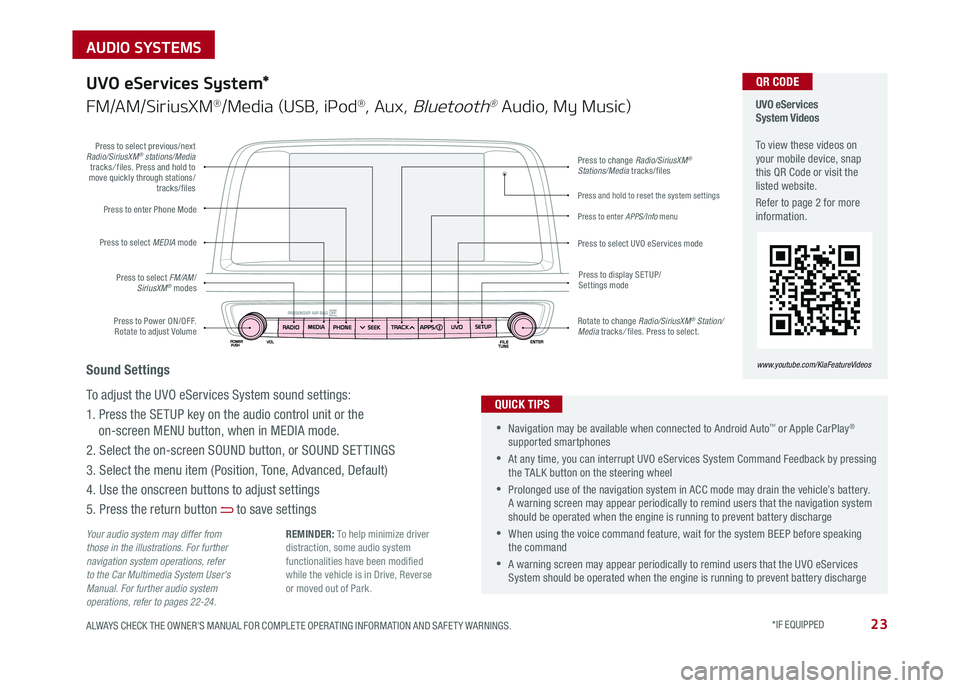
23ALWAYS CHECK THE OWNER’S MANUAL FOR COMPLETE OPER ATING INFORMATION AND SAFET Y WARNINGS . *IF EQUIPPED
AUDIO SYSTEMS
Press to Power ON/OFF . Rotate to adjust Volume
Press to enter Phone Mode
Press to select FM/AM/SiriusXM® modes
Press to select MEDIA mode
Press to display SE TUP/Settings mode
Press to change Radio/SiriusXM® Stations/Media tracks/files
Press to enter APPS/Info menu
Press and hold to reset the system settings
Press to select UVO eServices mode
Press to select previous/next Radio/SiriusXM® stations/Media tracks/ files . Press and hold to move quickly through stations/tracks/files
Rotate to change Radio/SiriusXM® Station/Media tracks/ files . Press to select .
UVO eServices System Videos To view these videos on your mobile device, snap this QR Code or visit the listed website .
Refer to page 2 for more information .
www.youtube.com/KiaFeatureVideos
QR CODE
Your audio system may differ from those in the illustrations. For further navigation system operations, refer to the Car Multimedia System User's Manual. For further audio system operations, refer to pages 22-24.
UVO eServices System*
FM/AM/SiriusXM®/Media (USB, iPod®, Aux, Bluetooth® Audio, My Music)
•Navigation may be available when connected to Android Auto™ or Apple CarPlay® supported smartphones
•At any time, you can interrupt UVO eServices System Command Feedback by pressing the TALK button on the steering wheel
•Prolonged use of the navigation system in ACC mode may drain the vehicle’s battery . A warning screen may appear periodically to remind users that the navigation system should be operated when the engine is running to prevent battery discharge
•When using the voice command feature, wait for the system BEEP before speaking the command
•A warning screen may appear periodically to remind users that the UVO eServices System should be operated when the engine is running to prevent battery discharge
QUICK TIPS
Sound Settings
To adjust the UVO eServices System sound settings:
1 . Press the SETUP key on the audio control unit or the
on-screen MENU button, when in MEDIA mode .
2 . Select the on-screen SOUND button, or SOUND SET TINGS
3 . Select the menu item (Position, Tone, Advanced, Default)
4 . Use the onscreen buttons to adjust settings
5 . Press the return button to save settings
REMINDER: To help minimize driver distraction, some audio system functionalities have been modified while the vehicle is in Drive, Reverse or moved out of Park .
Page 29 of 50

OPTIMA FEATURES & FUNCTIONS GUIDE*IF EQUIPPED 26
REMINDERS:
•
Avoid placing other metal items in the bin while charging as to not impede the charging area
•
This vehicle is equipped with wireless charging technology which allows for a device to be charged using inductive charging, however, device compatibility varies . See your owner’s manual for more detailed information and the back page for legal disclaimers
•
Inductive charging systems are less ef ficient than conventional charging through cable . As a result, higher device operating temperatures may be experienced during use
•
Charging Performance - Device position on the wireless charging system can affect charging performance . Other factor that may affect the charging rate includes foreign objects, such as coins or pens, and phone case thickness
The power outlets are inactive when ignition is in the OFF position .
Wireless Charging Video To view a video on your mobile device, snap this QR Code or visit the listed website .
Refer to page 2 for more information .
www.youtube.com/KiaFeatureVideos
UVO eServices / UVO eServices with Premium Navigation* Clock Setup:
Press the SETUP key, then the CLOCK button to display the Clock setting
screen . Then use the on-screen buttons to navigate through setup and return
to exit . To access manual date and time setting, turn GPS time OFF in the
Clock Settings (UVO eServices with Premium Navigation System*)
QR CODEDigital Clock*
12V 12V180W
AUX USB180W
12V180W
B
A
Aux/USB/iPod® Port & Power Outlets
QUICK TIP
REMINDERS:
• Using the power outlet (accessory plug) for prolonged periods of time with the engine off could cause the battery to discharge .
• Use manufacturer cables only that came with your device . Third party cables may cause damage to device
USB Charger*
The USB charger is located inside
the Center Console and on rear of
the Center Console A .
Wireless Smartphone
Charging System*
1 . Slide open tray cover
2 . Place smartphone on the center of the charging pad
3 . Indicator light B will change to amber once the wireless charging begins
4 . Once charging is complete, the
orange light will change to green
If wireless charging does not work, move smartphone around the pad until the charging indicator turns amber . Avoid placing other metal items in the bin while charging as to not impede the charging area .
QUICK TIP
(Rear of Center Console shown)
(Located in front of Gear Shift)
Requires QI enabled device or QI enabled case
Use the Aux port to connect audio devices and the USB port to connect
USB audio devices, smartphones and iPod® devices
Use the power outlets for mobile phones and other devices designed to
operate on a 12V (180W max) power outlet .
REMINDER: When needed, Daylight Savings must be enabled in the Clock Settings screen
For more information on the Aux/USB/iPod® Port & Power Outlets, refer to the Owner's Manual.
CENTER PANEL