2018 KIA OPTIMA ECO mode
[x] Cancel search: ECO modePage 18 of 50

15ALWAYS CHECK THE OWNER’S MANUAL FOR COMPLETE OPER ATING INFORMATION AND SAFET Y WARNINGS . *IF EQUIPPED
A
Headlight position
Parking light position
AUTO*Auto Light Position* / AFLS (Adaptive Front Lighting System)* / High Beam Assist*
OFFOFF position
Headlights & High Beams
To o p e r a t e :
•Rotate lever to change the Headlight function
•Push lever to turn High Beams ON
•Pull lever to flash Headlights/High Beams
AUTO Light position — When the light switch is in the AUTO Light position, the
tail lights and headlights will turn ON/OFF automatically depending on the amount
of light outside the vehicle .
Adaptive Front Lighting System (AFLS)* / Dynamic Bending Light* — T he
Adaptive Front Lighting System helps improve visibility during nighttime driving by
aiming the low beam headlights in the direction the vehicle is moving . AFLS controls the aiming direction based
on steering angle and speed . When the headlight switch is in the AUTO Light position, the AFLS will activate .
REMINDER: When the AFLS indicator illuminates on the instrument cluster, the AFLS is not working properly . See authorized Kia dealer for service .
High Beam Assist (HBA)*
High Beam Assist automatically adjusts the headlight range
by switching between high and low beams based on light
from other vehicles and road conditions .
To enable HBA, toggle the light switch to the AUTO Light
position and turn on the high beams by pushing the lever
away from you . The High Beam Assist indicator
will illuminate .
Turn Signals
& Fog Lights*
To o p e r a t e :
• Turn signals – Move lever Up/
Down for Right /Left Turn Signal
• Fog Lights - Press switch A up/
down to turn Fog Lights ON/OFF
REMINDER: Headlights must be ON for fog light operation .
One-Touch Lane Change Signal is
activated by moving the Turn Signal
Lever slightly for less than 1 second
and then releasing . The lane change
signal will blink 3 times .
To change how many times the Lane
Change Signal blinks (3/5/7), go to
User Settings Mode in the LCD
Instrument Cluster modes .
Dynamic Bending Light (AFLS) Video
To view a video on your mobile device, snap this QR Code or visit the listed website .
Refer to page 2 for more information .
www.youtube.com/KiaFeatureVideos
QR CODE
REMINDERS:
• HBA will operate when vehicle speed exceeds 25 mph
• If the lever is pushed away from you while HBA is operational, HBA will turn off and the high beams will be on continuously . If the lever is pulled toward you while HBA is operational, HBA will turn off
• If the light switch is switched to the headlight position, HBA will turn off low beams will be on continuously
One-Touch Lane Change Signal
STEERING WHEEL CONTROLS
Page 21 of 50

OPTIMA FEATURES & FUNCTIONS GUIDE18*IF EQUIPPED
Bluetooth® Wireless Technology
For more information, if equipped, refer to the Car Multimedia System User's Manual or the UVO System User’s Manual. For Bluetooth® Wireless Technology FAQs, go to www.kia.com, Owners section, or call Consumer Information for Bluetooth® Technology at (800) 333-4KIA. Refer to your Owner’s Manual for more specific Bluetooth® Wireless Technology phone pairing and operation instructions.
D Receive/Place Call button: Press to receive/place/transfer calls .
Press to place a call using voice command prompts from the system,
or to answer an incoming call
E End Call button: Press to end a call or cancel a function
A Volume button: Press up/down to raise/lower speaker volume
B Mute button: Press to mute the microphone during a call
C Talk button: Press to activate voice recognition/bring up menus/place
calls with minimal voice command prompts from the system
Your vehicle’s steering wheel buttons may differ from those in the illustrations. See your Owner’s Manual for more details
Driving while distracted is dangerous and should be avoided. Drivers should remain attentive to driving and always exercise caution when using the steering-wheel-mounted controls while driving.
When using the voice command feature, wait for the system BEEP before speaking the command .
QUICK TIP
•
Phonebook transfer upload time varies by phone model and with number of phonebook entries •Because of differences in phone quality, service providers and Bluetooth® Wireless Technology chip programming, functionality may differ from one phone to another
QUICK TIPS
AB
DE
C
(Type C shown)
STEERING WHEEL CONTROLS
Page 22 of 50

19ALWAYS CHECK THE OWNER’S MANUAL FOR COMPLETE OPER ATING INFORMATION AND SAFET Y WARNINGS . *IF EQUIPPED
Voice Recognition and Phone Contact Tips
To help optimize the Bluetooth® Wireless
Technology Voice Recognition system, below
are some tips and reminders . Improve the
performance by making a few simple changes
to your phone contacts:
•Use full names (first and last names) vs .
short or single-syllable names (“John Smith”
vs . “Dad," “Smith Residence” vs . “Home”)
•Avoid using special characters and
hyphenated names (@, &, #, /, -, *, +, etc . )
•Avoid using acronyms (“In Case of
Emergency” vs . “ICE”) or words with all
capital letters
•Spell words completely, no abbreviations
(“Doctor Smith” vs . “Dr . Smith”)
The system may have difficulty understanding
some accents or uncommon names . Below are
other tips to optimize using the voice recognition .
Bluetooth® Wireless Technology
Pairing a Phone
For instructions on how to pair a phone, refer to the audio system’s
user’s guide or your vehicle’s Quick Start Guide .
During the pairing process, be sure to accept the connection requests on the phone for phonebook download and to allow acceptance of all future Bluetooth® connection requests .
QUICK TIP
• When placing a call, speak in a natural, moderate tone, with clear pronunciation . The system may have trouble recognizing commands if you speak too soft or too loud
• Always wait for the beep before speaking any commands
• Close windows and sunroof and turn off A /C – Open windows, sunroof, weather (wind/rain), or an A /C fan operating at higher speeds can interfere with Voice Recognition
• Press the talk button and say “Help” to get a list of available commands
QUICK TIPS
Voice Recognition Tips Video To view a video on your mobile device, snap this QR Code or visit the listed website .
Refer to page 2 for more information .
www.youtube.com/KiaFeatureVideos
How to Place a Call
When using the voice command feature, wait for the system BEEP
before speaking the command .
There are two options for placing a call:
Standard Audio System*
•Option 1: Press the Receive/Place Call button D (system will
prompt you through call process)
•Option 2: Press the Talk button C (system will BEEP to
indicate it is ready for call placement) . Then say the
command “Call {name}” or “Dial {number}”
UVO eServices / UVO eServices with Premium Navigation System*
•Option 1: Press the Receive/Place Call button D (displays
the phone screen with number keypad)
•Option 2: Press the Talk button C . Then say the command
“Call Name” or “Dial Number”, followed by phonebook
name or number
QR CODE
STEERING WHEEL CONTROLS
Page 23 of 50

OPTIMA FEATURES & FUNCTIONS GUIDE20*IF EQUIPPED
To change the ASCC mode to standard Cruise Control press the C button for more than two seconds, and then choose the mode to enter .
For the ASCC System to operate: •When no vehicle is in front, you must be travelling at a minimum speed of 20 mph •When following a vehicle, there is no minimum speed requirement
When following a vehicle, the system will automatically adjust your cruise speed based on the vehicle in front . It will even bring the vehicle to a complete stop if necessary .
Advanced Smart Cruise Control (ASCC)*
The Advanced Smart Cruise Control (ASCC)* system allows you to set the vehicle
to maintain a speed so long as it is not limited by traffic . When traffic is encountered,
the vehicle will be slowed to maintain a set distance behind traffic without depressing
the accelerator or brake pedal .
To set/adjust the ASCC speed:
•Push the CRUISE button A to turn system ON . The CRUISE indicator will illuminate
on the instrument cluster
•Accelerate/decelerate to the desired speed and press switch B down to set speed
•Move the ASCC button B down to SET the speed . The SET indicator light, set speed
and vehicle-to-vehicle distance will illuminate on the instrument cluster's LCD screen .
To set the vehicle-to-vehicle distance, press the ASCC button C on the steering wheel .
The images on the LCD screen D and the Instrument Cluster E will change when
scrolling through the settings . Each time the button is pressed, the vehicle-to-vehicle
distance changes .
To turn system OFF, press the CANCEL button F . The CRUISE indicator
on the instrument cluster will turn OFF and the LCD screen ASCC image
will show canceled G .
Advanced Smart Cruise Control Video
To view a video on your mobile device, snap this QR Code or visit the listed website .
Refer to page 2 for more information .
www.youtube.com/KiaFeatureVideos
QR CODE
QUICK TIPS
REMINDERS:
•
The ASCC is also canceled when the driver’s door is opened, gear shift is changed out of D (Drive), EPB is activated and various other conditions . See owner’s manual for other conditions .
•Cruise Control button must be ON in order to turn ASCC ON/OFF
•When ignition is cycled, the ASCC system turns OFF .
•
The distance settings are approximations and may vary depending on factory settings at the time . See owner’s manual for more information
•
In standard Cruise Control, the driver needs to manually assess the distance from other vehicles as the system will not apply brakes to slow down automatically .
A
B
CF
Smart Cruise Control
canceled
E
D
G
STEERING WHEEL CONTROLS
Page 24 of 50

21ALWAYS CHECK THE OWNER’S MANUAL FOR COMPLETE OPERATING INFORMATION AND SAFETY WARNINGS . *IF EQUIPPED
REMINDER:
Standard Cruise Control is a part of the Advanced Smart Cruise Control (ASCC)* and can be set as the operating mode . To switch from ASCC to standard Cruise Control, press and hold the CRUISE button (the ASCC system must not be activated to change modes) .Repeat to switch back to ASCC mode .
Your vehicle’s steering wheel buttons may differ from those in the illustrations. See your Owner’s Manual for more details.
Audio Controls*Cruise Control*
E CRUISE Control ON/OFF button: Press to turn the Cruise
Control ON/OFF
F Resume Cruising Speed button: Press up to resume or
increase Cruising Speed
Set Cruising Speed button: Press down to set or decrease
Cruising Speed
G Cruise Control CANCEL button: To cancel Cruise Control
setting, do one of the following:
•Press the brake pedal
•Press the CANCEL button
A
Audio MODE button: Press to cycle through FM 1-2/AM/SAT 1-3/USB/
Aux/iPod®
Audio System ON/OFF: Press and hold to turn power on; Press to turn
power off
B Seek/Preset button: FM/AM/SiriusXM® Modes: Press to advance
through Preset Stations . Press and hold to auto seek
Media Mode: Press to move Track Up/Down . Press & hold to FF/REW
C Volume button: Press up/down to raise/lower volume
D Mute button: Press to mute all audio
For further audio system operations, refer to pages 22-24.
Driving while distracted is dangerous and should be avoided. Drivers should remain attentive to driving and always exercise caution when using the steering-wheel-mounted controls while driving.
Pressing the Audio Mode button for more than 1 second will turn Audio Mode ON/OFF .
QUICK TIP
•Cruise Control is designed to function above 25 mph •The Cruise Control system will not activate until the brake pedal has been depressed at least once after ignition ON or engine start
QUICK TIPS
AE
F
G
DCB
STEERING WHEEL CONTROLS
Page 39 of 50

OPTIMA FEATURES & FUNCTIONS GUIDE36*IF EQUIPPED
Map/Room LampsPanoramic Sunroof Operation*
Automatic turn off function*
The interior lights automatically turn off approximately 30 seconds after
the ignition or Engine Start /Stop button* is OFF .
Map Lamp/Room Lamp Operation
Push the lens A to turn the map lamp ON/OFF . This light produces a spot
beam for convenient use as a map lamp or as a personal lamp for the
driver or the front passenger .
Map/Room Lamp Button – Press button B, to turn the front and rear
room lamps on and off .
Door Mode Button – Press button C, to enable or disable Door Mode .
In Door Mode, the map and room lamps turn on when any door is opened .
When all doors are locked or the ignition is on, the map and room lamp
will turn off immediately .
Rear Room Lamps – Press the button D
to turn the rear passenger lamp ON/OFF .
The sunroof operation is controlled through a multi-directional
switch/lever . The ignition or Engine Start /Stop button* needs to be
in the ON position to operate the sunroof .
To slide the sunshade and sunroof:
• Auto Open: Slide the lever E backward to the farthest position
and release
• Auto Close (sunroof only): Slide the lever E forward to the
farthest position and release
To slide the sunshade only:
• Open: Slide the lever E partially backward to the first detent
position and release
• Auto Close: Slide the lever E partially forward to the first detent
position and release
To slide the sunroof (with sunshade open):
• Open: Slide the lever E backward to the first detent position and
release
• Close: Slide the lever E forward to the first detent position and
release to close sunroof glass only . Slide the lever backward to the
farthest position and release to close sunroof glass and sunshade
To tilt the sunroof:
• Raise: Push lever E upward .
• Lower: Push lever E upward again
or slide the lever forward to the
first detent position and release
• When doors are unlocked by the Smart Key, the lamp turns ON for approximately 30 seconds
• If your vehicle is equipped with the theft alarm system, the interior lights automatically turn off approximately 3 seconds after the system is in armed stage
• Using interior lights for an extended period of time may cause battery discharge
QUICK TIP
To stop the sunroof/sunshade at any position, push or pull the sunroof control lever in any direction .
QUICK TIP
AA
BCE
D
REMINDERS:
• Sunshade needs to remain OPEN while sunroof is open and vehicle is moving
• Sunshade cannot slide when it is in the tilt position or tilt while in an open or slide position
( Type B)
OTHER KEY FEATURES
Page 40 of 50
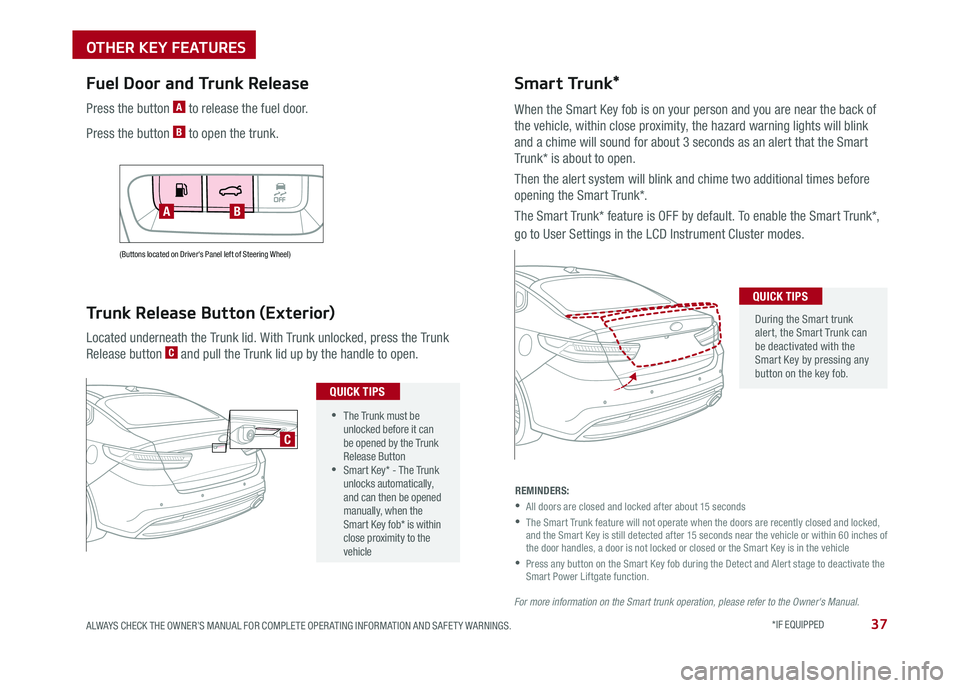
37ALWAYS CHECK THE OWNER’S MANUAL FOR COMPLETE OPER ATING INFORMATION AND SAFET Y WARNINGS . *IF EQUIPPED
(Buttons located on Driver's Panel left of Steering Wheel)
Fuel Door and Trunk Release
Located underneath the Trunk lid . With Trunk unlocked, press the Trunk
Release button C and pull the Trunk lid up by the handle to open .
Trunk Release Button (Exterior)
AB
•The Trunk must be unlocked before it can be opened by the Trunk Release Button •Smart Key* - The Trunk unlocks automatically, and can then be opened manually, when the Smart Key fob* is within close proximity to the vehicle
QUICK TIPS
C
Press the button A to release the fuel door .
Press the button B to open the trunk .
Smart Trunk*
When the Smart Key fob is on your person and you are near the back of
the vehicle, within close proximity, the hazard warning lights will blink
and a chime will sound for about 3 seconds as an alert that the Smart
Trunk* is about to open .
Then the alert system will blink and chime two additional times before
opening the Smart Trunk* .
The Smart Trunk* feature is OFF by default . To enable the Smart Trunk*,
go to User Settings in the LCD Instrument Cluster modes .
During the Smart trunk alert, the Smart Trunk can be deactivated with the Smart Key by pressing any button on the key fob .
QUICK TIPS
REMINDERS:
•
All doors are closed and locked after about 15 seconds
•
The Smart Trunk feature will not operate when the doors are recently closed and locked, and the Smart Key is still detected after 15 seconds near the vehicle or within 60 inches of the door handles, a door is not locked or closed or the Smart Key is in the vehicle
•
Press any button on the Smart Key fob during the Detect and Alert stage to deactivate the Smart Power Liftgate function .
For more information on the Smart trunk operation, please refer to the Owner's Manual.
OTHER KEY FEATURES