2018 KIA NIRO light
[x] Cancel search: lightPage 17 of 54
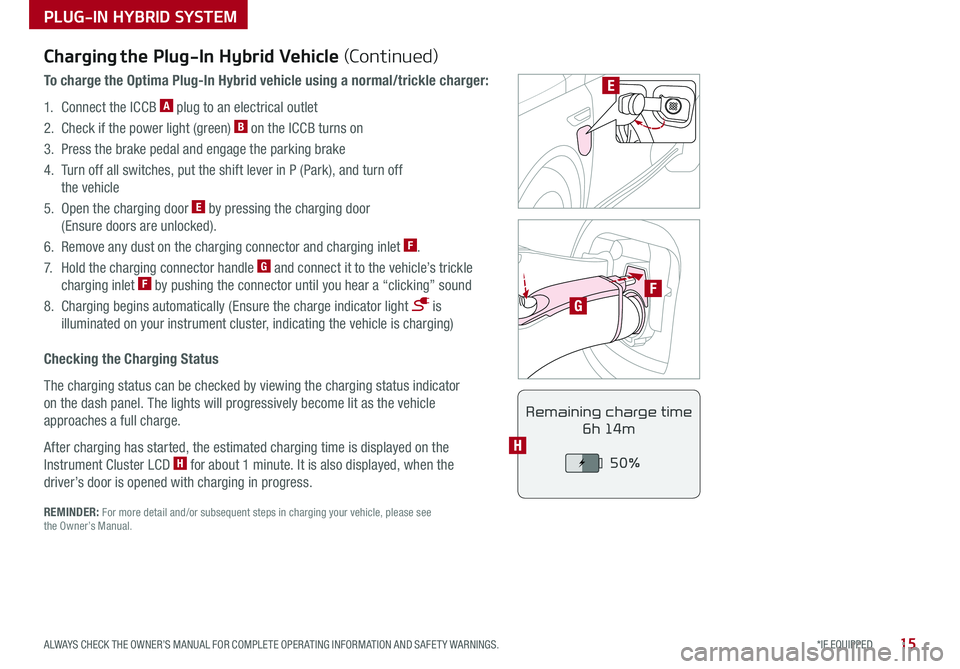
15*IF EQUIPPED ALWAYS CHECK THE OWNER’S MANUAL FOR COMPLETE OPER ATING INFORMATION AND SAFET Y WARNINGS .
PLUG-IN HYBRID SYSTEM
F
G
POWER
CHARGE
FAULT
E
REMINDER: For more detail and/or subsequent steps in charging your vehicle, please see the Owner’s Manual .
Charging the Plug-In Hybrid Vehicle (Continued)
To charge the Optima Plug-In Hybrid vehicle using a normal/trickle charger:
1 . Connect the ICCB A plug to an electrical outlet
2 . Check if the power light (green) B on the ICCB turns on
3 . Press the brake pedal and engage the parking brake
4 . Turn off all switches, put the shift lever in P (Park), and turn off
the vehicle
5 . Open the charging door E by pressing the charging door
(Ensure doors are unlocked) .
6 . Remove any dust on the charging connector and charging inlet F .
7 . Hold the charging connector handle G and connect it to the vehicle’s trickle
charging inlet F by pushing the connector until you hear a “clicking” sound
8 . Charging begins automatically (Ensure the charge indicator light is
illuminated on your instrument cluster, indicating the vehicle is charging)
Checking the Charging Status
The charging status can be checked by viewing the charging status indicator
on the dash panel . The lights will progressively become lit as the vehicle
approaches a full charge .
After charging has started, the estimated charging time is displayed on the
Instrument Cluster LCD H for about 1 minute . It is also displayed, when the
driver’s door is opened with charging in progress .
Remaining charge time
6h 14m
50%
H
Page 19 of 54

17*IF EQUIPPED ALWAYS CHECK THE OWNER’S MANUAL FOR COMPLETE OPER ATING INFORMATION AND SAFET Y WARNINGS .
Blind-Spot Collision Warning (BCW)*
The BCW system uses radar sensors to help alert the driver before changing
lanes . The light on the BSD button A will illuminate when turned ON . The
outside rearview mirror warning lights will also illuminate for 3 seconds .
The system will become active when the vehicle is traveling more than
approximately 18 mph and will alert the driver if another vehicle is detected
by the radar sensor .
Blind-Spot Collision Warning / Lane Change Assist
1st-stage alert: When another vehicle is detected within the BCW boundary B, or
when a vehicle is detected with the LCA boundary C approaches at a high speed,
a yellow indicator will illuminate on the outside rearview mirrors .
2nd-stage alert: When 1st-stage alert is on and the driver activates a turn signal,
a flashing yellow indicator will illuminate on the outside rearview mirrors and the
system will sound an alert .
RCTA (Rear Cross Traffic Alert)
If the RCTA system sensors detect approaching vehicles from the left or right
side D, the system will sound an audible alert, the warning indicators on the
outside rearview mirror will illuminate and a message will appear on the LCD
screen, with these conditions:
•When gear shift is in Reverse
•When the vehicle is moving less than 6 mph
REMINDERS:
•
The BCW system will not show a warning if the vehicle speed is only 6 mph above the surrounding vehicles
•If the BCW is turned ON and the ignition is cycled, the BCW system returns to ON
•The RCTA feature can be turned OFF/ON in User Settings
For more information on the Blind-Spot Collision Warning*, please refer to the Owner’s Manual.
Blind Spot Detection w/RCTA Video
To view a video on your mobile device, snap this QR Code or visit the listed website .
Refer to page 2 for more information .
QR CODE
B
C
D
REMINDER: The above images are for illustration purposes only and may not reflect actual operation .
AUTO OFF
A
www.youtube.com/KiaFeatureVideos
(Buttons are located left of the Steering Wheel)
DRIVER'S PANEL
Page 20 of 54

NIRO PLUG-IN HYBRID FEATURES & FUNCTIONS GUIDE18*IF EQUIPPED
(Located left of Steering Wheel)
Lane Keeping Assist
Lane Keeping Assist
Lane Keeping Assist
Lane Keeping Assist
Lane Keeping Assist
Lane Keeping AssistLane Keeping Assist
Lane Keeping Assist
DRIVER'S PANEL
Lane Keeping Assist (LKA)
With the Engine Start /Stop button in the ON position, press the LK A button A to turn
system ON
. The instrument cluster indicator will illuminate .
If the LK A detects that you are veering outside of your
lane, the system may issue a warning on the LCD screen
and an alert may sound, while applying a slight adjustment
to the steering, trying to prevent the vehicle from moving
outside its lane .
Standard LK A is the operating mode by default when
the button is depressed to ON . To switch to Active LK A
mode, go to User Settings in the Instrument Cluster .
All systems will operate under the following conditions:
•The vehicle exceeds approximately 40 mph
•The LK A system recognizes the lane the vehicle is traveling in
REMINDERS:
• LK A will not issue a warning if the turn signal or hazard signal is activated .
• LK A will stay on when the ignition is cycled
The LKA is not substitutes for safe and proper driving. Always drive safely and use caution. LKA may not always alert the driver if the vehicle is driven outside of its lane.
Forward Collision-Avoidance Assist (FCA) / Forward Collision Warning (FCW)
The FCA helps to alert the driver when rapidly approaching a vehicle that is slowing down, braking or stopped B .
A warning message will appear on the LCD screen and a chime will sound . The FCA /FCM will become active
when the vehicle is traveling more than 5 mph .
Select alert settings (Early, Normal, Late) in the
User Settings in the instrument cluster LCD
display . To turn the FCA /FCW off, go to User
Settings in the LCD Instrument Cluster modes .
When the LK A sensor detects the lane traveling in, both lanes are illuminated
When the LK A sensor does not detect the lane traveling in the lanes are not illuminated
When the LK A sensor detects the vehicle veering outside of the lane traveling in, a yellow indicator will illuminate either on the left or right lane (shown in both images above)
B
Lane Keeping Assist
Lane Keeping Assist Lane Keeping Assist
Lane Keeping AssistLane Keeping Assist
Lane Keeping AssistLane Keeping Assist
Lane Keeping Assist
AUTO
OFF
A
The Forward Collision-Avoidance Assist (FCA) / Forward Collision Warning (FCW)* are not substitutes for safe and proper driving. Always drive safely and use caution. FCA/FCW may not always alert the driver when the vehicle is approaching another vehicle.
REMINDERS:
• The FCA will be activated by default when vehicle power is cycled on, even when previously set to off
• The FCW will not operate when the vehicle is traveling more than approximately 50 mph
Lane Keeping Assist Video
To view a video on your mobile device, snap this QR Code or visit the listed website .
Refer to page 2 for more information .
QR CODE
www.youtube.com/KiaFeatureVideos
Page 21 of 54

19*IF EQUIPPED ALWAYS CHECK THE OWNER’S MANUAL FOR COMPLETE OPER ATING INFORMATION AND SAFET Y WARNINGS .
AUTOOFF
Electronic Stability Control (ESC)
The ESC system is designed to help stabilize the vehicle during cornering
maneuvers . It is a good idea to keep the ESC turned ON for daily driving
whenever possible .
Press ESC OFF button B to disable Traction Control in ESC (ESC OFF
indicator will illuminate) .
To turn both Traction Control and Stability Control off, press and hold ESC
OFF button B (ESC OFF indicator will illuminate, and an alert sounds) .
REMINDERS:
•ESC is active by default at vehicle start-up
•
The ESC Indicator Light in the instrument cluster will illuminate whenever the ESC is in operation
For more information on Electronic Stability Control (ESC) and its specific features and operations, please refer to your Owner’s Manual.
(Located left of Steering Wheel)
Instrument Panel Dimmer
Press switch A up or down to
adjust display brightness of the
instrument panel illumination .
REMINDERS:
• Dimmer does not change brightness when lights are turned off .
• The Instrument Panel Dimmer does not adjust brightness on the UVO eco or UVO eco with Navigation screens; use the system’s setup menu to adjust brightness on the screens .
Hill-Start Assist Control (HAC)
HAC helps prevent the vehicle from rolling backward when accelerating
from a stop while on a steep incline .
The HAC automatically activates whether the ESC is OFF or ON but does
NOT activate when the ESC has malfunctioned .
REMINDERS:
•The HAC does not operate when the gear shift is in the P (Park) or the N (Neutral) position .
•In the event of HAC system malfunction, see Authorized Kia Dealer for service .
•
•When HAC is active (e .g ., accelerating from a stop on an incline), you may notice that the brakes will momentarily remain engaged after you depress the accelerator . This is normal HAC operation
•HAC provides a 2-second delay before the vehicle may start rolling backward
QUICK TIPS
AB
DRIVER'S PANEL
Page 22 of 54

NIRO PLUG-IN HYBRID FEATURES & FUNCTIONS GUIDE20*IF EQUIPPED
To use electrical accessories:
ACC position •When in the OFF position and without depressing the brake pedal, press the ENGINE START/STOP button once (amber light A )
ON position •When already in the ACC position (amber light A ) and without depressing the brake pedal, press the ENGINE START/STOP button again (red light B ) •
When in the OFF position and without depressing the brake pedal, press the ENGINE START/STOP button twice (red light B )
Keeping the vehicle in ACC or ON position without turning engine on may discharge the vehicle’s battery .
QUICK TIPS
AB
REMINDERS:
•
In an emergency situation while the vehicle is in motion, you are able to turn the engine off and to the ACC position by pressing the ENGINE START/STOP button for more than 2 seconds or 3 times successively within 3 seconds
•
If the Smart Key battery is weak or not working properly, hold the Smart Key fob up to the ENGINE START/STOP button (Lock button side closest) and press to start engine
Engine Start/Stop Button
To start the engine:
1 . Depress the brake pedal
2 .
Press the ENGINE START/STOP button while
gear shift is in P (Park) or (N) Neutral
To turn the vehicle OFF, press the
ENGINE START/STOP button .
To use the ENGINE START/STOP
button, you must have the Smart
Key fob on your person .
Reverse Parking Aid Function*
When the gear shift lever is moved into R (Reverse)
and while the vehicle is moving backwards, the
outside rearview mirrors A will rotate downward
to aid in reverse parking .
To turn ON the Reverse Parking Aid Function,
depress either L or R mirror buttons B .
To turn OFF, depress the same buttons again .
The outside rearview mirrors will automatically
return to their original positions when:
• The Engine Start /Stop button is in the
OFF position
• The gear shift lever is moved to any position
except R (Reverse)
• The L or R mirror buttons are not depressed .
(Buttons panel located on Driver's Door )
A
B
REMINDER: When the outside rearview mirror buttons are not depressed, the Reverse Parking Aid Function will not operate and the outside rearview mirrors will not rotate downward .
To view videos on your mobile device, snap these QR Codes or visit the listed website . Refer to page 2 for more information .
Engine Start/Stop Button & Smart Key Video
Kia Key Fob Video
www.youtube.com/KiaFeatureVideos
QR CODE
DRIVER'S PANEL
Page 24 of 54

NIRO PLUG-IN HYBRID FEATURES & FUNCTIONS GUIDE22*IF EQUIPPED
Headlight position
Parking light position
AUTO*Auto Light Position / Daytime Running Lights (DRL)
DRL OFFDRL OFF position
Headlights & High Beams
To o p e rate:
•Rotate lever to change the Headlight function
•Push lever to turn High Beams ON
•Pull lever to flash Headlights/High Beams
AUTO Light position — When the light switch is in the AUTO Light
position, the tail lights and headlights will turn ON/OFF automatically
depending on the amount of light outside the vehicle .
Daytime Running Lights (DRL)* — DRL may help others to see the front
of your vehicle during the day . The lights will be on automatically when the
ignition or ENGINE START/STOP button* is ON and the headlight switch is
in the AUTO position, unless one of the following occurs:
•Headlights are on
•Parking brake is applied
•Fog lights are on
•Engine is turned off
Turn Signals & Fog Lights*
To o p e r a t e :
•Tu r n Signals - Move lever Up/Down for Right /Left Turn Signal
•Fog Lights - Press switch A to turn Fog Lights ON/OFF
REMINDER: Headlights must be ON for Fog Light operation .
One-Touch Lane Change Signal is activated by moving the
Turn Signal Lever slightly for less than 1 second and then
releasing . The lane change signal will blink 3 times .
To change how many times (3/5/7) the Lane Change Signal
blinks, go to User Settings Mode in the LCD Instrument
Cluster modes .
REMINDERS:
•DRL only operates during the daytime
•
The DRL system turns off when the headlights are ON, parking brake is applied or the front fog lights are tuned on
A
STEERING WHEEL CONTROLS
Page 31 of 54

AUDIO SYSTEMS
29*IF EQUIPPED ALWAYS CHECK THE OWNER’S MANUAL FOR COMPLETE OPER ATING INFORMATION AND SAFET Y WARNINGS .
For further UVO eco operations, refer to the Car Multimedia System User's Manual. For other audio system information, refer to pages 3 0 -31.
UVO eco / Android AutoTM / Apple CarPlay® Setup
Android Auto™*
Setting up Android Auto™:
1 . From an Android Auto™ compatible device, download the
Android Auto™ app from the Google Play™ Store .
2 . Open the Android Auto™ app and proceed with the on-screen
instructions to complete setup on the mobile device .
How to start Android Auto™:
1 . Press the SETUP key on your audio control unit’s control panel .
2 . Press the PHONE PROJECTION button or CONNECTIVIT Y
button, select Android Auto™ then select ENABLE ANDROID AUTO .
Accept all terms, conditions and requests on the head unit and
phone in order to use Android Auto™ .
3 . Connect the Android™ device with the vehicle’s USB port using the
manufacturer’s cable provided with your phone .
4 . From the vehicle’s home screen, select the Android Auto™ button,
where you’ll see all the Android Auto™ supported apps .
REMINDERS:
• Android Auto compatibility requirements: Micro-USB cable that came with your phone, OS Android™ 5 .0 or higher, compatible Android smartphone and data and wireless plan for applicable feature(s) .
• Apple CarPlay compatibility requirements: Apple Lightning® cable, latest iOS software, iPhone 5 or later and data and wireless plan for applicable feature(s)
• It is recommended to always update your phone to the latest operating system release
UVO Registration/Activation – To use UVO eco:
1 . Go to the vehicle and follow the instructions on the head unit in the UVO menu to activate your vehicle .
Accept any terms and conditions to complete the registration
2 . On your smartphone, go to the app store or marketplace to download UVO eco for free . Enter your
credentials that was used to create the account in the vehicle
Apple CarPlay®*
Setting up and starting Apple CarPlay®:
1 . Connect the Apple CarPlay® compatible iPhone with the vehicle’s
USB port using the manufacture’s cable provided with your iPhone .
2 . On the audio control unit's control panel, press the SETUP key .
3 . Press the PHONE PROJECTION button or CONNECTIVIT Y button
on the screen and select Apple CarPlay® .
4 . Select ENABLE APPLE CARPL AY . Accept all terms, conditions and
requests on the head unit and phone in order to use Apple CarPlay®
5 . From the vehicle’s home screen, select the Apple CarPlay® button,
where you’ll see all the Apple CarPlay® supported apps
Page 34 of 54

NIRO PLUG-IN HYBRID FEATURES & FUNCTIONS GUIDE32*IF EQUIPPED
Digital Clock
UVO eco* / UVO eco with Navigation Clock Setup*
Press the SETUP key on the head unit. Then press the on-screen
Clock icon to enter clock settings. Follow the on-screen options to
adjust the clock settings.
• Daylight Savings must be enabled or disabled in the Clock Settings screen
• To access manual date and time setting, turn GPS Time OFF in the Clock Settings (UVO eco with Navigation)
QUICK TIPS
Aux/USB/iPod® Port & Power Outlets
The power outlets are inactive when ignition is in the OFF position.
QUICK TIP
REMINDERS:
• Using the power outlets (accessory plugs) for prolonged periods of time with the ENGINE START/STOP button in the ACC position (Engine OFF ) may cause the battery to discharge
• Use manufacturer cables only that came with your device.Third party cables may cause damage to device
REMINDER: The Center Panel Digital Clock and Navigation System Clock are not synchronized and may differ slightly
Aux/USB/iPod® Port A
Use the Aux port to connect
audio devices and the USB port
to connect USB audio devices,
smartphones and iPod® devices.
Power Outlets B
Use the power outlets for
mobile phones and other
devices designed to operate
on a 12V (180W max) power outlet.
USB Charger*
The USB charger is located inside the Center Console.
(Rear of Center Console shown)
AC Inverter*
The AC inverter supplies 115V/150W electric
power to operate accessories or devices.
To use the AC inverter, open the AC inverter cover
and connect a plug to it.
The AC inverter is ON when the vehicle is on.
For more information on AC Inverter usage and safety, see the Owner's Manual.
For more information on the Aux/USB/iPod® Port & Power Outlets, refer to the Owner's Manual.
CENTER PANEL
AUX USB
12V 180W
12V 180WB
A
B