2018 KIA NIRO ECO mode
[x] Cancel search: ECO modePage 18 of 54
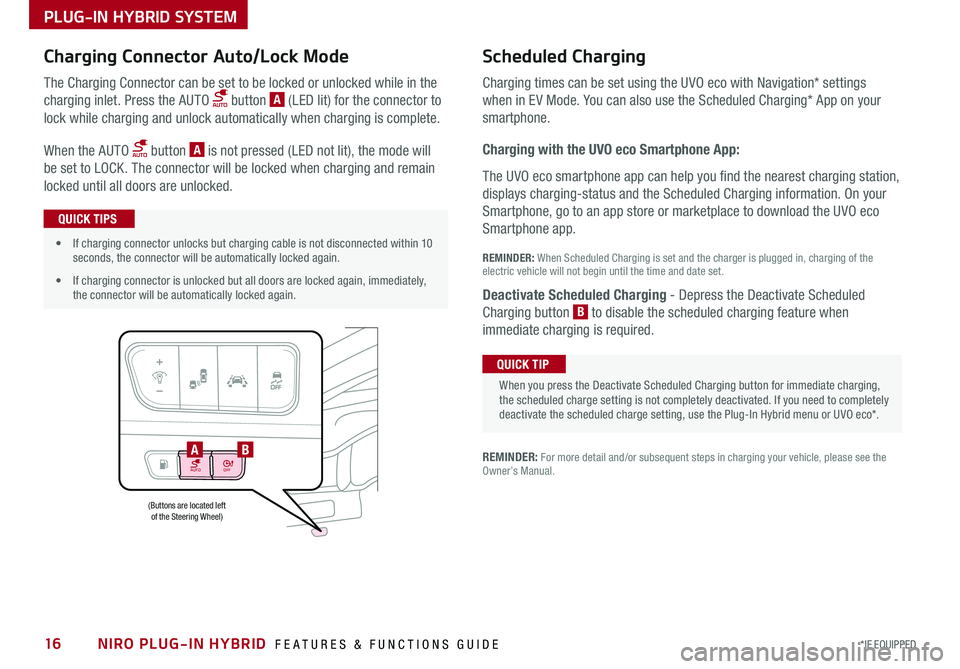
NIRO PLUG-IN HYBRID FEATURES & FUNCTIONS GUIDE16*IF EQUIPPED
AUTOOFF
(Buttons are located left of the Steering Wheel)
AB
PLUG-IN HYBRID SYSTEM
Charging Connector Auto/Lock Mode Scheduled C
harging
Charging times can be set using the UVO eco with Navigation* settings
when in EV Mode . You can also use the Scheduled Charging* App on your
sm
artphone .
Charging with the UVO eco Smartphone App:
The UVO eco smartphone app can help you find the nearest charging station,
displays charging-status and the Scheduled Charging information . On your
Smartphone, go to an app store or marketplace to download the UVO eco
Smartphone app .
REM
INDER: When S cheduled Charging is s et and the c harger is p lugged in, charging o f the
electric vehicle will not begin until the time and date set .
Deactivate Scheduled Charging
- Depress the Deactivate Scheduled
Charging b utton B
t o disable the scheduled charging feature when
immediate c harging is required .
The Charging Connector can be set to be locked or unlocked while in the
charging inlet . Press the AUTO button A (LED lit) for the connector to
lock while charging and unlock automatically when charging is complete .
When the AUTO button A is not pressed (LED not lit), the mode will
be set to LOCK . The connector will be locked when charging and remain
locked until all doors are unlocked .
REMINDER: For more detail and/or subsequent steps in charging your vehicle, please see the Owner’s Manual .
When you press the Deactivate Scheduled Charging button for immediate charging, the scheduled charge setting is not completely deactivated . If you need to completely deactivate the scheduled charge setting, use the Plug-In Hybrid menu or UVO eco* .
QUICK TIP
•If charging connector unlocks but charging cable is not disconnected within 10 seconds, the connector will be automatically locked again .
•If charging connector is unlocked but all doors are locked again, immediately, the connector will be automatically locked again .
QUICK TIPS
Page 20 of 54

NIRO PLUG-IN HYBRID FEATURES & FUNCTIONS GUIDE18*IF EQUIPPED
(Located left of Steering Wheel)
Lane Keeping Assist
Lane Keeping Assist
Lane Keeping Assist
Lane Keeping Assist
Lane Keeping Assist
Lane Keeping AssistLane Keeping Assist
Lane Keeping Assist
DRIVER'S PANEL
Lane Keeping Assist (LKA)
With the Engine Start /Stop button in the ON position, press the LK A button A to turn
system ON
. The instrument cluster indicator will illuminate .
If the LK A detects that you are veering outside of your
lane, the system may issue a warning on the LCD screen
and an alert may sound, while applying a slight adjustment
to the steering, trying to prevent the vehicle from moving
outside its lane .
Standard LK A is the operating mode by default when
the button is depressed to ON . To switch to Active LK A
mode, go to User Settings in the Instrument Cluster .
All systems will operate under the following conditions:
•The vehicle exceeds approximately 40 mph
•The LK A system recognizes the lane the vehicle is traveling in
REMINDERS:
• LK A will not issue a warning if the turn signal or hazard signal is activated .
• LK A will stay on when the ignition is cycled
The LKA is not substitutes for safe and proper driving. Always drive safely and use caution. LKA may not always alert the driver if the vehicle is driven outside of its lane.
Forward Collision-Avoidance Assist (FCA) / Forward Collision Warning (FCW)
The FCA helps to alert the driver when rapidly approaching a vehicle that is slowing down, braking or stopped B .
A warning message will appear on the LCD screen and a chime will sound . The FCA /FCM will become active
when the vehicle is traveling more than 5 mph .
Select alert settings (Early, Normal, Late) in the
User Settings in the instrument cluster LCD
display . To turn the FCA /FCW off, go to User
Settings in the LCD Instrument Cluster modes .
When the LK A sensor detects the lane traveling in, both lanes are illuminated
When the LK A sensor does not detect the lane traveling in the lanes are not illuminated
When the LK A sensor detects the vehicle veering outside of the lane traveling in, a yellow indicator will illuminate either on the left or right lane (shown in both images above)
B
Lane Keeping Assist
Lane Keeping Assist Lane Keeping Assist
Lane Keeping AssistLane Keeping Assist
Lane Keeping AssistLane Keeping Assist
Lane Keeping Assist
AUTO
OFF
A
The Forward Collision-Avoidance Assist (FCA) / Forward Collision Warning (FCW)* are not substitutes for safe and proper driving. Always drive safely and use caution. FCA/FCW may not always alert the driver when the vehicle is approaching another vehicle.
REMINDERS:
• The FCA will be activated by default when vehicle power is cycled on, even when previously set to off
• The FCW will not operate when the vehicle is traveling more than approximately 50 mph
Lane Keeping Assist Video
To view a video on your mobile device, snap this QR Code or visit the listed website .
Refer to page 2 for more information .
QR CODE
www.youtube.com/KiaFeatureVideos
Page 24 of 54

NIRO PLUG-IN HYBRID FEATURES & FUNCTIONS GUIDE22*IF EQUIPPED
Headlight position
Parking light position
AUTO*Auto Light Position / Daytime Running Lights (DRL)
DRL OFFDRL OFF position
Headlights & High Beams
To o p e rate:
•Rotate lever to change the Headlight function
•Push lever to turn High Beams ON
•Pull lever to flash Headlights/High Beams
AUTO Light position — When the light switch is in the AUTO Light
position, the tail lights and headlights will turn ON/OFF automatically
depending on the amount of light outside the vehicle .
Daytime Running Lights (DRL)* — DRL may help others to see the front
of your vehicle during the day . The lights will be on automatically when the
ignition or ENGINE START/STOP button* is ON and the headlight switch is
in the AUTO position, unless one of the following occurs:
•Headlights are on
•Parking brake is applied
•Fog lights are on
•Engine is turned off
Turn Signals & Fog Lights*
To o p e r a t e :
•Tu r n Signals - Move lever Up/Down for Right /Left Turn Signal
•Fog Lights - Press switch A to turn Fog Lights ON/OFF
REMINDER: Headlights must be ON for Fog Light operation .
One-Touch Lane Change Signal is activated by moving the
Turn Signal Lever slightly for less than 1 second and then
releasing . The lane change signal will blink 3 times .
To change how many times (3/5/7) the Lane Change Signal
blinks, go to User Settings Mode in the LCD Instrument
Cluster modes .
REMINDERS:
•DRL only operates during the daytime
•
The DRL system turns off when the headlights are ON, parking brake is applied or the front fog lights are tuned on
A
STEERING WHEEL CONTROLS
Page 26 of 54

NIRO PLUG-IN HYBRID FEATURES & FUNCTIONS GUIDE24*IF EQUIPPED
A Volume button: Press up/down to raise/lower speaker volume
Mute button: Press to mute the microphone during a call
B Talk button: Press to activate voice recognition
C Receive/Place Call button: Press to receive/place/answer calls .
In vehicles with navigation, if no phone is paired, press button to
pair a phone .
D End Call button: Press to end a call or cancel a function
A
CD
B
Bluetooth® Wireless Technology
For more information, if equipped, refer to the Car Multimedia System User's Manual. For Bluetooth® Wireless Technology FAQs, go to www.kia.com, Owners section, or call Consumer Information for Bluetooth® Technology at (800) 333-4KIA. Refer to your Owner’s Manual for more specific Bluetooth® Wireless Technology phone pairing and operation instructions.
•
Phonebook transfer upload time varies by phone model and with number of phonebook entries
•When using the voice command feature, wait for the system BEEP before speaking the command .
•Because of differences in phone quality, service providers and Bluetooth® Wireless Technology chip programming, functionality may differ from one phone to another
QUICK TIPS
Your vehicle’s steering wheel buttons may differ from those in the illustrations. See your Owner’s Manual for more details
Driving while distracted is dangerous and should be avoided. Drivers should remain attentive to driving and always exercise caution when using the steering-wheel-mounted controls while driving
(Type B shown)
STEERING WHEEL CONTROLS
Page 27 of 54

25*IF EQUIPPED ALWAYS CHECK THE OWNER’S MANUAL FOR COMPLETE OPER ATING INFORMATION AND SAFET Y WARNINGS .
Bluetooth® Wireless Technology
Pairing a Phone
For instructions on how to pair a phone, refer to the Car Multimedia
System User's Manual or your vehicle’s Quick Start Guide .
How to Place a Call
For the UVO eco and UVO eco with Navigation, there are two options for
placing a call:
•Option 1: Press the Receive/Place Call button C (displays the phone screen
with call history)
•Option 2: Press the Talk button B . Then say the command “Call {name}”
or “Dial {number}” followed by contact name or number
Voice Recognition Tips Video To view a video on your mobile device, snap this QR Code or visit the listed website .
Refer to page 2 for more information .
QR CODE
During the pairing process, be sure to accept the connection requests on the phone for contacts download and to allow acceptance of all future Bluetooth® connection requests .
QUICK TIP
When using the voice command feature, wait for the system BEEP before speaking the command .
QUICK TIP
www.youtube.com/KiaFeatureVideos
Voice Recognition and Phone Contact Tips
To help optimize the Bluetooth® Wireless
Technology Voice Recognition system, below
are some tips and reminders . Improve the
performance by making a few simple changes
to your phone contacts:
•Use full names (first and last names) vs .
short or single-syllable names (“John Smith”
vs . “Dad," “Smith Residence” vs . “Home”)
•Avoid using special characters, emoji’s or
hyphenated names (@, &, #, /, -, *, +, etc . )
•Avoid using acronyms (“In Case of
Emergency” vs . “ICE”) or words with all
capital letters
•Spell words completely, no abbreviations
(“Doctor Smith” vs . “Dr . Smith”)
The system may have difficulty understanding
some accents or uncommon names . Below
are other tips to optimize using the voice
recognition .
• When placing a call, speak in a natural, moderate tone, with clear pronunciation . The system may have trouble recognizing commands if you speak too soft or too loud
• Always wait for the beep before speaking any commands
• Close windows and turn off A /C - Open windows, weather (wind/rain), or an A /C fan operating at higher speeds can interfere with Voice Recognition
• Press the talk button and say “Help” to get a list of available commands
QUICK TIPS
STEERING WHEEL CONTROLS
Page 28 of 54

NIRO PLUG-IN HYBRID FEATURES & FUNCTIONS GUIDE26*IF EQUIPPED
Audio Controls
AD
E
F
CB
Standard Cruise Control
A Audio MODE button: Press to cycle through FM/AM/SiriusXM®/Media modes
Audio System ON/OFF: Press and hold to turn power on; Press to turn power off
B Seek/Preset button:
FM/AM/SiriusXM® Modes: Press up/down to advance through Preset Stations .
Press and hold to auto seek
Media Mode: Press up/down to move Track Up/Down . Press & hold to FF/REW
C Volume button: Press up/down to raise/lower volume
Mute button: Press to mute all audio
D CRUISE Control ON/OFF button: Press to turn the Cruise Control
ON/OFF
E Resume Cruising Speed button: Press up to resume or increase
Cruising Speed
Set Cruising Speed button: Press down to set or decrease
Cruising Speed
F Cruise Control CANCEL button: To cancel Cruise Control setting,
do one of the following:
•Press the brake pedal
•Press the CANCEL button
•Cruise Control is designed to function above 20 mph •The Cruise Control system will not activate until the brake pedal has been depressed at least once after ignition ON or engine start
QUICK TIPS
Driving while distracted is dangerous and should be avoided. Drivers should remain attentive to driving and always exercise caution when using the steering-wheel-mounted controls while driving. To help minimize driver distraction, some audio system functionalities have been modified while the vehicle is in Drive, Reverse or moved out of Park.
For further audio system operations, refer to pages 29 -31.
Your vehicle’s steering wheel buttons may differ from those in the illustrations. See your Owner’s Manual for more details
Pressing the Audio Mode button for more than 1 second will turn Audio Mode ON/OFF .
QUICK TIP
(Type A shown)
REMINDER: Standard Cruise Control is a part of the Smart Cruise Control (SCC) and can be set as the operating mode . To switch from SCC to Standard Cruise Control, press and hold the SCC button (page 27) for two seconds (the SCC system must not be activated to change modes) . Repeat to switch back to SCC mode .
STEERING WHEEL CONTROLS
Page 32 of 54

AUDIO SYSTEMS
UVO eco Videos To view a video on your mobile device, snap this QR Code or visit the listed website .Refer to page 2 for more information .
QR CODE
www.youtube.com/KiaFeatureVideos
U VO e co*
FM/AM/SiriusXM®/Media (USB, iPod®, Aux, Bluetooth® Audio, My Music)
•When connected to Android Auto or Apple CarPlay® on your smartphone, the smartphone’s nevigation system may also be available
•When using the voice command feature, wait for the system BEEP before speaking the command
•At any time, you can interrupt Command Feedback by pressing the TALK button
•Prolonged use of the audio control unit in ACC mode may drain the vehicle’s battery
•A warning screen may appear periodically to remind users that the UVO eco should be operated when the engine is running to prevent battery discharge
QUICK TIPSSound Settings
To adjust the UVO eco sound settings:
1 . Press the SETUP key on the audio control unit
2 . Select the on-screen SOUND button, or SOUND SET TINGS
3 . Select the menu item (Position, Tone, Priority, Advanced, Default)
4 . Use the onscreen buttons to adjust settings . Press the return button to save settings
Radio Presets: You can listen to FM, AM and SiriusXM radio and save frequently used stations .
How to Save a Preset: Press and hold the desired slot .This saves the current station in the selected slot
SiriusXM® Smart Favorites: For the first ten favorite SiriusXM channels, you may play live or repeat from the beginning of a song or a program segment .In Radio mode, choose SiriusXM, then select any of the first six favorites .During song or program play, tap the Skip Backward icon to start from the beginning of the song or program . Tap the Play Live icon to return to the live broadcast .
Your audio system may differ from those in the illustrations. For further UVO eco operations, refer to the Car Multimedia System User's Manual. For further audio system operations, refer to pages 29 -31.
Press to Power ON/OFF . Rotate to adjust Volume
Press to select PHONE mode
Press to select UVO menu
Press to select FM/AM/SiriusXM® modes
Press to select MEDIA mode
Press to display SE TUP/Settings mode
Press to enter APPS/Info menu
In Radio/SiriusXM®/Media modes, rotate knob to search for stations/ channels/tracks/songs/files
Press briefly to do the following:• FM/AM mode: Play the previous/ next frequency.• SiriusXM® mode: Change the channel.• MEDIA mode: Change the track, file or title (except for AUX).Press and hold to the do the following (over 0 .8 seconds):• FM/AM mode: Move quickly through all of the frequencies. When released, the system seeks the next available frequency.• MEDIA mode: Rewinds or fast forwards the track or file (except for AUX and Bluetooth® Audio).
NIRO PLUG-IN HYBRID FEATURES & FUNCTIONS GUIDE30*IF EQUIPPED
REMINDER:
To help minimize driver distraction, some audio system functionalities have been modified while the vehicle is in Drive, Reverse or moved out of Park .
Page 33 of 54

AUDIO SYSTEMS
31*IF EQUIPPED ALWAYS CHECK THE OWNER’S MANUAL FOR COMPLETE OPER ATING INFORMATION AND SAFET Y WARNINGS .
UVO eco with Navigation Videos
To view a video on your mobile device, snap this QR Code or visit the listed website .
Refer to page 2 for more information .
QR CODE
www.youtube.com/KiaFeatureVideos
UVO eco with Navigation*
FM/AM/SiriusXM®/Media (USB, iPod®, Aux, Bluetooth® Au d io)
Press to Power ON/OFF . Rotate to adjust Volume
Press to enter Phone ModePress to select FM/AM/SiriusXM® modes
Press to select MEDIA mode
Press to display SE TUP/Settings mode
Press to display the Map screen for the current position/ Voice mode
Press to go to Custom (Set) Menu
Pull to open SD Media slot
Rotate to change Radio/SiriusXM® Station/Media tracks/ files
•When connected to Android Auto or Apple CarPlay® on your smartphone, the smartphone’s nevigation system may also be available
•When using the voice command feature, wait for the system BEEP before speaking the command
•At any time, you can interrupt Command Feedback by pressing the TALK button
•Prolonged use of the UVO eco in ACC mode may drain the vehicle’s battery
•A warning screen may appear periodically to remind users that the UVO eco should be operated when the engine is running to prevent battery discharge
QUICK TIPSSound Settings – To adjust the sound settings:
1 . Press the SETUP key on the audio control unit . Select the on-screen SOUND button
3 . Select the menu item (Position, Tone, Priority, Advanced, Default)
4 . Use the onscreen buttons to adjust settings . Press the return button to save settings
Radio Presets: You can listen to FM, AM and SiriusXM radio and save frequently used stations
How to Save a Preset: Press and hold the desired slot . This saves the current station in the selected slot
SiriusXM® Smart Favorites: For the first ten favorite SiriusXM channels, you may play live or repeat from the beginning of a song or a program segment . In Radio mode, choose SiriusXM, then select any of the first six favorites . During song or program play, tap the Skip Backward icon to start from the beginning of the song or program . Tap the Play Live icon to return to the
live broadcast .
Custom button – A programmable key to provide quick access to one of several available system features . To Program the Custom Key: Press the SETUP key, then press the Custom button . Select one of the available features you would like the Custom button to open .
Press briefly to do the following:• FM/AM mode: Play the previous/next frequency.• SiriusXM® mode: Change the channel.• MEDIA mode: Change the track, file or title (except for AUX).Press and hold to the do the following (over 0 .8 seconds):• FM/AM mode: Move quickly through all of the frequencies. When released, the system seeks the next available frequency.• MEDIA mode: Rewinds or fast forwards the track or file (except for AUX and Bluetooth® Audio).
Your audio system may differ from those in the illustrations. For further UVO eco operations, refer to the Car Multimedia System User's Manual. For further audio system operations, refer to pages 29-30.
REMINDER:
To help minimize driver distraction, some audio system functionalities have been modified while the vehicle is in Drive, Reverse or moved out of Park .