Page 254 of 584
179
4
Features of your vehicle
Preset
Press the [1]
~ [6] buttons.
Shortly pressing the button: Plays the channel saved in the corre-
sponding button.
Pressing and holding the button: Pressing and holding the desired
button from [1] ~ [6] will save the
current broadcast to the selected
button and sound a BEEP.
✽ ✽ Troubleshooting
1. Antenna Error
If this message is displayed, the
antenna or antenna cable is bro-
ken or unplugged. Please consult
with your Kia dealership.
2. No Signal If this message is displayed, it
means that the antenna is covered
and that the SiriusXM Satellite
Radio signal is not available.
Ensure the antenna is uncovered
and has a clear view of the sky.
Tune
Rotate
TUNEknob: Changes the
channel number or scrolls catego-
ry list.
Press
TUNEknob: Selects the
menu.
Menu: SiriusXM Radio
Press the [MENU] button.
Info (Information): [1] Button
Displays the Artist/Song info of the
current song.
Page 255 of 584
4 180
Features of your vehicle
Media Mode
With the Media Mode Button
Press the [MEDIA]button to change
the mode in the order of CD
➟
USB(iPod®) ➟ AUX ➟ My Music ➟ BT
Audio.
The folder/file name is displayed on
the screen.
The CD is automatically played when
a CD is inserted.
The USB music is automatically
played when a USB is connected.Repeat
While song (file) is playing
�[RPT]
button.
Audio CD, MP3 CD, USB, iPod
®, My
Music mode: RPT on screen.
ton): Repeats the current song.
MP3 CD, USB mode: FLD.RPT on
screen.
To repeat folder (press the button twice): Repeats all files within the
current folder.
Press the [RPT] button again to turn
off repeat.
■ My Music Mode
■ USB Mode
■ MP3 CD Mode
■ Audio CD Mode
Page 257 of 584
![KIA FORTE 2018 Owners Manual 4 182
Features of your vehicle
MENU: Audio CD
Press the Audio CD mode [MENU]
button to set the Repeat, Random,
Information features.
Repeat: [1] Button
Repeat the current song.
Press RPT again to turn KIA FORTE 2018 Owners Manual 4 182
Features of your vehicle
MENU: Audio CD
Press the Audio CD mode [MENU]
button to set the Repeat, Random,
Information features.
Repeat: [1] Button
Repeat the current song.
Press RPT again to turn](/manual-img/2/40397/w960_40397-256.png)
4 182
Features of your vehicle
MENU: Audio CD
Press the Audio CD mode [MENU]
button to set the Repeat, Random,
Information features.
Repeat: [1] Button
Repeat the current song.
Press RPT again to turn off.
Random: [2] Button
Randomly play songs within the cur-
rent CD.
Press RDM again to turn off.
Information: [3] Button
Display information for the current
song.
Press the [MENU] button to turn off
info display.
MENU: MP3 CD/USB
Press the MP3 CD/USB mode
[MENU] button to set the Repeat,
Folder Random, Folder Repeat, All
Random, Information, and Copy fea-
tures.
Repeat: [1] Button
Repeat the current song.
Press RPT again to turn off.
Folder Random: [2] Button
Randomly play songs within the cur-
rent folder.
Press F.RDM again to turn off.
Folder Repeat: [3] Button
Repeat songs within the current fold-
er.
Press F.RPT again to turn off. All Random: [4]
Button
Randomly play all songs within the
CD/USB.
Press A.RDM again to turn off.
Information: [5] Button
Display information for the current
song.
Press the [MENU] button to turn off
info display.
Copy: [6] Button
This is used to copy the current song
into My Music. You can play the
copied Music in My Music mode.
If another button is pressed while
copying is in progress, a pop up ask-
ing you whether to cancel copying is
displayed.
If another media is connected or
inserted (USB, CD, iPod
®, AUX)
while copying is in progress, copying
is canceled.
Music will not be played while copy-
ing is in progress.
Page 258 of 584
![KIA FORTE 2018 Owners Manual 183
4
Features of your vehicle
MENU: iPod®
In iPod®mode, press the [MENU]
button to set the Repeat, Random,
Information and Search features.
Repeat: [1] Button
Repeat the current song.
Press RPT ag KIA FORTE 2018 Owners Manual 183
4
Features of your vehicle
MENU: iPod®
In iPod®mode, press the [MENU]
button to set the Repeat, Random,
Information and Search features.
Repeat: [1] Button
Repeat the current song.
Press RPT ag](/manual-img/2/40397/w960_40397-257.png)
183
4
Features of your vehicle
MENU: iPod®
In iPod®mode, press the [MENU]
button to set the Repeat, Random,
Information and Search features.
Repeat: [1] Button
Repeat the current song.
Press RPT again to turn repeat off.
Random: [2] Button
Plays all songs within the currently
playing category in random order.
Press RDM again to turn off. Information:
[3] Button
Displays information for the current
song.
Press the [MENU] button to turn off
info display.
Search: [4] Button
Displays iPod®category list.
While in iPod
®category sublists,
press the [MENU] button to move up
to the parent category.
MENU: AUX
AUX is used to play external MEDIA
currently connected with the AUX
terminal.
AUX mode will automatically start
when an external device is connect-
ed with the AUX terminal.
If an external device is connected,
you can also press the [MENU] but-
ton to change to AUX mode.
AUX mode cannot be started unless
there is an external device connect-
ed to the AUX terminal.
✽ ✽ NOTICE - Using the AUX
Fully insert the AUX cable into the
AUX terminal for use.
Page 259 of 584
![KIA FORTE 2018 Owners Manual 4 184
Features of your vehicle
MENU: My Music
In My Music mode, press the
[MENU] button to set the Repeat,
Random, Information, Delete, Delete
All and Delete Selection features.
Repeat: [1] Button
R KIA FORTE 2018 Owners Manual 4 184
Features of your vehicle
MENU: My Music
In My Music mode, press the
[MENU] button to set the Repeat,
Random, Information, Delete, Delete
All and Delete Selection features.
Repeat: [1] Button
R](/manual-img/2/40397/w960_40397-258.png)
4 184
Features of your vehicle
MENU: My Music
In My Music mode, press the
[MENU] button to set the Repeat,
Random, Information, Delete, Delete
All and Delete Selection features.
Repeat: [1] Button
Repeats the currently playing song.
Press RPT again to turn repeat off.
Random: [2] Button
Plays all songs in random order.
Press RDM again to turn random off.
Information: [3] Button
Displays information for the current
song.
Press the [MENU] button to turn off
info display. Delete:
[4] Button
Deletes currently playing file.
In the play screen, pressing delete
will delete the currently playing song.
Deletes file from list.
➀ Select the file you wish to delete
by using the TUNE knob.
\b Press the [MENU] button and
select [Delete] from the menu to
delete the selected file.
Delete All: [5] Button
Deletes all songs of My Music. Delete Selection:
[6] Button
Songs within My Music are selected
and deleted.
➀ Select the songs you wish to
delete from the list.
\b After selecting, press [MENU] but-
ton and select [Delete] from the
menu.
Page 260 of 584
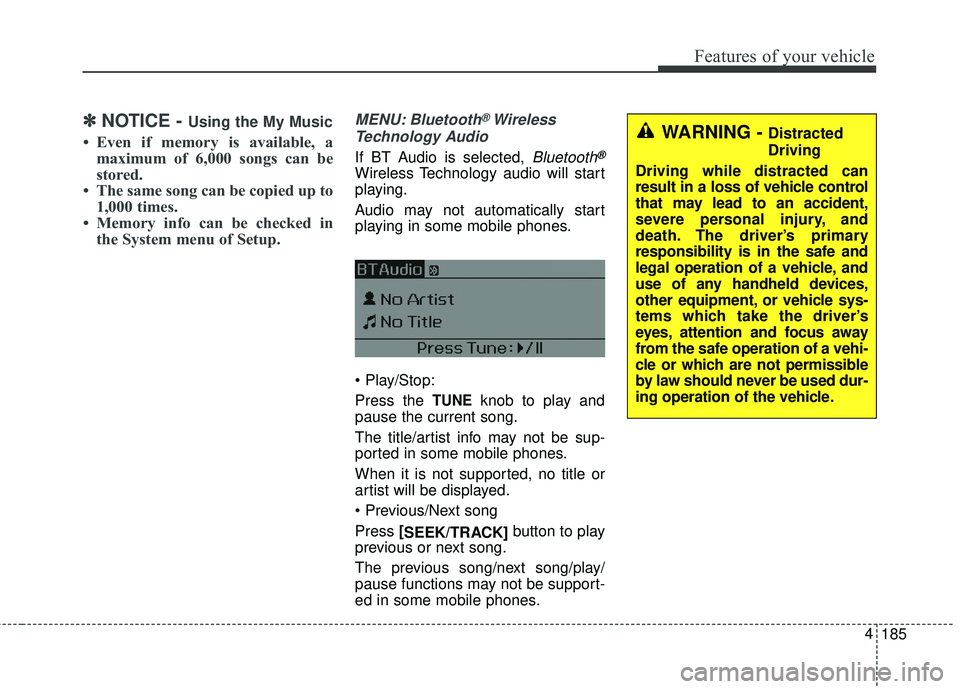
185
4
Features of your vehicle
✽ ✽
NOTICE - Using the My Music
• Even if memory is available, a
maximum of 6,000 songs can be
stored.
• The same song can be copied up to 1,000 times.
• Memory info can be checked in the System menu of Setup.
MENU: Bluetooth® Wireless
Technology Audio
If BT Audio is selected, Bluetooth®
Wireless Technology audio will start
playing.
Audio may not automatically start
playing in some mobile phones.
Press the
TUNEknob to play and
pause the current song.
The title/artist info may not be sup-
ported in some mobile phones.
When it is not supported, no title or
artist will be displayed.
Press [
SEEK/TRACK] button to play
previous or next song.
The previous song/next song/play/
pause functions may not be support-
ed in some mobile phones.
WARNING - Distracted
Driving
Driving while distracted can
result in a loss of vehicle control
that may lead to an accident,
severe personal injury, and
death. The driver’s primary
responsibility is in the safe and
legal operation of a vehicle, and
use of any handheld devices,
other equipment, or vehicle sys-
tems which take the driver’s
eyes, attention and focus away
from the safe operation of a vehi-
cle or which are not permissible
by law should never be used dur-
ing operation of the vehicle.
Page 261 of 584
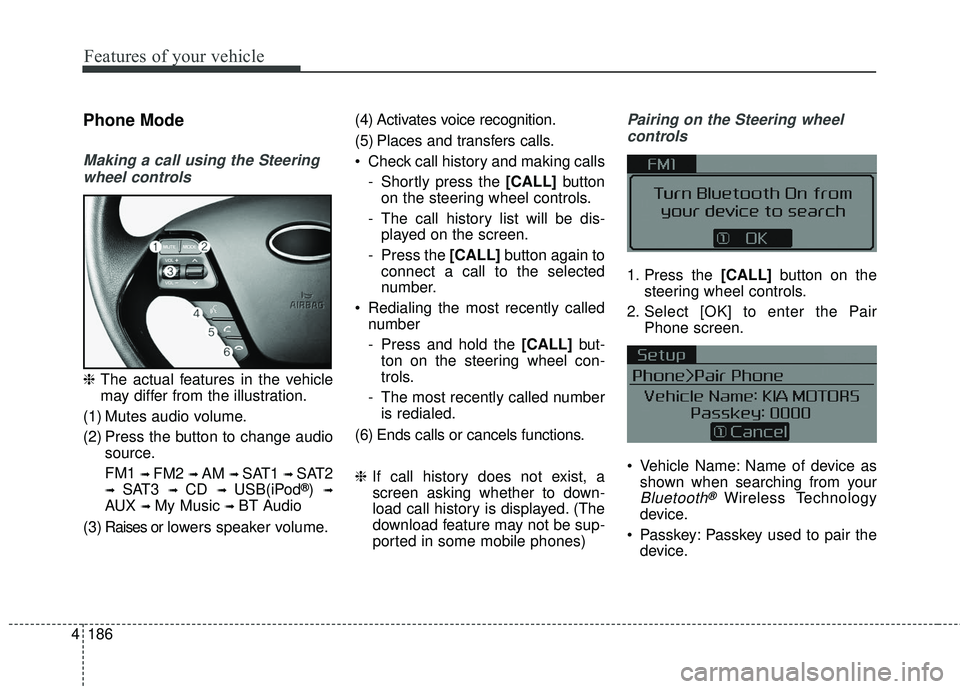
4 186
Features of your vehicle
Phone Mode
Making a call using the Steeringwheel controls
❈ The actual features in the vehicle
may differ from the illustration.
(1) Mutes audio volume.
(2) Press the button to change audio source.
FM1
➟ FM2 ➟ AM ➟ SAT1 ➟ SAT2
➟ SAT3 ➟ CD ➟ USB(iPod®) ➟
AUX ➟ My Music ➟ BT Audio
( 3 ) Raises or l ow ers speaker volume. (4) Activates voice recognition.
(5) Places and transfers calls.
Check call history and making calls
- Shortly press the [CALL] button
on the steering wheel controls.
- The call history list will be dis- played on the screen.
- Press the [CALL] button again to
connect a call to the selected
number.
Redialing the most recently called number
- Press and hold the [CALL] but-
ton on the steering wheel con-
trols.
- The most recently called number is redialed.
(6) Ends calls or cancels functions.
❈ If call history does not exist, a
screen asking whether to down-
load call history is displayed. (The
download feature may not be sup-
ported in some mobile phones)
Pairing on the Steering wheel
controls
1. Press the [CALL] button on the
steering wheel controls.
2. Select [OK] to enter the Pair Phone screen.
Vehicle Name: Name of device as shown when searching from your
Bluetooth®Wireless Technology
device.
Passkey: Passkey used to pair the device.
Page 262 of 584

187
4
Features of your vehicle
3. From your Bluetooth®Wireless
Technology device (i.e. Mobile
Phone), search and select your
car audio system.
❈ SSP: Secure Simple Pairing
Non SSP supported device:
4. After a few moments, a screen is displayed where the passkey is
entered. Enter the passkey “0000”
to pair your
Bluetooth®Wireless
Technology device with the car
audio system.
SSP supported device:
4. After a few moments, a screen is displayed that has the 6 digit
passkey from any nearby SSP
device that is found. Check the
passkey on your
Bluetooth®
Wireless Technology. Some phones (i.e., iPhone
®, AndroidTM
and Blackberry®phones) may offer
an option to allow acceptance of all
future Bluetooth
®connection requests
by default.
If
Bluetooth®Wireless Technology
devices are paired but none are
currently connected, pressing the
[CALL] button on the steering
wheel control displays the following
screen. Select [Pair] to pair a new
device or select [Connect] to con-
nect a previously paired device.
MENU: Phone
With a Bluetooth®Wireless Technology
device connected, press the
[PHONE] button to display the
Phone menu screen.
Favorites: [1] Button
Up to 20 frequently used contacts
can be saved for easy access.
Call History: [2] Button
Displays the call history list screen.
If you select the [History] but there is
no call history data, a prompt is dis-
played which asks to download call
history data.