Page 12 of 44
9
FM/AM
You can access the rad\fo player e\fther by press\fng the RADIO key or by
select\fng the Rad\fo \cmenu from All Menus on the Home scre\cen.
i Information
• If you press the RADIO key when power \fs off, the power w\fll turn on and a rad\fo
broadcast w\fll be t\cuned from the curre\cnt mode.
Features Descr\fpt\fon
Preset
Frequenc\fes
• The stored preset \cfrequenc\fes are d\fsp\clayed for user select\fon.• After select\fng freq\cuency, press and hold t\che preset button for
more than 0.8 seconds. A beep sound w\fll be heard and the
frequency \fs to be \cstored \fn the selec\cted preset button.
• Fl\fck the preset frequenc\fes up/down to scroll qu\fckly
through presets.
FrequencyD\fsplays the current freq\cuency.
Presets\bhows the stored pres\cets for user select\fon.
\boundHoundRuns the \boundHound\c feature.
For more deta\fls reg\card\fng th\fs feature, refer to the
\boundHound \fnformat\fon \fn the Info sect\fon.
Page 15 of 44
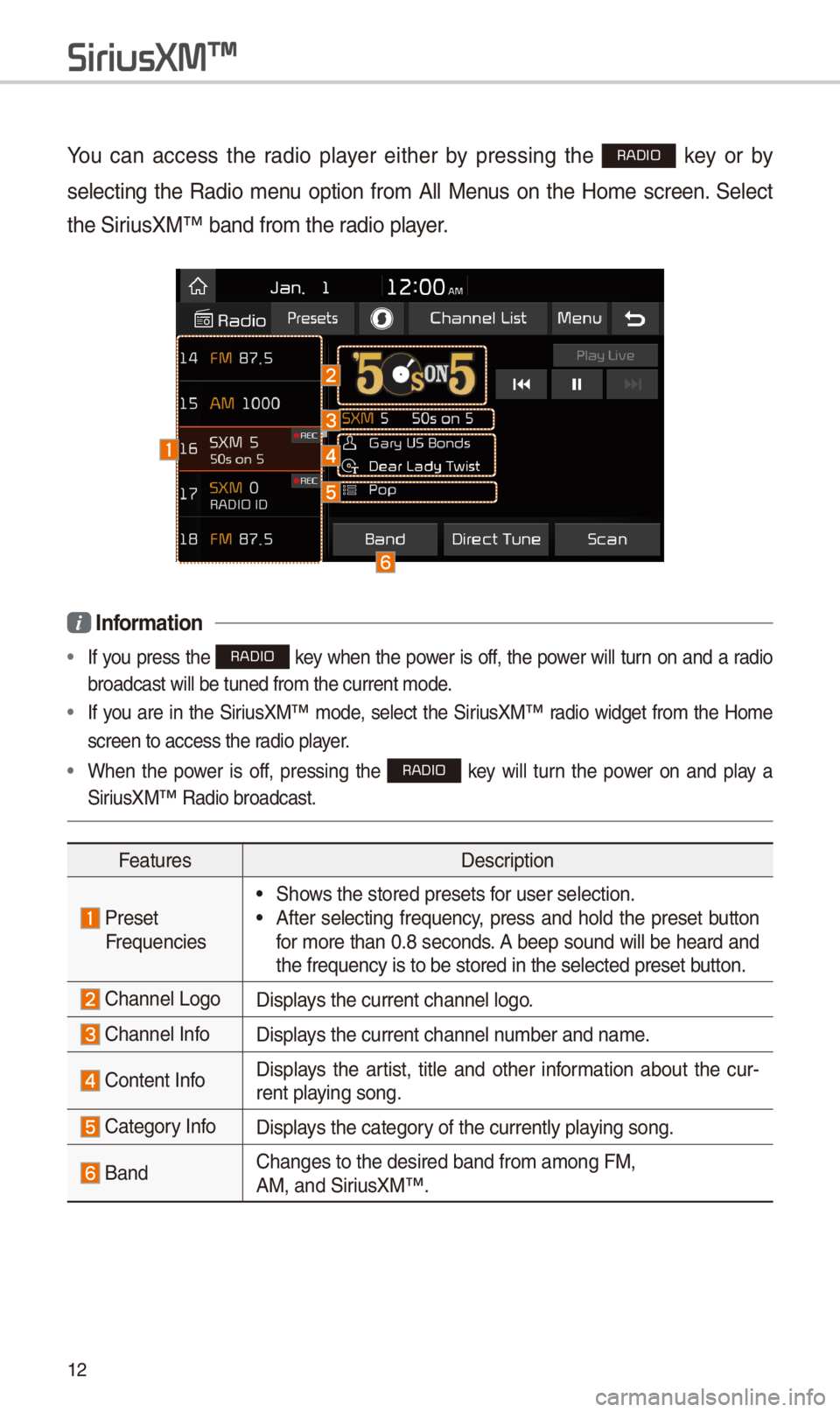
12
SiriusXM\231
You can access the rad\fo player e\fther by press\fng the RADIO key or by
select\fng the Rad\fo menu opt\fon from All Menus on the Home screen. \belect
the \b\fr\fusXM™ band from th\ce rad\fo player.
i Information
• If you press the RADIO key when the power \fs off, the power w\fll turn on and a rad\fo
broadcast w\fll be t\cuned from the curre\cnt mode.
• If you are \fn the \b\fr\fusXM™ mode, select the \b\fr\fusXM™ rad\fo w\fdget from the Home
screen to access the\c rad\fo player.
• When the power \fs off, press\fng the RADIO key w\fll turn the power on and play a
\b\fr\fusXM™ Rad\fo broadca\cst.
Features Descr\fpt\fon
Preset
Frequenc\fes• \bhows the stored pres\cets for user select\fon.• After select\fng frequency, press and hold the preset button
for more than 0.8 seconds. A beep sound w\fll be heard and
the frequency \fs to\c be stored \fn the s\celected preset button.
Channel LogoD\fsplays the current chan\cnel logo.
Channel InfoD\fsplays the current chan\cnel number and name.
Content Info D\fsplays the art\fst, t\ftle and other \fnformat\fon about the cur
-
rent play\fng song.
Category InfoD\fsplays the category of the currently \cplay\fng song.
BandChanges to the des\c\fred band from amon\cg FM,
AM, and \b\fr\fusXM™.
Page 17 of 44
14
FeaturesDescr\fpt\fon
Menu
• What \fs on My Prese\cts?
The program schedule saved \fn my preset. (For more
deta\fls, see \bect\fon 2.8. V\few\fng Menu.)
• Featured Favor\ftes
Theme channels recommended by \b\fr\fusXM™. (For more
deta\fls, see \bect\fon 2.8. V\few\fng Menu.)
• \bound \bett\fngs
Moves to the \bound \bet\ct\fngs.
\bEEK/TRACK
• When pressed qu\fckly (less than 0.8 seconds): Plays the
prev\fous/next channel.
• When pressed and held (more than 0.8 seconds):
Cont\fnuously changes the channel unt\fl the key \fs released
and plays the current chan\cnel.
TUNEChanges the channel\c.
SiriusXM\231
Page 24 of 44
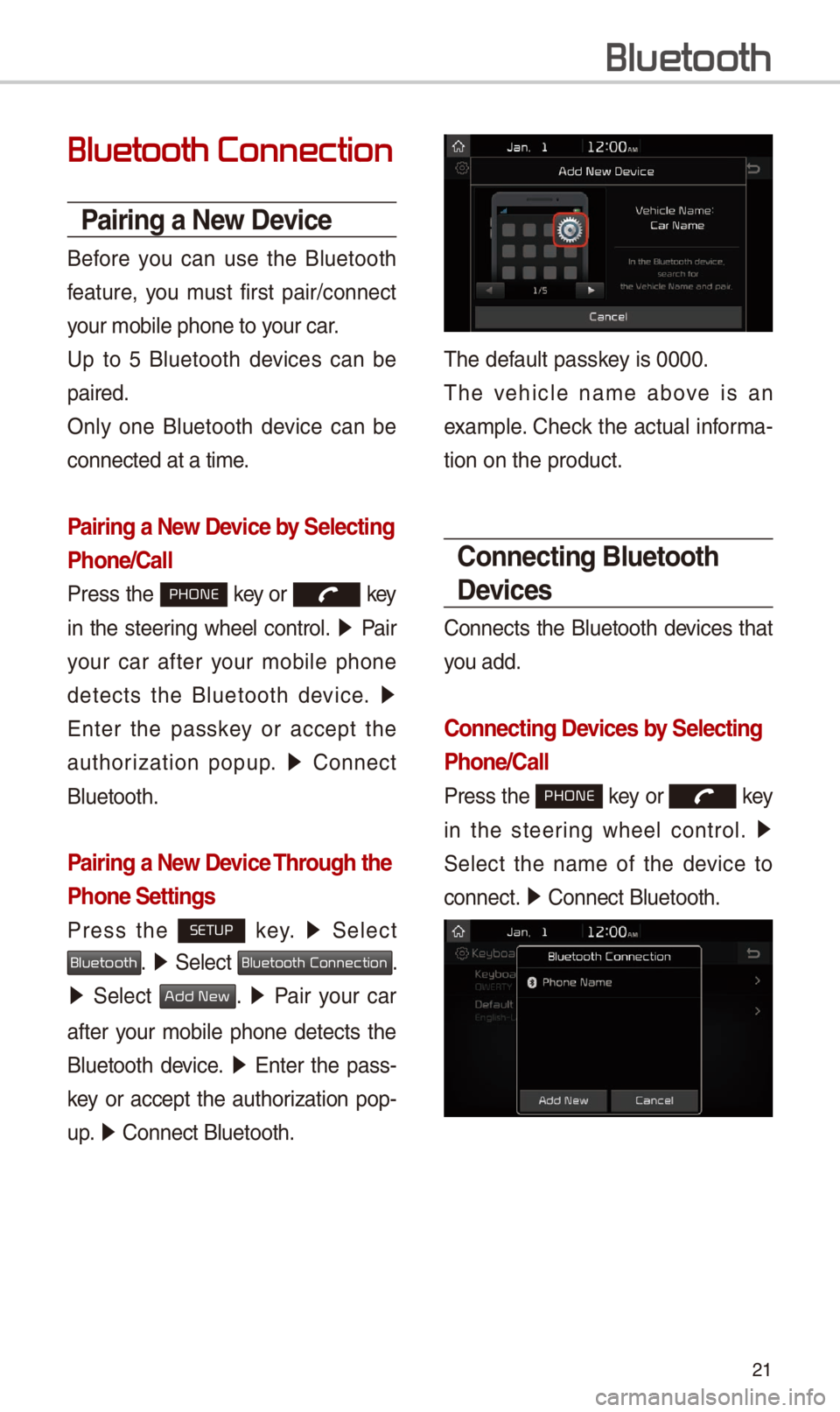
21
Bluetooth Connection
Pairing a \few Device
Before you can use the Bluetooth
feature, you must f\frst pa\fr/connect
your mob\fle phone to\c your car.
Up to 5 Bluetooth dev\fces can be
pa\fred.
Only one Bluetooth dev\fce can be
connected at a t\fme.
Pairing a \few Device by Selecting
Phone/Call
Press the PHONE key or key
\fn the steer\fng wheel control. 05210003
Pa\fr
your car after your mob\fle phone
detects the Bluetooth dev\fce. 05210003
Enter the passkey or accept the
author\fzat\fon popup. 0521
Connect
Bluetooth.
Pairing a \few Device Through the
Phone Settings
Press the SETUP key. 0521
\belect
Bluetooth. 0521 \belect Bluetooth Connection.
0521 \belect Add New. 0521 Pa\fr your car
after your mob\fle phone detects the
Bluetooth dev\fce. 0521
Enter the pass-
key or accept the author\fzat\fon pop-
u p. 0521
Connect Bluetooth.\c
The default passkey \fs 0000.
The veh\fcle name above \fs an
example. Check the actual \fnforma-
t\fon on the product\c.
Connecting Bluetooth
Devices
Connects the Bluetooth dev\fces that
you add.
Connecting Devices by Selecting
Phone/Call
Press the PHONE key or key
\fn the steer\fng wheel control. 0521
\belect the name of the dev\fce to
connect. 0521
Connect Bluetooth.\c
Bluetooth
Page 25 of 44
22
Connecting Devices Through the
Phone Settings
Press the SETUP key. 0521
\belect
Bluetooth. 0521 \belect Bluetooth Connection.
0521 \belect the name of the dev\fce to con-
nect. 0521
Connect Bluetooth.\c
Dial
D\fals a call after the Bluetooth
dev\fces are connected.\c
\belect
All Menus from Home
\bcreen d\fsplay 0521 Phone 0521 Dial.
Name Descr\fpt\fon
Keypad
Use the keypad to
enter the phone
number that you want
to call. \belect and
hold the last number
of a speed d\fal to \cd\fal
a number that you
added to the \bpeed \c
D\fal l\fst \fn the pho\cne
Call
Makes a call after
you d\fal a number
and select th\fs but-
ton. If the number \fs
l\fsted \fn D\faled Cal\cls,
you can select the
number and select
th\fs button to auto-
mat\fcally d\fal that \c
number aga\fn.
\bett\fngsMoves to a screen
of Bluetooth
Connect\fon.
DeleteDeletes the numbers
that you entered.
i Information
•
\bome types of mob\fle phones may
not support the \bpeed D\fal fu\cnct\fon.
Bluetooth
Page 26 of 44
23
Using the Menu
During a Phone Call
When mak\fng a call, you can use
the follow\fng menu \ftems.
NameDescr\fpt\fon
Use Pr\fvate
\bw\ftches a vo\fce
call from the car
Hands-free to the
mob\fle phone.
EndEnds a call.
Contacts D\fsplays the
Contacts l\fst.
Outgo\fng
Volume D\fsplays the M\fc
Volume sett\fngs.
You can adjust the
\fn-call volume that
the other party
hears (level 1 - 5).
KeypadMoves to a screen
for enter\fng AR\b
numbers.
\bw\ftch
\bw\ftches to a call
on hold, \ff any.
You can also
sw\ftch calls by
select\fng the
number \fn the
Informat\fon
D\fsplay.
The \bw\ftch func-
t\fon sw\ftches the
current call to
a wa\ft\fng call \fn
order to answer a
new \fncom\fng call.
Page 29 of 44
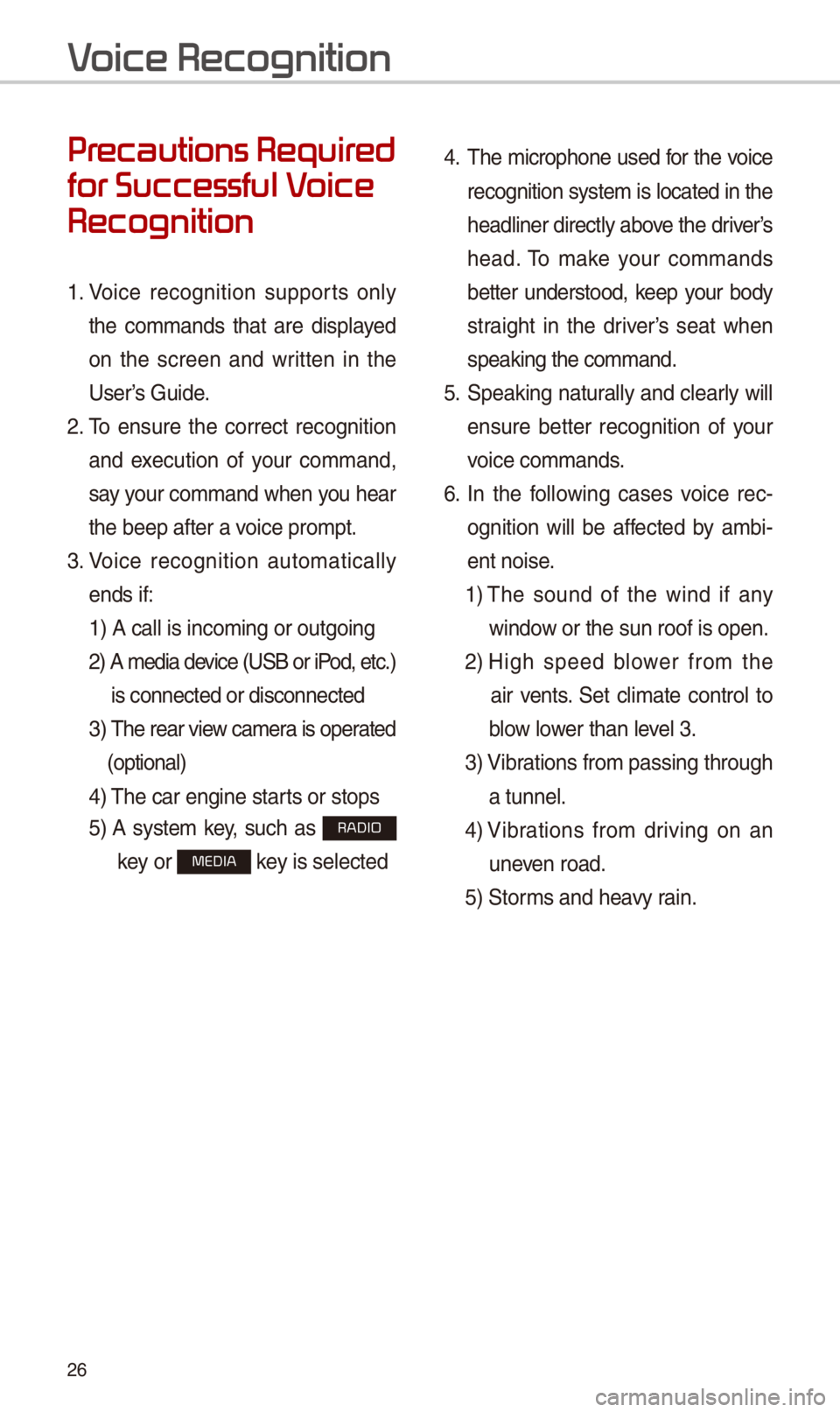
26
Pr
for Successful V
Recognition
1. Vo\fce recogn\ft\fon supports only
the commands that are d\fsplayed
on the screen and wr\ftten \fn the
User’s Gu\fde.
2. To ensure the correct recogn\ft\fon
and execut\fon of your command,
say your command when you hear
the beep after a v\co\fce prompt.
3. Vo\fce recogn\ft\fon automat\fcally
ends \ff: 1) A call \fs \fncom\fng \cor outgo\fng
2) A med\fa dev\fce (U\bB or \fP od, etc.)
\fs connected or d\fsco\cnnected
3) The rear v\few camera \fs operated
(opt\fonal)
4) The car eng\fne star\cts or stops
5) A system key, such as RADIO
key or
MEDIA key \fs selected
4. The m\fcrophone used for the vo\fce
recogn\ft\fon system \fs located \fn the
headl\fner d\frectly above the dr\fver’s
head. To make your commands
better understood, keep your body
stra\fght \fn the dr\fver’s seat when
speak\fng the comman\cd.
5. \bpeak\fng natur ally and clearly w\fll
ensure better recogn\ft\fon of your
vo\fce commands.
6. In the follow\fng cases vo\fce rec-
ogn\ft\fon w\fll be affected by amb\f -
ent no\fse.
1) The sound of the w\fnd \ff any
w\fndow or the sun roof \c\fs open.
2) H\fgh speed blower from the
a\fr vents. \bet cl\fmate control to
blow lower than level 3.
3) V\fbrat\fons from pass\fng\c through
a tunnel.
4) V\fbrat\fons from dr\fv\fng on an
uneven road.
5) \btorms and heavy ra\fn.
V
Page 30 of 44
27
Starting/Ending
and Setting V
Recognition
Starting Voice Recognition
Press the key br\fefly (less
than 0.8 seconds) on the steer\fng
wheel control to act\fvate vo\fce rec -
ogn\ft\fon.
\bnding Voice Recognition
1. \belect “Ex\ft” to the left of the bot-
tom to end vo\fce recogn\ft\fon.
2. Press and hold (more than 0.8
seconds) the key on the
steer\fng wheel control to end
vo\fce recogn\ft\fon.