Page 25 of 44
22
Connecting Devices Through the
Phone Settings
Press the SETUP key. 0521
\belect
Bluetooth. 0521 \belect Bluetooth Connection.
0521 \belect the name of the dev\fce to con-
nect. 0521
Connect Bluetooth.\c
Dial
D\fals a call after the Bluetooth
dev\fces are connected.\c
\belect
All Menus from Home
\bcreen d\fsplay 0521 Phone 0521 Dial.
Name Descr\fpt\fon
Keypad
Use the keypad to
enter the phone
number that you want
to call. \belect and
hold the last number
of a speed d\fal to \cd\fal
a number that you
added to the \bpeed \c
D\fal l\fst \fn the pho\cne
Call
Makes a call after
you d\fal a number
and select th\fs but-
ton. If the number \fs
l\fsted \fn D\faled Cal\cls,
you can select the
number and select
th\fs button to auto-
mat\fcally d\fal that \c
number aga\fn.
\bett\fngsMoves to a screen
of Bluetooth
Connect\fon.
DeleteDeletes the numbers
that you entered.
i Information
•
\bome types of mob\fle phones may
not support the \bpeed D\fal fu\cnct\fon.
Bluetooth
Page 26 of 44
23
Using the Menu
During a Phone Call
When mak\fng a call, you can use
the follow\fng menu \ftems.
NameDescr\fpt\fon
Use Pr\fvate
\bw\ftches a vo\fce
call from the car
Hands-free to the
mob\fle phone.
EndEnds a call.
Contacts D\fsplays the
Contacts l\fst.
Outgo\fng
Volume D\fsplays the M\fc
Volume sett\fngs.
You can adjust the
\fn-call volume that
the other party
hears (level 1 - 5).
KeypadMoves to a screen
for enter\fng AR\b
numbers.
\bw\ftch
\bw\ftches to a call
on hold, \ff any.
You can also
sw\ftch calls by
select\fng the
number \fn the
Informat\fon
D\fsplay.
The \bw\ftch func-
t\fon sw\ftches the
current call to
a wa\ft\fng call \fn
order to answer a
new \fncom\fng call.
Page 27 of 44
24
Call History
\belect All Menus 0521 Phone 0521
Call History.
Name Descr\fpt\fon
AllL\fsts the all call \c
h\fstory.
D\faledL\fsts the calls tha\ct
you made.
Rece\fved L\fsts the calls tha\ct
you have rece\fved.
M\fssed L\fsts the calls you
m\fssed.
Call H\fstory
D\fsplays all of your
call h\fstory. \belect
from the l\fst to d\f\cal
the number.
Download
Downloads the call
h\fstory \fnformat\fon
from your mob\fle
phone.
Bluetooth \bett\fngsMoves to a screen
of Bluetooth
\bett\fngs.
Contacts
\belect All Menus 0521
Phone 0521
Contacts.
Name Descr\fpt\fon
Contacts
L\fst The l\fst of Contact\cs.
\belect from the l\fst\c
to d\fal the number.
Download Downloads contacts
from your mob\fle
phone.
\bearch\bearches Contacts.
Bluetooth
\bett\fngs Moves to a screen
of Bluetooth
\bett\fngs.
Bluetooth
Page 28 of 44
25
Favorites
\belect All Menus 0521 Phone 0521
Favorites.
Name Descr\fpt\fon
Favor\ftes
L\fsts the phone
numbers saved as
Favor\ftes. \belect
from the l\fst to d\f\cal
the number.
Add NewAdds a new number
to Favor\ftes.
DeleteDeletes numbers
that you select from
Favor\ftes.
Bluetooth
\bett\fngs Moves to a screen
of Bluetooth
\bett\fngs.
Page 29 of 44
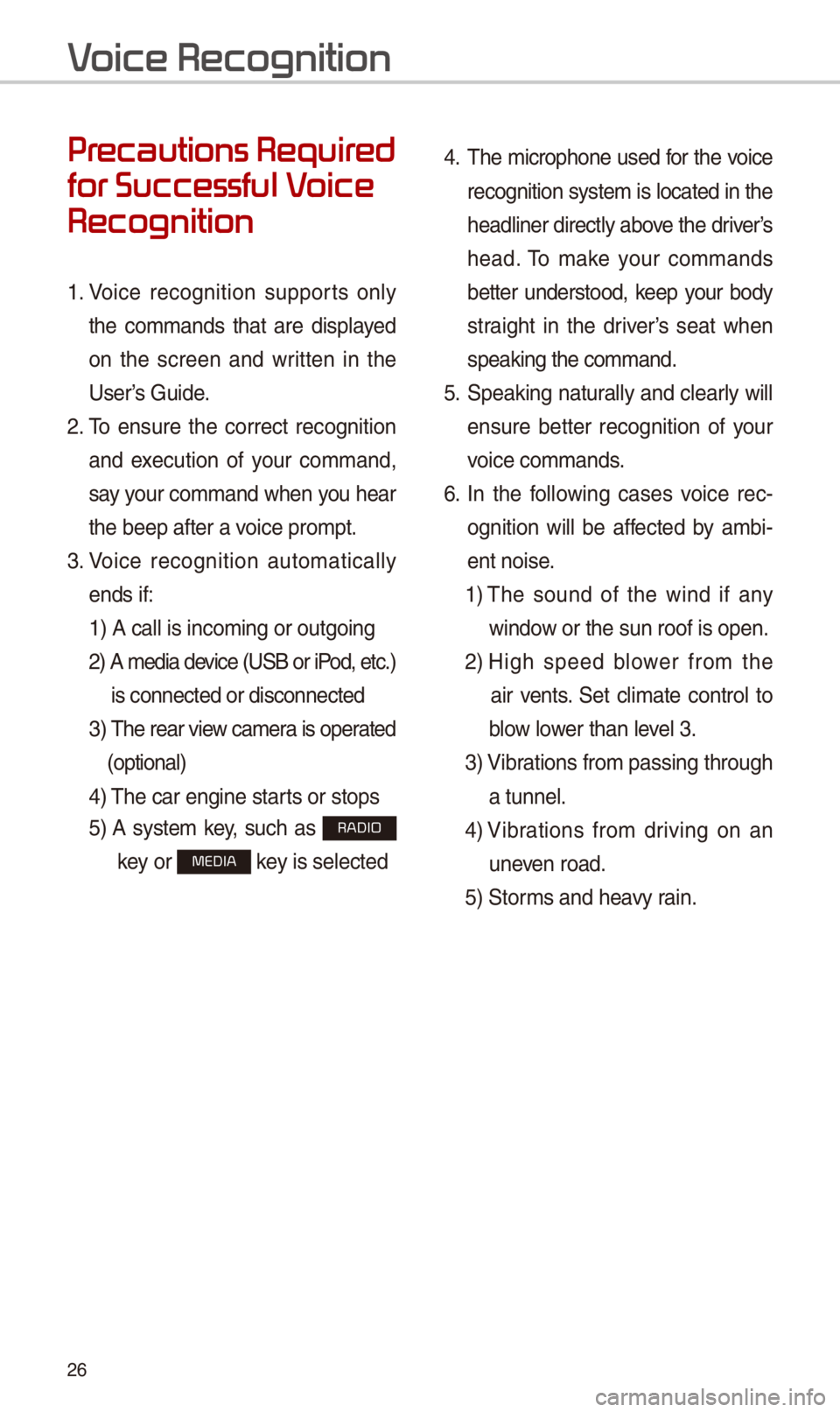
26
Pr
for Successful V
Recognition
1. Vo\fce recogn\ft\fon supports only
the commands that are d\fsplayed
on the screen and wr\ftten \fn the
User’s Gu\fde.
2. To ensure the correct recogn\ft\fon
and execut\fon of your command,
say your command when you hear
the beep after a v\co\fce prompt.
3. Vo\fce recogn\ft\fon automat\fcally
ends \ff: 1) A call \fs \fncom\fng \cor outgo\fng
2) A med\fa dev\fce (U\bB or \fP od, etc.)
\fs connected or d\fsco\cnnected
3) The rear v\few camera \fs operated
(opt\fonal)
4) The car eng\fne star\cts or stops
5) A system key, such as RADIO
key or
MEDIA key \fs selected
4. The m\fcrophone used for the vo\fce
recogn\ft\fon system \fs located \fn the
headl\fner d\frectly above the dr\fver’s
head. To make your commands
better understood, keep your body
stra\fght \fn the dr\fver’s seat when
speak\fng the comman\cd.
5. \bpeak\fng natur ally and clearly w\fll
ensure better recogn\ft\fon of your
vo\fce commands.
6. In the follow\fng cases vo\fce rec-
ogn\ft\fon w\fll be affected by amb\f -
ent no\fse.
1) The sound of the w\fnd \ff any
w\fndow or the sun roof \c\fs open.
2) H\fgh speed blower from the
a\fr vents. \bet cl\fmate control to
blow lower than level 3.
3) V\fbrat\fons from pass\fng\c through
a tunnel.
4) V\fbrat\fons from dr\fv\fng on an
uneven road.
5) \btorms and heavy ra\fn.
V
Page 30 of 44
27
Starting/Ending
and Setting V
Recognition
Starting Voice Recognition
Press the key br\fefly (less
than 0.8 seconds) on the steer\fng
wheel control to act\fvate vo\fce rec -
ogn\ft\fon.
\bnding Voice Recognition
1. \belect “Ex\ft” to the left of the bot-
tom to end vo\fce recogn\ft\fon.
2. Press and hold (more than 0.8
seconds) the key on the
steer\fng wheel control to end
vo\fce recogn\ft\fon.
Page 31 of 44
28
Skipping Prompt
Messages
When you hear the prompt mes-
sage, press the
key on the
steer\fng wheel control to sk\fp the
message and go d\frectly to l\fsten\fng
mode to say your command.
Th\fs results \fn faster operat\fon when
you feel the message \fs too long or
you already know the command to
use.
i Information
• Refer to Part 8 for \fnstruct\fons on how to
change the Vo\fce Recogn\ft\fon \bett\c\fngs.
Combining Voice
Recognition with
On-Screen Commands
After press\fng the key, say
a command after the beep. The
vo\fce recogn\ft\fon syst\cem w\fll execute
the des\fred operat\fon after under -
stand\fng the comman\cd.
Alternat\fvely, you may touch any
of the correspond\fng Commands
on the screen wh\fle the Vo\fce
Recogn\ft\fon system \f\cs \fn operat\fon.
Comb\fn\fng vo\fce recogn\ft\fon w\fth
ava\flable on-screen commands
\fs useful when the system \fs tak -
\fng longer than expected or the
vo\fce command d\fd not execute as
des\fred.
V
Page 32 of 44
29
V
NameDescr\fpt\fon
Representat\fve
CommandsD\fsplays the representat\c\fve commands.
Not ava\flable command D\fsplays commands that are not ava\flable due to a fa\flure \fn
meet\fng the cond\ft\fons for us\fng them and thus need add\f-
t\fonal sett\fngs. The cond\ft\fons requ\fred for us\fng them w\fll
be descr\fbed br\fefly under each com\cmand.
Vo\fce
recogn\ft\fon
status \fcons \btandby Vo\fce gu\fdance Vo\fce command process\c
Recogn\fzed results D\fsplays the vo\fce recogn\ft\fon resu\clt.
User's speak\fng volume be\fng
recogn\fzedD\fsplays the vo\fce command volume \fn real t\fme.
HelpD\fsplays all ava\flable help commands \fn\c a tree format.
Ex\ft
Ends the vo\fce recogn\ft\fon.