2018 JEEP WRANGLER UNLIMITED wheel
[x] Cancel search: wheelPage 306 of 348
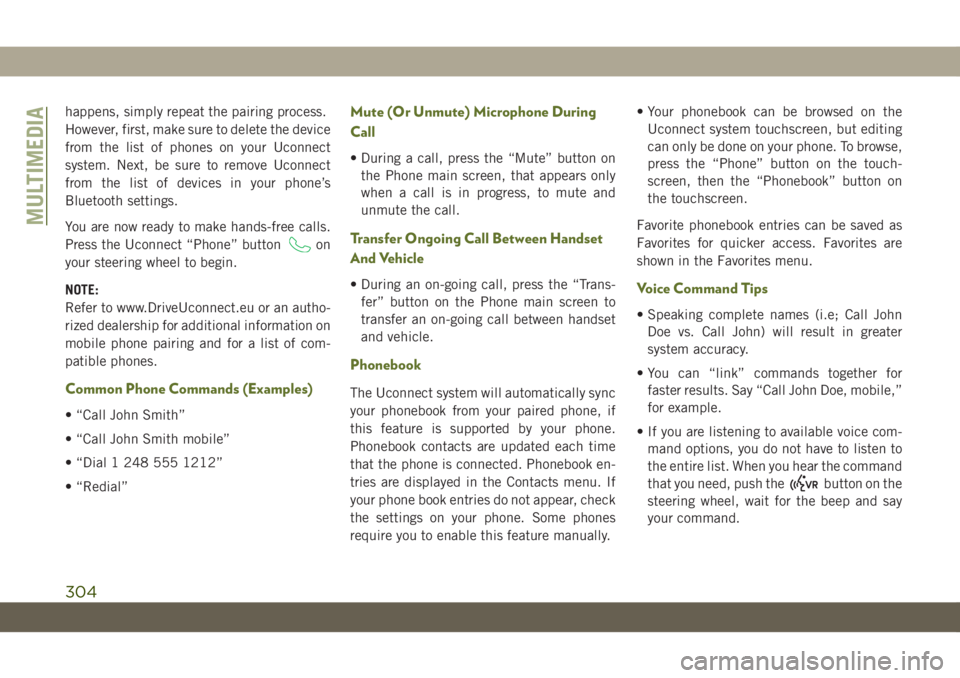
happens, simply repeat the pairing process.
However, first, make sure to delete the device
from the list of phones on your Uconnect
system. Next, be sure to remove Uconnect
from the list of devices in your phone’s
Bluetooth settings.
You are now ready to make hands-free calls.
Press the Uconnect “Phone” button
on
your steering wheel to begin.
NOTE:
Refer to www.DriveUconnect.eu or an autho-
rized dealership for additional information on
mobile phone pairing and for a list of com-
patible phones.
Common Phone Commands (Examples)
• “Call John Smith”
• “Call John Smith mobile”
• “Dial 1 248 555 1212”
• “Redial”
Mute (Or Unmute) Microphone During
Call
• During a call, press the “Mute” button on
the Phone main screen, that appears only
when a call is in progress, to mute and
unmute the call.
Transfer Ongoing Call Between Handset
And Vehicle
• During an on-going call, press the “Trans-
fer” button on the Phone main screen to
transfer an on-going call between handset
and vehicle.
Phonebook
The Uconnect system will automatically sync
your phonebook from your paired phone, if
this feature is supported by your phone.
Phonebook contacts are updated each time
that the phone is connected. Phonebook en-
tries are displayed in the Contacts menu. If
your phone book entries do not appear, check
the settings on your phone. Some phones
require you to enable this feature manually.• Your phonebook can be browsed on the
Uconnect system touchscreen, but editing
can only be done on your phone. To browse,
press the “Phone” button on the touch-
screen, then the “Phonebook” button on
the touchscreen.
Favorite phonebook entries can be saved as
Favorites for quicker access. Favorites are
shown in the Favorites menu.
Voice Command Tips
• Speaking complete names (i.e; Call John
Doe vs. Call John) will result in greater
system accuracy.
• You can “link” commands together for
faster results. Say “Call John Doe, mobile,”
for example.
• If you are listening to available voice com-
mand options, you do not have to listen to
the entire list. When you hear the command
that you need, push the
button on the
steering wheel, wait for the beep and say
your command.
MULTIMEDIA
304
Page 307 of 348
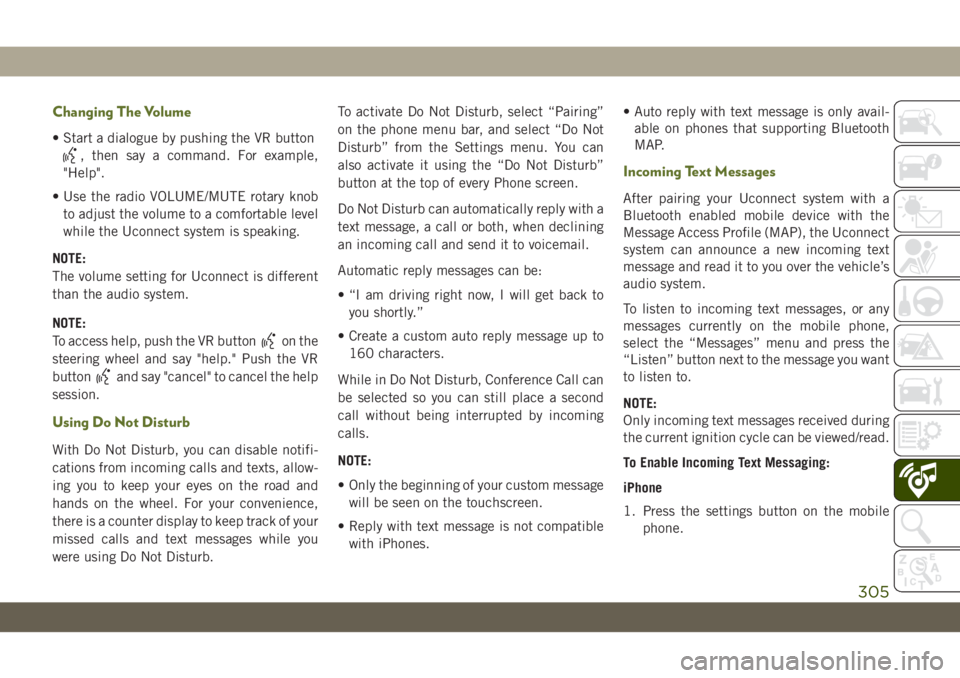
Changing The Volume
• Start a dialogue by pushing the VR button
, then say a command. For example,
"Help".
• Use the radio VOLUME/MUTE rotary knob
to adjust the volume to a comfortable level
while the Uconnect system is speaking.
NOTE:
The volume setting for Uconnect is different
than the audio system.
NOTE:
To access help, push the VR button
on the
steering wheel and say "help." Push the VR
button
and say "cancel" to cancel the help
session.
Using Do Not Disturb
With Do Not Disturb, you can disable notifi-
cations from incoming calls and texts, allow-
ing you to keep your eyes on the road and
hands on the wheel. For your convenience,
there is a counter display to keep track of your
missed calls and text messages while you
were using Do Not Disturb.To activate Do Not Disturb, select “Pairing”
on the phone menu bar, and select “Do Not
Disturb” from the Settings menu. You can
also activate it using the “Do Not Disturb”
button at the top of every Phone screen.
Do Not Disturb can automatically reply with a
text message, a call or both, when declining
an incoming call and send it to voicemail.
Automatic reply messages can be:
• “I am driving right now, I will get back to
you shortly.”
• Create a custom auto reply message up to
160 characters.
While in Do Not Disturb, Conference Call can
be selected so you can still place a second
call without being interrupted by incoming
calls.
NOTE:
• Only the beginning of your custom message
will be seen on the touchscreen.
• Reply with text message is not compatible
with iPhones.• Auto reply with text message is only avail-
able on phones that supporting Bluetooth
MAP.
Incoming Text Messages
After pairing your Uconnect system with a
Bluetooth enabled mobile device with the
Message Access Profile (MAP), the Uconnect
system can announce a new incoming text
message and read it to you over the vehicle’s
audio system.
To listen to incoming text messages, or any
messages currently on the mobile phone,
select the “Messages” menu and press the
“Listen” button next to the message you want
to listen to.
NOTE:
Only incoming text messages received during
the current ignition cycle can be viewed/read.
To Enable Incoming Text Messaging:
iPhone
1. Press the settings button on the mobile
phone.
305
Page 310 of 348
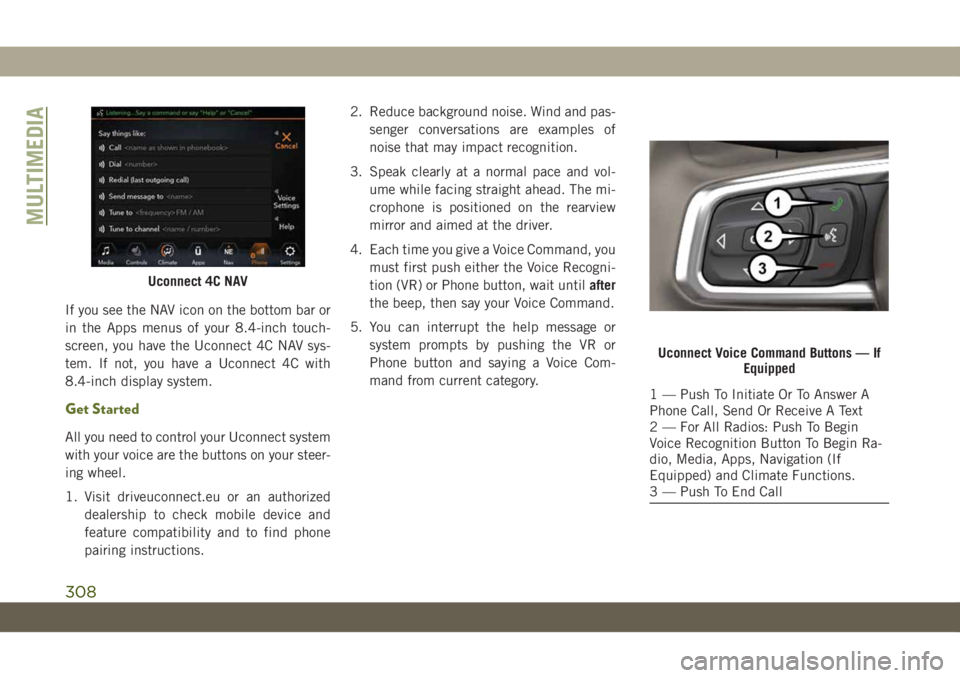
If you see the NAV icon on the bottom bar or
in the Apps menus of your 8.4-inch touch-
screen, you have the Uconnect 4C NAV sys-
tem. If not, you have a Uconnect 4C with
8.4-inch display system.
Get Started
All you need to control your Uconnect system
with your voice are the buttons on your steer-
ing wheel.
1. Visit driveuconnect.eu or an authorized
dealership to check mobile device and
feature compatibility and to find phone
pairing instructions.2. Reduce background noise. Wind and pas-
senger conversations are examples of
noise that may impact recognition.
3. Speak clearly at a normal pace and vol-
ume while facing straight ahead. The mi-
crophone is positioned on the rearview
mirror and aimed at the driver.
4. Each time you give a Voice Command, you
must first push either the Voice Recogni-
tion (VR) or Phone button, wait untilafter
the beep, then say your Voice Command.
5. You can interrupt the help message or
system prompts by pushing the VR or
Phone button and saying a Voice Com-
mand from current category.
Uconnect 4C NAV
Uconnect Voice Command Buttons — If
Equipped
1 — Push To Initiate Or To Answer A
Phone Call, Send Or Receive A Text
2 — For All Radios: Push To Begin
Voice Recognition Button To Begin Ra-
dio, Media, Apps, Navigation (If
Equipped) and Climate Functions.
3 — Push To End Call
MULTIMEDIA
308
Page 314 of 348
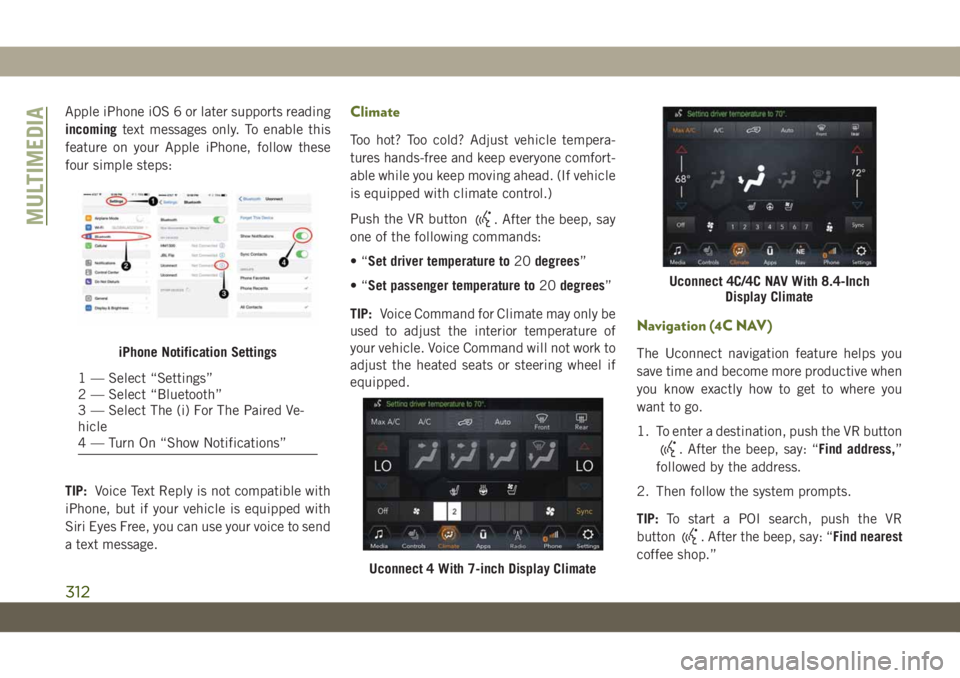
Apple iPhone iOS 6 or later supports reading
incomingtext messages only. To enable this
feature on your Apple iPhone, follow these
four simple steps:
TIP:Voice Text Reply is not compatible with
iPhone, but if your vehicle is equipped with
Siri Eyes Free, you can use your voice to send
a text message.Climate
Too hot? Too cold? Adjust vehicle tempera-
tures hands-free and keep everyone comfort-
able while you keep moving ahead. (If vehicle
is equipped with climate control.)
Push the VR button
. After the beep, say
one of the following commands:
•“Set driver temperature to20degrees”
•“Set passenger temperature to20degrees”
TIP:Voice Command for Climate may only be
used to adjust the interior temperature of
your vehicle. Voice Command will not work to
adjust the heated seats or steering wheel if
equipped.
Navigation (4C NAV)
The Uconnect navigation feature helps you
save time and become more productive when
you know exactly how to get to where you
want to go.
1. To enter a destination, push the VR button
. After the beep, say: “Find address,”
followed by the address.
2. Then follow the system prompts.
TIP:To start a POI search, push the VR
button
. After the beep, say: “Find nearest
coffee shop.”
iPhone Notification Settings
1 — Select “Settings”
2 — Select “Bluetooth”
3 — Select The (i) For The Paired Ve-
hicle
4 — Turn On “Show Notifications”
Uconnect 4 With 7-inch Display Climate
Uconnect 4C/4C NAV With 8.4-Inch
Display Climate
MULTIMEDIA
312
Page 315 of 348

Map Update
To update your map, please refer to
www.maps.mopar.eu, or contact an autho-
rized dealer.
Siri Eyes Free — If Equipped
Siri lets you use your voice to send text
messages, select media, place phone calls
and much more. Siri uses your natural lan-
guage to understand what you mean and
responds back to confirm your requests. The
system is designed to keep your eyes on the
road and your hands on the wheel by letting
Siri help you perform useful tasks.To enable Siri, push and hold, then release
the Uconnect Voice Recognition (VR) button
on the steering wheel. After you hear a double
beep you can ask Siri to play podcasts and
music, get directions, read text messages and
many other useful requests.
Using Do Not Disturb
With Do Not Disturb, you can disable notifi-
cations from incoming calls and texts, allow-
ing you to keep your eyes on the road and
hands on the wheel. For your convenience,
there is a counter display to keep track of your
missed calls and text messages while you
were using Do Not Disturb.
Do Not Disturb can automatically reply with a
text message, a call, or both, when declining
an incoming call and send it to voicemail.
Automatic reply messages can be:
• “I am driving right now, I will get back to
you shortly.”
• Create a custom auto reply message up to
160 characters.
While in Do Not Disturb, Conference Call can
be selected so you can still place a second
call without being interrupted by incoming
calls.
NOTE:
• Only the beginning of your custom message
will be seen on the touchscreen.
Uconnect 4C NAV Navigation
Uconnect 4 Siri Eyes Free Available
Uconnect 4C/4C NAV With 8.4–inch Siri
Eyes Free Available
313
Page 316 of 348

• Reply with text message is not compatible
with iPhones.
• Auto reply with text message is only avail-
able on phones that supporting Bluetooth
MAP.
Android Auto — If Equipped
NOTE:
Feature availability depends on your carrier
and mobile phone manufacturer. Some
Android Auto features may or may not be
available in every region and/or language.
Android Auto allows you to use your voice to
interact with Android’s best-in-class speech
technology through your vehicle’s voice rec-
ognition system, and use your smartphone’s
data plan to project your Android powered
smartphone and a number of its apps onto
your Uconnect touchscreen. Connect your
Android 5.0 (Lollipop), or higher, to one of
the media USB ports, using the factory-
provided USB cable, and press the new
Android Auto icon that replaces your
“Phone” icon on the main menu bar to begin
Android Auto. Push and hold the VR button
on the steering wheel, or press and hold the“Microphone” icon within Android Auto, to
activate Android’s VR, which recognizes
natural voice commands, to use a list of your
smartphone’s features:
• Maps
• Music
• Phone
• Text Messages
• Additional Apps
Refer to your Uconnect Owner’s Manual
Supplement for further information.
NOTE:
Requires compatible smartphone running
Android 5.0 Lollipop or higher and download
app on Google Play. Android, Android Auto,
and Google Play are trademarks of Google
Inc.
Apple CarPlay — If Equipped
NOTE:
Feature availability depends on your carrier
and mobile phone manufacturer. Some Apple
CarPlay features may or may not be available
in every region and/or language.
Android Auto On 7-inch Display
Android Auto On 8.4-inch Display
MULTIMEDIA
314
Page 317 of 348

Apple CarPlay allows you to use your voice to
interact with Siri through your vehicle’s voice
recognition system, and use your smart-
phone’s data plan to project your iPhone and
a number of its apps onto your Uconnect
touchscreen. Connect your iPhone 5, or
higher, to one of the media USB ports, using
the factory-provided Lightning cable, and
press the new CarPlay icon that replaces your
“Phone” icon on the main menu bar to begin
Apple CarPlay. Push and hold the VR button
on the steering wheel, or press and hold the
“Home” button within Apple CarPlay, to ac-
tivate Siri, which recognizes natural voice
commands to use a list of your iPhone’s
features:
• Phone
• Music
• Messages
• Maps
• Additional AppsRefer to your Uconnect Owner’s Manual
Supplement for further information.NOTE:
Requires compatible iPhone. See dealer for
phone compatibility. Data plan rates apply.
Vehicle user interface is a product of Apple.
Apple CarPlay is a trademark of Apple Inc.
iPhone is a trademark of Apple Inc., regis-
tered in the US and other countries. Apple
terms of use and privacy statements apply.
Additional Information
© 2018 FCA. All rights reserved. Mopar and
Uconnect are registered trademarks and
Mopar Owner Connect is a trademark of FCA.
Android is a trademark of Google Inc.Apple CarPlay On 7-inch Display
Apple CarPlay On 8.4-inch Display
315
Page 338 of 348

Caps, Filler
Fuel.................166, 167
Oil (Engine)...............217
Carbon Monoxide Warning.........137
Car Washes..................239
Center High Mounted Stop Light.....180
Chains, Tire..................237
Change Oil Indicator.............63
Changing A Flat Tire............226
Check Engine Light (Malfunction Indicator
Light)....................79
Checking Your Vehicle For Safety. . . .136
Checks, Safety................136
Child Restraints
Child Seat Installation.........134
How To Stow An unused ALR Seat
Belt....................134
Cleaning
Wheels..................236
Climate Control
Automatic.................39
Clock Settings................269
Compact Spare Tire.............235
Connector
UCI ....................289
Universal Consumer Interface (UCI) .289
Cooling System...............224Coolant Capacity............257
Inspection................224
Selection Of Coolant
(Antifreeze)............257, 259
Cruise Light.............75, 77, 78
Customer Assistance............318
Cybersecurity.................267
Daytime Running Lights...........35
Dealer Service................221
Defroster, Windshield............138
Delay (Intermittent) Wipers.........38
Diagnostic System, Onboard........78
Dimmer Switch, Headlight.........35
Dipsticks
Oil (Engine)...............220
Disabled Vehicle Towing..........202
Disturb................
.305, 313
Door Ajar.................68, 69
Door Ajar Light..............68, 69
Doors......................18
Removal................22, 24
Removal, Front..............22
Removal, Rear...............24
Drag And Drop Menu........273, 279
Driver’s Seat Back Tilt............26Dual Top....................54
Electrical Outlet, Auxiliary (Power
Outlet)....................57
Electrical Power Outlets...........57
Electric Brake Control System.......83
Anti-Lock Brake System.........82
Electronic Roll Mitigation.....85, 88
Electronic Speed Control (Cruise
Control)..................160
Electronic Stability Control (ESC).....85
Electronic Throttle Control Warning
Light.....................68
Emergency, In Case Of
Jacking...............189, 226
Jump Starting..............196
Emission Control System Maintenance . .79
Emissions...................262
Engine.....................217
Break-In Recommendations......146
Compartment.......217, 218, 219
Compartment
Identification........217, 218, 219
Coolant (Antifreeze)..........259
Cooling..................224
Exhaust Gas Caution..........137
Fuel Requirements........252, 257
INDEX
336